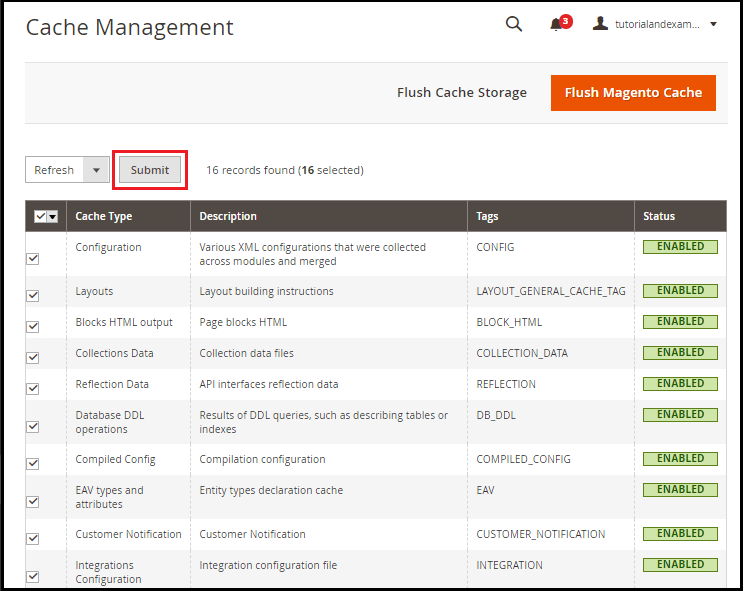How to add product on Home page in Magento 2
How to add the product on the Home page in Magento 2
The home page is a big part of every website. Where we showcase all our consumer products that make it easier for the consumer to pick the items and help them by running nicely and properly. If our home page isn't right, then the customer won't visit the website again.
There are several forms to make it look nice on a homepage. Each of which includes all things. To make our homepage look more appealing, several other items can be shown on our website's home page, in this part we will be able to show our items on Magento 2's home page.
Our website includes two forms of product listings, which we will talk about in detail.
New Added Goods in Similar Class
Products from Specific Category
Step 1: Open the sidebar of the Admin Panel in your Magento 2 to go to Sites and press Pages.
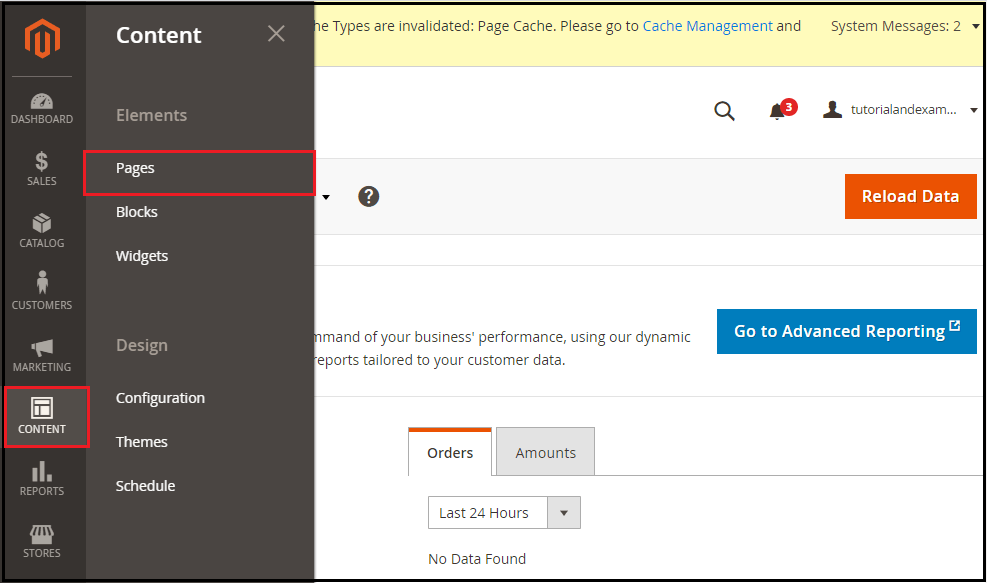
Here are all the pages in our Store, from which you can see in the image below.
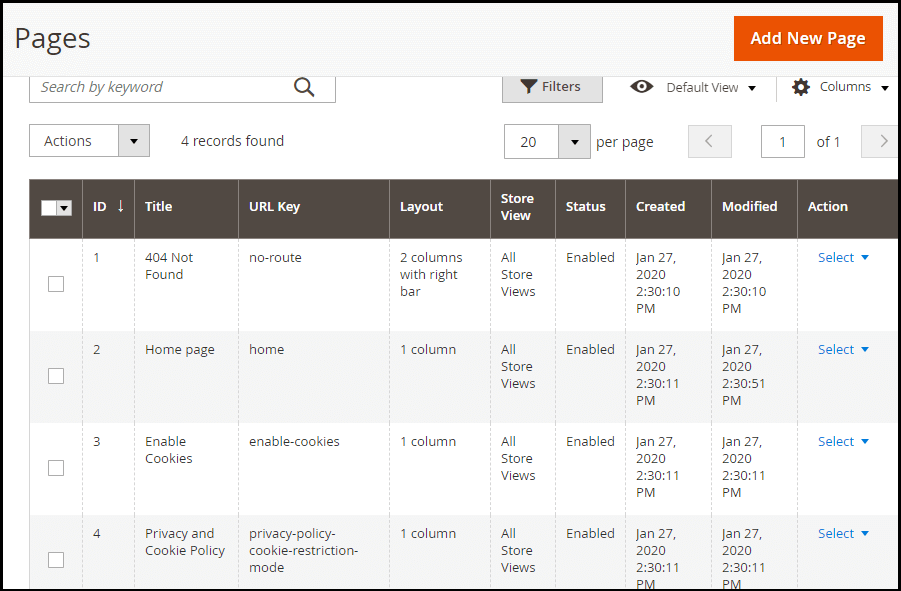
Step 2: Now, in the action menu below, we'll click on Edit.
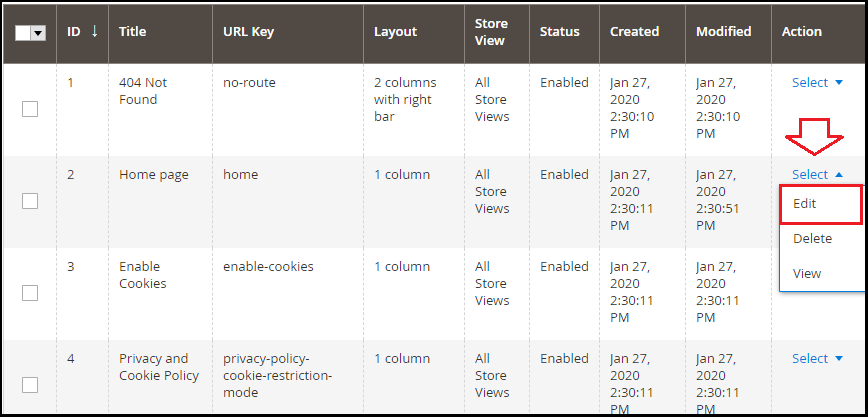
Step 3: Here, first, we will extend the content section and then select the Add Widget, as shown in the picture below. By using this content section, you can change the message on the home page that displays the customers.
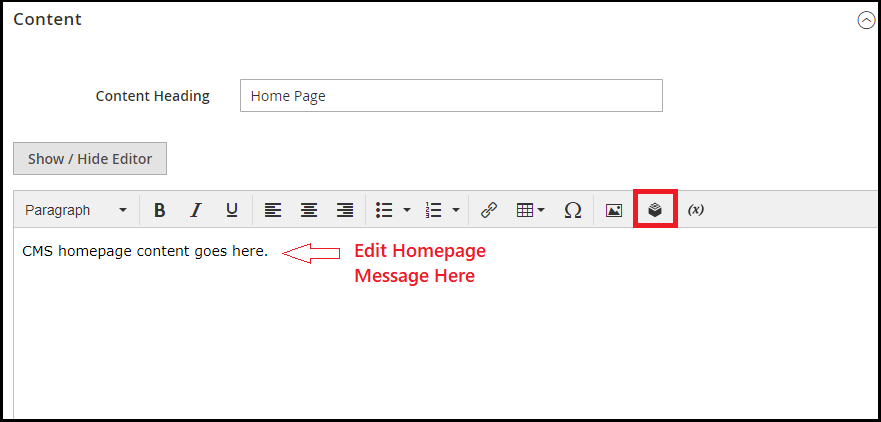
Step 4: You'll now see the Insert Button page here. In this we enlarge the drop-down menu and click on the option that contains the list of Catalog Items that you can see in the picture attached below, it will show you the new releases, selected items, bestsellers, and helps in listing regular offers.
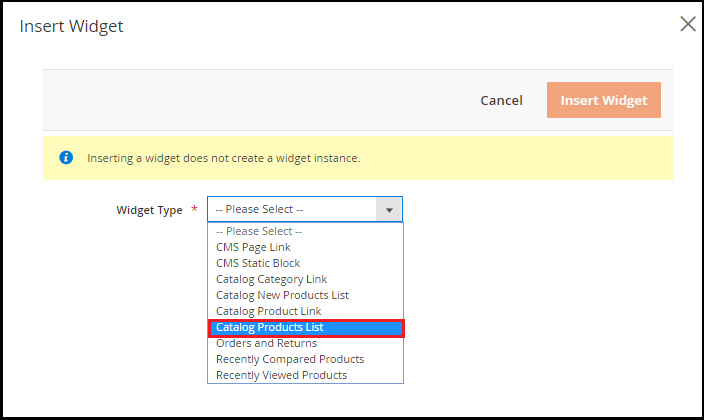
Step 5: The next tab shows the Conditions attribute. Choose the category on your online store's home page to include in the category area and then press the Insert Widget button.
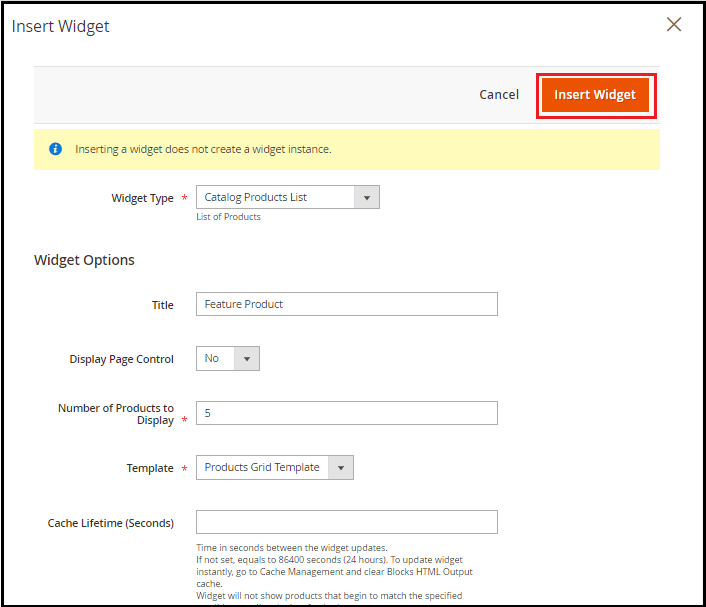
Widget Options
Title: Enter the title you want the product listed for on the homepage here.
Display Page Control: Two possibilities exist: Yes, and No. The Field Basics are not set.
The number of products to display: A variety of items are available that will show up in a dashboard.
Template: We have only one Product Grid Design.
Cache Lifetime: We will be suggesting that you leave the area free.
Condition: On that condition, items from the sector will appear on your web store's home page. The condition limit attributes which objects you want to view on your home page. With some of your product attributes, we will slim down the items that appear on the Home page.
Step 6: Now go to the tab Content. You can see an Object icon here in the Text window. Double-clicking this button helps you to change the widget. Click the Save button to complete the page changes.
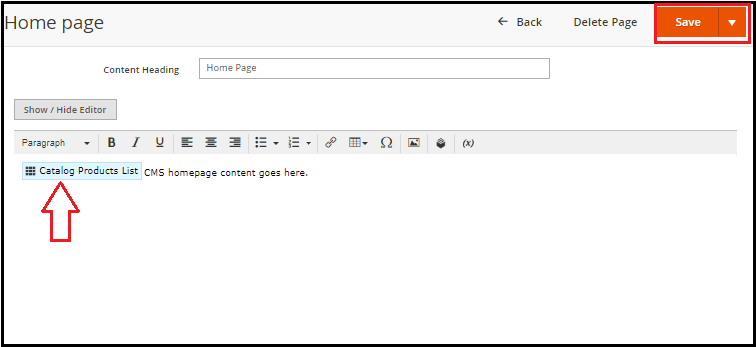
Next, we will be directed to the store, and refresh this tab. From here, the Store page of Magento 2 can see the relevant product category.
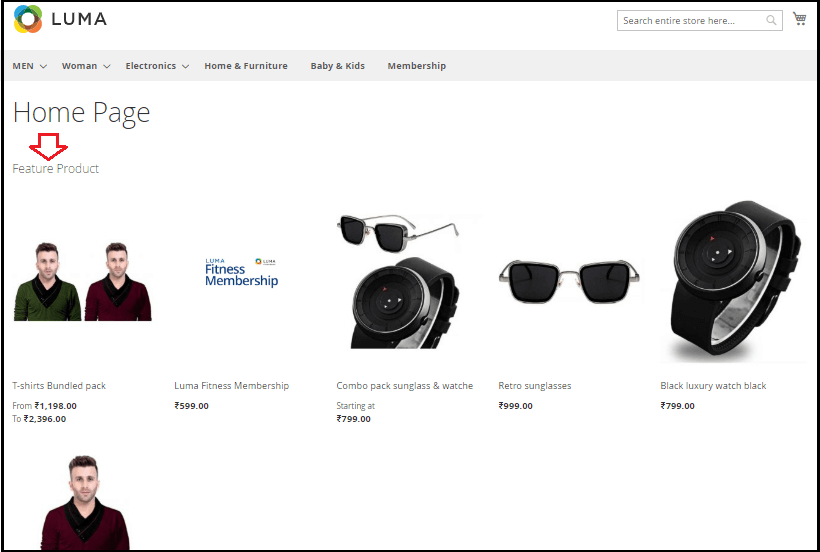
New Added Products
Now, press on the Insert Widget icon from your Home page content editor area.
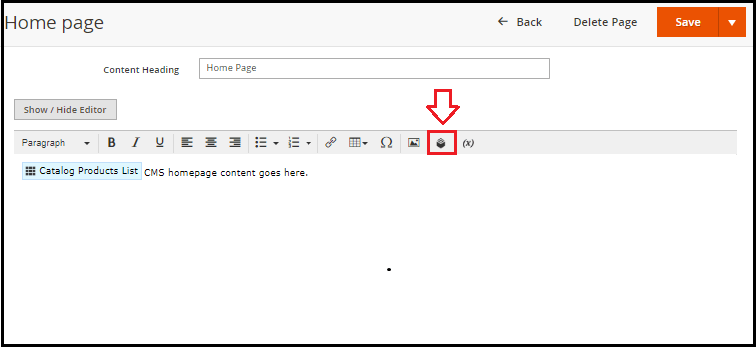
Now, choose the Catalog New Product List from the list of the Widget Form and Enter all the information according to your requirements.
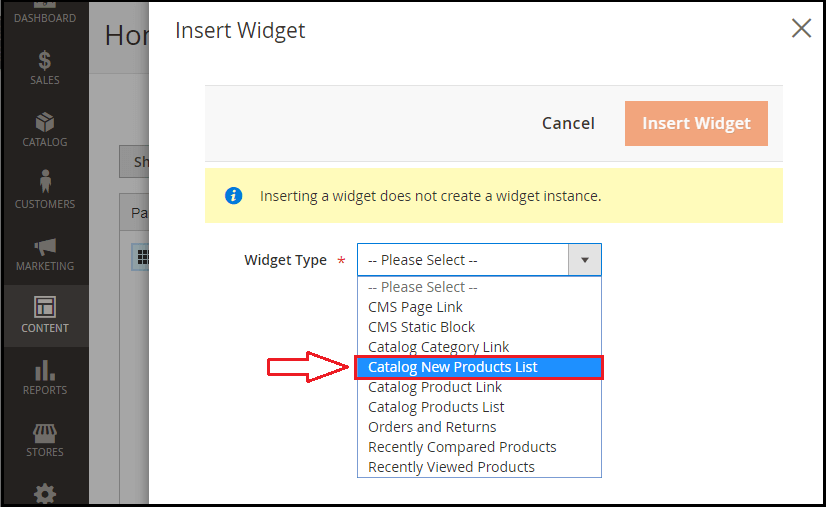
Click the Insert Widget button after you have given all of the information.
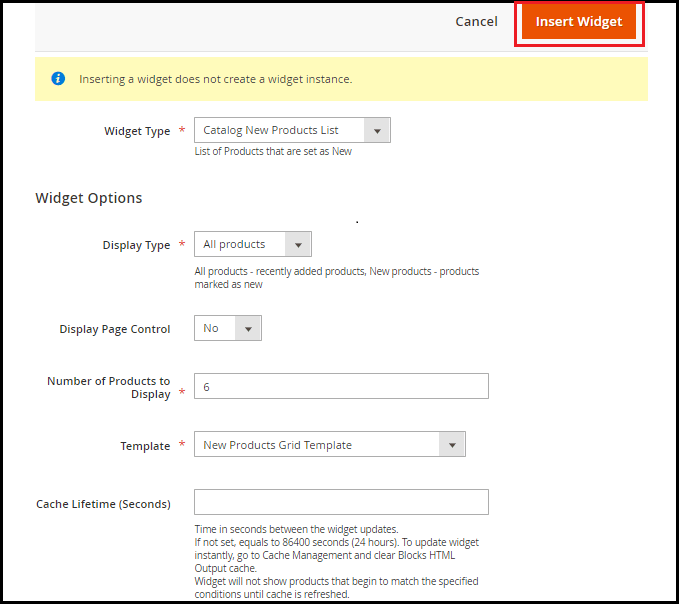
Now press the Save button to refresh the modifications.
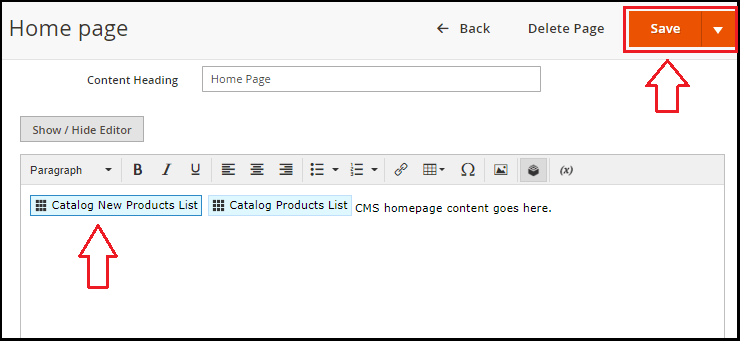
Go to your store's homepage and see the items that are recently added to your store's home page.
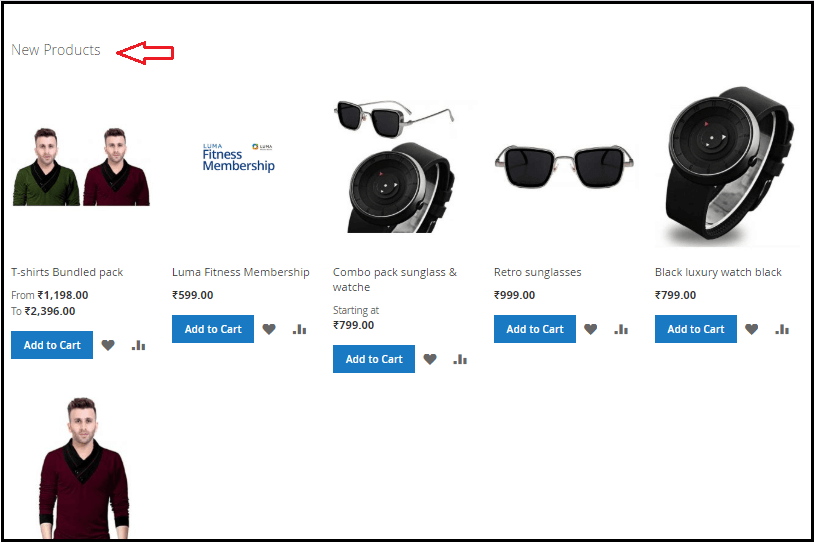
After reloading the home page, if nothing has been changed, and also the newly added items are not available on the home page, then clear the cache. For this end, follow the steps below:
Go to System > > Cache Management on the left-hand side of the Admin screen.
Select all the tick option, and press the submit button to refresh it.