Characteristics of Selenium IDE
Characteristics of Selenium IDE
Selenium IDE is separated into different parts, each having their features and functionalities. The seven various components of Selenium IDE are as follows:
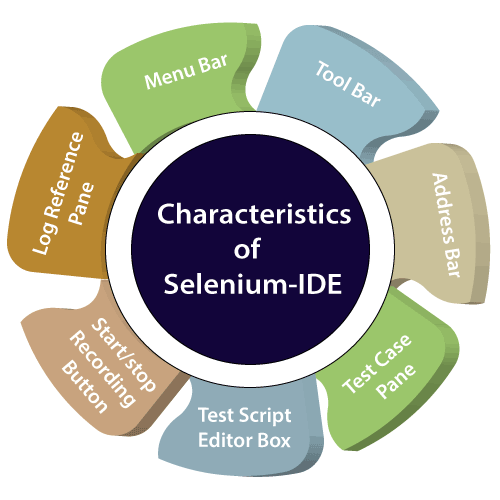
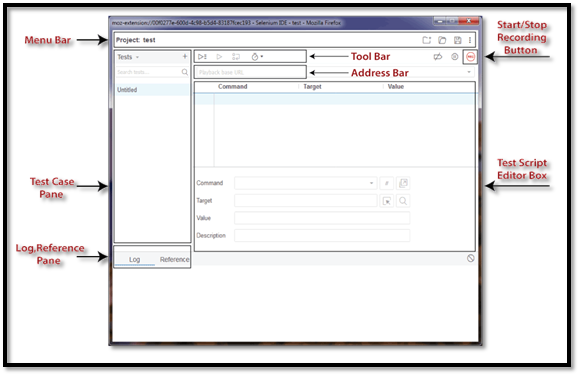
- MENU BAR:
The menu bar is at the topmost portion of the Selenium IDE interface. The most commonly used modules of menu bar include:
- Project Name/ Create New Project:
Here you can give name /rename project, and you can create a new project as well

- Open Project:
We can open any existing projects from our device.
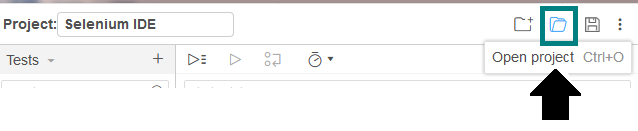
- Save Project:
We can save the entire project that we are currently working on.

- ADDRESS BAR:
It is a drop down menu, where we can write a base URL. In other words, we can say that the base URL address bar also remembers the earlier visited websites.

- TOOL BAR:
The Toolbar having a power to control the execution like controlling the speed of execution, can run one command at one time, run the current test, and run all the existing tests at one time. The modules of Toolbar are as follows:
- Speed Control Option:
You can change the execution speed (fast and slow) of your test cases.
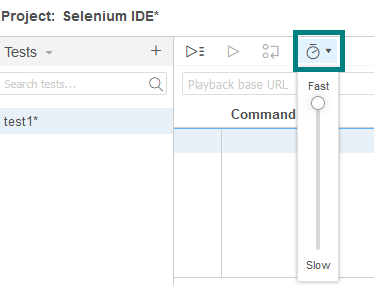
- Step over Current Command:
We can step over through a test case by running it one command at a time. Used for debugging the test cases.

- Run Tests:
We can run the currently selected test or one test at one time.
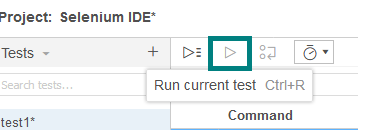
- Run all tests:
We can run the complete test suit with the help of run all tests modules.
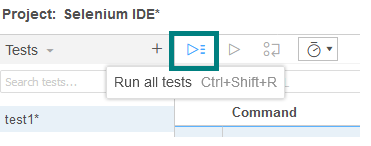
TEST CASE PANE:
It contains all the test cases that are recorded by selenium-IDE. It provides the list of all documented test cases. While running the test case, we can also check the status of a test case as run or fail. If the test case runs successfully, it will give status as runs=1 or if its fail given the status as failure=1.
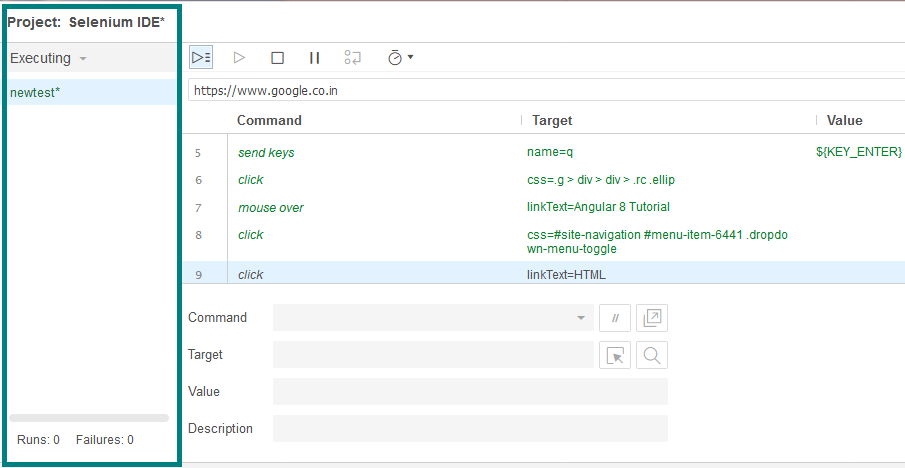
It is also having features like navigation panel which allow users to operate between test cases and test suites.
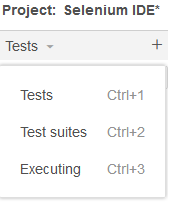
- Test Script Editor Box:
It displays all of the test scripts and user interactions that were recorded by the IDE. All the user interaction presented in the same order which they performed. Test script Editor Box is divided into three columns: Command, Target, and Value.
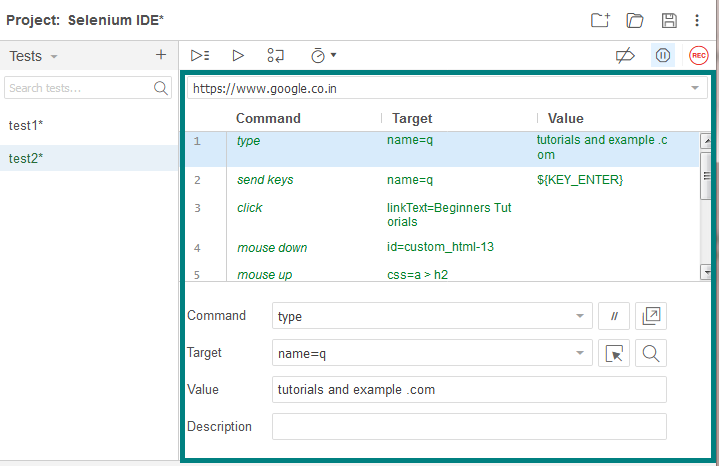
- Target:
Target\Locator is the concept or a feature that is available in all the selenium tools.
It is used to identify any element in GUI based on element HTML source code, these are k sensitive.
There are six locators available in selenium-IDE:
- ID
- NAME
- X PATH
- CSS SELECTOR
- LINK TEXT
- DOM
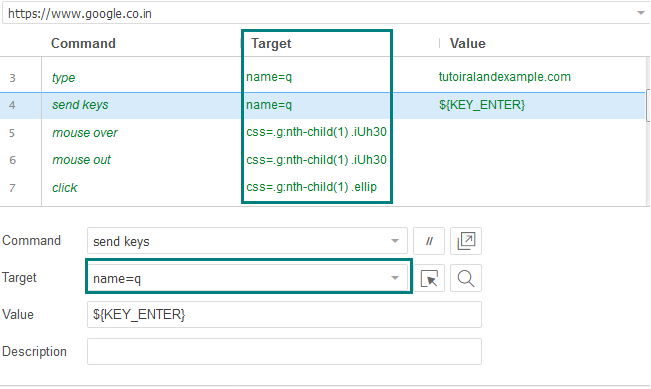
- Value:
Value column is an optional field. And use when we need to send some actual parameters.
For example, if you are entering the email address or password in a textbox, then the value will contain the actual credentials.
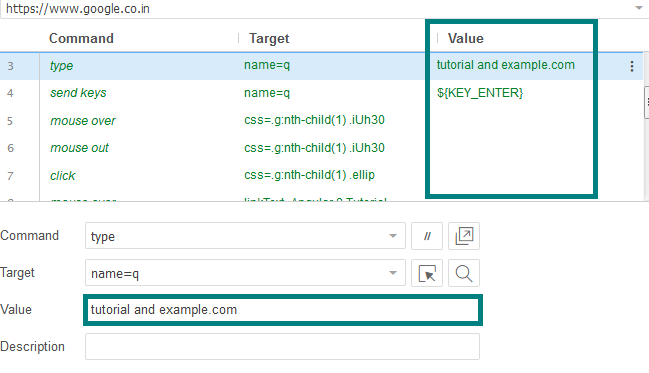
- Start Recording Button:
After clicking the recording button, it will record all of the user’s actions with the browser.
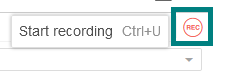
- Stop Recording Button:
Stops all the execution, which is performed by the users.
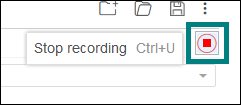
- Log, Reference Pane:
- The Log Pane:
The log pane shows the run-time messages during test case execution.
It will also show the real-time updates of the actions performed by the selenium-IDE, and categorize into four types: information, error, debug, and warning.
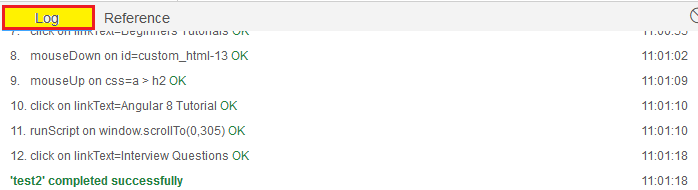
- The Reference Pane:
The Reference pane displays the full detail of the currently selected command in the text editor.
