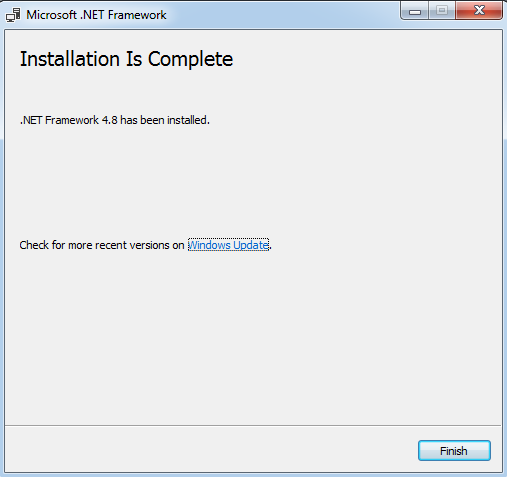Configuration of .NET Framework
Configuration of .NET Framework
Step 1:-Click Start -> Control Panel
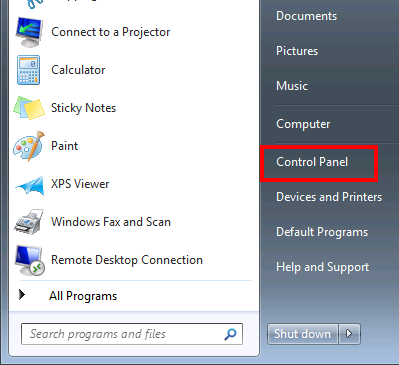
Step 2:- Click Programs
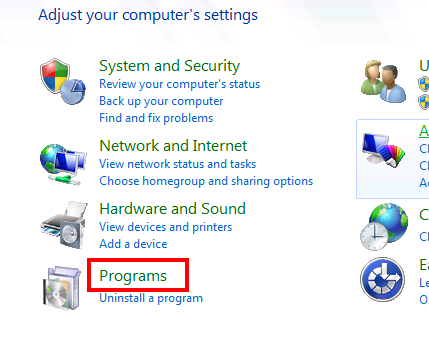
Step 3:- Click Turn Windows features on or off.

Step 4:- Click the checkbox next to Microsoft .NET Framework 3.5.1
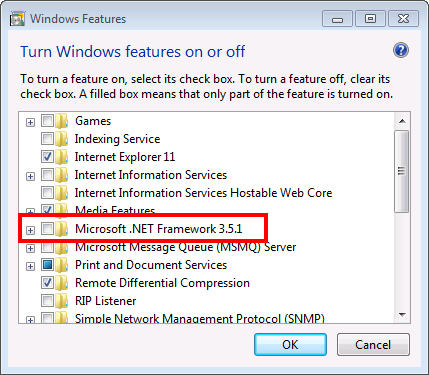
Step 5:-You will see the checkbox has become filled
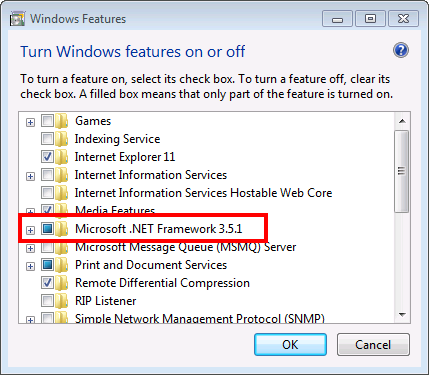
Step 6:- Click OK
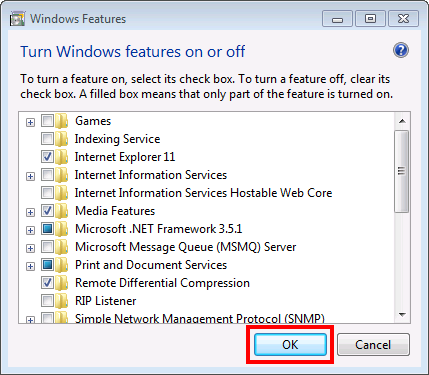
Step 7:- Wait for Windows to complete the operation. If it asks you to connect to Windows Update to download required files, click Yes.
Installation:-
Step 1:- Go to the .NET installer executable and run it.
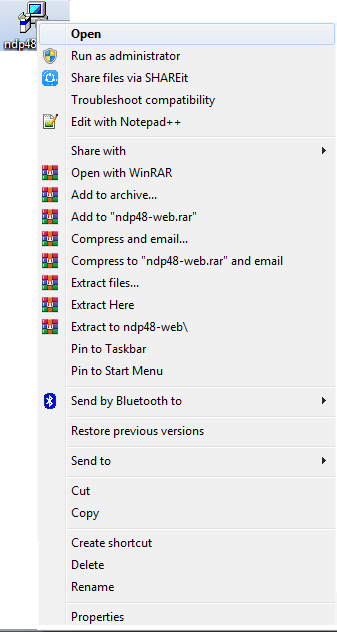
The installation begins.
Step 2:- The license terms appear. Read the license terms. If you accept them, select the checkbox and click Install.
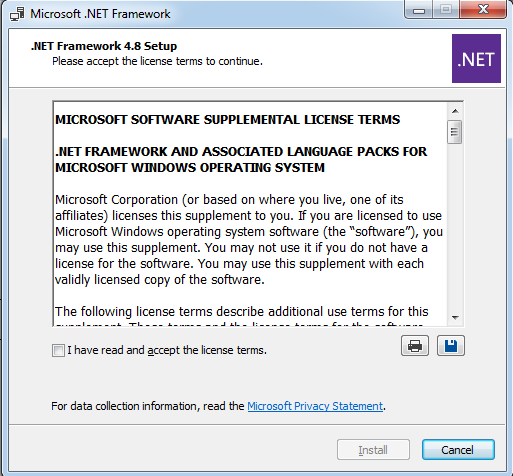
Step 3:- The Installation Progress screen appears.
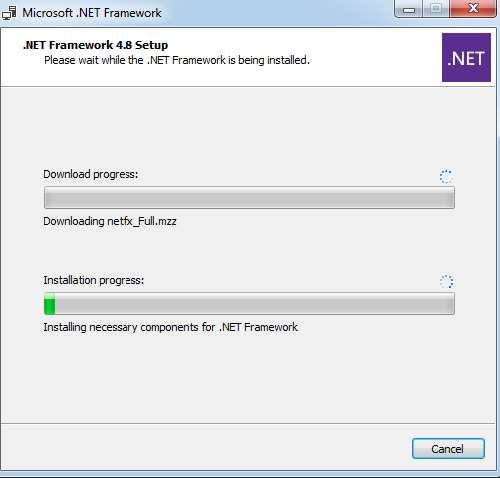
Step 4:- The installation completes.