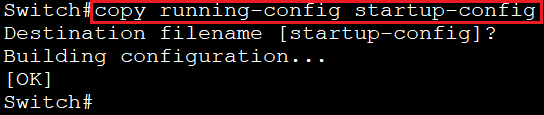Configuring Catalyst Switches
When you power on a new purchased Switch for the first time, it runs a series of Power-On Self Tests (POSTs) operations. A POST is designed to verify the basic operations of the network interfaces, memory, and CPU.
The following post results are visible when we power on a newly purchased switch or reload a freshly erased switch:
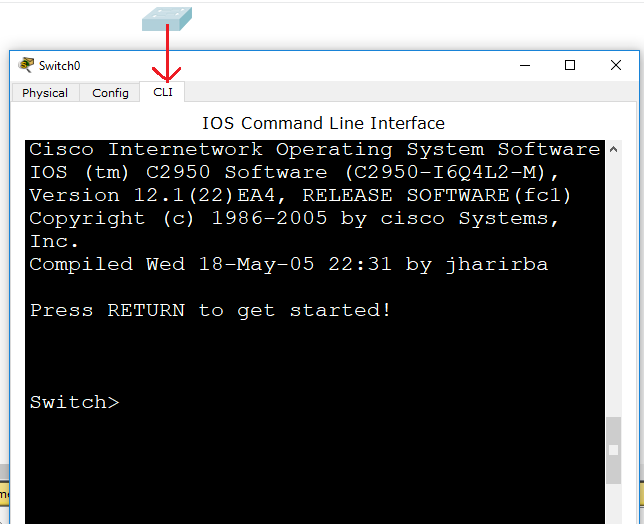
show version command
show version command provides information about the device, including its IOS version number, type of interface, device model number, and device serial number.
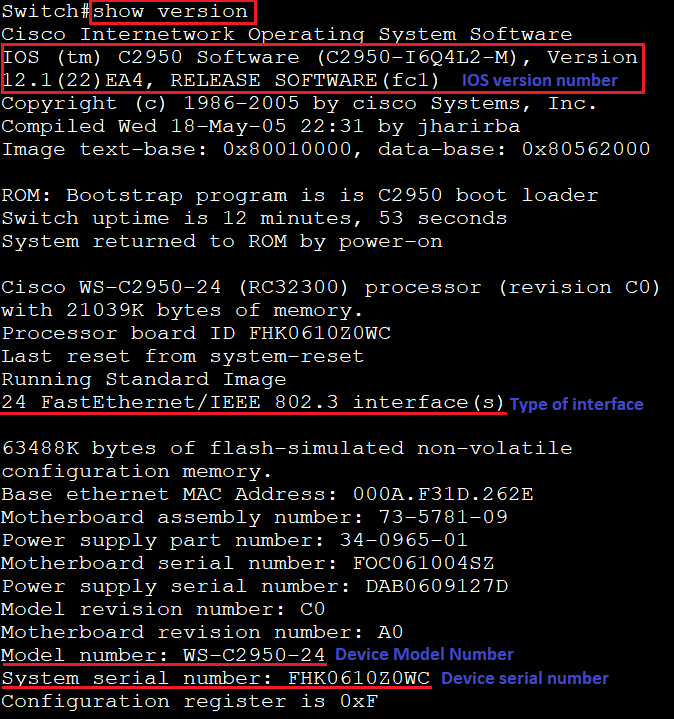
Configure console port protection with one password:
To configure the password on the switch, give the following commands:
Switch>enable //used to enter in the privileged exec mode Switch#configure terminal //used to enter in the global configuration mode Switch(config)#line console 0 //used to enter in the line console Switch(config-line)#login //used to login the switch Switch(config-line)#password charu //used to provide the password Switch(config-line)#^Z //used to move in the privileged exec mode Switch#
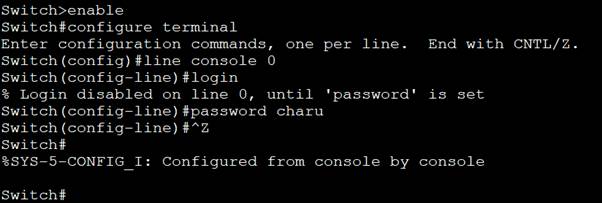
To verify that password is configured, give “logout “command and if it is configured then “Password:” appears on the screen.
Switch#logout //used to exit from the switch Switch con0 is now available Press RETURN to get started. User Access Verification Password: //is seen if password is configured
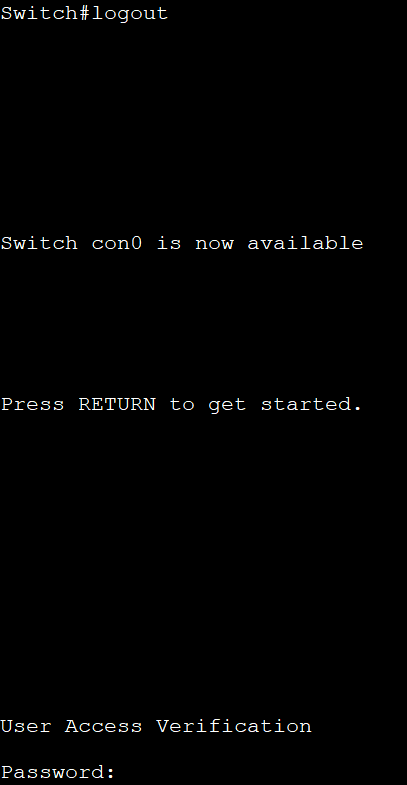
Enable Password
The enable password is used when we move from user EXEC mode to Privileged EXEC mode. Privileged EXEC mode gives an opportunity to view and change the configuration. The enable password is stored in the plain text in the configuration file.
Configuring the enable password
Switch>enable Switch#configure terminal Switch(config)#enable password gunjan Switch(config)#exit Switch#

The enable password is not encrypted. We use “show running-config” command to see the enable password.
Switch#show running-config
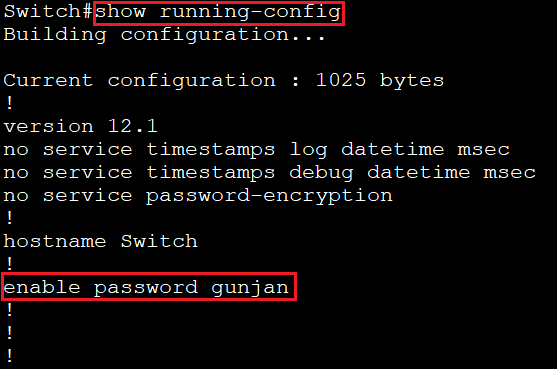
Enable secret password
The enable secret password uses an encryption algorithm. It is more secure password as compared to the enable password. This password does not encode the password.
Configuring the enable secret password
Switch#configure terminal Switch(config)#enable secret poonam Switch(config)#exit Switch#

We use the “show running-config” command to see the encrypted password.
Switch#show running-config
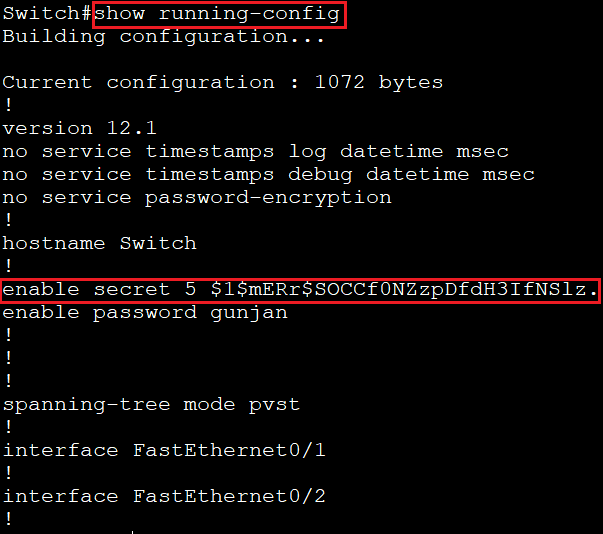
Configuring an IP address in the Switch
The IP address configured on switch’s interface is used to manage the particular interface of the switch. To manage the entire switch, we have to configure an IP address to the interface VLAN1.
We use following commands to configure IP address in the switch:
Switch>enable Switch#configure terminal Switch(config)#interface vlan1 Switch(config-if)#ip address 192.168.10.2 255.255.255.0 Switch(config-if)#no shutdown Switch(config-if)#exit Switch(config)#
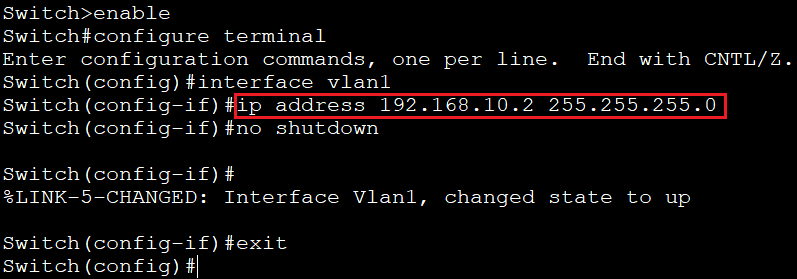
To verify that an IP address is configured on the switch, we use “show int vlan 1” command.
Switch#show int vlan 1
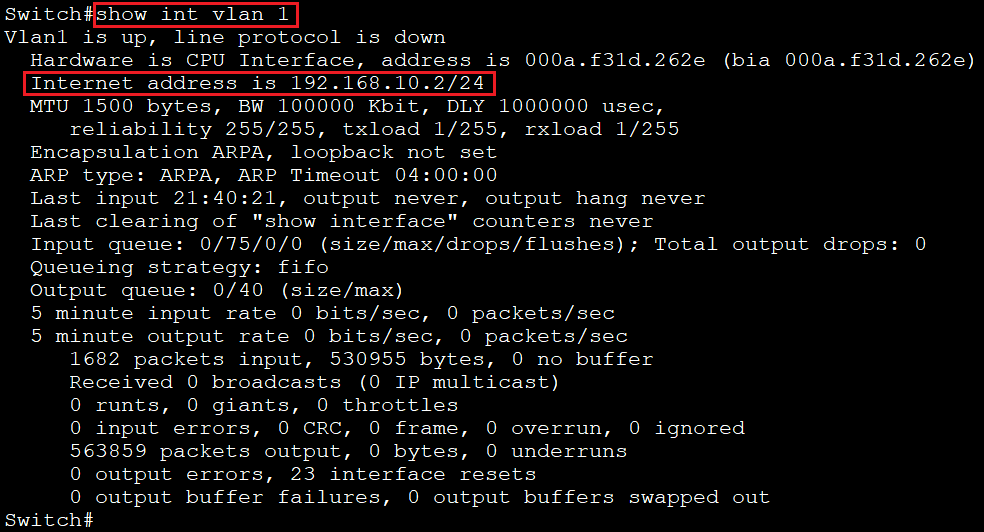
show flash
The show flush command will list the content of the flash memory. It is useful to know information about the size of IOS, name of IOS, and available memory space in a flash.
Switch#show flash

show vlan
show vlan command displays the VLANs. For the administrative purpose, switch automatically creates VLAN 1.
Switch#show vlan
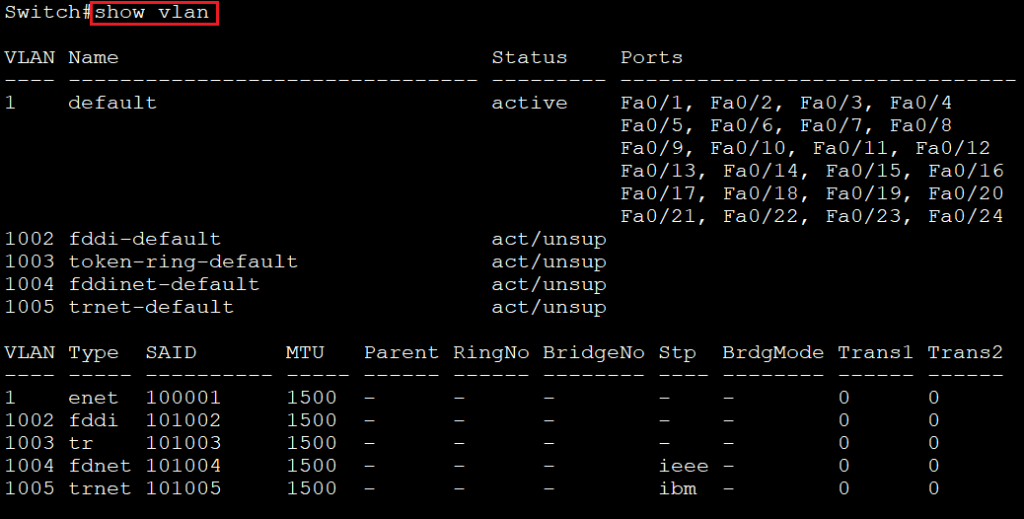
show ip interface brief
We use “show ip interface brief” command to display all interfaces on the switch.
Switch#show ip interface brief
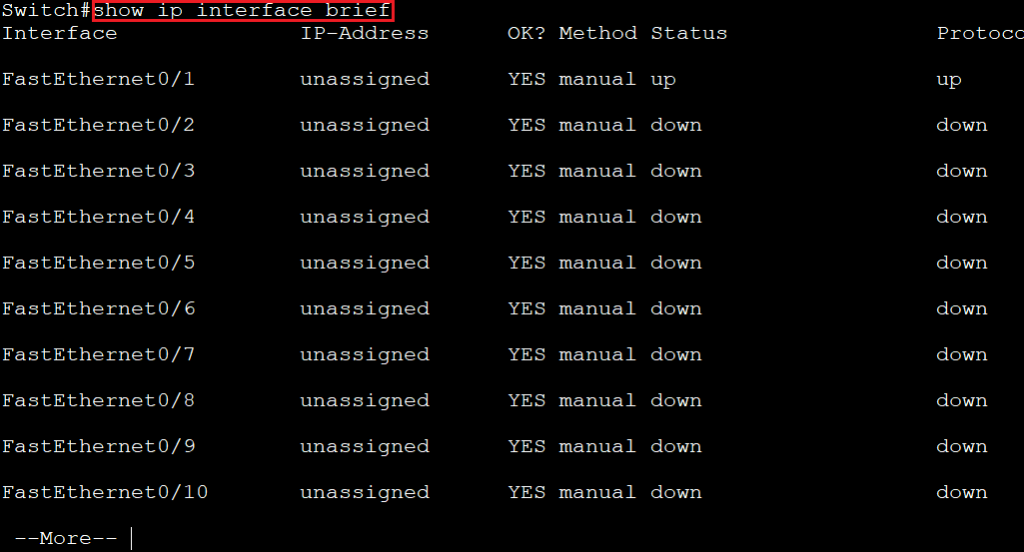
Saving running configuration in the switch
Switch stores all running configuration in RAM. All data is erased from the RAM when we turned off the device. To save the running configuration in the switch we use “copy running-config startup-config” command:
Switch#copy running-config startup-config