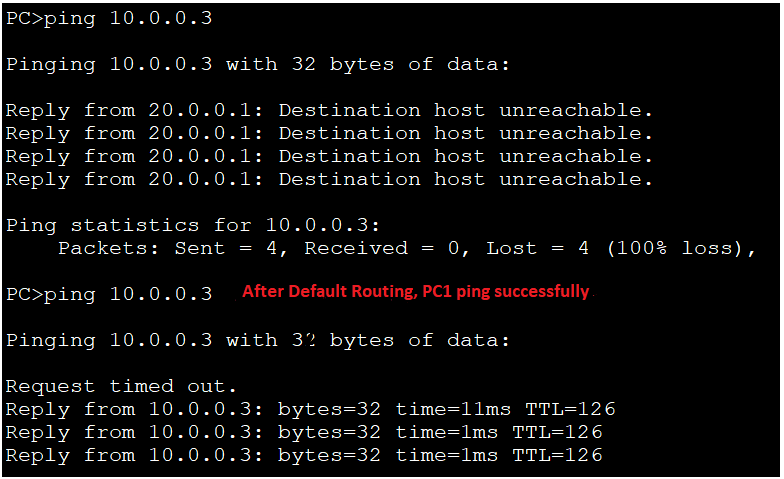Configuring IP Routing in Our Network
There are 3 types of IP routing that we can configure in our network.
- Default Routing
- Static Routing
- Dynamic Routing
Default Routing
- Default Routing is used to configure unknown destination networks.
- It is used on stub networks.
- Stub networks are those networks which have only one exit path in the whole network.
- In IPv4 CIDR notation, the default route is identified by all zero in both the network address and subnet mask (0.0.0.0 0.0.0.0)
- Default routing is configured in the global configuration mode using the following syntax:
Router(config)#ip route [destination_network] [subnet_mask] [next-hop_address or exitinterface].
- In IPv6 CIDR notation, default router is identified by the ::/0
Advantages of Default Routing
A list of advantages of Default routing is given below:
- It has a small routing table.
- The Admin requires no advanced knowledge & skills.
- It allows connectivity to the unknown networks.
- It provides connectivity to the remote networks that are not in the routing table.
- It consumes less bandwidth-intensive between the routers.
Disadvantages of the Default Routing
There are the following disadvantages of Default routing:
- No-fault tolerance
- It is not good for large networks.
- No-load balancing
Configure Default Routing in the topology:
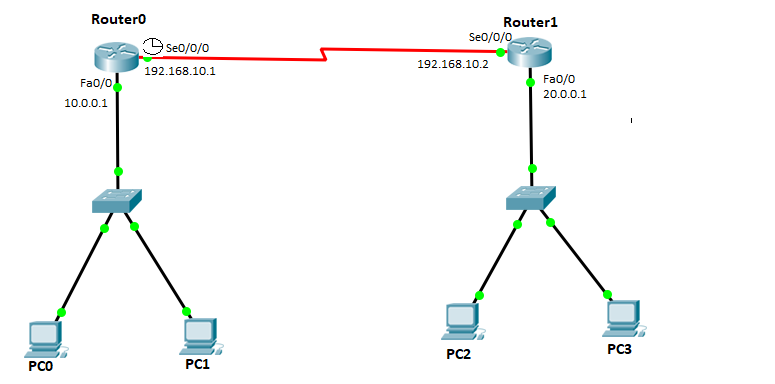
- Configure IP addresses to the Routers
- Configure the IP addresses to the Router0’s interfaces:
Serial interface (s0/0/0) with an IP address 192.168.10.1, and fast Ethernet interface (f0/0) with an IP address 10.0.0.1.

- Configure the IP addresses to the Router1’s interfaces :
Serial interface (s0/0/0) with an IP address 192.168.10.2, and fast Ethernet interface (f0/0) with an IP address 20.0.0.1.
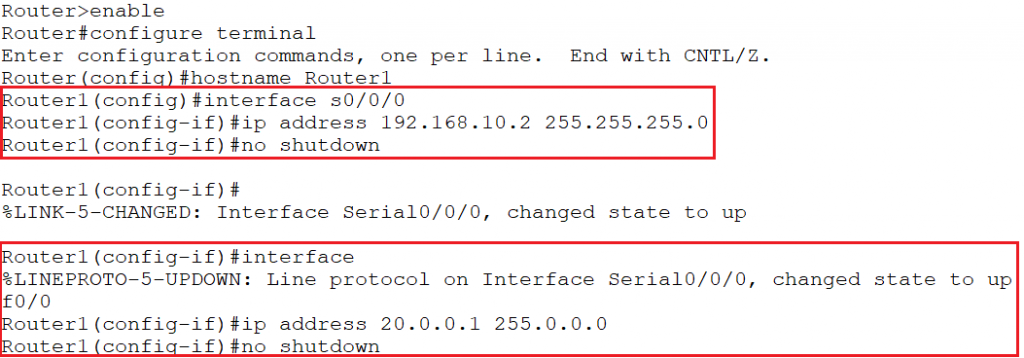
You can also learn it in detail from here. https://www.tutorialandexample.com/configure-ip-address-to-router-and-pc-in-packet-tracer/
Assign the IP addresses to the PCs.
- PC0
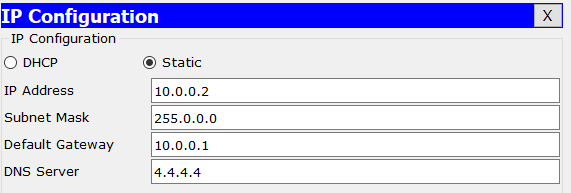
- PC1
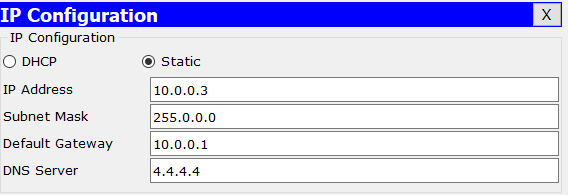
- PC2
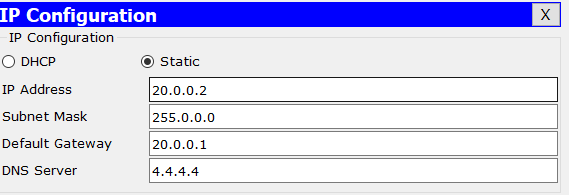
- PC3
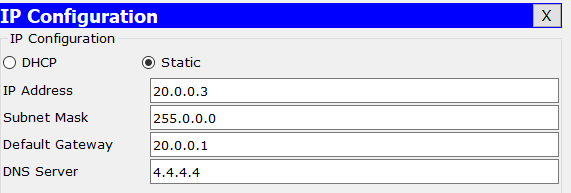
- Check both Router’s Routing table using “show ip route” command:
- Router0
Router0’s routing table shows the networks directly connected to the Router0.
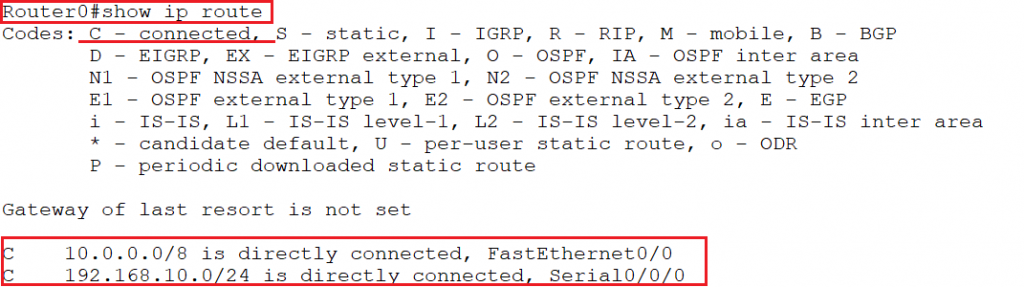
Router1
Router1’s routing table shows the networks directly connected to the Router1.
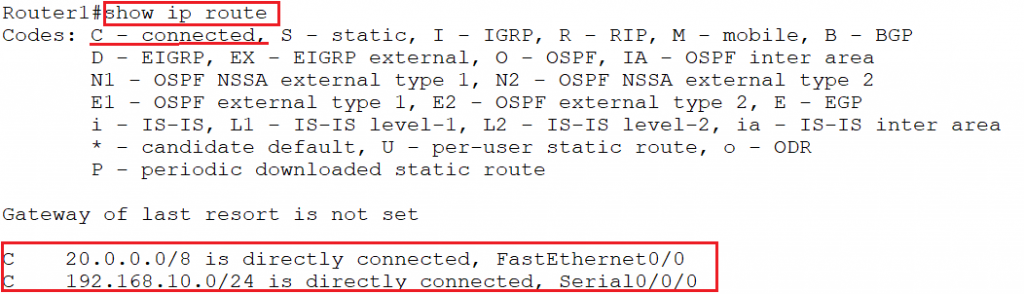
Now, when we ping from PC0 to PC1, we get ping replies in the format, “ip address: bytes time, and TTL”, because both the PCs (PC0 & PC1) are in the same network.
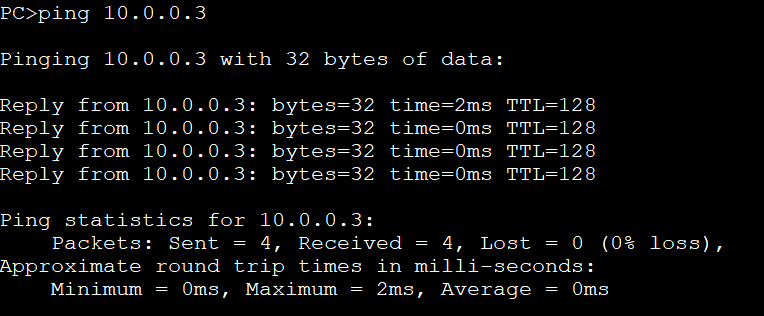
When we ping from PC0 to PC2, we get ping replies with a failure message “Destination host unreachable”, because both (PC0 & PC2) are in the different network.
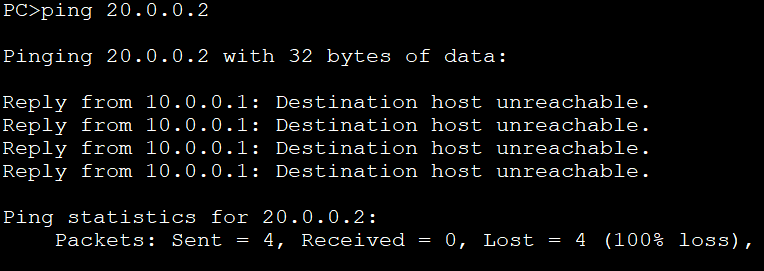
To verify again with the second network address, check ping from PC2 to PC3 and we see the below screenshot ping replies with ip address, bytes, time, and TTL.”
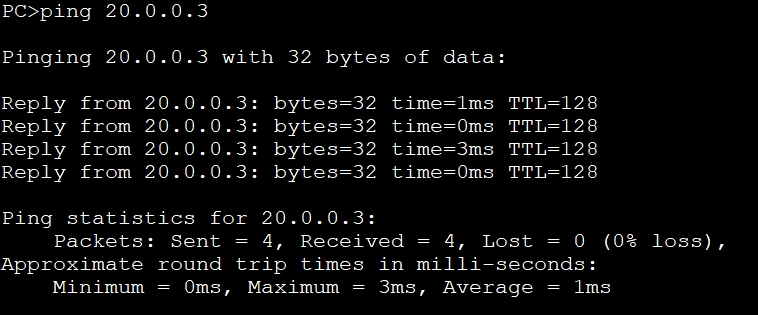
But, when we ping from PC2 to PC0 & PC1, we get ping replies a failure message “Destination host unreachable”, because PCs are on a different network.
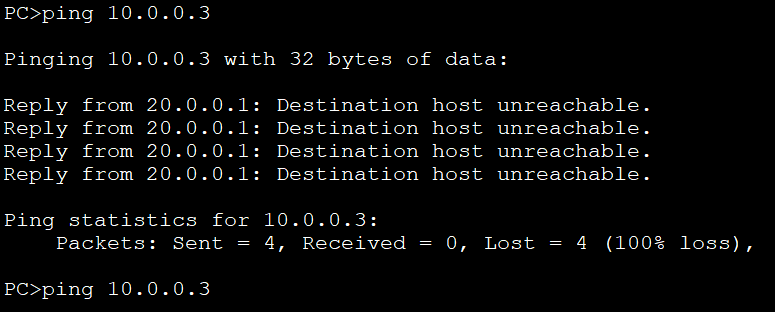
To provide the communication between different networks, we need to configure the default routing using the following syntax:
ip route [destination_network]
ip route [destination_network] [subnet_mask] [next-hop_address or exitinterface].
[next-hop_address or exitinterface].
On Router0 configure default route:

On Router1 configure default route:

Now check Router0’s routing table, we can see some candidate default route (*) entry is in the table. To check the routing table, we use “show ip route” command.
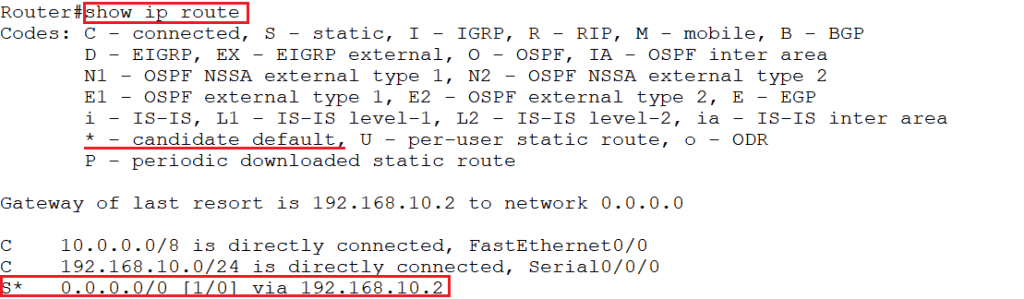
Now to verify default routing, ping from PC0 to PC2, ping replies successfully because the routing table has the default route entry of the network 20.0.0.0.
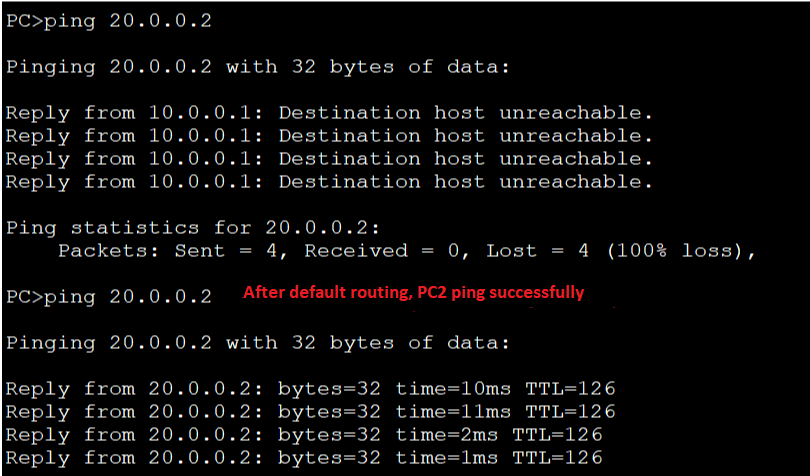
Similarly, check Router1’s routing table, we see some default route entry in the routing table.
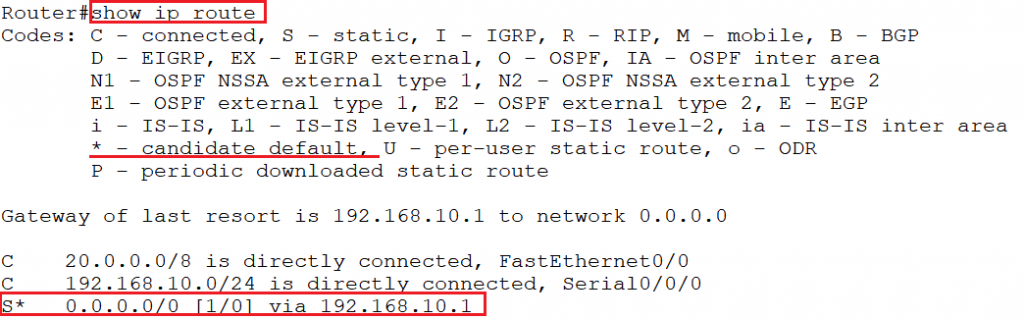
To verify default routing, ping from PC2 to PC1, ping replies because now the Router1’s routing table has a default route entry of the network 10.0.0.0.