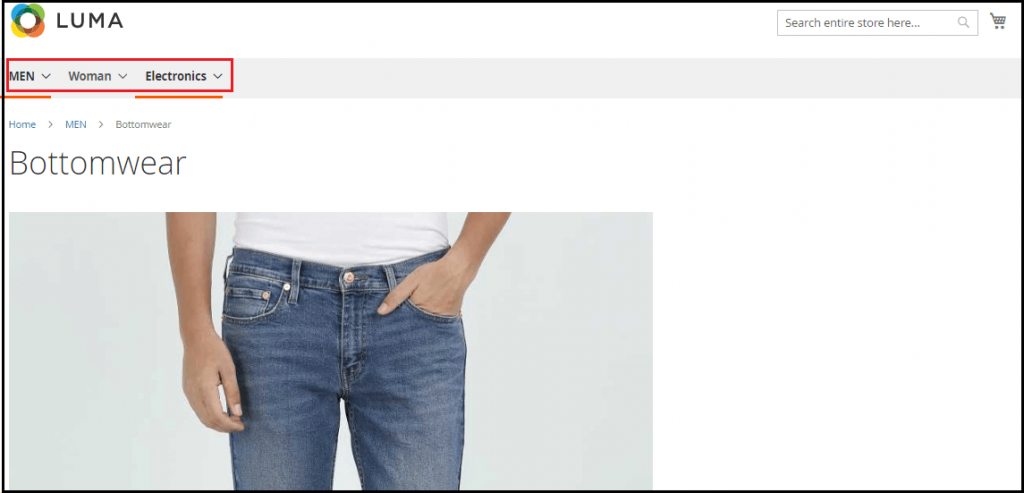How to create product category in Magento 2
create product category in Magento 2
Product categories are the root of online stores. The owners in the store always spend time planning for the products and creating the above categories, so that they can manage their product in a good way. Good product categories for both the product manager and store owner, it helps the customer find a good website online.
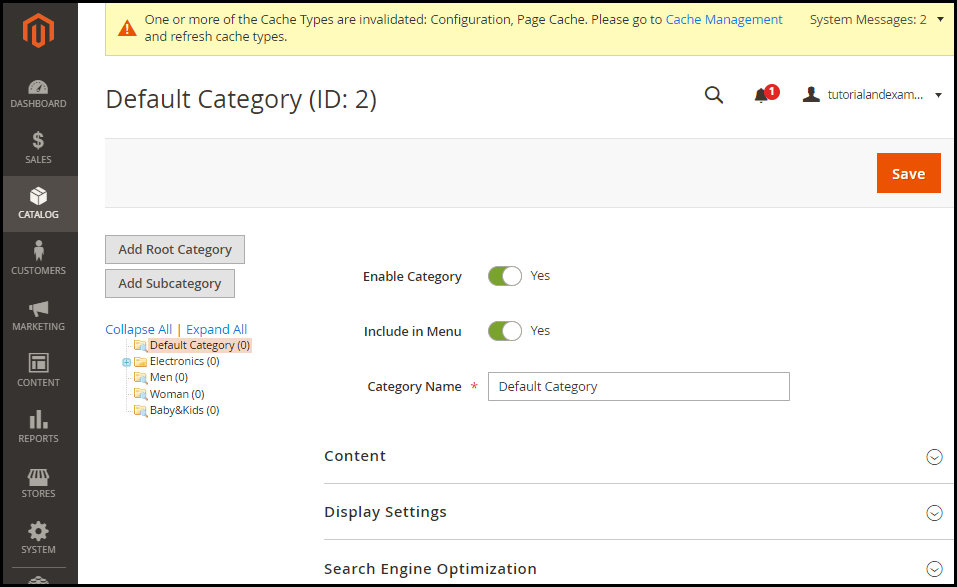
Creating product categories in Magento 2 is very simple. The content manager system in Magento 2 is very beneficial in creating new categories. Before creating categories, it is necessary to have a good knowledge of the root-category and subcategory.
Root-Category and Sub-Category
When we start to build a new website's category structure with the aid of Magento 2, this is only the root category, that is, the default category. In this, all the subcategories are nested with the help of the parent category. It is only one category activated in the online store.
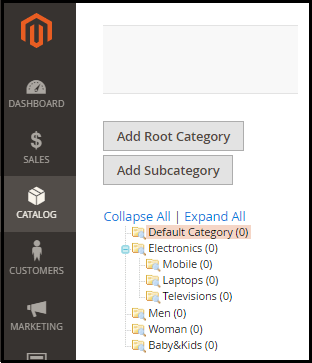
The store organizes the products as a subcategory under the root category. We can change the name in it, and any root-category or subcategory space can be adjusted by dragging them using the left click.
Setup the store category in Magento 2
One of the main things of Magento 2 CMS is that it can run many stores, and with Magento 2, we can host the process of hosting and managing many stores, which makes it different from each other entirely. Each shop draws its items from the category root. Here are some key points that we need to know before setting the store category.
· Here we need only one root, and we have only one online store.
- If we are using different types of online stores, but selling all the same types of products here, then we can give all of them together in the root category.
- That's why we want to hold a lot many stores together that carry a lot of different items, and we need to create a new root category for each store.
Once the root category is created, we can add many subcategories to it, and our online product can be organized. Before setting up the store, we need to establish these categories.
How to create Root Category in Magento 2
Follow the steps given below to create a category in Magento 2.
Step 1: Open sidebar to the Admin Panel and click Catalog then click on the Category button.
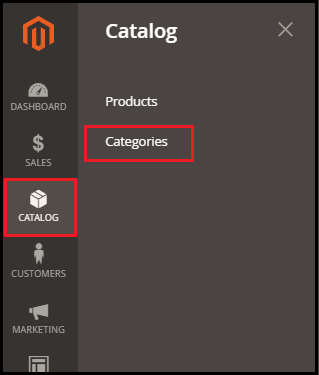
Step 2: To build the root category, click on "Add Root Category".
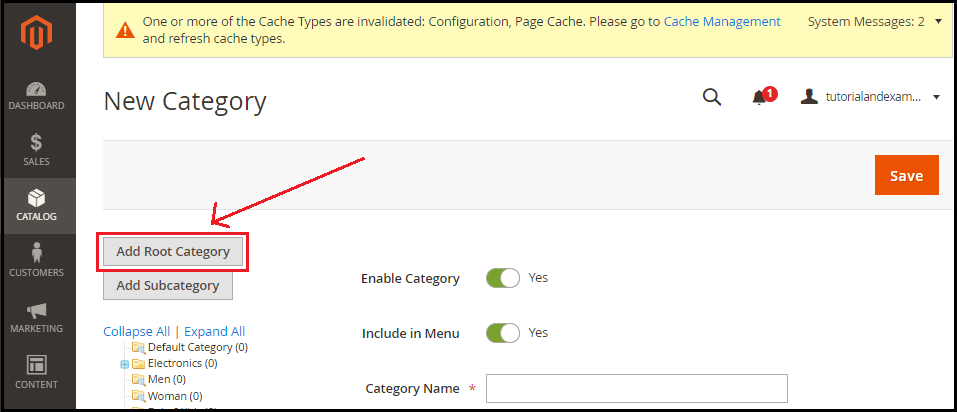
Step 3: Fill in the necessary fields, such as the category name, the details, and press save.
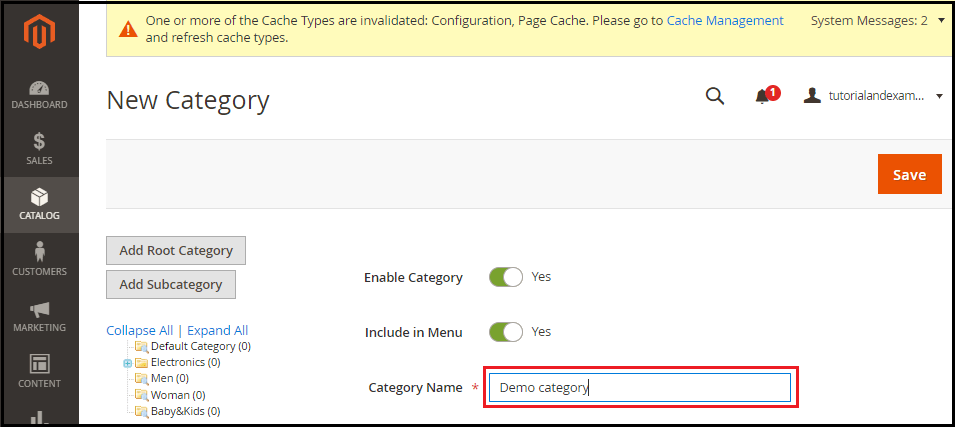
Here six tabs are available, with the help of which we can set the options found in the root category.
Content- In this, we can include pictures and descriptions; here, we also add CMS blocks.
Display Setting- This allows us to determine how the products are displayed on the category page, so we can better select the way the category appears on the frontend.
Product in Category - Here, we categories the given products. If we have a Magento store hosted by Magento, so it is possible that it will include our active products with us.
Design - This adds to the range of options given in our custom design.
Schedule Design Update - It keeps details updated to the schedule.
Create Sub Category in Magento 2
Step 1: Go to Catalog > Category, on the Admin Panel sidebar.
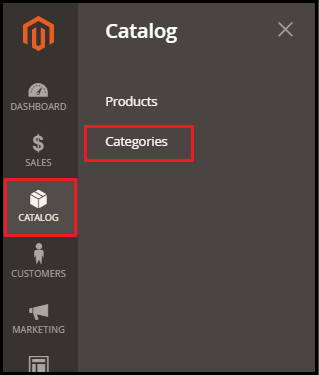
Step 2: First, click here on the root category button that we want to develop a subcategory for, then click on "Add subcategory" to create a subcategory.
For a better understanding, let's take an example that if we are interested in creating another category in the parent category (i.e., Category A) and Category B, that is to be created inside it. Then we need to click on Add Category option that lies under the parent category A.
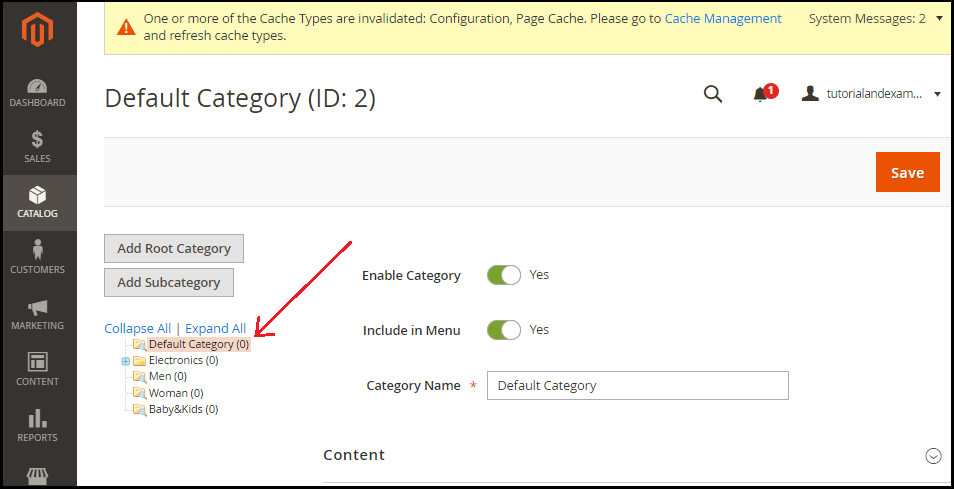
Step 3: Click on the Add Subcategory button now.
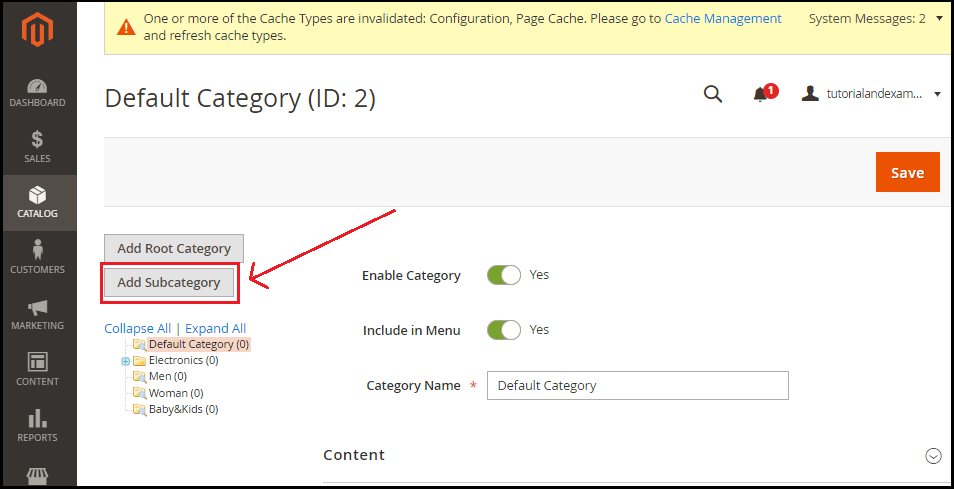
Step 4: Here, fill your information such as name and click on the save button below.
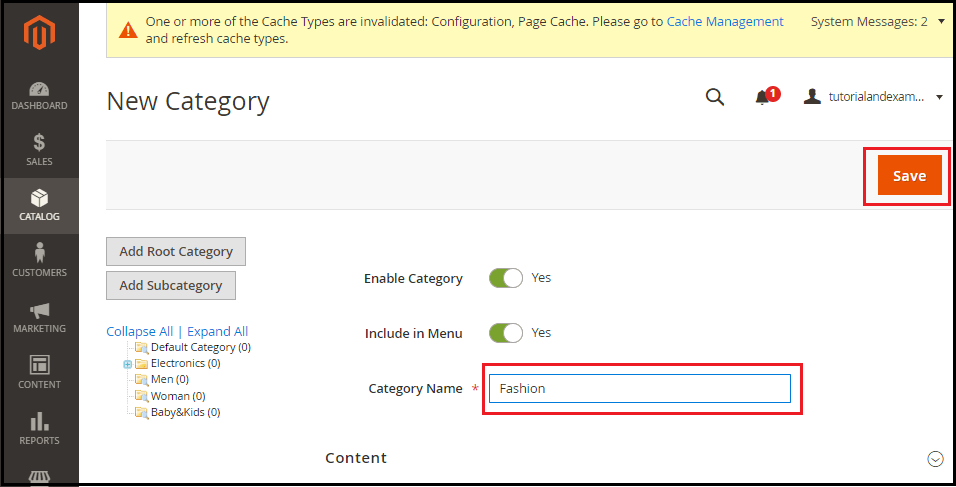
Step 5: We can upload photos and descriptions within the content section, which are displayed as a thumbnail image. Explore the section of content while creating a new category here, pick the image, and add a new description as well, then press the save button.
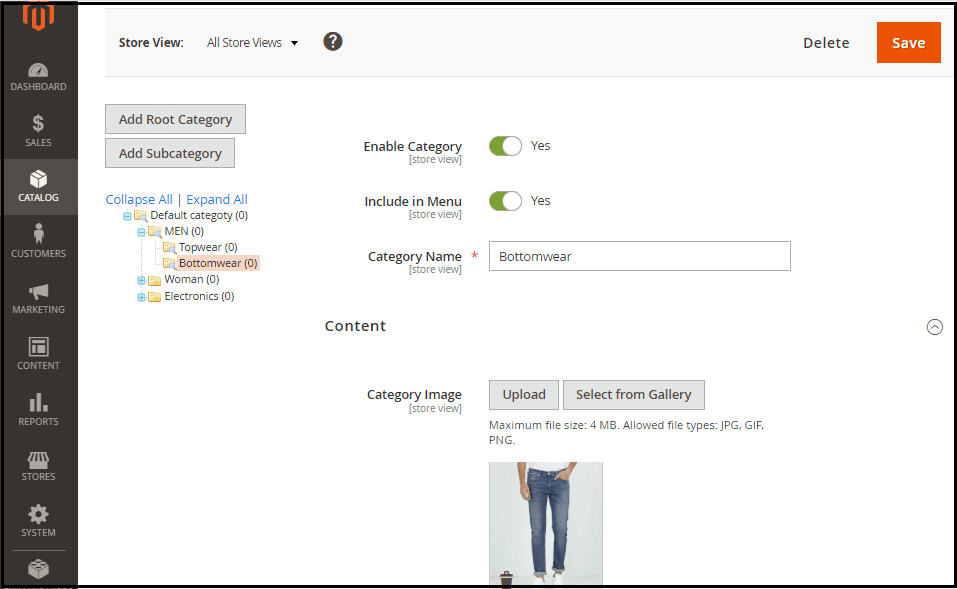
To apply New Root Category in your store
Step 1: Go to Stores >> All Stores under Admin Panel.
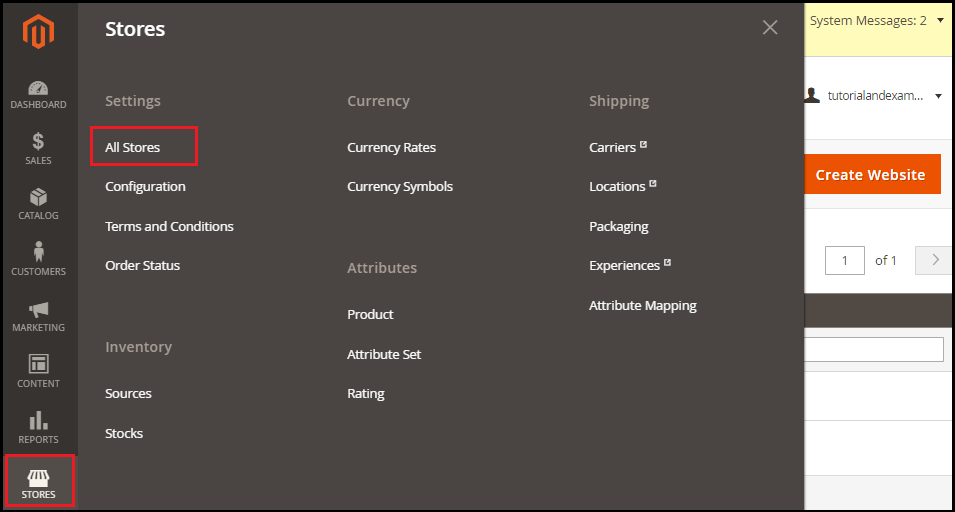
Step 2: Tap the Main Website Store here.
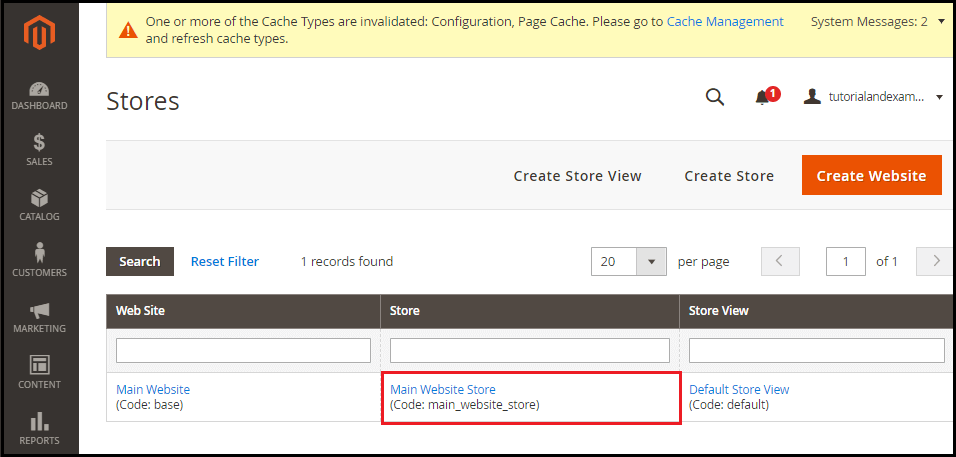
Step 3: Here, you pick the root category you want to refer to. And just press the Save button.
Now we are all set to go, and we have configured the store.
For reference, you can check out the image below.