How to delete Gmail Account?
What is Gmail?
Gmail is a free mobile and web-based email service introduced by Google on April 1, 2004. Gmail is used for personal to business purposes. It allows users to send or receive emails, including attachments and links over the internet. The Gmail users are more than 1.8 Billion in worldwide. Gmail users can also store a large amount of data on Google Drive.
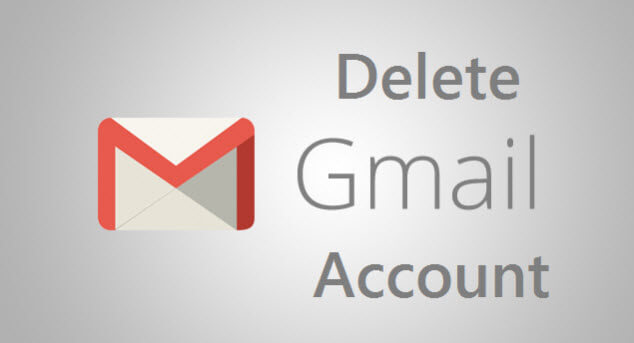
What are you lose with deleting your Google account?
Gmail Account deletion is permanent. If you delete your Gmail account, your emails, files, calendars, photos, and other data will also be erased. Once you delete the Google account, it cannot be used to send or receive emails, and this address will not be provided to anyone else to use in the future. You can’t be used your Google account by using that mail address. You can lose many things when you delete your account, some of them are given below:
- You would not be able to use the Google services in which you sign in with that account, such as Gmail, Google Drive, Calendar, and play store.
- You will lose subscription and online entertainment services which you bought with that account, such as YouTube, Google Play, apps, movies, games, music, and TV shows.
Now, you will learn how you can delete your Gmail account from Google.
How to delete Gmail Account?
You can use the following steps to delete your Google Account:
Step 1: Firstly, go to the myaccount.google.com page and enter your mail address and password to sign in. After that, click on the Next button.
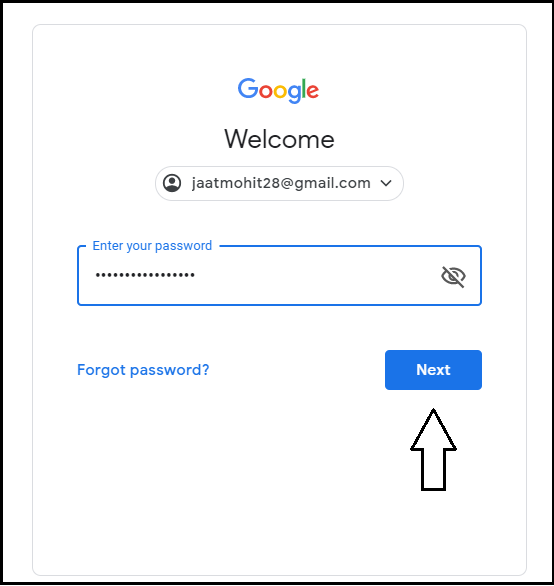
Step 2: Next, click on the grid icon displayed at the top right-hand corner and then click on the “Account” option.
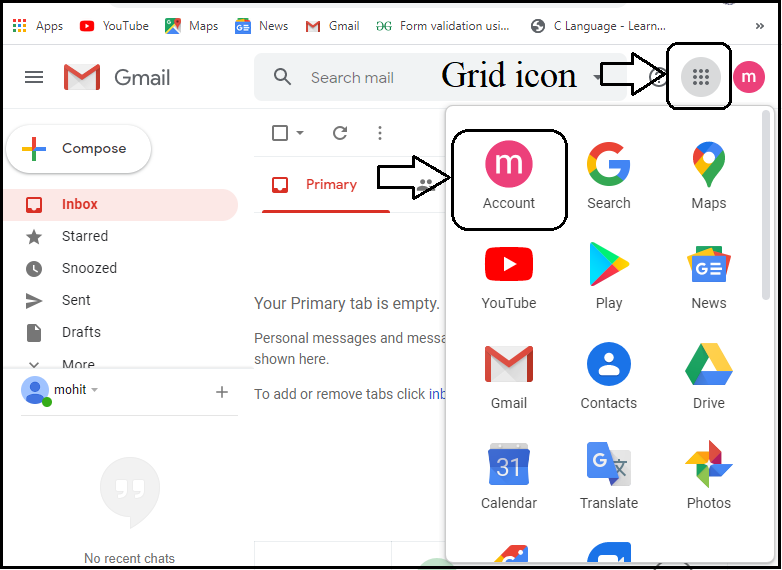
Step 3: Now, click on the “Data & personalization” option, which displayed on the left side.
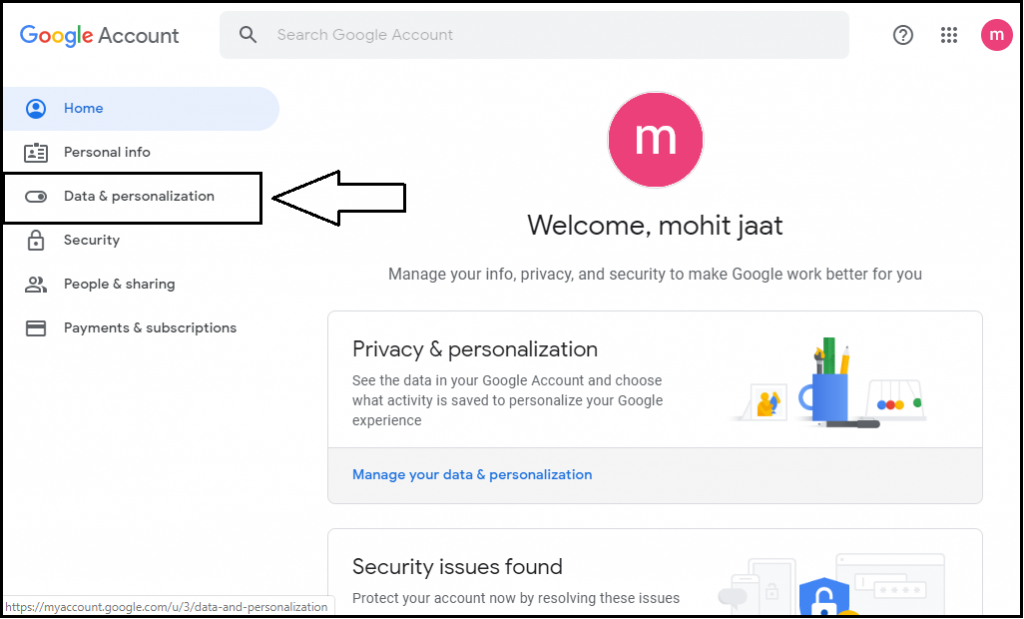
Step 4: After click on the “Data & personalization”, it shows many options. Now, scroll the web page, and go to the “Download, delete, or make a plan for your data” option.
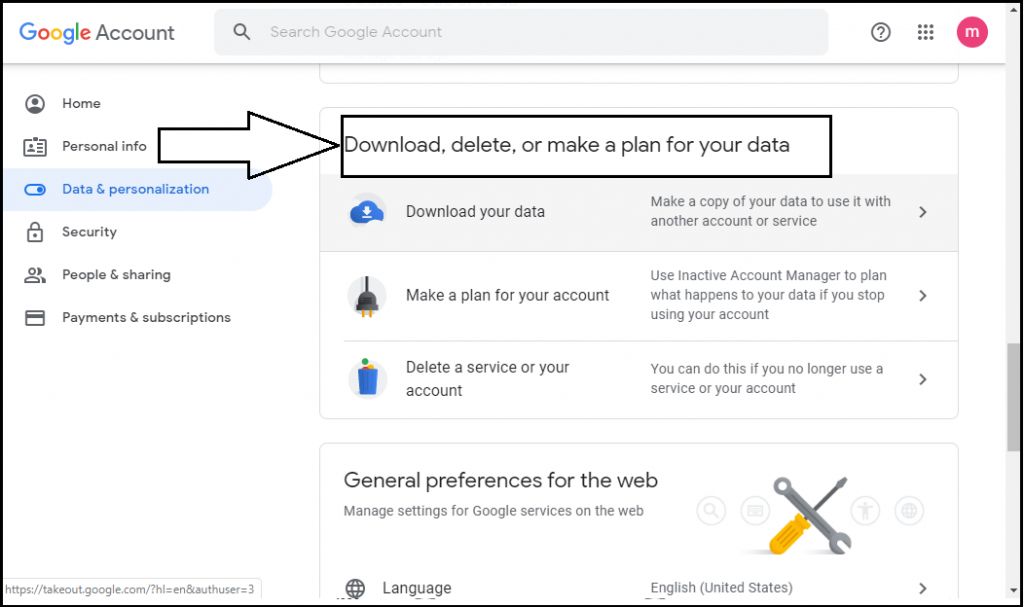
Step 5: Click on the “delete a service on your account” option and go to the next step.
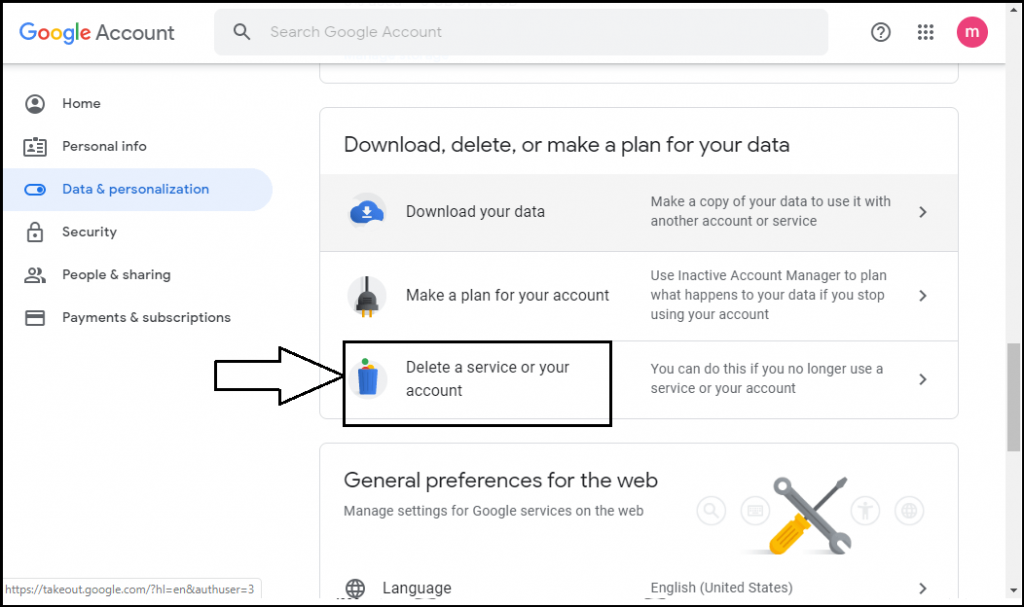
Step 6: Now, go to the “Delete your Google Account” option and click on the “delete your account” option and go to the next step.
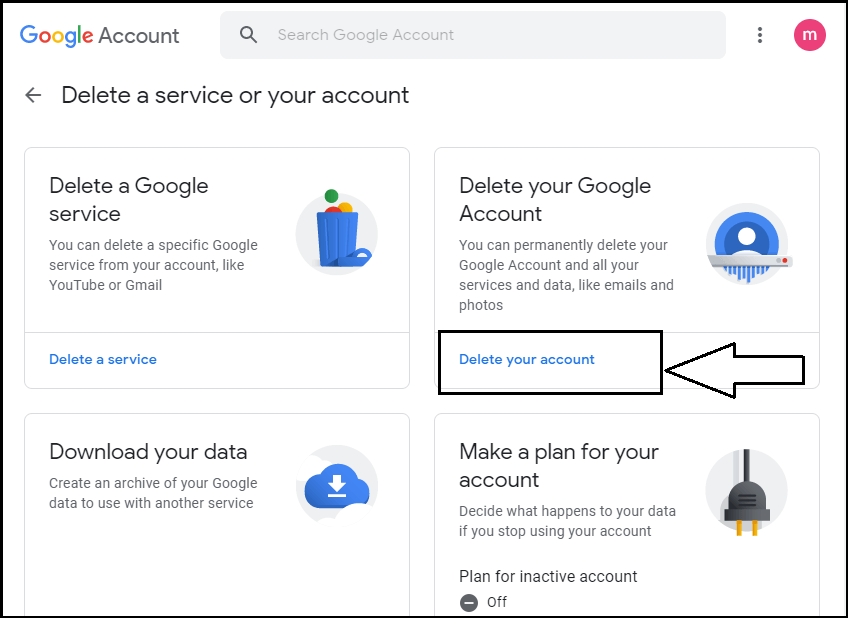
Step 7: Now, click on the “delete your account” option and enter the password, then go to the next step.
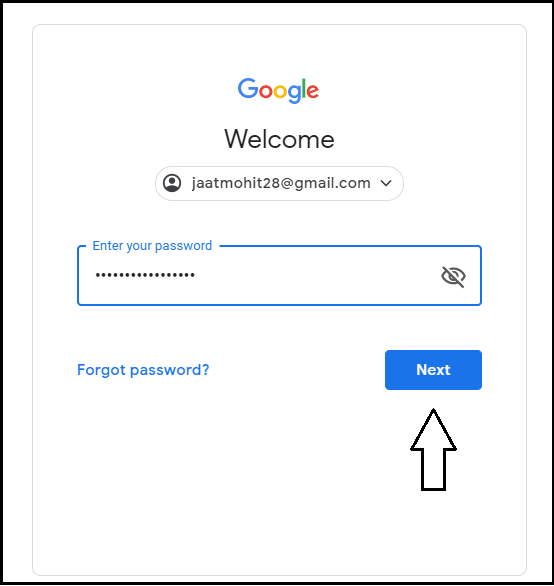
Step 8: After you enter the password, it shows some terms & conditions, and you need to select them.
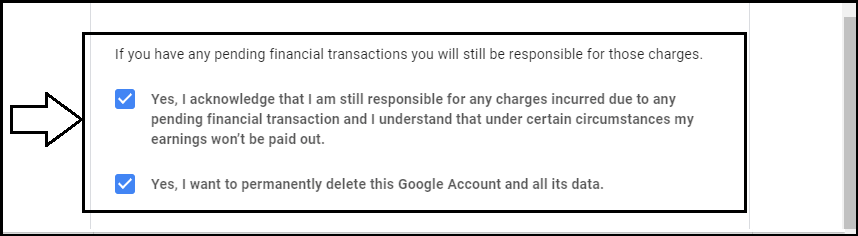
Step 9: Now, click on the “Delete Account” option to delete the Gmail Account.
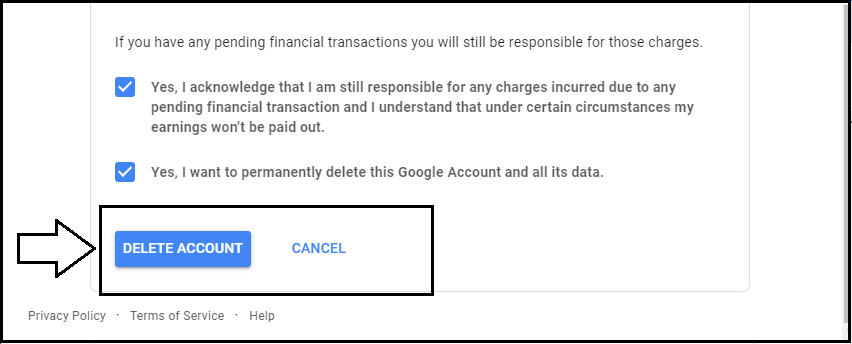
Now, your account is permanently deleted from Google. You can’t be login again by the same mail address.