Does my computer have Bluetooth?
Does my computer have Bluetooth?
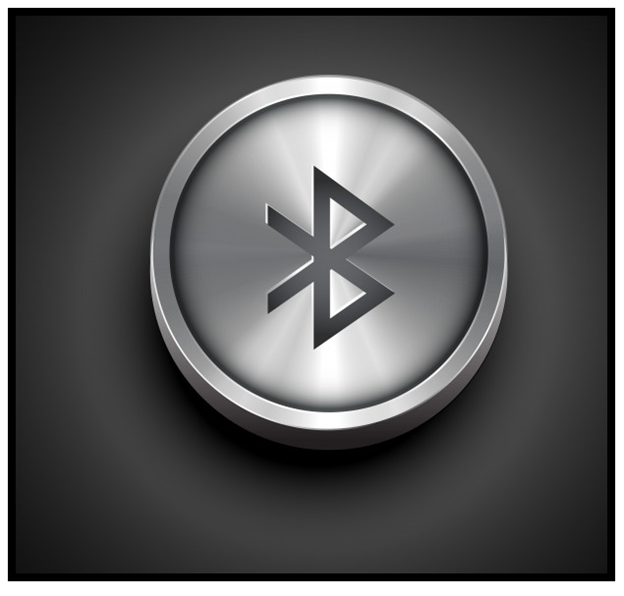
With the advancement of IOT (Internet of things) and high-tech electronic gadgets, Bluetooth has become perennial in our digital lives. Most of us are already familiar with the word ‘Bluetooth’ and are using it daily but are we aware of what it is all about. I suppose the first question that will pop up reading the above line is Bluetooth's definition of Bluetooth?
Topics Covered
- How to check is Computer has Bluetooth in Windows 10
- Method 1: Using Device Manager
- Method 2: Third-party Application
- How to check is Computer has Bluetooth in Mac.
What is Bluetooth?
In technical terms, Bluetooth is the name of the universal wireless standard for connecting and linking several digital gadgets. But in the real-world or in layman language, Bluetooth is a technology that is used to remove all wires and cables that generally were used to connect various devices. Earlier, if you look around at any desk or workstation area, you will find plenty of cables lying around to connect the various hardware devices to computer. Cables are connected from the computer to the keyboard; another cable is connected to the mouse and the monitor. Even if you want to transfer pictures from your digital camera to your computer, that's another cable. If you want to sync your phone to your PC, it requires another cable, and it goes on and on. If you try to start figuring what cable goes where that can be a nightmare, you can get tangled up in more than just the details.
“Bluetooth is cable dismissal technology that allows you to cut the string and connects the devices in a portable and convenient way.”
Most people are familiar with Phone and computer Bluetooth features used to transfer images, music, videos, etch. But with science and technology, Bluetooth is not limited to phones or computers. Now we have Bluetooth headsets, Airpods, mouse, keyboards, phones, tablets, cameras, MP3 players, headphones, and even games. They're all communicating wirelessly. So how does it work? Bluetooth works by transmitting data not through cables but over radio frequencies, and each device is embedded with the transceiver microchip. It allows the device to connect and communicate with other Bluetooth-enabled devices within a range of about 30 feet or so for most devices.
Most people confuse Bluetooth with the infrared technology you probably have in your team remote control. With infrared, there can be no obstructions between the remote control and the TV, and an infrared controller can only communicate with one device at a time. Since Bluetooth uses radio frequencies, it doesn't have to be a line of sight, and it can communicate with several devices at once without getting confused. For example, You can use my Bluetooth keyboard and mouse while streaming music to your speakers wirelessly. At the same time, you're in the same room talking on your cell phone using your wireless headset, and your digital camera is wirelessly downloading pictures to your laptop. Bluetooth is simply a wire that effortlessly circulates to connect and exchange information.
How to check is Computer has Bluetooth in Windows 10
All modern computers have an inbuilt Bluetooth feature, but what if you are using an old computer or purchasing a second-hand PC. It’s essential to check whether your computer has Bluetooth capabilities or not as it will solve most of your problems and help you connect with your AirPods, phone, speakers, TV, etc. If you’re working on a Windows 10 operating system and want to fetch its Bluetooth details, you can find that using two different methods. These methods will operate on both laptop and desktop.
To check whether your Windows computer supports Bluetooth hardware functionalities or not, follow the below-given methods. If, in any case, the first one didn’t work, you can opt for the next one:
#Method 1: Using Device Manager
- Open up the start menu located at the bottom left corner of the screen, in the search bar, type device manager. In the best match section, the options will be shown. Click on device manager right above the control panel.
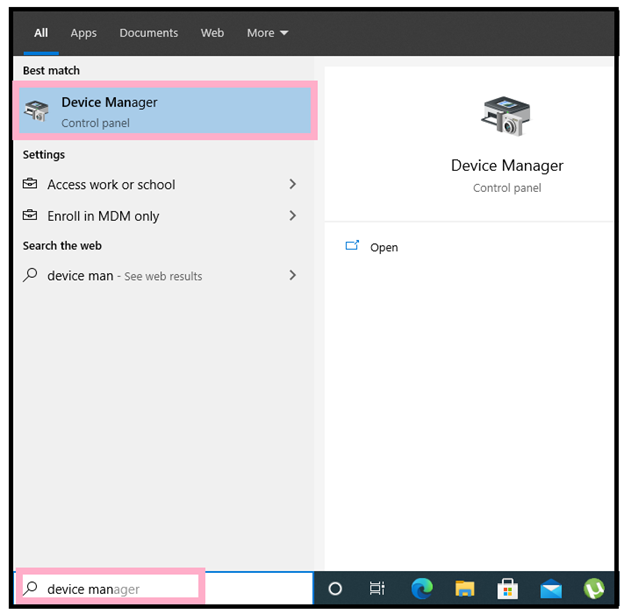
- Next, the device manager window will be displayed. In the listed options, look for Bluetooth. All the options are arranged in alphabetical descending order so that it will be located at the top.
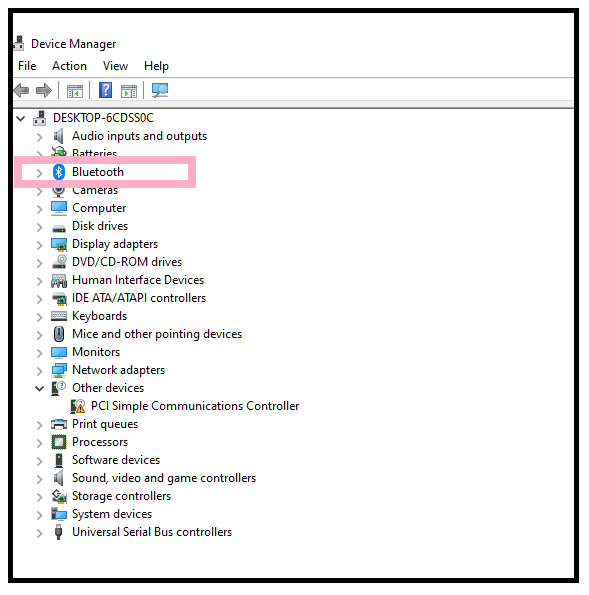
- If you saw the Bluetooth option expand the little arrow on the left side, tell you what the Bluetooth device's name is.
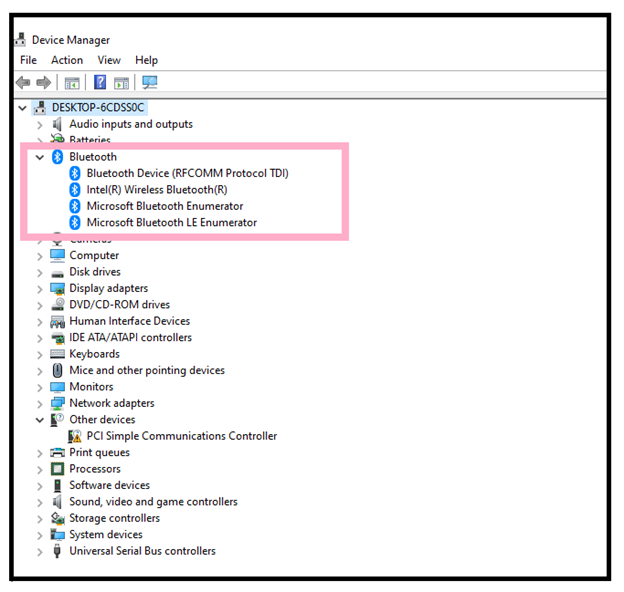
- However, if you don’t see the Bluetooth device up here, there’s another third-party application that would perhaps be able to detect the Bluetooth.
# Method 2: Third-party Application
- Open a web browser. You can choose any web browser, but here I have opened Google chrome. Once you have your web browser open, navigate over google search and type in ‘Bluetooth version finder’ and hit the enter button on your keyboard.
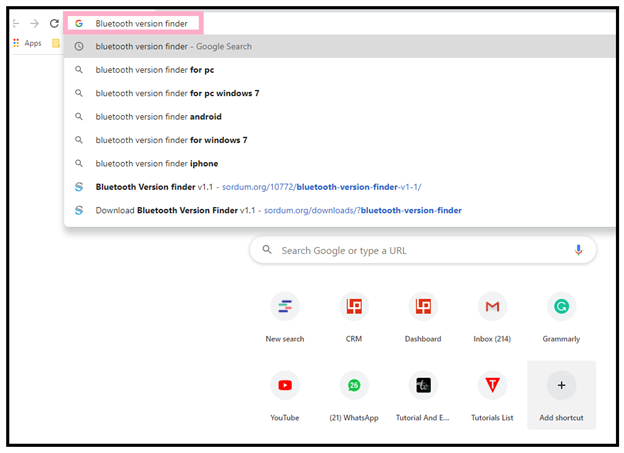
- Choose the latest version, as in my case, Bluetooth version v1.1 is the newer version from website sordum.org. Left-click upon the selection.
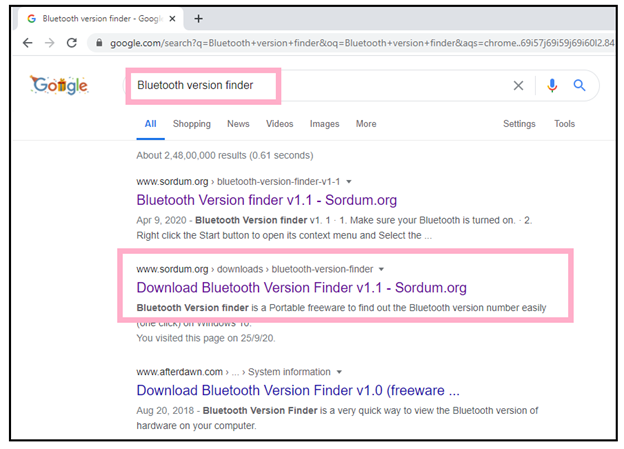
- The webpage window will be displayed. Scroll down the webpage, and you will see a download option. Left-click once on the download button. Make sure you’re not clicking on any advertisements and maybe on the page. It’s just essential to keep that in mind you don’t want to be downloading something that you don’t coming here to download.
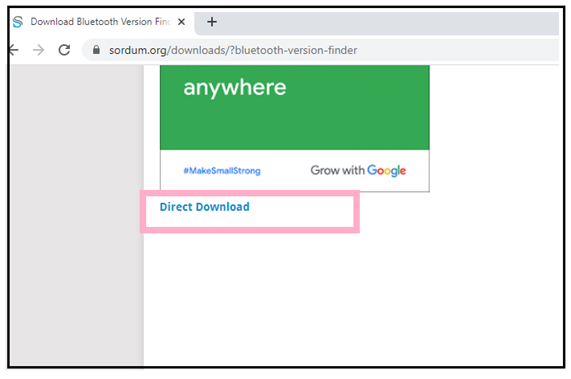
- It will take only 5 seconds to download as it is a small file only about 440 kilobytes, so once it is done downloading, go left on the folder one time.
- A zip folder would get downloaded. Extract all the files, and there would be an application, double click on it.
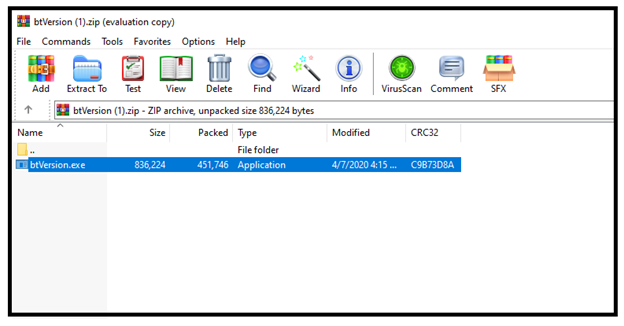
- You will instantly receive a User Account Control dialog box, click on yes option.
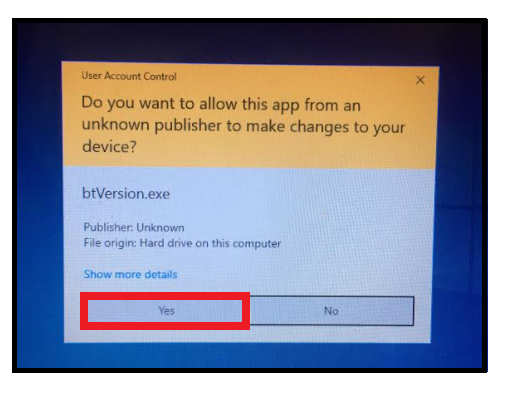
- Once it opens up, it should immediately detect if there's a Bluetooth device or not and if there is one, you will see something like the screenshot given below. Either it shows the Bluetooth device, or it’ll tell you that device not found.
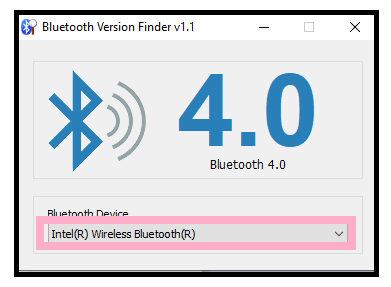
How to check is Computer has Bluetooth in MAC.
If you’re working on a MAC operating system and want to fetch its Bluetooth details, you only need to dig deep inside the Hardware option. This method will operate on both laptop and desktop. To check whether your MAC PC supports Bluetooth hardware functionalities or not, follow the below-given steps:
- Click on the Apple logo located at the top-left corner of the mac desktop. A drop-down window will be displayed. Select ‘About This Mac’ option will is mostly located at the top of the drop-down menu.
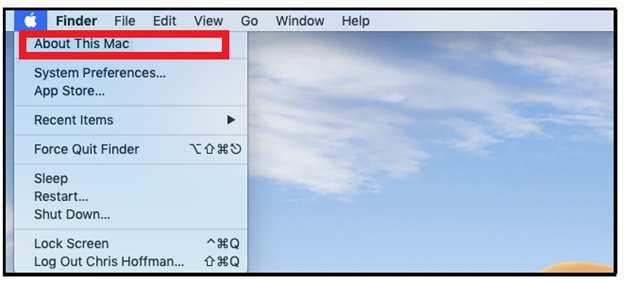
- The ‘About This Mac’ window will appear, displaying the macOS necessary information. Click on the System Report button located at the bottom of the window.
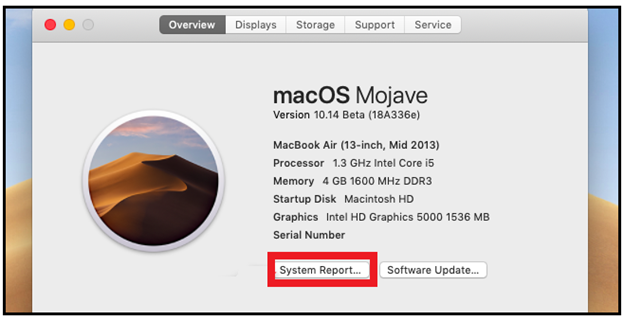
- Another window will pop up, displaying the Apple device feature. On the left side of the window, pane click on the right-facing triangle icon present to the left "Hardware" option. It will expand all its features, presenting a list of hardware subcategories below that. But if you notice that the triangle next to the "Hardware" option is already facing downward, it means the list is already expanded, and you may directly proceed towards the next step.
- In the subcategories, locate for the "Bluetooth" option. All the sub-heading is arranged alphabetically in descending order so that you will find it at the top list of hardware options.
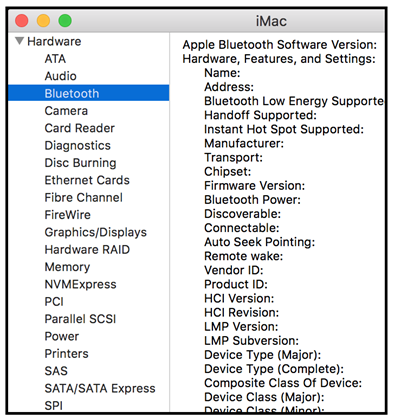
- Click on the Bluetooth option once you have found it. It will confirm that your Mac has an inbuilt Bluetooth option. If all the Bluetooth information is displayed on the right-hand side of the window, it means your Mac PC supports Bluetooth capabilities; if not, it means your Mac PC doesn't support Bluetooth features.
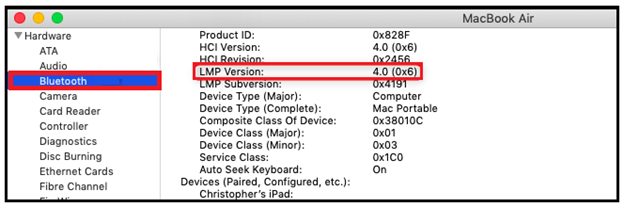
- If you don't find any "Bluetooth" option within the subcategories of your hardware option, it means your Mac PC does not have an inbuilt Bluetooth feature.