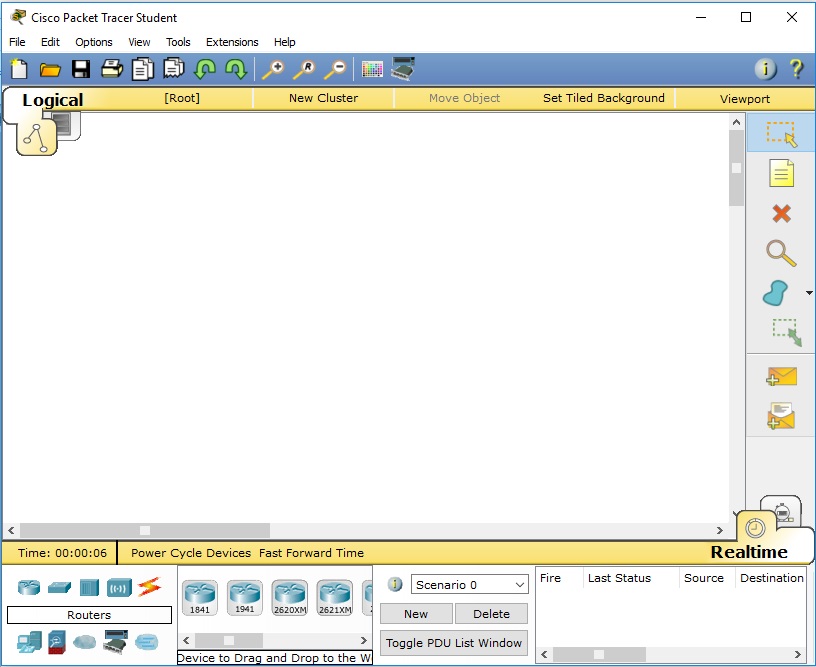Download and Install the Cisco Packet Tracer
Download and Install the Cisco Packet Tracer
Step1: -Download Cisco Packet Tracer from the link given below:
https://arief-jr.blogspot.com/2016/01/download-cisco-packet-tracer-62-for.html
Here we will download Cisco packet tracer for Windows OS, so for Windows, go for Cisco Packet Tracer 6.2 Student Version for Windows, and then Click on Cisco Packet Tracer 6.2 Student Version. Consider the below image:

Step2:- Click on the download button.
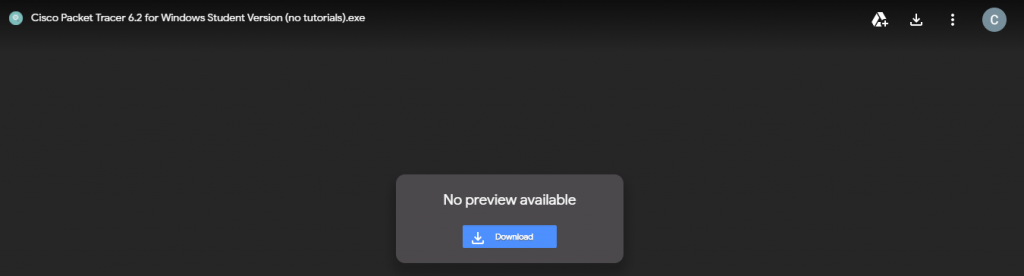
Step 3:-File is ready to download. It will take a few seconds to the download.
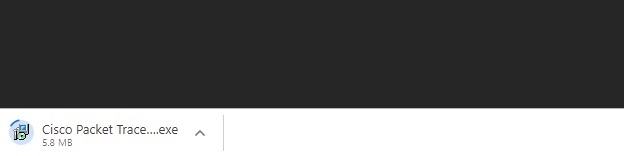
Step 4:-Now, click on Next to install Cisco Packet Tracer.
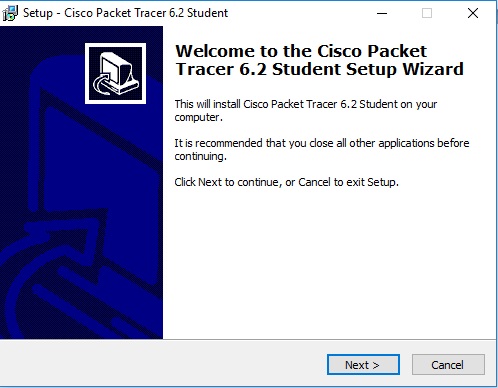
Step 5:-Click on the button I accept the agreement and then click on Next.
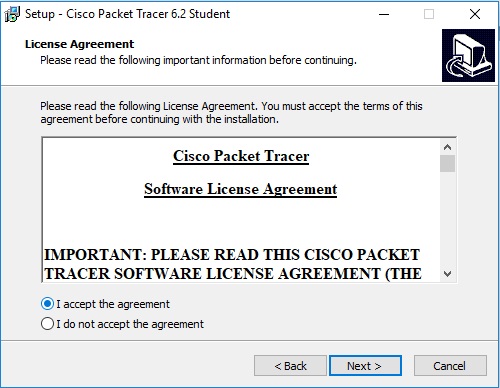
Step 6:-Choose the path where you want to install Cisco packet tracer and click on Next.
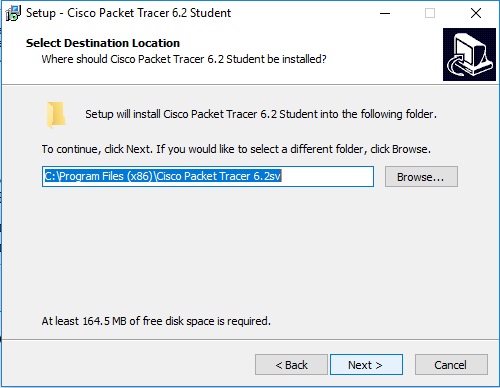
Step 7:-Now, click on Next to create the program’s shortcuts.
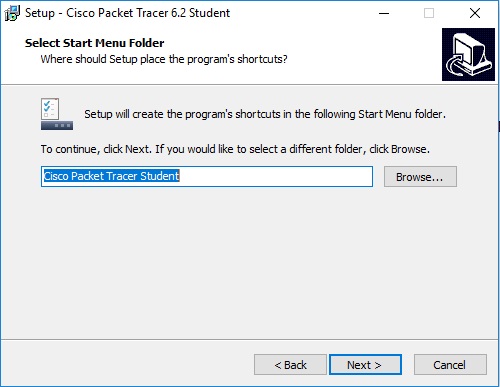
Step 8:-Tick on “Create a Desktop icon” then click on next.
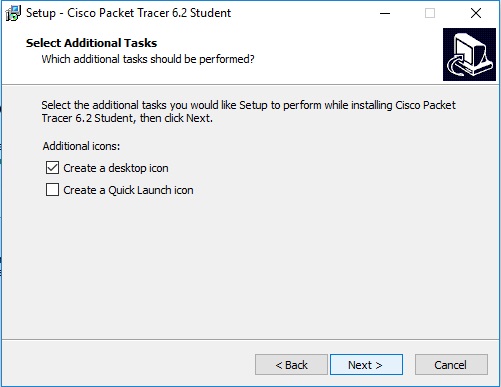
Step 9:-Now, click on install.
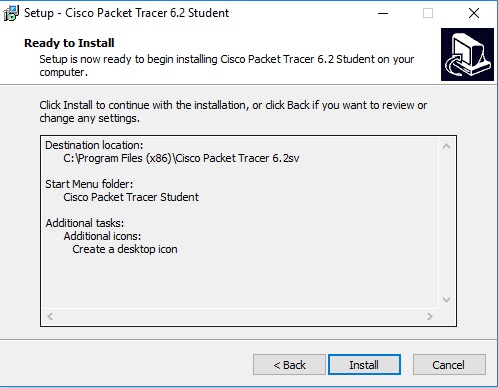
Step 10:-Installing process takes a few seconds.
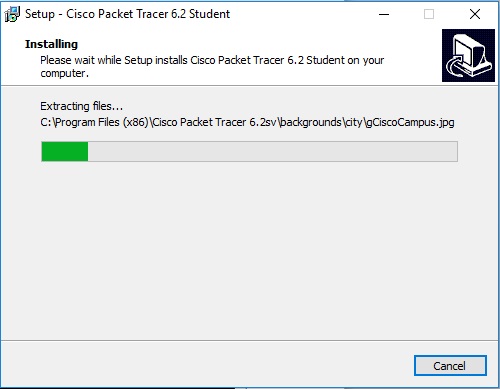
Step 11:-Once Installation Process is completed Click on a Finish to launch Cisco packet tracer.
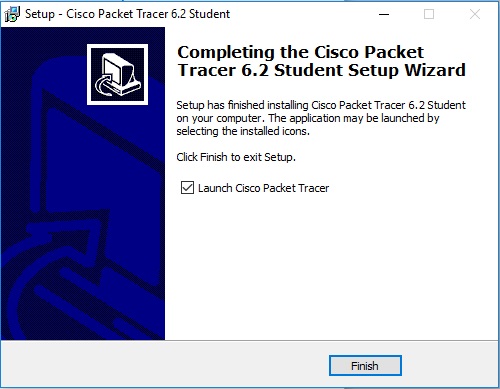
Step 12:-Now, your software is ready to use.