How to create a Gmail account?
How to create a Gmail account?
Gmail is a free email service provider widely used worldwide to communicate and exchange personal and professional emails. With almost a billion active users, Gmail supports exchanging images, files, presentations, documents, videos etc. Thus, it also promotes the easy sharing of data in bulk amounts. From school documents to business projects, everything is shared and exchanged on Gmail.
Topics Covered
- Key Features
- Steps to create a Gmail Account on Computer
- Steps to create a Gmail Account on android
- Frequently asked Questions
Key Features
Before creating a Gmail account, let’s discuss the key features that one should be aware of regarding Gmail:
- Gmail is the free email service provider that was designed and developed by Google. It offers various features to enhance safety and productivity.
- One should be aware of his/her details unlike, First name, last name, Birth month, Birthday, birth year, gender, location, etc.
- The same account can only be used once, but a user can create different Gmail accounts using different email addresses without any restriction.
- Your Gmail account is the key to sign-in login to all different Google applications (Facebook, YouTube, and Skype) and other third-party applications.
- Gmail also offers its services in different languages, which are spoken worldwide for the ease and convenience of its user.
- We can easily send files and documents using Gmail attachments to anyone around the world.
- Gmail holds the default storage capacity of 15 Gigabytes (GB). But any user can extend the storage by taking the subscription offers offered by Google.
Steps to create a Gmail Account on Computer
Below are the step-by-step demonstrations to create a Gmail account on a computer:
STEP 1: Open the Gmail official website
Open the Google Gmail application on your web browser, or you can directly visit the URL: https://mail.google.com/. It will direct you to a webpage with various Gmail information.
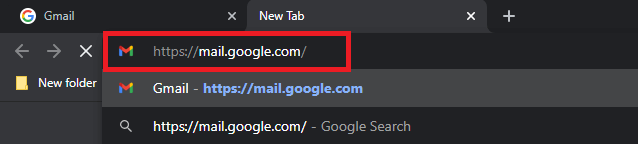
STEP 2: Create an account
From the header of the webpage, click on the 'Create an Account' option. It will direct you to the first page for creating your Google account.
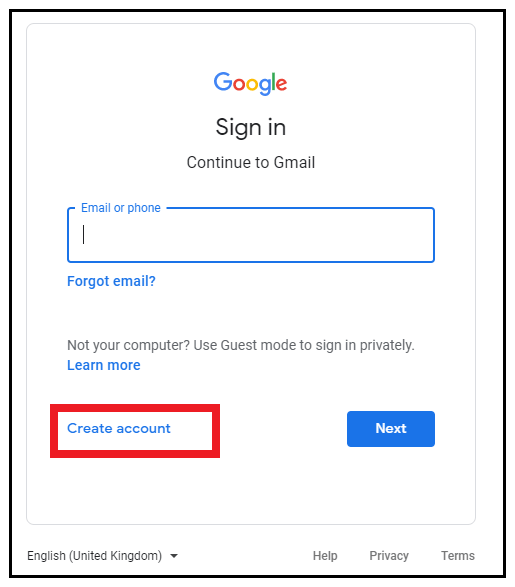
STEP 3: Enter the information
As shown in the below screenshot, you will be taken to this page to enter various details.
- First name: Enter your first name in the first. Make sure to use a valid and authenticated name as it will be displayed across all the platforms.
- Last name: Enter your first name.
- Username: Enter a valid and unique username, which will be used as your email address. You only need to type the name (you can use characters, symbols, and numbers), and the rest, i.e., ‘@gmail.com', will automatically be added by Google.
Note: If the typed username is already used, Google will immediately ask you to choose a different name.
- Password: Type in the password you want to keep as required during the login process.
Note: Use a strong password of at least eight characters with a combination of letters, numbers and special symbols
- Confirm: Re-type the identical characters to confirm the password. You can only proceed further if both the password will match.
Once you have filled all the text fields, click on Next placed at the bottom right corner of the page.
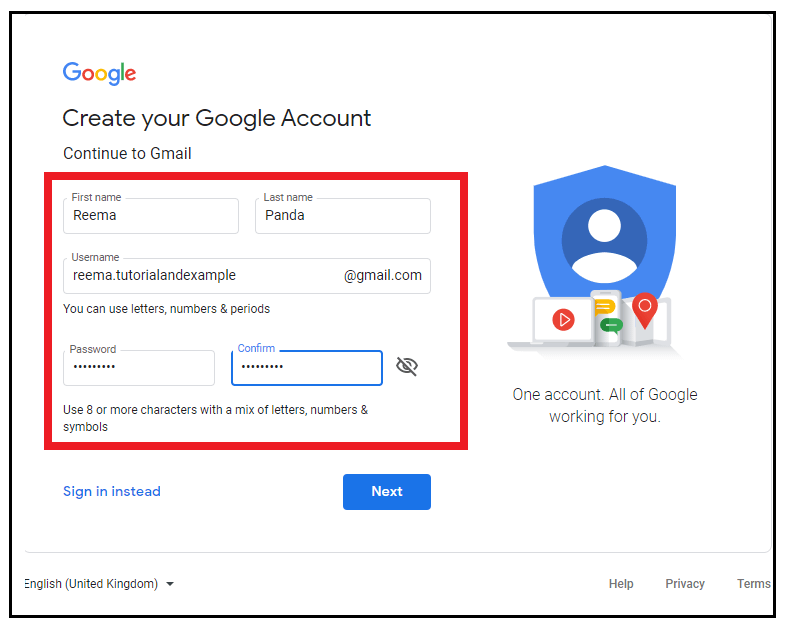
STEP 4: Account Recovery Options
Gmail users often forget their password, so while creating the account, Google adds up the account recovery options. The user can prefer the following types of account to recover their Gmail profile:
- Phone number: In this text field, type in your phone number. Make sure that the phone number you are entering can receive text messages.
Note: Google will use your number only for account security purposes. It won't be visible to others.
- Recovery email address: Type in any other active Gmail account in the second text field.
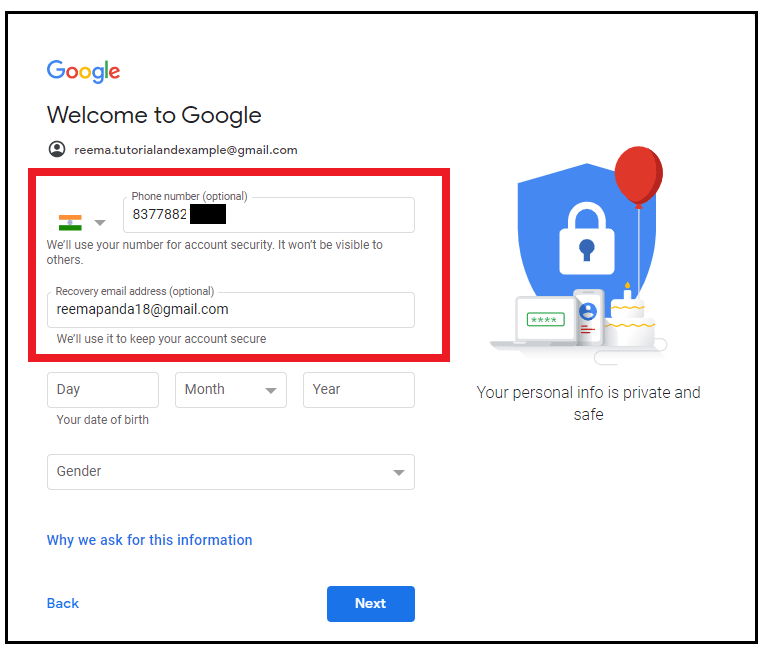
STEP 5: Birth Date and Gender
- Day: Enter your birth Day.
- Month: Click on the month drop-down field to select your birth month.
- Year: Click on the year drop-down to select your birth year.
- Gender: Click on the "Gender" drop-down; it will display four options, i.e., "Male," "Female," "Custom," and "Rather not say." Select your appropriate gender from the resulting drop-down options.
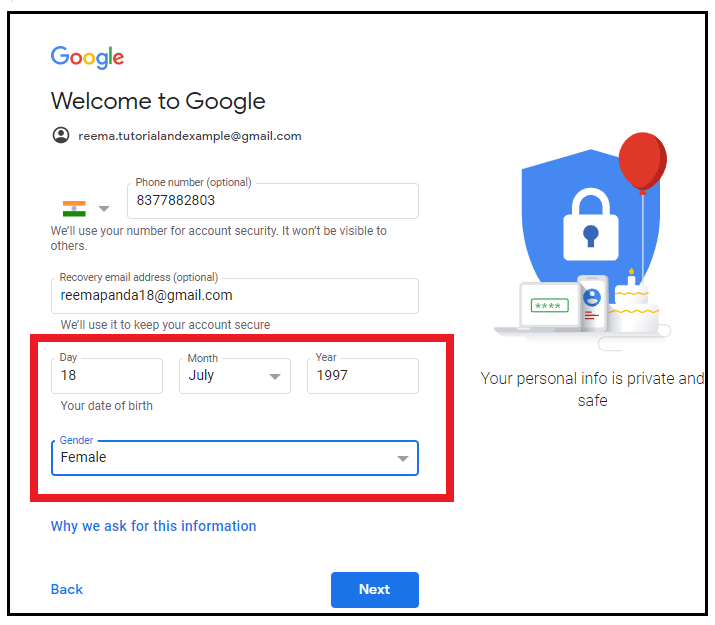
STEP 6: Click on Next
Click on the blue 'Next' option placed at the bottom of the same page.
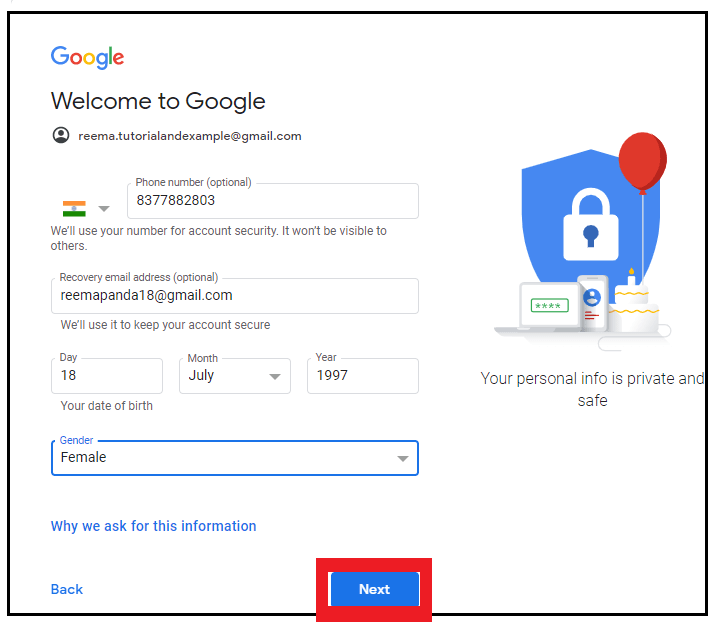
STEP 7: Phone number verification
In this process, your phone number will be verified as a future account recovery option. Google uses this option to verify that it's you. Follow the below steps to verify your phone number:
- Google will send a prompt window confirming whether you want a code to be sent on your number. Click on the send option.
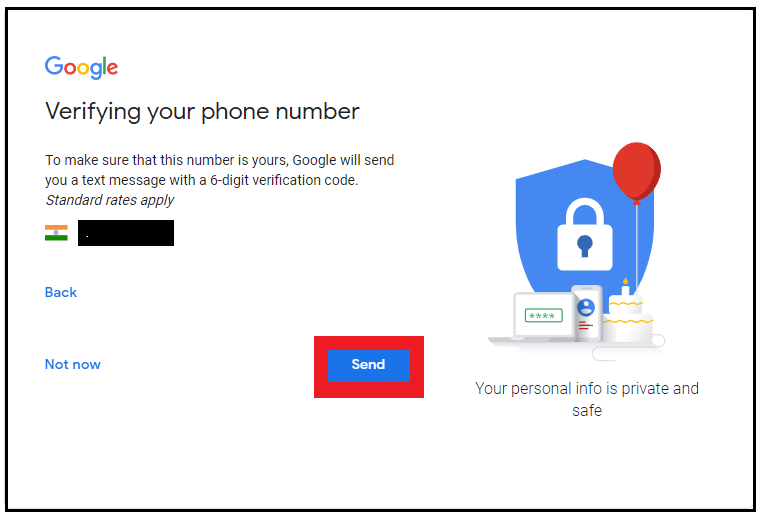
- Keep your phone in front of you and open your text messages.
- Google will send you a text message with a 6-digit verification code.
- Enter the 6-digit code in the specified text field located on the same Gmail page.
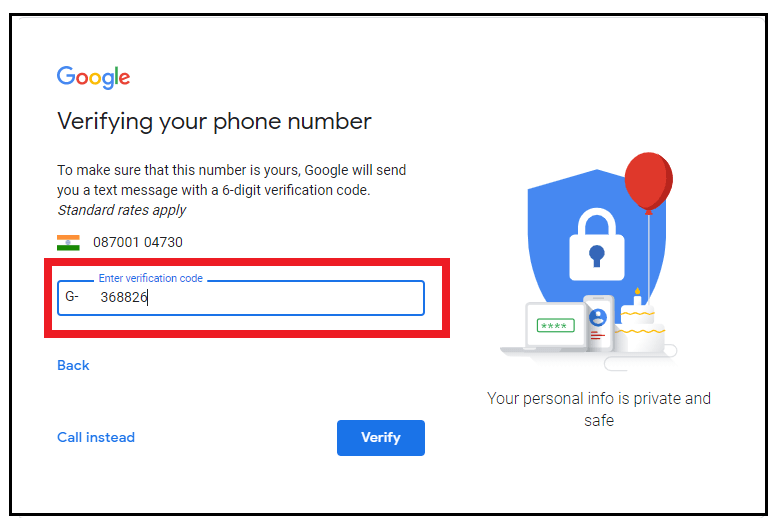
- Confirm the code by clicking on the VERIFY button located at the bottom right of the page.
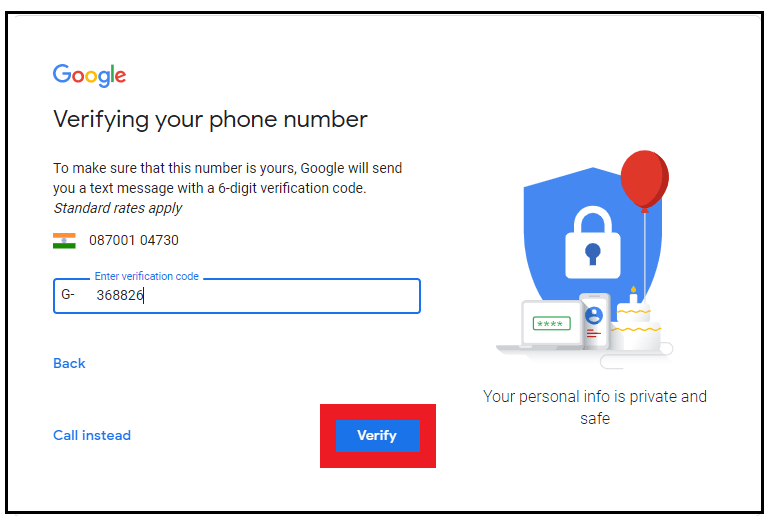
Note: This is not a mandated process, and you can skip this as well by clicking on the link to skip verifying the account recovery.
STEP 8: Click on Agree
- The last step is to accept the terms of service. Read on all the Privacy and Terms details.
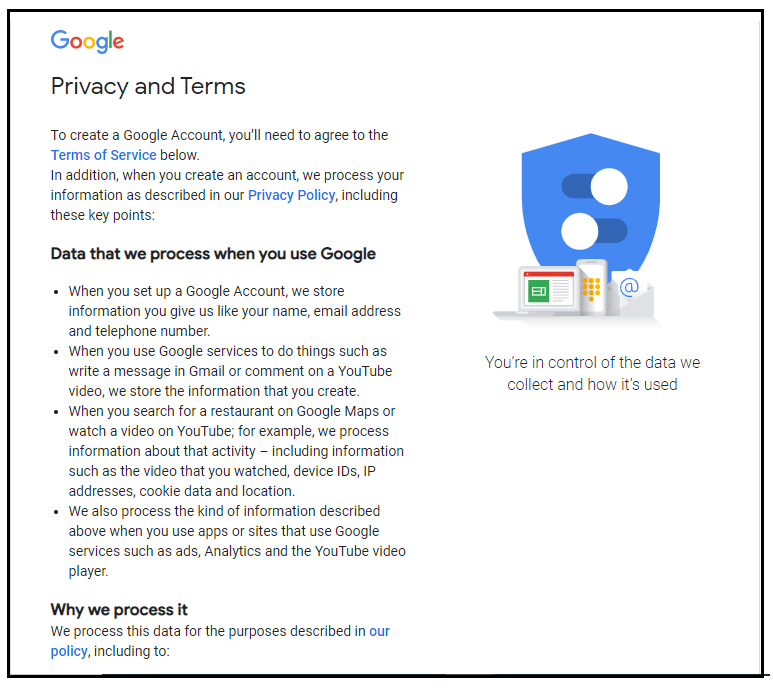
- Click on the 'I Agree' placed on the page's left side.
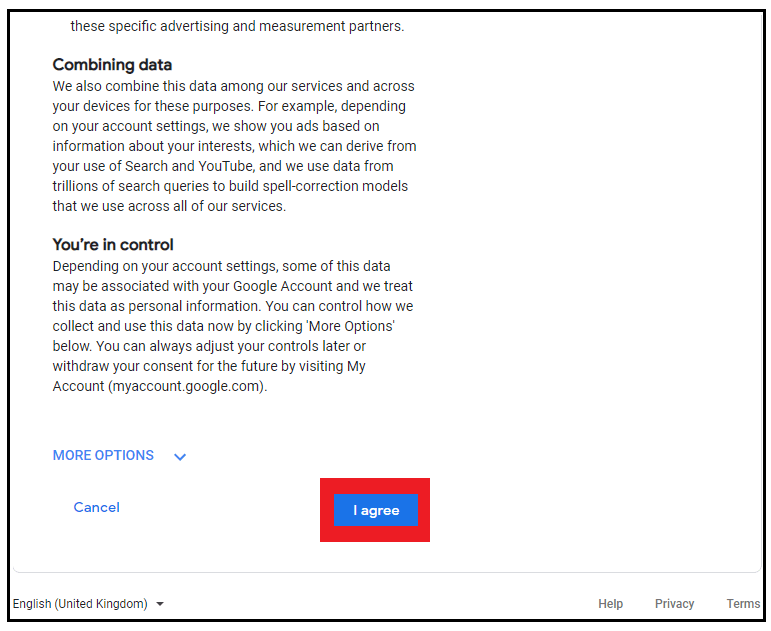
That's it; you will successfully sign into your Gmail account. Enjoy sending and receiving free emails.
Steps to create a Gmail account on Android
Google allows its users to easily create an account using their smartphones. You can use the same Gmail account to connect with YouTube, Google, Facebook, .etc. Most of the steps are identical, which are used to create a Gmail account on a computer.
Below are the step-by-step demonstrations to create a Gmail account on an Android smartphone:
STEP 1: Download and open the Gmail mobile app
- Unlock your android mobile phone and go to your Play store. Download the Gmail app wherein the icon resembles a colorful envelop mail (refer to the below image).
- Once downloaded, open the Gmail app.
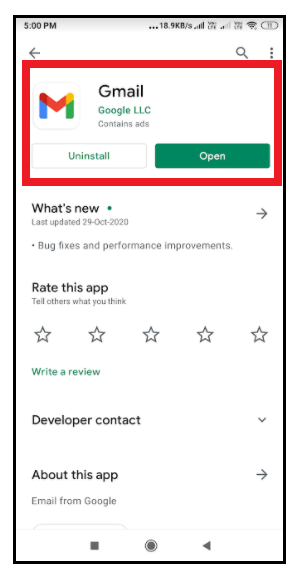
STEP 2: Tab on ‘Add an account’ to SIGN IN.
- If you are creating the account for the first time, directly on the 'Add account' button.
- Else if you have already signed in with some other account, in that case, go to your inbox and click on the account profile located at the top right corner of the screen.
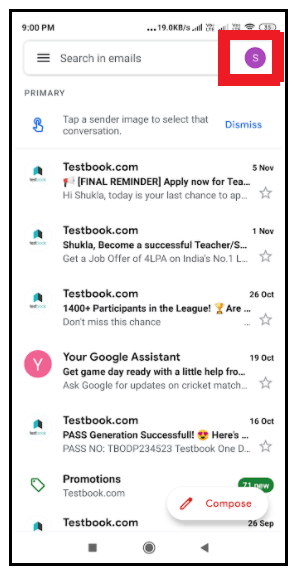
- Click on Add another account-> Google option.
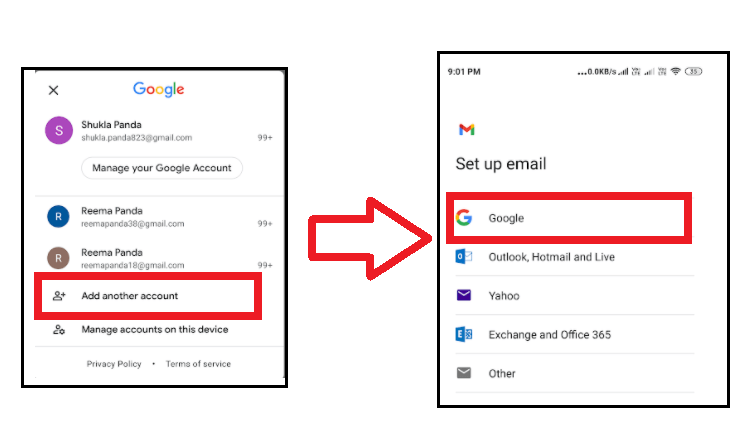
STEP 3: Click on Create Account
- The Google sign-in window will be prompted. Click on the ‘Create Account’ option located at the bottom left corner of the page.
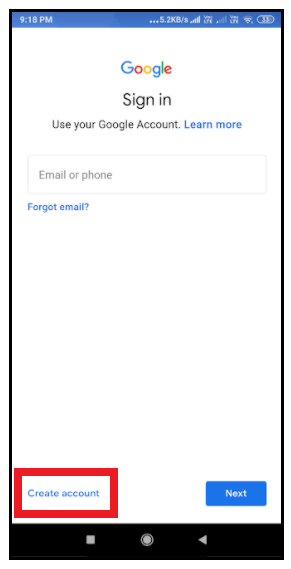
- A small window will pop-up next two its displaying two options, as shown in the below image. Click on ‘For myself.’
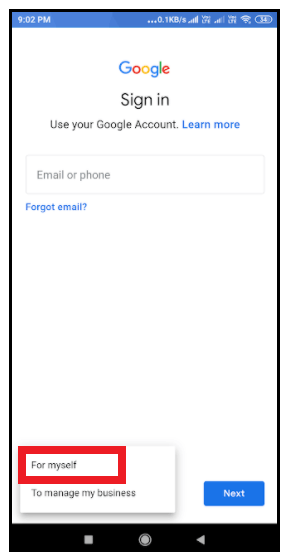
STEP 4: Enter your name.
As shown in the below image, you will be taken to this page to enter your first and last names.
- First name: Enter your first name in the first field. Make sure to use a valid and authenticated name as it will be displayed across all the platforms.
- Last name: Enter your first name.
Once done, click on the Next button.
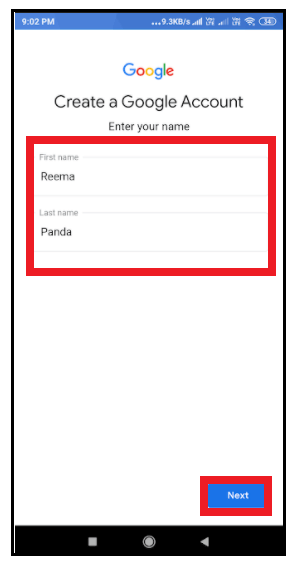
STEP 5: Select your birthday and gender.
- You will be directed to another page where you must select the month, date, year of your birthday and your preference Gender from the given drop-down menus.
- Once you select the details again, click on the Next option.
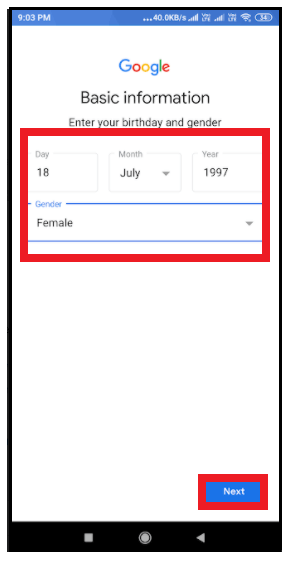
STEP 6: Type in the username.
- Enter a valid and unique username, which will be used as your email address. You only need to type the name (you can use characters, symbols, and numbers), and the rest, i.e., ‘@gmail.com’, will automatically be added by Google.
Note: If the typed username is already used, Google will immediately ask you to choose a different name.
- Click on Next
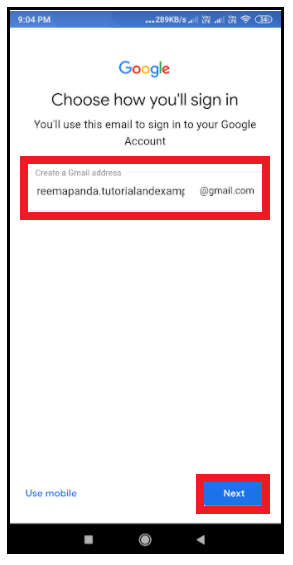
STEP 7: Create and confirm the password.
- Type in the password in the Password text field. Re-type the identical characters to confirm the password. You can only proceed further if both the password will match.
Note: Use a strong password of at least eight characters with a blend of letters, digits and symbols.
- Click on Next
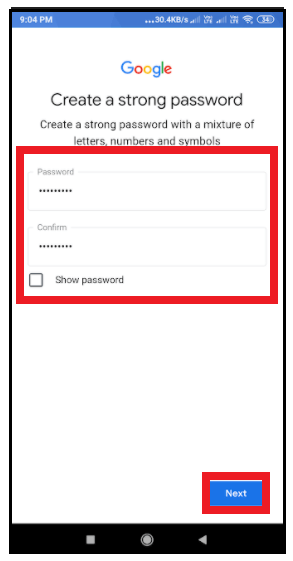
STEP 8: Enter your phone number.
Enter your phone number in the phone number text box. Make sure that the phone number you are entering can receive messages.
Note: Google will use your number only for account security purposes. It won’t be visible to others. You can also skip this option as it is only required for account recovery purposes.
STEP 9: Verify your number.
A window will be prompted; click on VERIFY. Google will send a text message on your phone with a 6-digit verification code. Enter the 6-digit code in the specified text field located on the same Gmail page and click on NEXT.
Note: If you skipped the above step, in that case, ignore this step.
STEP 10: Click on I AGREE.
The last step is to accept the terms of service. Click on the ‘I Agree’ placed on the right side of the page.
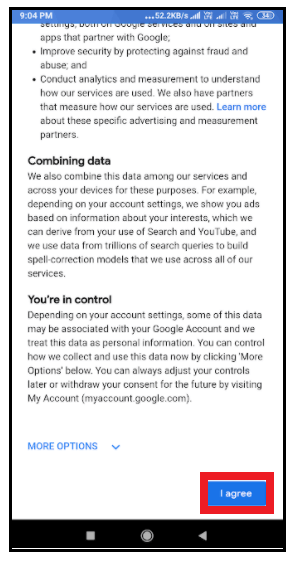
Congratulations! You have successfully created your new Gmail account on your android phone. You can now continue with sending emails, adding contacts, and more.
Frequently asked questions/ FAQ’s
Question 1: What is the use of the ‘recovery email address’ feature?
Answer: The primary advantage of the ‘recovery email option’ is to regain the password if we have forgotten it or log out from our account due to any reason. But it has other benefits as well, which are listed below:
- It helps to ensure the safety of our account.
- The user can quickly reset his/her password anywhere anytime by following few steps.
- It is helpful to restore your account details if it gets hacked.
Question 2: Can we use the same username which is already in use?
Answer: No, Google doesn’t allow the use of the same username twice as it would create ambiguity. You can use the account created in the past but no longer exists (the user might have deleted it).
Question 3: How G Suite is helpful for business purposes?
Answer: G Suite is helpful for the business to set their personal account with their company domain. For example, [email protected]. It also supports a 24/7 email and chat facility.