How to select all in Gmail
How to select all in Gmail
Undoubtedly Gmail is one of the leading email service providers across the world. Teenagers, adults, old ages all rely upon Gmail because of its free storage space, easy-to-use and flexible interface which could operate easily on computers as well as on smartphones. Gmail also supports tight assimilation of other Google products which upgrades the entire mailing experience.
Very often you need to select all the mails of a folder either to delete them all or to mark them as read, or to hide them. Thankfully, Gmail offers few simple and easy steps to select all of your emails at once. In this tutorial we will briefly learn all the steps to select all of your emails in Gmail.
Unfortunately, the Gmail app does not support the ‘select all’ feature. However, you can manually select single or multiple emails in your Gmail app.
Steps to select all the Gmail mails in Computer
Follow are the below step-by step demonstrations to send an email on desktop:
STEP 1: Login to your Gmail account
- Open the Google Gmail application on your computer browser, or you can click the URL: https://mail.google.com/. Enter your password and email address to the respective fields.
- You will be directed to your Gmail Inbox homepage.
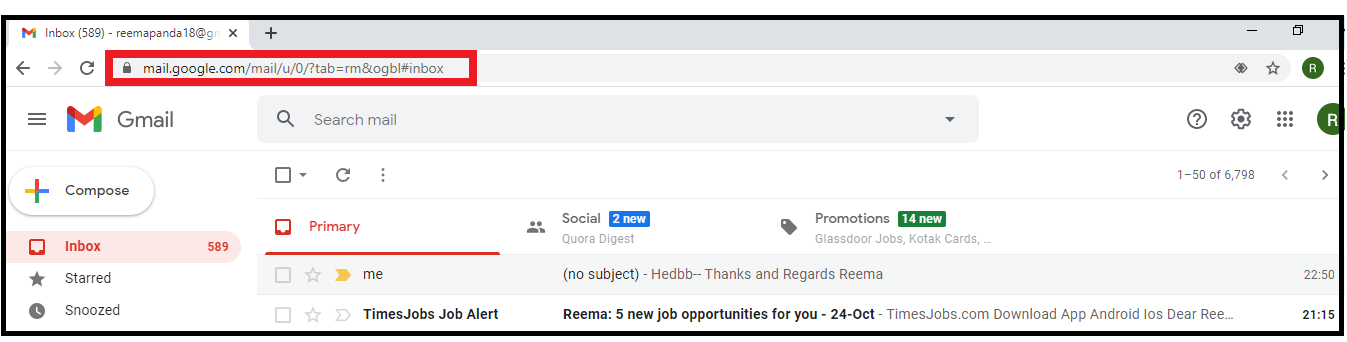
STEP 2: Select your Folder
- Gmail has different folders like Primary, Social and Promotions. Select the folder from where you want your email to be snoozed.
- In my case, I have selected the Primary as in this folder, most of the important mail resides.

STEP 3: Select all the mails
- Go to the little square icon present below the search mailbox. Click on the master select little down arrow icon located at the square box (refer to the below mail).

- The following drop-down window will be displayed. Click on the ‘All’ option as we wish to select all the emails of our Inbox.
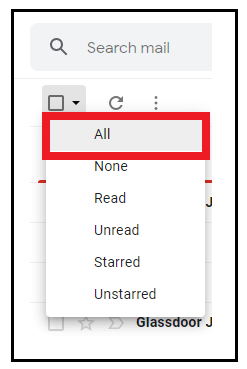
- It will select all the emails present on the first page of your Inbox, i.e., 50 mails. Gmail will notify you at the top with a message, ‘All 50 conversations on this page are selected’.
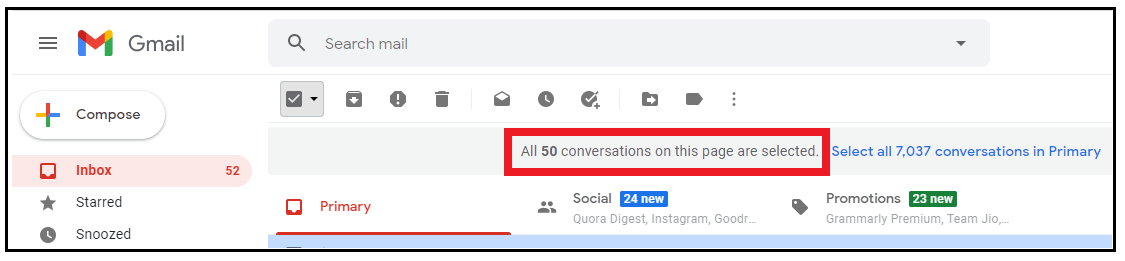
- Click on the label ‘Select all xxx conversation in primary” to select all the mails.
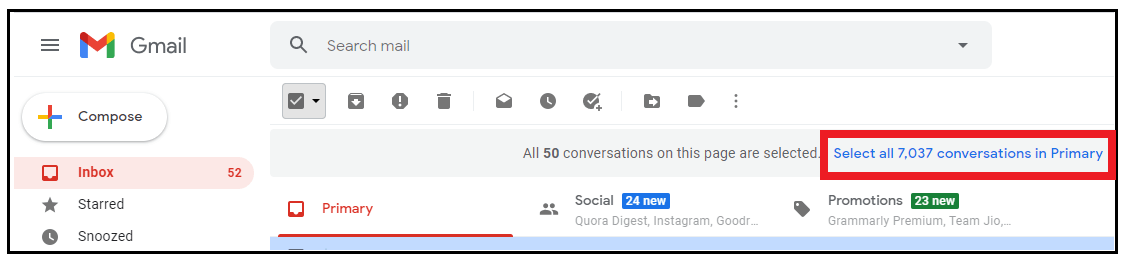
- It will select all your emails present in your primary folder. It will display a label at the top ‘All xxx conversations in Primary are selected’.
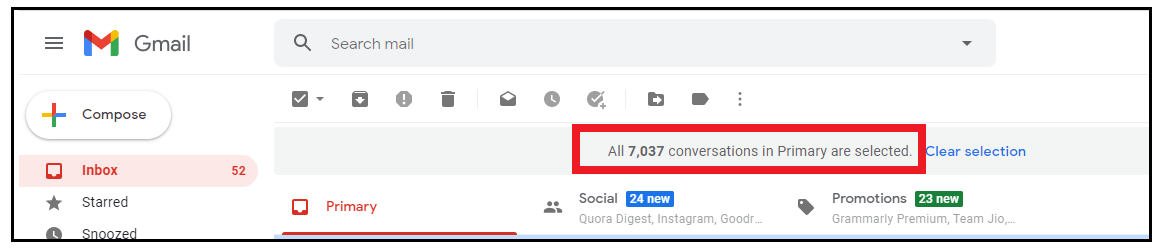
- Now you can perform various operations like read all, spam, archive, etc. You can also switch your folder and follow the same steps to select the mails of other folders.
Frequently Answered Questions/ FAQs
Question 1: Gmail can select how many emails by the ‘Select All’ option?
Answer: The Gmail ‘Select All’ option can select only 50 emails at once. Every page of Gmail contains 50 mails, so it selects all the emails present on a single page.
Question 2: What is the use of the ‘Select All’ option?
The ‘Select All’ option is used to select the emails that can be used later on to perform various operations like read all, spam, archive, etc.
Question 3: Can we select or deselect emails as per our requirements?
Answer: Yes, we can easily select or deselect the emails by clicking on the small square box present in front of any email. By this process, you can select single or multiple mails and later again, by clicking on the square icon, you can deselect the emails.