How to set up Zero Subtotal Checkout payment method in Magento 2
set up Zero Subtotal Checkout payment method in Magento 2
The payment method Zero Subtotal Checkout is only available for orders generated by the admin. A customer never says no to free goods, so the Zero Subtotal Checkout is a form of payment that is required for the order with a total of zero.
Follow the steps below to create the Zero Subtotal Checkout as a payment method:
Step 1: Login to the Magento 2 Admin Panel.
Step 2: Click on the STORE then click on the Configuration option in the store.
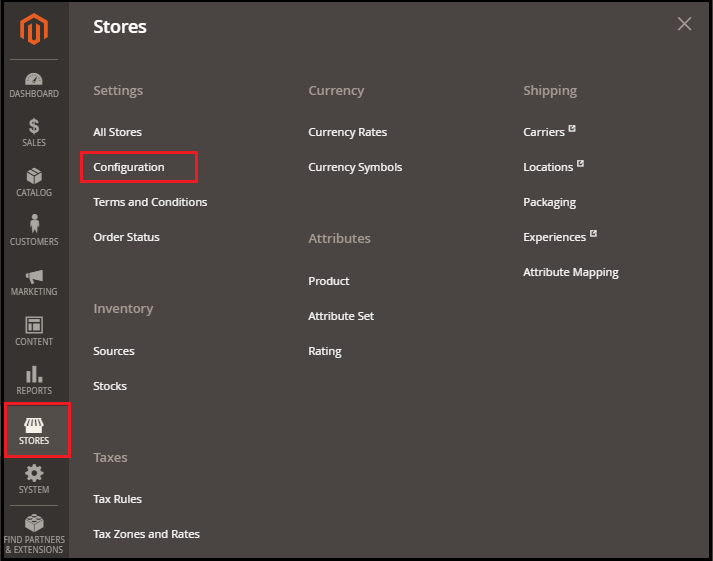
Step 3: Click on the Payment Method under the Sales section.
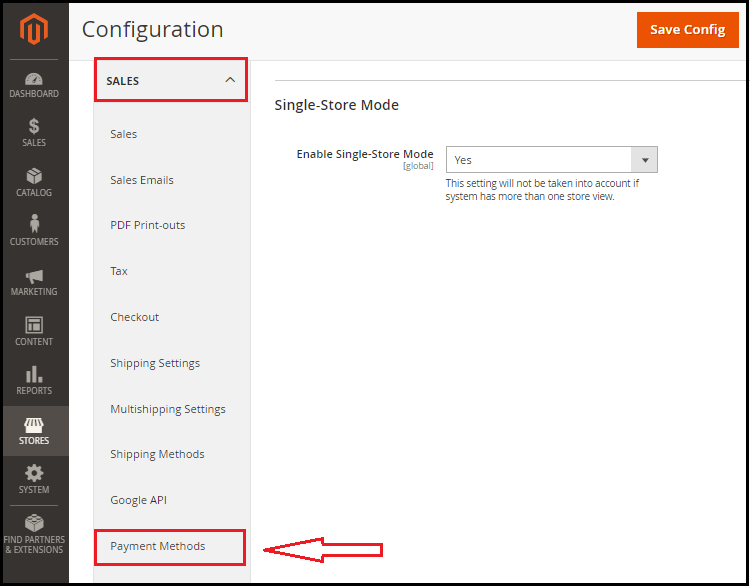
Step 4: The Zero Subtotal Checkout section must be extended by providing the necessary information.

Title: To define the method during checkout, enter the Title.
Enabled: To make Zero Subtotal Checkout, set Yes to this sector.
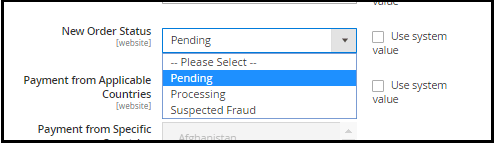
New Order Status: The choices, according to the condition, are:
- Authorization pending must be set for the new orders in this region.
- Set Processing where payment has already been approved, and the transaction is processed.
- Set Suspected Fraud. This option is used for fraud detection.
Payment from Applicable Countries: Set All Countries to allow in this field if the owner of the store wishes to get Zero Subtotal Checkout from any region. Choose Countries Similar to the others.
Payment from Specific Countries: Zero Subtotal Checkout will be accepted by the customers of the different countries by selecting Different Countries to Pay.
Sort Order: Enter a sorting number in the list of payment methods to determine the location of Zero Subtotal Checkout, e.g., 0 for First, 1 for Second, 2 for Third, etc. During the checkout, it will appear in the same order on the frontend, which we describe here.
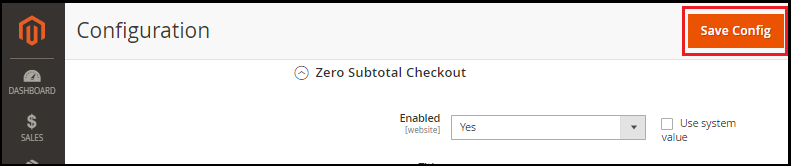
Step 5: Once done, press the Save Config button to confirm the payment method for Zero Subtotal Checkout.
Step 6: The Zero Subtotal checkout payment form, the requirements have been set from the backend.