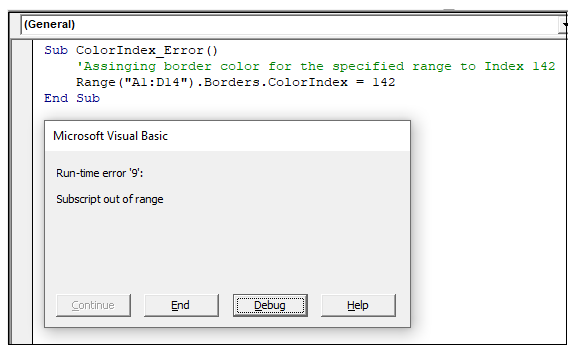VBA Color Index Property
What is Color Index Property?
The Excel VBA Color Index is used to change the color for the cell or range of cells or text (located under the Font section). It sets the color for Excel objects like cell color or shapes color. The Colo index function also helps to fill the borders, cell background, and font colors. It provides a unique identification for a different type of colors.
This function accepts 56 colors and 2 special colors (xlColorIndexAutomatic, xlColorIndexNone) which are as follows:
- 2 special color
| Index Value | Color Name | Explanation |
| -4105 | xlColorIndexAutomatic | This method sets the default color of the index i.e., black. |
| -4142 | xlColorIndexNone | This method clears all the current index colors and set it to none. |
- 56 Basic Colors
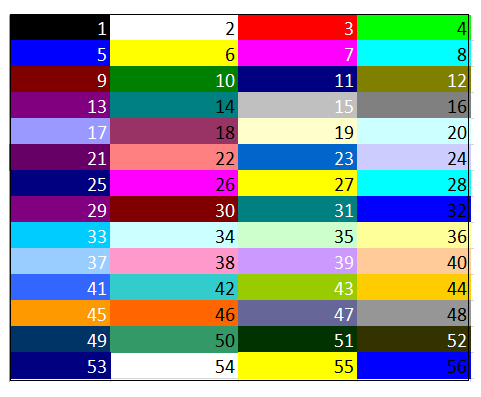
Syntax
- ColorIndex property of Excel VBA: This syntax is used for setting or returning the index color value for the specified Excel Objects.
Expression.ColorIndex
- ColorIndex property to store or fetch Index value: This VBA Syntax to fetch the index color value for the excel sheet’s Font, Border, or Interior Color and store it another Variable:
dblColorValue= expression.ColorIndex
- Set ColorIndex value to Excel Objects: This syntax enables the user to fill or modify the colors of Excel objects.
expression.ColorIndex= IndexValue (1 t0 56/ -4105/ -4142)
- To set interior background: The following VBA syntax is used to fill the background color for the specified range of cells.
expression.Interior.ColorIndex= IndexValue (1 t0 56/ -4105/ -4142)
- To set the border color: The following VBA syntax is used to fill the borders color for the Excel data.
expression.Borders.ColorIndex= IndexValue (1 t0 56/ -4105/ -4142)
- To set the Font color: This syntax is used to fill the font colors.
expression.Font.ColorIndex= IndexValue (1 t0 56/ -4105/ -4142)
VBA code for ColorIndex Table
ColorIndex property 56 color shades. Let’s check all the shades through the VBA code. Below is the code to run a code for printing the Index colors in your Excel sheet:
Code:
Sub Colr_Indx_Table() Dim rCount As Byte, cCount As Byte Dim Colr_Indx As Byte Colr_Indx = 1 'Row Counter For rCount = 1 To 14 'Column Counter For cCount = 1 To 4 'specifying the colors for the specified cell Cells(rCount, cCount).Interior.ColorIndex = Colr_Indx Colr_Indx = Colr_Indx + 1 If Colr_Indx > 52 Then 'Exiting out the loop GoTo jmp End If 'Jumping to Next row Next Next jmp: End Sub
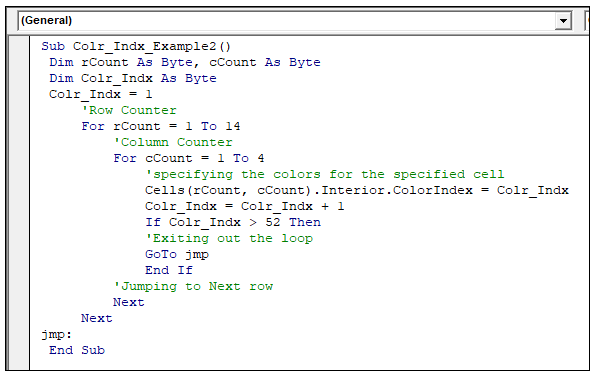
Output
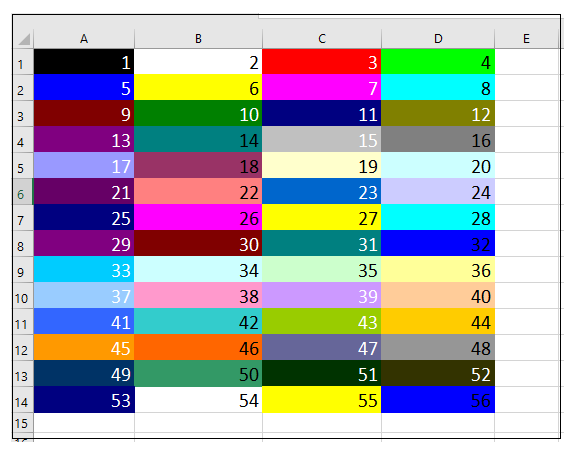
Changing Font Color through VBA ColorIndex
Font options can be manually changed from the Home tab of Excel Ribbon Toolbar. But you can even automate this task and select appropriate Index colors using ColorIndex property of Font Object.
Example 1: To change the font color
Code:
Sub ColorIndex_FontColor()
'Assigning Font color for the specified range to Index 32
Range("A1:D14").Font.ColorIndex = 32
End Sub
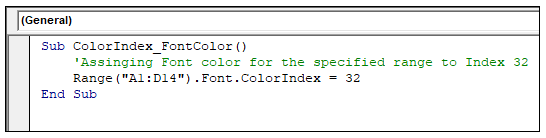
Output
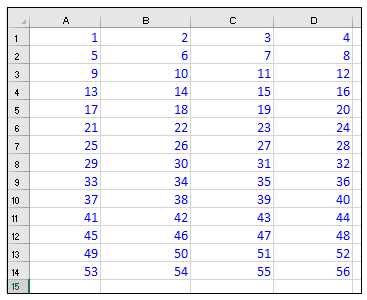
Example 2: To set default font color i.e., Black
We can set the default font color for the text by using -4105 enumeration.
Code:
Sub ColorIndex_DeafultFontColor()
'Assigning Font color for the specified range to default black color
'by using -4105 enumeration
Range ("A1:D14").Font.ColorIndex = -4105
End Sub
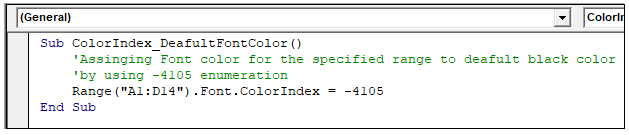
Output
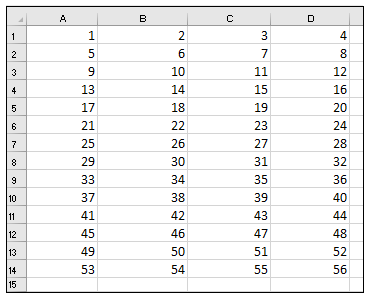
Example 3: Set Font Color to None
Excel font color can not be set to none. In the below example, you will notice that the code has successfully run, but there is no change in the font color. The ColorIndex -4142 does works with font objects. Hence, there would be no effect.
Code:
Sub ColorIndex_NoneFontColor()
'Assigning Font color for the specified range to -4142 enumeration
Range("A1:D14").Font.ColorIndex = -4142
End Sub
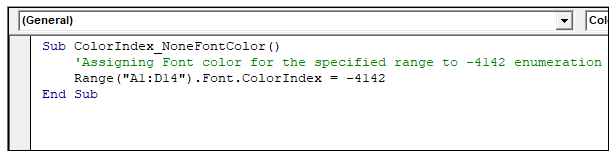
Output
Before running the code
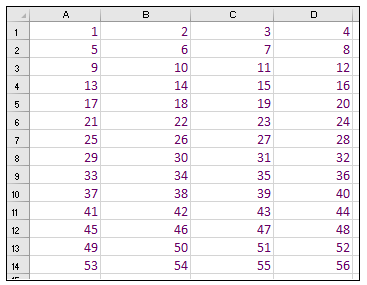
After running the code
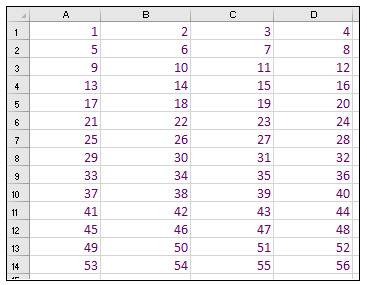
Background Color in VBA Excel
VBA ColorIndex property also enables us to fill or modify the background (interior of cell) color using the ColorIndex property of Interior object.
Example 1: To set background color with Index color 52
Code:
Sub ColorIndex_BackgroundColor()
'Assigning background color for the specified range to Index 52
Range("A1:D14").Interior.ColorIndex = 52
End Sub
Output
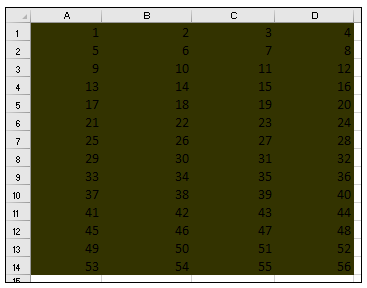
| Index Value | Color Name | Explanation |
| -4105 | xlColorIndexAutomatic | This method sets the default color of the index i.e., black. |
Example 2: Default background color
The ColorIndex property can also enable you to set the default color in the background. For this, we can set the Interior.ColorIndex property to -4105 enumeration. It will eliminate the present BG color also remove the gridlines for the specified range of cells.
Code:
Sub ColorIndex_DeaultBackgroundColor()
'Clearing the background color for the specified cell
Range("A1:D14").Interior.ColorIndex = -4105
End Sub
Output
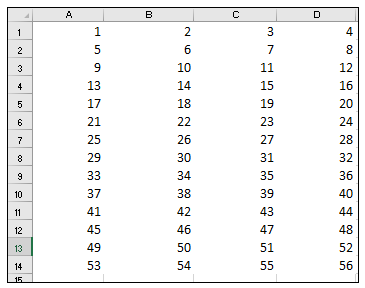
Example 3: To set Background Index color to none
Many times, it required to clear the color formatting and set the color to none. For this, we can set the Interior.ColorIndex property to -4105 enumeration. It will automatically clear the background for the selected range of cells.
Code:
Sub ColorIndex_ClearBckgroundColor()
'Clearing the background color for the specified cell
Range("A1:D14").Interior.ColorIndex = -4142
End Sub
Output
Before Running the code
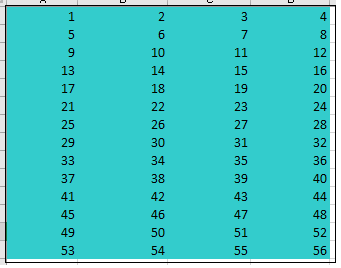
After Running the code
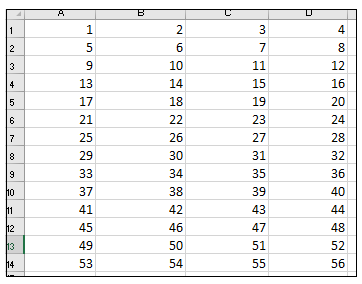
Border Color in Excel
ColorIndex property also enables you to change or alter the colors for the borders. The ‘Borders’ object is used to set this property.
Example 1: Setting the border color to Index 42
Code:
Sub ColorIndex_ChangingBorderColor()
'changing the border color for the specified range to Index 42
Range("A1:D14").Borders.ColorIndex = 42
End Sub
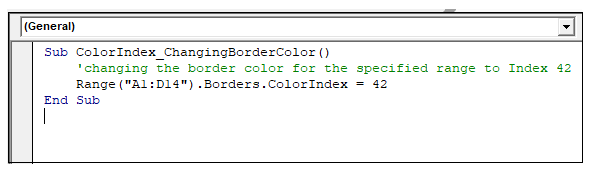
Output
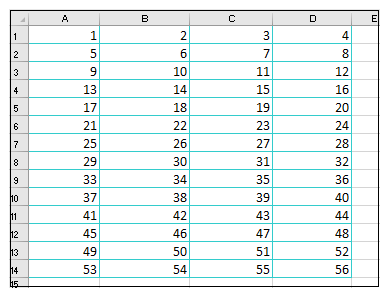
Example 2: Using Default Border Color
The default border color, i.e., Black, can be achieved by assigning the Borders.ColorIndex value to -4105 enumeration.
Code:
Sub ColorIndex_DefaultBorderColor()
'Enabling the default border color by using Index -4105
Range("A1:D14").Borders.ColorIndex = -4105
End Sub
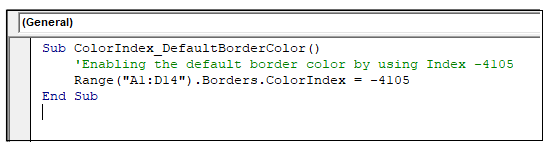
Output
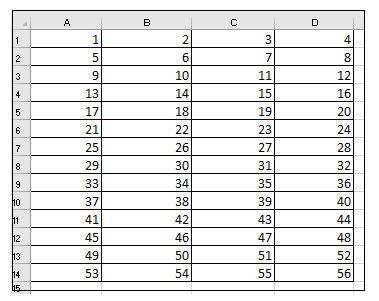
Example 3- Filling No Border color
We can clear the borders colors by assigning the Borders.ColorIndex value to -4105 enumeration. Thus, the borders will no more be visible.
Code:
Sub ColorIndex_FillNoBorderColor()
'Filling no border color by using Index -4142 enumeration
Range("A1:D14").Borders.ColorIndex = -4142
End Sub
Output
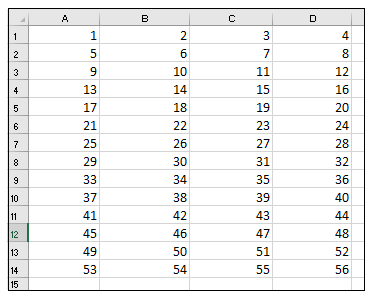
ColorIndex Error Handling
The ColorIndex method can only take the predefined 56 index values and 2 other enumerations ( -4105 enumeration, -4142 enumeration). If you assign any other value apart from these, it will throw ‘Subscript out of Range’ error while running the code.
Code:
Sub ColorIndex_Error()
'Assigning border color for the specified range to Index 142
Range("A1:D14").Borders.ColorIndex = 142
End Sub
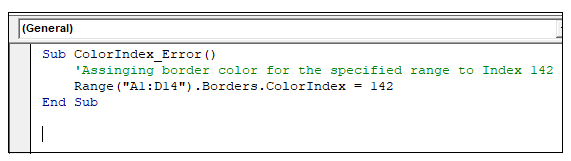
Output