How to delete a page in Microsoft Word?
What is Microsoft Word?
Microsoft word is a word processing program, which is developed by Microsoft. It was initially launched on 25 October 1983 and has since been modified many times. Generally, Microsoft Word is called as MS Word. The latest version of Web-based Microsoft Word is Office 365, the latest software version of Microsoft Office 2019 includes the Word 2019.
All Microsoft Office Application suites include Microsoft Word. Microsoft Word and Microsoft PowerPoint also include in all the basic Microsoft Application suites. If you want to create simple documents in Word, which include paragraphs and minimal formatting, you don’t need to buy the Microsoft Word. You can use the Microsoft Word with Windows 7, Windows 8.1, and Windows 10.
Now, we are going to learn how we can delete a page in Microsoft Word.
How to delete a page in Microsoft Word?
If you want to delete a page from the MS Word document, which contains text, graphics, images, and empty paragraphs, select the content and press the “Delete” button to delete a page. You can also use another way to delete the page in Microsoft Word by using the following steps:
Step 1: Click on the page which you want to delete and then press Ctrl+G (Option+?+G on a Mac). When you press this command, you will see something like this, as shown below in the screenshot:

Step 2: Now, go to the “Enter page number” box and type the page number which you want to delete and click on the “Go To” button.
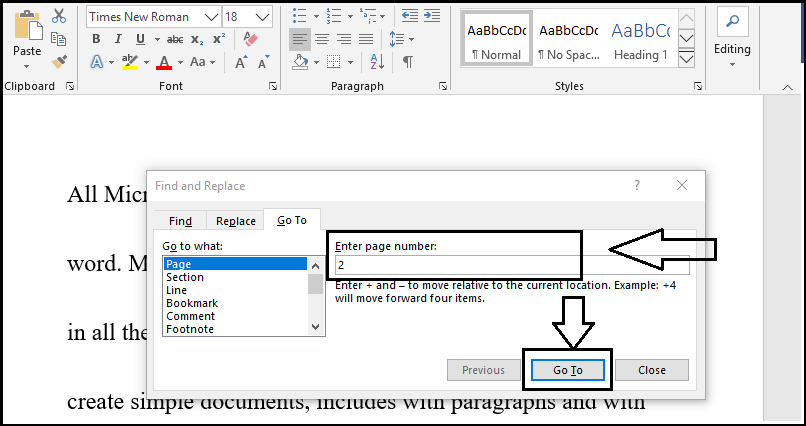
Step 3: Now, click on the “Close” button to dismiss the popup screen.
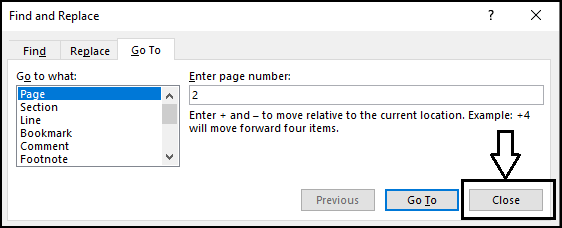
Step 4: Finally, verify the selected content page and then select the content which you want to delete. After that, press the “Delete” key on your keyboard to delete a page.
When you completed all these steps, your page will delete from the file.
How to delete blank pages in Microsoft Word?
Now, you will learn how you can delete the blank pages in the middle or at the end of the document file. For this, you can use the following steps, as shown below:
Step 1: Press Ctrl+Shift+8 (?+8 on a Mac) key to show the paragraph marks on the blank page, as shown below in the screenshot.
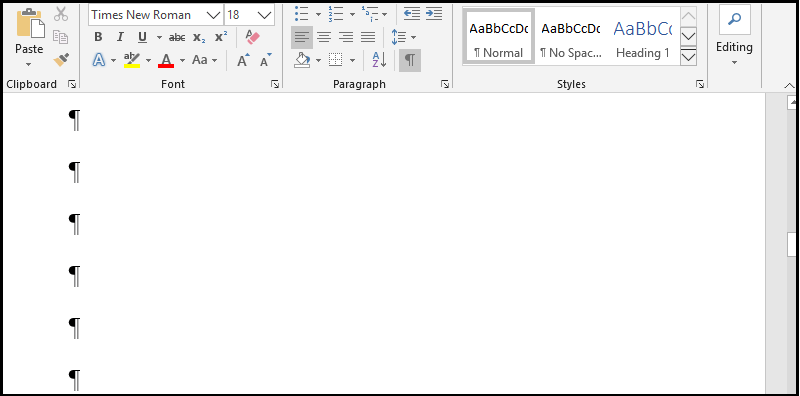
Step 2: Now, select the paragraph marks, and press the “delete” key on your keyboard to delete a blank page.
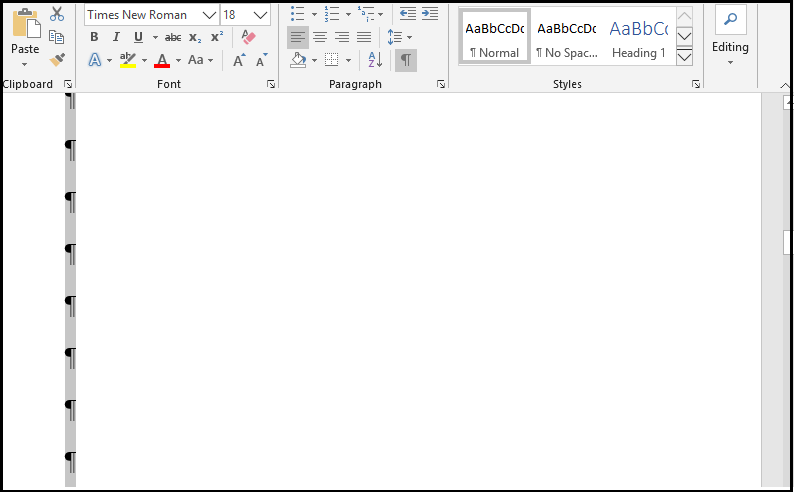
Step 3: Now, press the Ctrl+Shift+8 (?+8 on a Mac) key again to hide the paragraph marks from the document file.
Now, your blank page is deleted from the Document file of the Microsoft Word.