How to change the name in Gmail
How to change the name in Gmail
Frequently asked questions:
- How I can change my Gmail name
- Steps to change the name of Gmail account
- Step to change to the name of Gmail on Android.
'Name' is the first thing that appears in other people's inbox when you send them any mail. Hence, it is quite significant to use a valid and appropriate name. By default, Gmail automatically fetches the same name that you use while accessing your google account.
Although Gmail gives you the freedom to change the name n number of times, there's a limitation in the timeline. The consecutive changing of the name should be equal to or below three times a minute.
Steps to change your Gmail's name On Computer
Amending the name of your Gmail account is very easy and simple. You only have to follow a few steps to change the name. Many people think that changing Gmail's name will also alter the email address, but that's not true. Any username change won't affect the email address. The only way to change the email address is by creating a new account. Below are the step-by-step demonstrations to change the name in Gmail on a computer:
STEP 1: Login to your Email address
- Open the Google Gmail application on your web browser, or you can directly visit the URL: https://mail.google.com/. Login into your account by using your email address and password.
- You will arrive in your Gmail Inbox window.
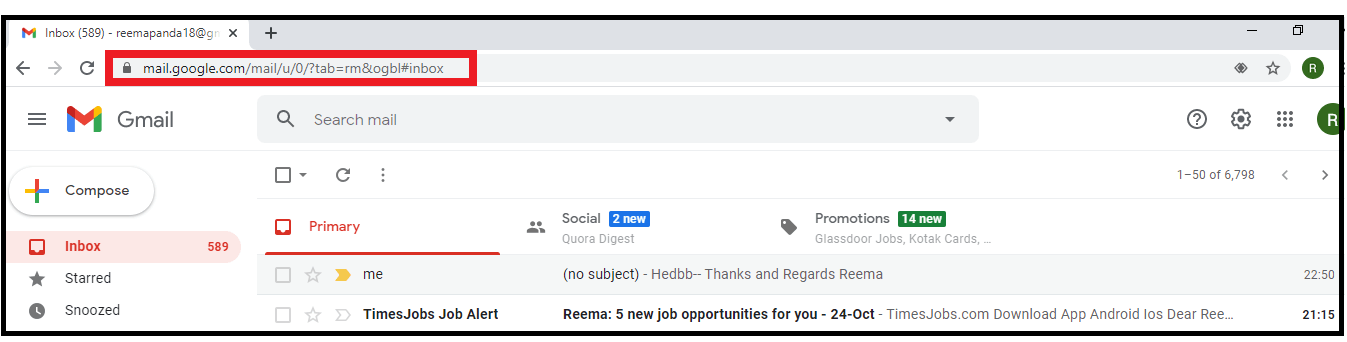
STEP 2: Click on the Settings icon
- Click on the tiny Settings icon located in the right upper corner of the Gmail window.
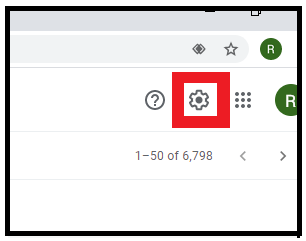
- A dialog box will be displayed. Again click on ‘See all settings’ when prompted. Gmail will direct you to the setting window.
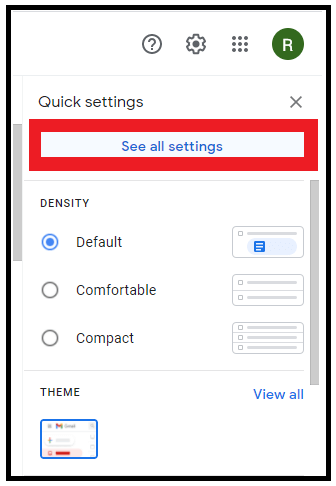
- Click on the fourth tab, i.e., "Accounts and Import."
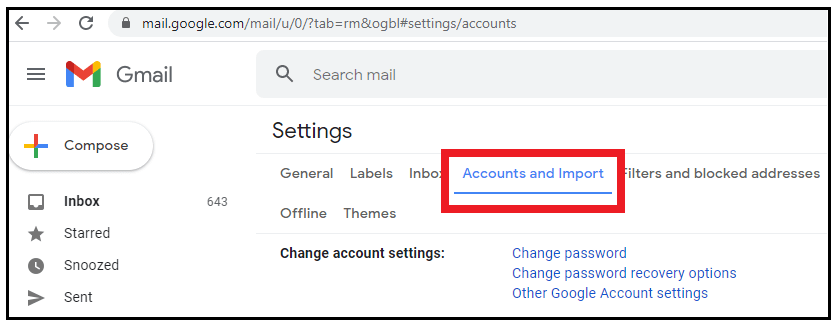
STEP 3: Change Your Gmail’s name
- On the right side of the pane, look for ‘Edit info’ and click on that.
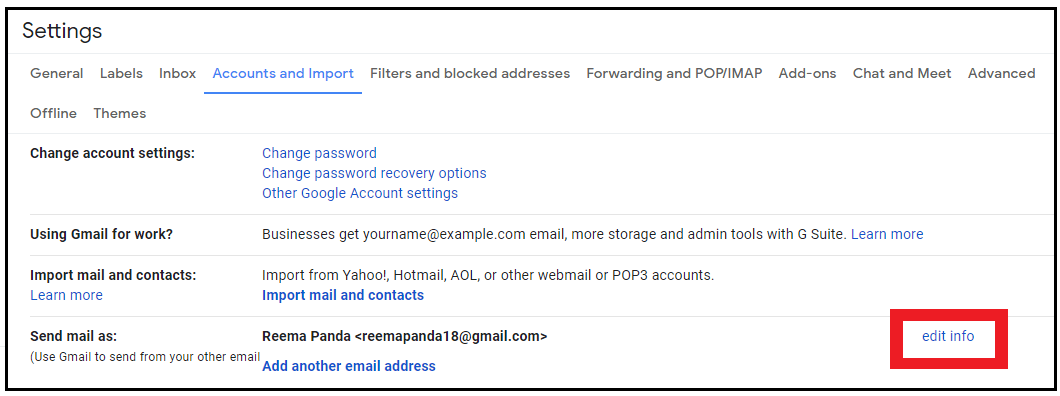
- Another google tab will open, displaying the name and email address used while sending any mail. There are two radio buttons placed vertically in front of the name label. Click on the second one placed next to the blank text field.
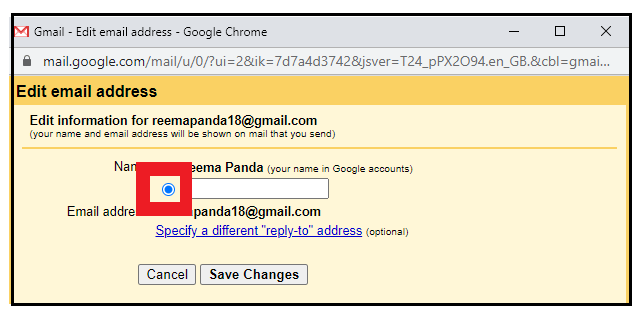
- Type in the name that you want to use in the blank text field.
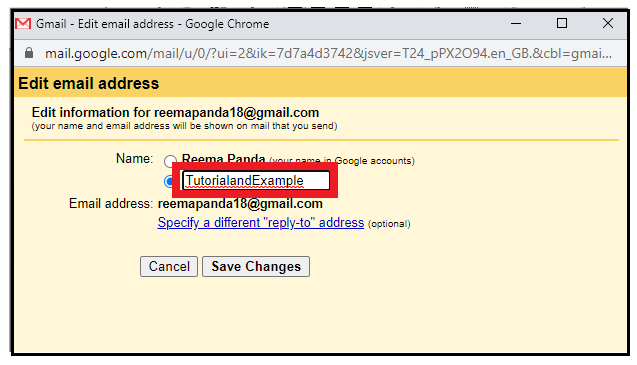
- Once done, click on the 'Save changes' button located at the bottom of the window to confirm and save the changes.
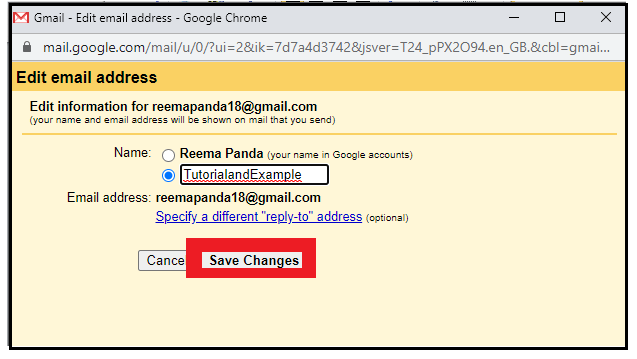
Finally! Your name will be changed successfully.
Step to change to the name of Gmail on Android.
Below are the steps to change the name of Gmail in the Gmail app on an Android smartphone:
- Unlock your android phone and go to your phone settings.
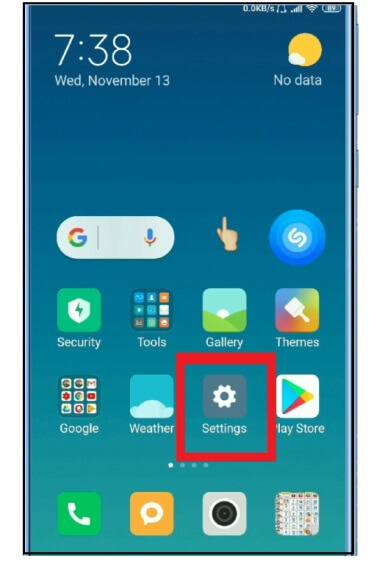
- Scroll down and look for the Google option and click on it.
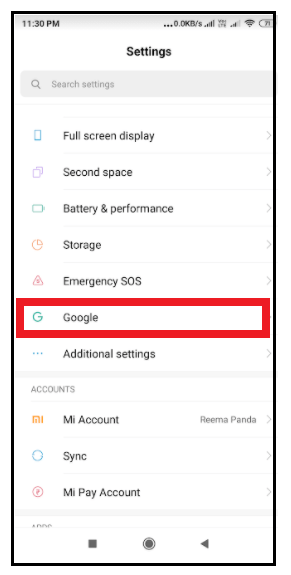
- It will quickly open your Google account, which you are using to manage the google application. Click on the 'Manage your Google Account', which is mounted below your email address.
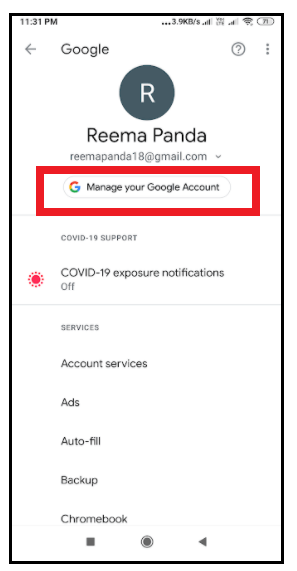
- Another window will pop out, giving out you the instruction tab on 'Get started.'
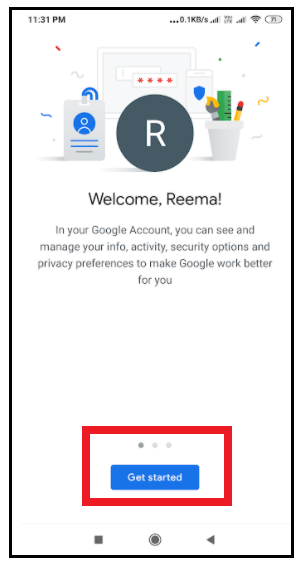
- You will land on another page, as shown below. At the top, you will find six different tabs. Click on the personal info tab.
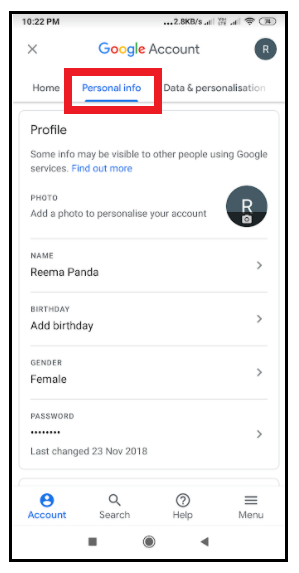
- Scroll down and click on the Name option.
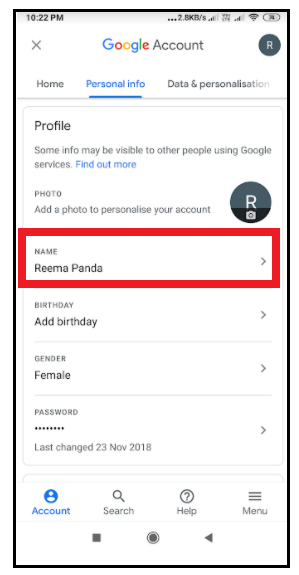
- It will take you to another page giving you the option to change your name that will be reflected across your google account.
- Type in the first name and last name in their respective text field.
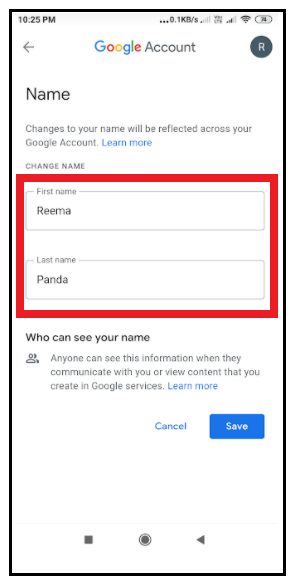
- To confirm and save the changes, click on the 'Save' button placed at the bottom of the page.

Congratulations! Your name has been changed.