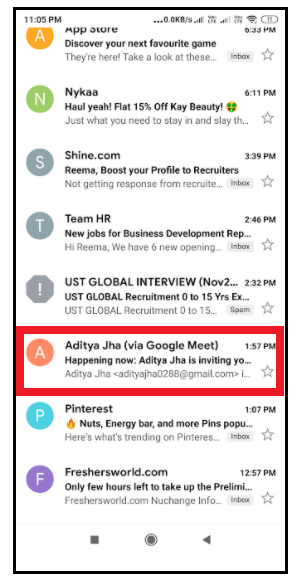How to find archived emails in Gmail
How to find archived emails in Gmail
Similar/Related Questions
Where do Gmail archived emails go?
How can Gmail users access archived emails?
How to get to archived Gmail?
In which folder does the archived Gmail are stored?
Where can we find the archived emails in Gmail?
What is an Archive mail?
In simple terms, 'archive' means to hide a message from your Gmail Inbox. They are only moved from your Inbox to All Mail location.
In a nutshell, archiving helps you clean up your inbox folder by moving the emails from your inbox to the 'All Mail' folder. Hence, you can easily move your emails without actually deleting it. It's like shifting something into a separate folder so you can hide and safeguard from been seen.
You can easily find the archived message by clicking on the "All Mail" label located on the left pane of your Gmail webpage. You can also look for an email that you've archived either by searching it directly in the search bar or by using the 'Label: all' option.
If someone replies to your archived mail, it will automatically pop up in your inbox and will loop in as a thread. Really Cool feature!
Advantages of archiving an email
The benefits of archiving an email are as follows:
- It helps Gmail users to save the data without even losing it.
- The user can hide or remove an email easily without deleting or dumping it in the trash folder.
- Alternative of restore and backup option.
- It helps to clean our inbox and make it look more organized.
Steps to archive emails on Desktop
Below are the step-by-step demonstrations to achieve an email on a computer:
STEP 1: Open the Gmail official website
- Open the Google Gmail application on your web browser, or you can directly visit the URL: https://mail.google.com/. Login to your Gmail account by entering the email address and password in the respective fields.
- You will arrive in your Gmail Inbox window.
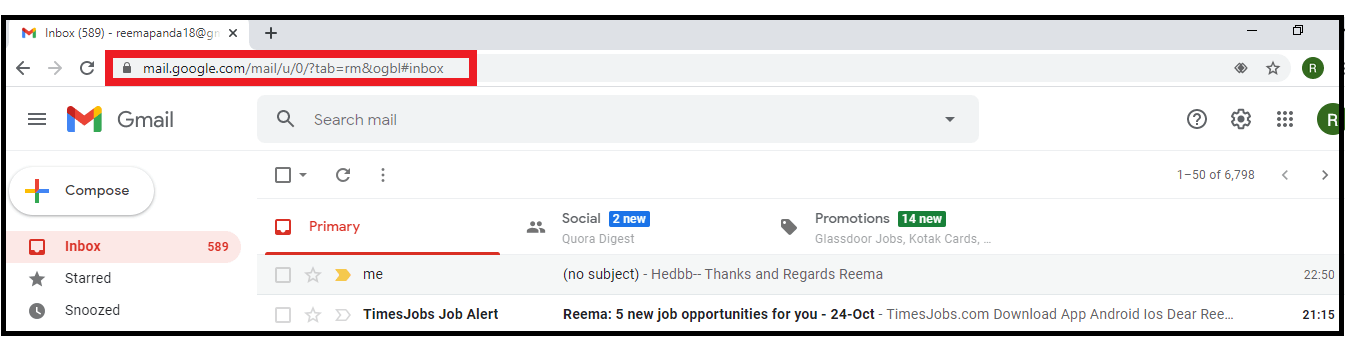
STEP 2: Look for the email that you want to archive.
- Search for the mail that you want to archive. Either you can scroll down and directly look for your email. Else you can type in the subject, initials of sender account or content keywords in the Gmail search bar, placed at the top of the webpage.
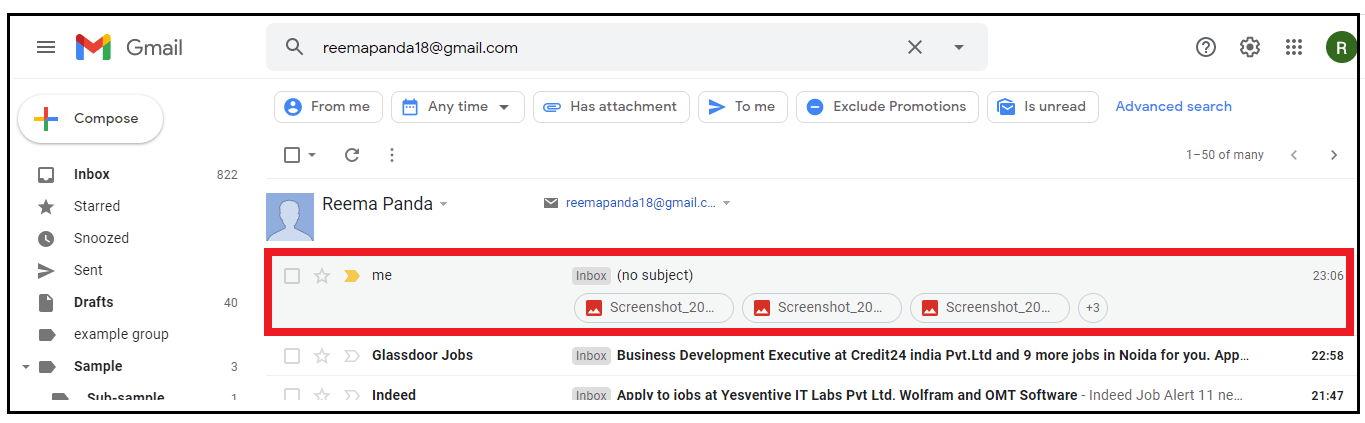
NOTE: You can look for all your mails received from a particular sender by typing in the 'from' field: [sender's name].
STEP 3: Select your email.
- Select the email that you wish to archive. Point your cursor on the mail.
- You will notice a checkbox on the left side of the selected mail. Click on the box.
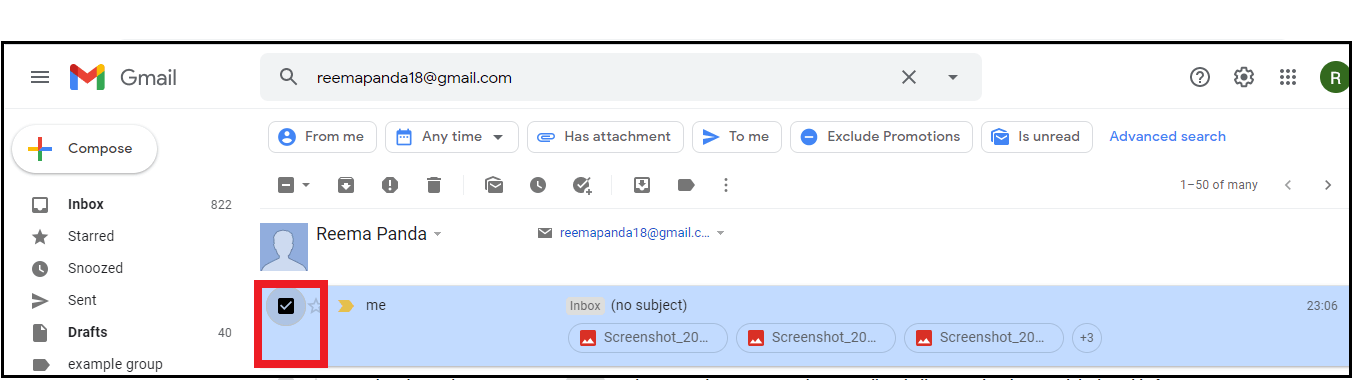
STEP 4: Archive your Mail
- Right-click on your selected mail. A window will be prompted (refer to the below screenshot).
- Scroll down and click on the Archive option (icon resembles a downward-facing arrow).
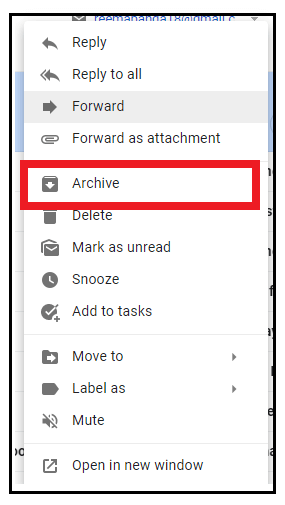
- As soon as you click the button, the selected mail will be archived and removed from your inbox!
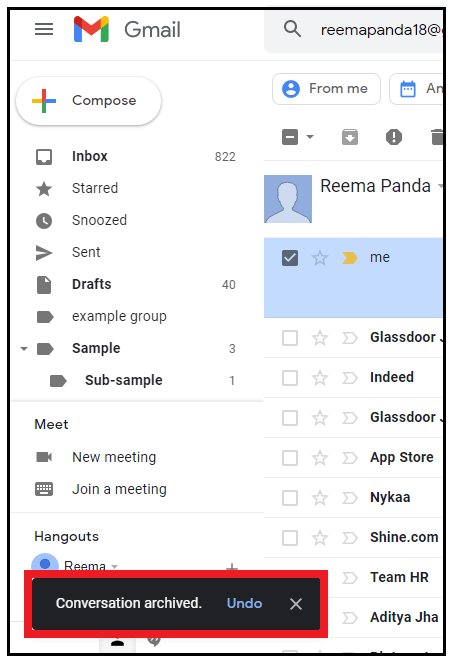
Steps to find the archive emails on Desktop
Below are the step-by-step demonstrations to find the archive email account on a computer:
STEP 1: Open your Gmail
- Open the Google Gmail application on your web browser, or you can directly visit the URL: https://mail.google.com/. Login to your Gmail account by entering the email address and password in the respective fields.
- You will arrive in your Gmail Inbox window.
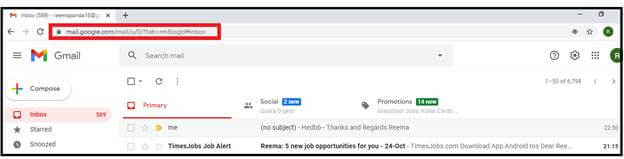
STEP 2: Click on the "All Mail" option
- On the left side of your, look for the "All Mail" option. It is mostly located below the "More Labels" tab.
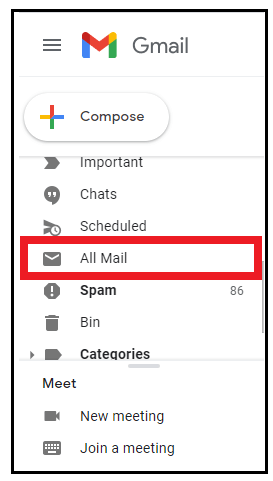
STEP 3: Look for your archive email
- It will display all your emails along with archived emails as well.
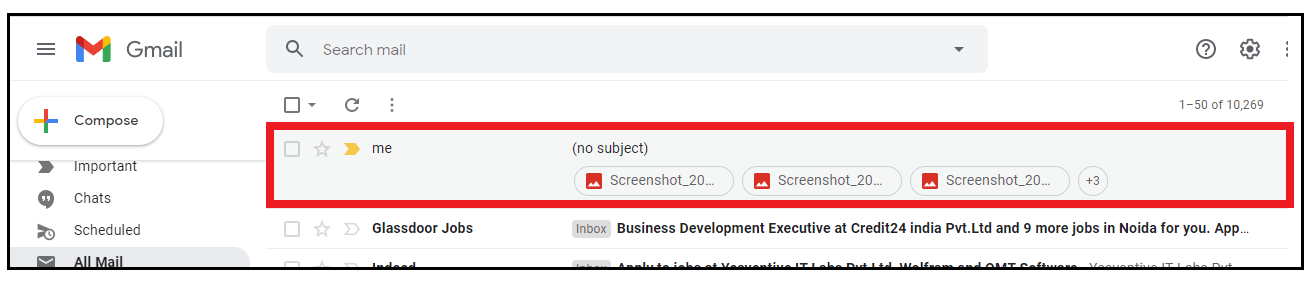
Alternative method:
STEP 4: Enter the sender name in the search bar
- You can use this alternative method as well. You only need to type in the sender's name in the Gmail search bar located at the top of the window and press the enter button.
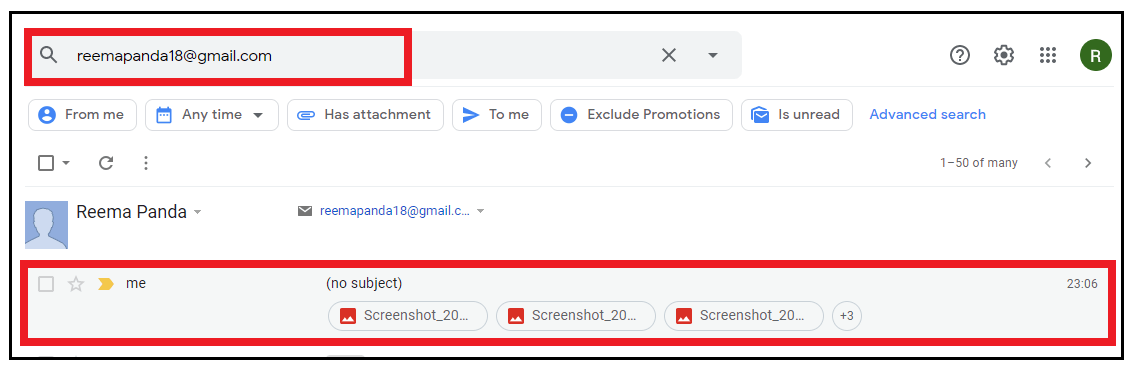
Note:You can skip Step 4 if you have already found the archived email using the above step.
Steps to archive emails on android
Below are the step-by-step demonstrations to create and find the achieve email account on your android smartphone:
STEP 1: Download the Gmail app for android
- Unlock your android phone and download the Gmail app from your Android Play store. The icon would have a round red circle with the colorful outlined silhouette of M inside, as shown in the image below.
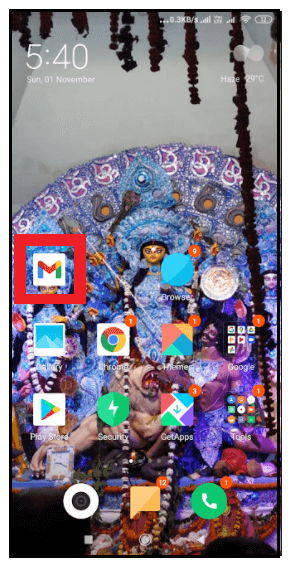
- Open the app and login into it by typing your email address and login password.
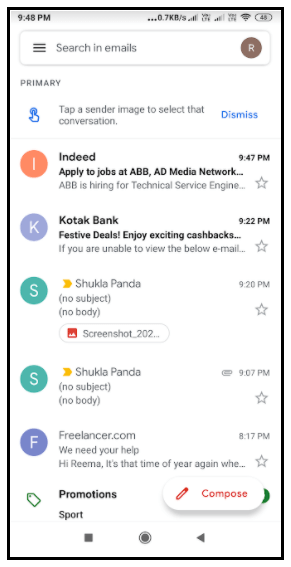
STEP 2: Archive the selected Email
- Tab and select the email that you want to archive. You will notice that your mail will be selected, and a blue tick will appear in front of your selected mail id.
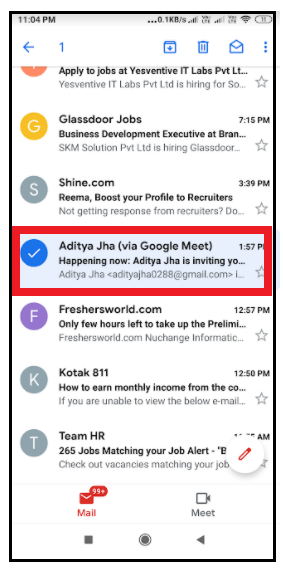
- You will find the archive icon on the top header of your screen (resembles a downward arrow inside a box). Click on the icon to archive an email, as shown in the below image.
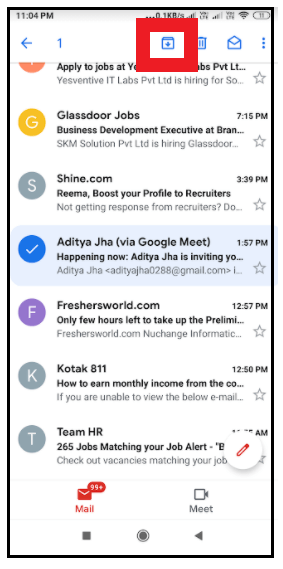
- Google will notify you that your email has been archived.
NOTE: You can undo the archived mail within 4-5 seconds.
STEP 3: Find an archived email
- In the search bar, type in 'label: all' in the field, as shown below.
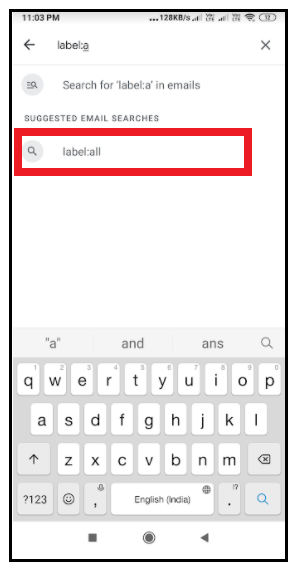
- It will display all your emails, including the archived emails, as shown in the below screenshot.