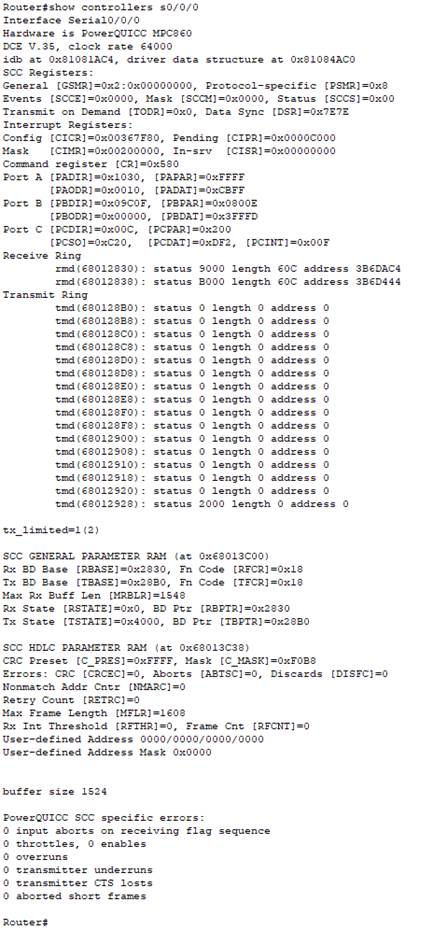Saving, Erasing, and Verifying Configuration
Saving Configuration
Cisco device store commands information into two configuration files:
- running configuration
- startup configuration
running configuration
In the running configuration, you can manually save the data from RAM to NVRAM by typing the copy running-config startup-config command.

When you see Destination filename [startup-config]?, just press Enter to copy the configuration wherever you want.
You can view all files by typing show running-config in privileged mode.
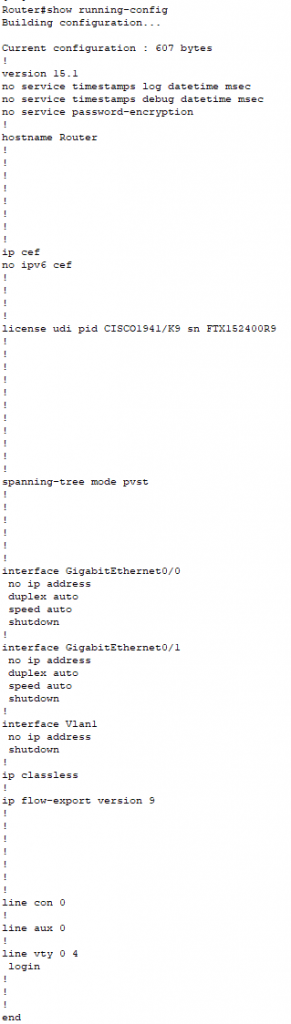
startup configuration
- startup configuration tells us how much NVRAM is being used to store the startup-config file.
- It is the best way to verify the configuration that will be used for the next time, whenever the router is reloaded.
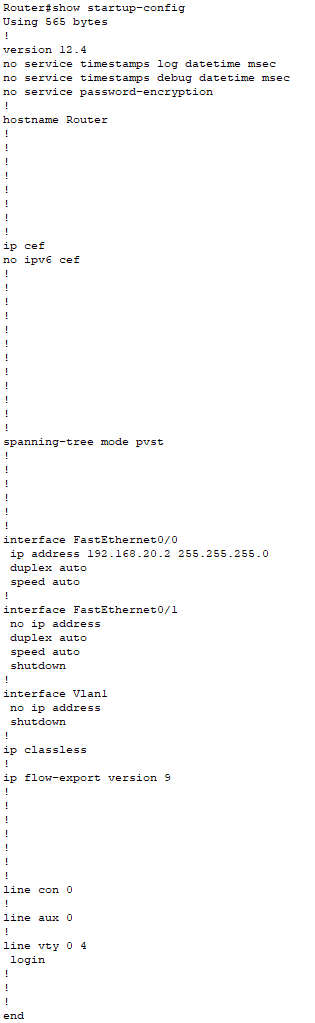
Erasing the Configuration
You can erase the startup-config file by using the erase startup-config command:

If you want to reload the router after using the erase startup-config command, then use reload command.
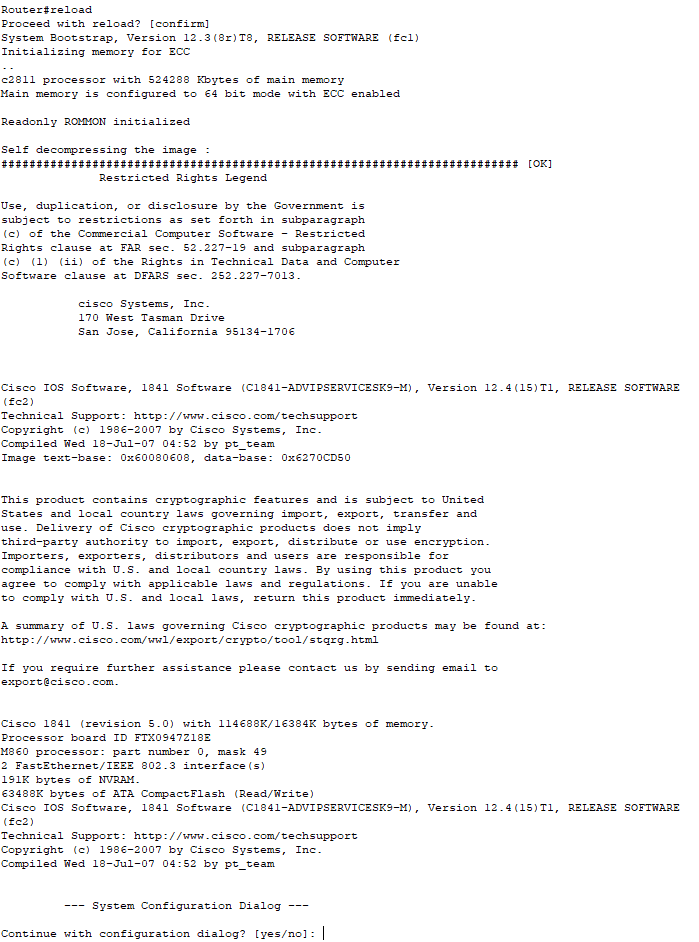
Verifying Configuration
There are following commands used to verify the configuration:
Verifying with the ping Command
Ping is a starting point for troubleshooting an internetwork. It is a program that uses ICMP echo requests and replies. It sends a packet to a remote host, and if that host replies, that means the host is alive.
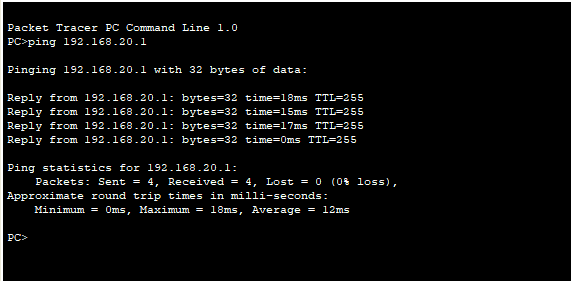
Verifying with the traceroute Command
The traceroute command is used to discover the paths that packets follow to reach their destination. It is also useful while troubleshooting routing loops, or for when you determine where packets are getting lost.

The traceroute command, followed by the destination IP address is used to show the route that packets follow to reach the destination.
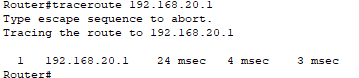
Verifying with the show interface Command
It is a way to verify your configuration by typing show interface command.
First, we use the show interface? command which is useful for verifying and troubleshooting the router and network issues.
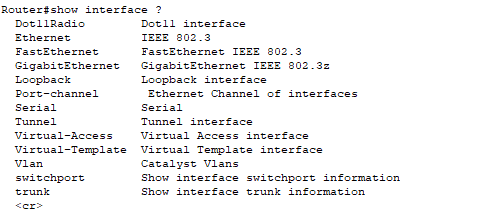
The next command we use is show interface FastEthernet 0/0. It gives information about the hardware address, logical address, and encapsulation method.
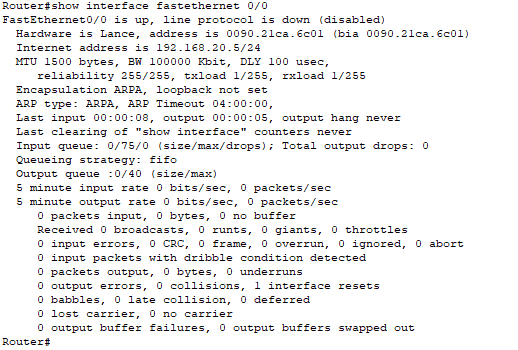
The other most important role of the show interface command is to give information about the output of the line and Data Link protocol status.
Examples based on the output of the line and Data Link protocols are given below:
- If the output of FastEthernet 0/0 is up and the line protocol is up, then the interface is up and in the running mode.

- If the output of Serial 0/0/0 is up and the line protocol is up, then the interface is up and in the running mode.
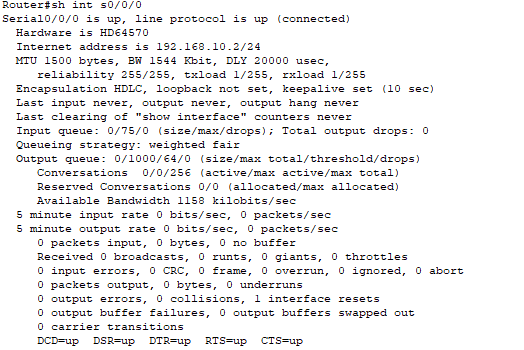
- If the output of Serial 0/0/0 is administratively down and the line protocol is down. Then go to interface s0/0/0 in global configuration mode and give no shutdown Command to enable the interface.

- If the output of Serial 0/0/0 is down and the line protocol is down. Then it is a cable or interfaces problem, to avoid this provide a valid interface and connect cables properly.

Verifying with the show ip interface Command
The show ip interface command provides information regarding the Network Layer (Layer 3) configurations of a router’s interfaces:
The command we use:
“Router#show ip interfaces”
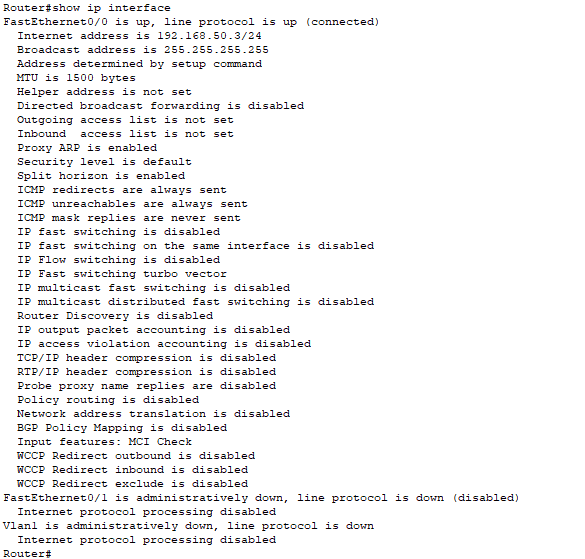
Using the show ip interface brief command
The show ip interface brief command provides a quick overview of the router’s interfaces, including the IP Address, Method, Status, and Protocol.
The command we use is “Router#show ip interface brief."
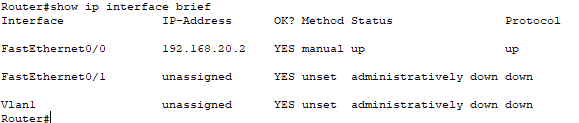
Verifying with the show protocols Commands
The show protocol command is used to quickly see the status of Physical and Data-Link layer interfaces as well as the IP addresses.
To see this, we use the command:
“Router#show protocols”
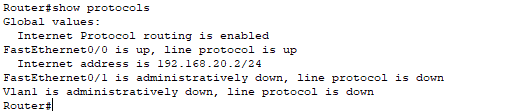
Using the show controllers Command
The show controllers command is used to displays information about the physical interface.