Tableau Quick Filters
Tableau Filters help to have enough functionality to solve most of the common filtering needs. Quick filters are simply a filter that has been exposed in a view. But, it can also affect your loading time. And that is why it is recommended to be careful while operating quick filters, and not to add more quick filters to a sheet or dashboard. Tableau provides a list of various quick filters which are as follow.
|
Filter Name |
Purpose |
| Single Value (List) | This Filter selects one value at a time in the given list. |
| Single Value (Dropdown) | This Filter selects a single value in a drop-down list. |
| Multiple Values (List) | This Filter selects one or more values in a list. |
| Multiple Values (Dropdown) | It selects one or more values in a drop-down list. |
| Multiple Values (Custom List) | This Filter search and select one or more values |
| Single Value (Slider) | It is used to drag a horizontal slider to select a single value. |
| Wildcard Match | This Filter selects values |
Creating a Quick Filter
Open the Tableau Desktop and connect to your data source. Once connected to your Excel File, drag and drop Categories and Sales under Rows and Columns Shelf. Now, if we want to put the filter on direction. Then, we will drag Direction field from the dimension to filters shelf. The below pop up menu will appear: It will ask all the values you want to filter out. Here we have selected all the values and click on Ok.
It will ask all the values you want to filter out. Here we have selected all the values and click on Ok.
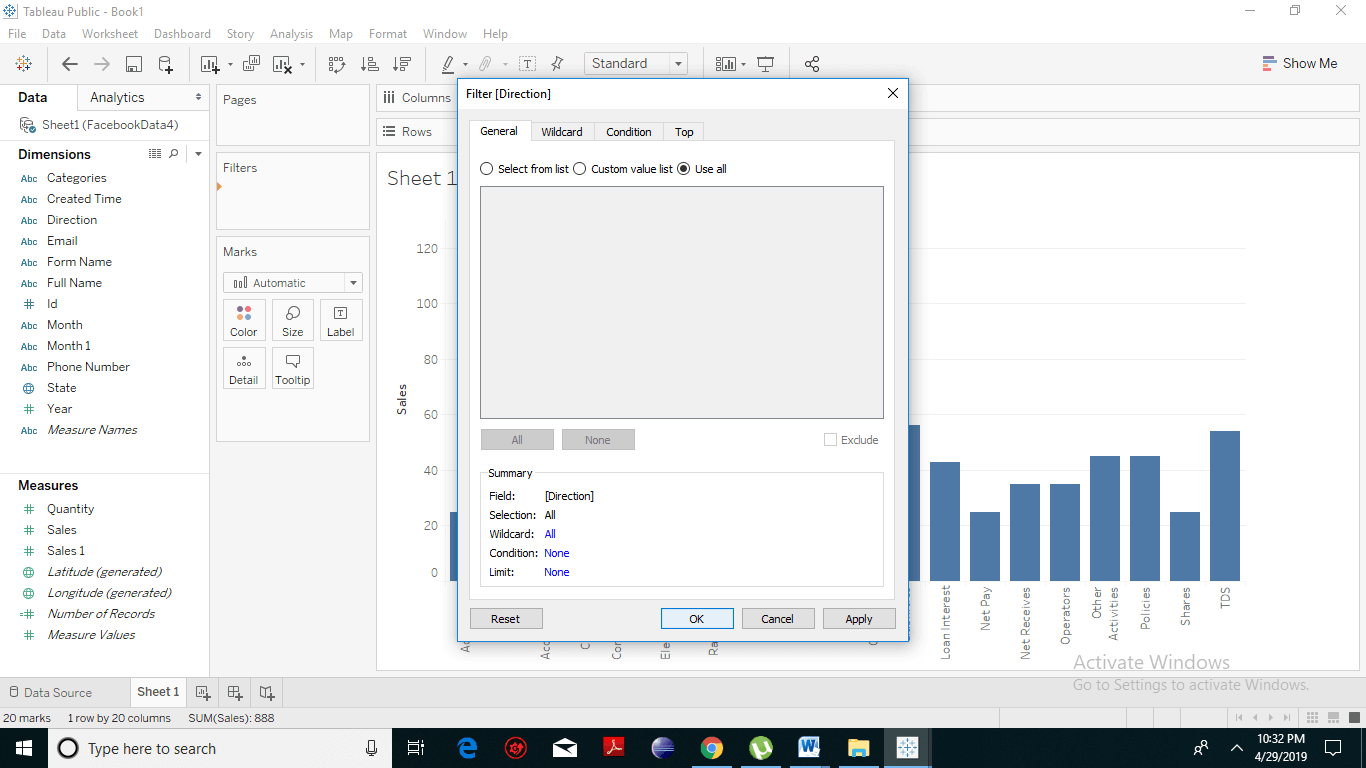 Next, we want to show our filter as a quick filter. Right click on the Region. A drop-down menu will appear. Click on Show Filter.
Next, we want to show our filter as a quick filter. Right click on the Region. A drop-down menu will appear. Click on Show Filter.
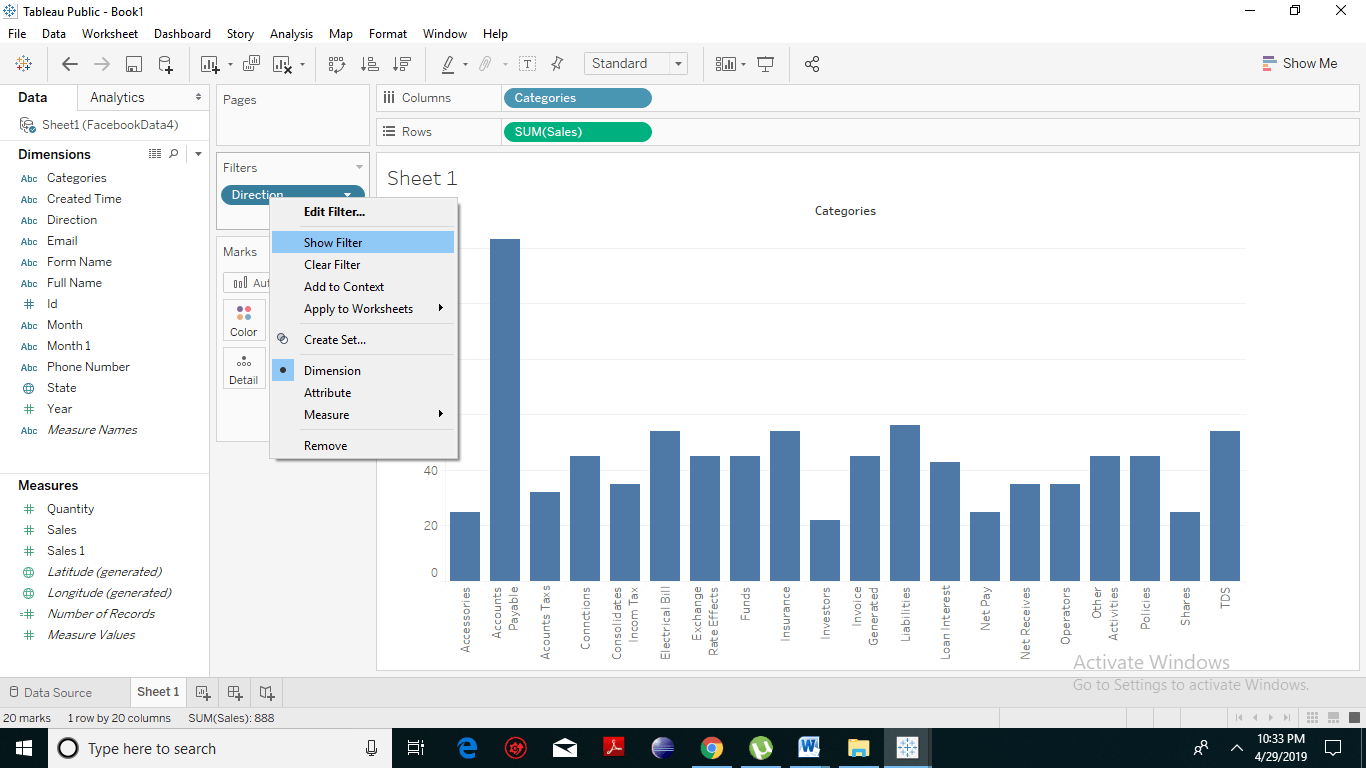 The following bar chart will show you the Quick Filter operation.
The following bar chart will show you the Quick Filter operation.
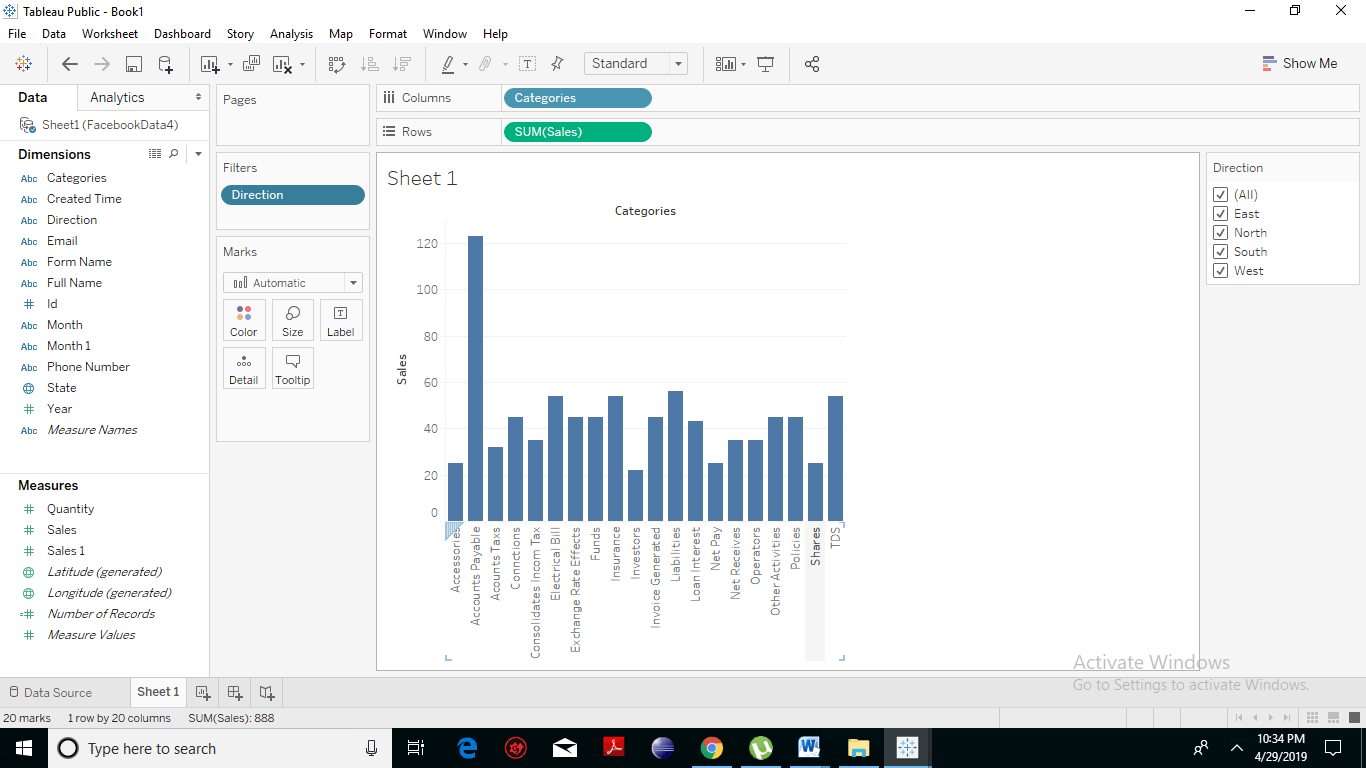 On the Right, you have the region Field options which you can select or reject as per your convenience. Here we have selected only West, and East field option. The following screenshot will show the bar charts only for the chosen Region.
On the Right, you have the region Field options which you can select or reject as per your convenience. Here we have selected only West, and East field option. The following screenshot will show the bar charts only for the chosen Region.