MS Windows Operating System
This company created and marketed all of the proprietary graphical operating system families that make up Microsoft Windows. From the perspective of tests, many Government exams include Computer Awareness as a component of their curriculum, and MS Windows is a key topic from that perspective.
In this essay, we'll detail the development and history of Windows, including all of its current iterations, the Windows operating system, programmes, and key commands.
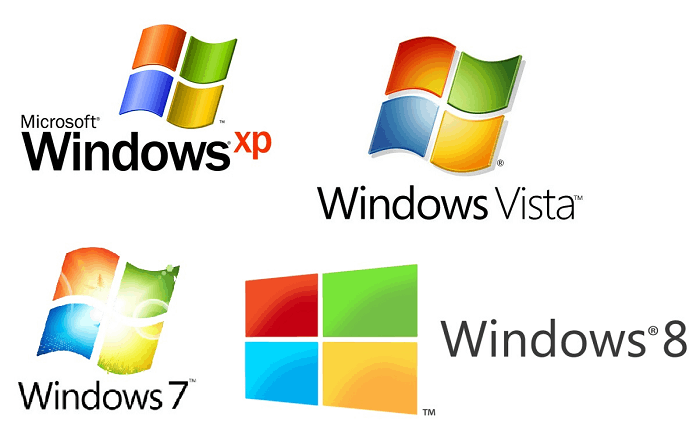
Overview of Microsoft Windows
Candidates should refer to the material in the table below, which provides a brief introduction to Microsoft Windows:
| MS Windows |
| Developer Initial Release Marketing Target Languages Default User Interface Official Website | Microsoft November 20 1985 Personal computing Available in 138 languages Windows shell Microsoft.com |
Windows 10 is the most recent Microsoft operating system version that is extensively used worldwide.
Windows's development and history
Windows 10 is the most recent Microsoft operating system version that is extensively used worldwide. The picture below displays the various Microsoft Operating Systems along with the year that each was released:
Windows operating system iterations
Let's take a closer look at the various Windows Operating System versions and their distinct characteristics.
- Windows 1.0 was introduced on November 20, 1985, and it included a pure operating environment, a graphical user interface, simple graphics, and restricted multitasking. It was anticipated to have a brighter future.
- Windows 2.0 was also the final version of the Windows operating system, not requiring a hard disc.
- Hardware has a significant impact.
- Windows 3.0 was the first version of Windows to receive critical acclaim and had improved memory and storage. It was introduced in 1990, used 8086 microprocessors, and was better at multitasking. No one of the Windows systems stated above was an operating system; please note. The first operating system that Microsoft published was called Windows 95.
- The first full operating system, Window 95, was introduced on August 15, 1995. It combined MS-DOS and Windows products. It streamlined plug-and-play functionality. The taskbar and start menu were added with this version of Windows OS. Long file names could be stored. Initially, PCs running Windows 95 did not have Internet Explorer installed, but the first version of the browser had been added to the program by the time of its release. Windows deemed this OS version obsolete and stopped supporting it on December 31, 2001.
- Windows 98 was a 16-bit and 32-bit product based on MS-DOS that was released to manufacturing on May 15, 1998. It was not a completely new version but Windows 95 that had been tuned up. In 1999, an update to this version called "Windows SE" was released.
- Windows 2000 was shown to the public on February 17, 2000. However, its production started in late 1999. A core set of features were followed for the production of Windows 2000, although four separate versions were launched, each aimed at a different market segment.
- Windows XP, although production began on August 24, 2001, the final product wasn't published until October 25, 2001. Support for advanced portable computers, automatic wireless connections, quick startup, improved graphical user interfaces (GUIs), and help and support resources.
- Windows Vista was made available on January 30, 2007, and included an improved Graphical User Interface.
- Windows 7: A few features from earlier versions of Windows were eliminated.
- Windows 8: New security elements were implemented. Online Applications could be downloaded directly.
- Windows 10 was made available on July 29, 2015, and fixes issues with the user interface that were initially introduced with Windows 8. It included a virtual desktop system, new icons, and the option to run Windows Store applications on the desktop rather than in full-screen mode. Windows 10 also automatically compresses files to help with storage issues.
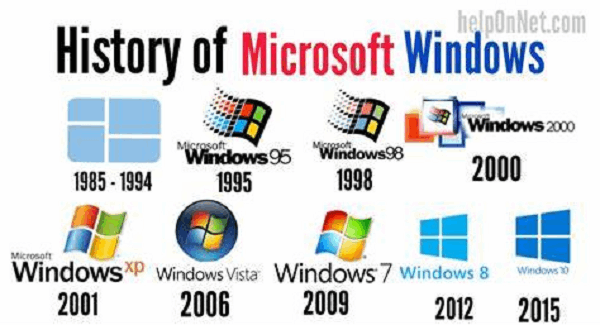
Applications for Windows
Important Windows Commands List
Since computers operate on a set of commands provided as input, more advanced operating systems now allow commands to be entered using various hardware devices.
For the applicants' reference, a few significant MS-DOS Windows commands are listed below:
- cd – change directory.
- cls – clear window.
- dir – display list of contents of the current directory.
- assoc – display/modify file extensions.
- call – calls one batch program file from another.
- comp – compares the contents of two files.
- date – displays the date.
- edit – Run MS-DOS text editor.
- find – search for a text string in a file.
- help – help about a command.
- notepad – windows notepad text editor.
- type – displays the content of the text file.
- attrib – displays/changes file attributes.
- colour – set text and background colour.
- copy – to copy one or more files to another location.
- del – delete multiple files.
- exit – close MS-DOS window.
- move – move one or more files to another location.
The commands, as mentioned above, are often input into the computer through a hardware device rather than being utilized directly by the user.
The history and evolution of Windows and operating systems may come up in forthcoming exams; therefore, candidates should prepare with the information provided above in this article.
Windows operating system security
An operating system that protects your computer and its contents from the minute it boots up—basic chip-to-cloud security—is essential for security and privacy. These precautions include strong network and system security, built-in superior encryption and data protection, and intelligent defences against ever-evolving threats.
Trusted Boot and Secure Boot
Secure Boot and Trusted Boot work together to ensure your Windows system boots up securely. Initial boot-up protection is provided by Secure Boot, and subsequently, Trusted Boot takes over.
Cryptanalysis and certificate administration
Data is converted into code using cryptography so only a specified receiver with a key may read it. By enforcing privacy, integrity, and authenticity—which confirms identity—cryptography ensures that data cannot be read by anyone other than the intended receiver and that communication is safe.
App for Windows Security
The Windows built-in security programme offers an instant overview of your device's security state and overall health, which can be accessed under settings. You may instantly view the status of your firewall and network security, virus and threat protection, device security controls, and other security measures. Thanks to these insights, you can discover problems and take steps to ensure your protection.
Data security and encryption
Wherever private data is kept, it must be secured against unwanted access, including theft of physical devices and harmful software. Windows offers reliable at-rest data protection options to stave off malicious intruders. Data theft or exposure from lost, stolen, or improperly retired computers is a hazard that is addressed by the OS system-integrated data protection feature
Unreadable Hard Drive
Encrypted Hard Drive employs BitLocker Drive Encryption's quick encryption to improve data security and administration. Encrypted Hard Drives improve BitLocker performance and use less CPU time and power by shifting cryptographic processes to hardware. Enterprise devices may grow BitLocker deployment with no negative effect on productivity because of the speed at which Encrypted Hard Drives encrypt data.
Security standards
A set of configuration options that Microsoft recommends with an explanation of how they affect security is known as a security baseline. These options were chosen based on input from the product teams, partners, and customers of Microsoft's security engineering teams.
The Security Compliance Toolkit, available for download from the Microsoft Download Center, contains security baselines.
Private Internet Access
Point-to-point connections via a private or public network, like the Internet, are what virtual private networks (VPNs) are. A VPN client connects virtually to a virtual port on a VPN server using specialized TCP/IP or UDP-based protocols known as tunnelling protocols.
Google Chrome Firewall
In addition, Windows Defender Firewall offers Internet Protocol security (IPsec), which you may use to make any device that tries to interact with your device authenticate before continuing.
Protection from malware and viruses
Updates are automatically downloaded to help shield your device from threats. Cloud-delivered protection is integrated with Microsoft Defender Antivirus to detect and prevent new and emerging threats immediately.
Rules for attack surface minimization
Your attack surfaces are the locations and methods where you are exposed to online threats. Windows and Windows Server have built-in attack surface reduction rules to stop and prohibit specific activities frequently exploited to hack your device or network. Such actions include starting suspicious scripts or executables that try to download or run additional files and other actions that applications ordinarily wouldn't do when carrying out their regular duties. Your attack surface reduction rules can be set up to guard against these unsafe actions.
Anti-tampering defence
To more easily access users' data, install malware, or otherwise abuse users' data, identities, and devices without being stopped, bad actors seek to deactivate security safeguards. Bad actors try to deactivate security measures like antivirus protection on targeted computers during cyberattacks (like ransomware attempts). Such actions are deterred by tamper protection.
Malware is stopped from doing certain tasks thanks to tamper protection, including: - Disabling viruses and threat prevention
- Turning off real-time defence
Disabling antivirus software like IOfficeAntivirus (IOAV) and behaviour monitoring
- Turning off cloud-delivered security
- Removing updates to security intelligence
Network security
Windows' network protection features assist users in avoiding risky IP addresses and domains containing phishing schemes, exploits, and other harmful information online. A user is further protected by network protection, which is a component of lowering the attack surface. Network protection restricts access to potentially hazardous, low-reputation-based domains and IP addresses using reputation-based services.
Microsoft Defender for Endpoint, which offers thorough reporting into protection events as part of more comprehensive investigation scenarios, performs network protection best in business contexts.