Matlab Graphic image
Matlab’s Graphic image
Images are stored as arrays of numeric data in MATLAB® environment, so you can perform various sort of analysis on them to better visualize it.
Picture Processing applications are given by MATLAB as a tool stash that helps us in computerizing generally utilized picture handling strategies and work processes by empowering intelligent division of picture information, correlation of picture enrolment techniques, and bunch preparing of huge datasets. Picture preparing in MATLAB allows us to investigate any video and make edits like changing the differentiation, controlling ROI (districts of revenue) and make histograms to comprehend the meaning of the picture.
Here is some of the most popularly useful functions for processing and viewing of image in MATLAB environment.
- imread(): This function is utilized to stack the picture which we need to measure
- imshow(): It is used to view the picture that we want to load
- imagesc(): It is used to view the picture by using the full collection of colors of colormap.
- imhist(): Using this we can determine how the intensity of pixel of the image is arranged.
- histeq(): we can edit using this function to contrast of our pictures.
- imwrite(): to insert this function is used, into a files.
- iminfo(): to verify weather our modified file is loaded to disk file or not.
Matlab Images related Functions examples
Allow us presently to comprehend the utilization of all the above-mentioned MATLAB image related function. We will utilize a picture which is put away in MATLAB's picture handling application and will execute all the above capacities in strides for that picture.
Example:
Step 1:
In 1st step, we store and load the picture into our MATLAB workspace.
‘imread’ function will allow us to read the picture and will reserve it in the array ‘storeimg’
‘imshow’ function will view the picture as outcome in the MATLAB workspace.
Code:
storeimg = imread ('moon.tif');
imshow (storeimg)Output:
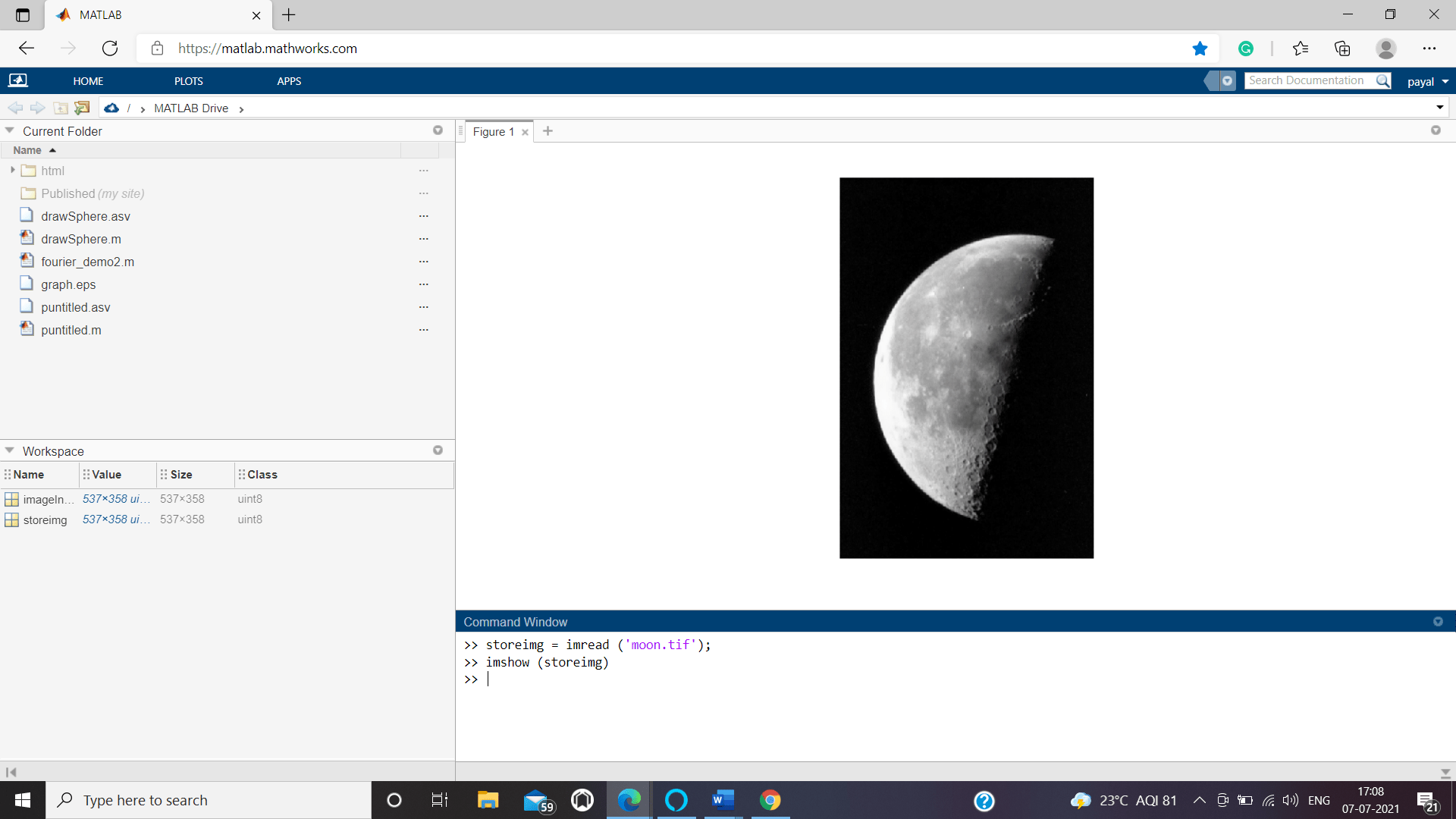
Step2:
Now next we will view our picture with a colorful view from the colormap function. You can use a color bar to view the intensity of image.
imagesc (storeimg)Output:
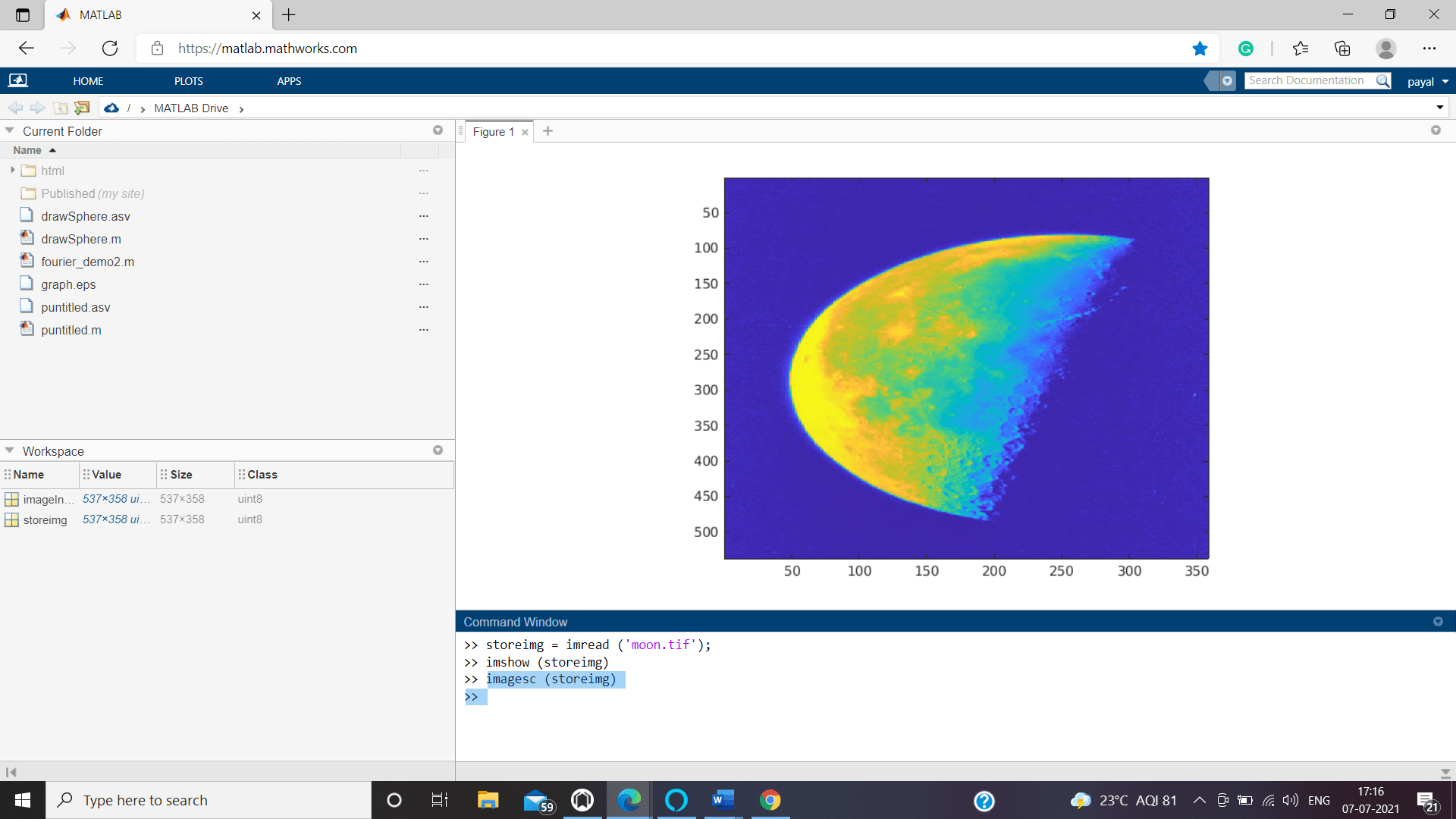
Step3:
As we have discussed in function list above imhist() function helps us to display a histogram of our image.
>>imhist (storeimg)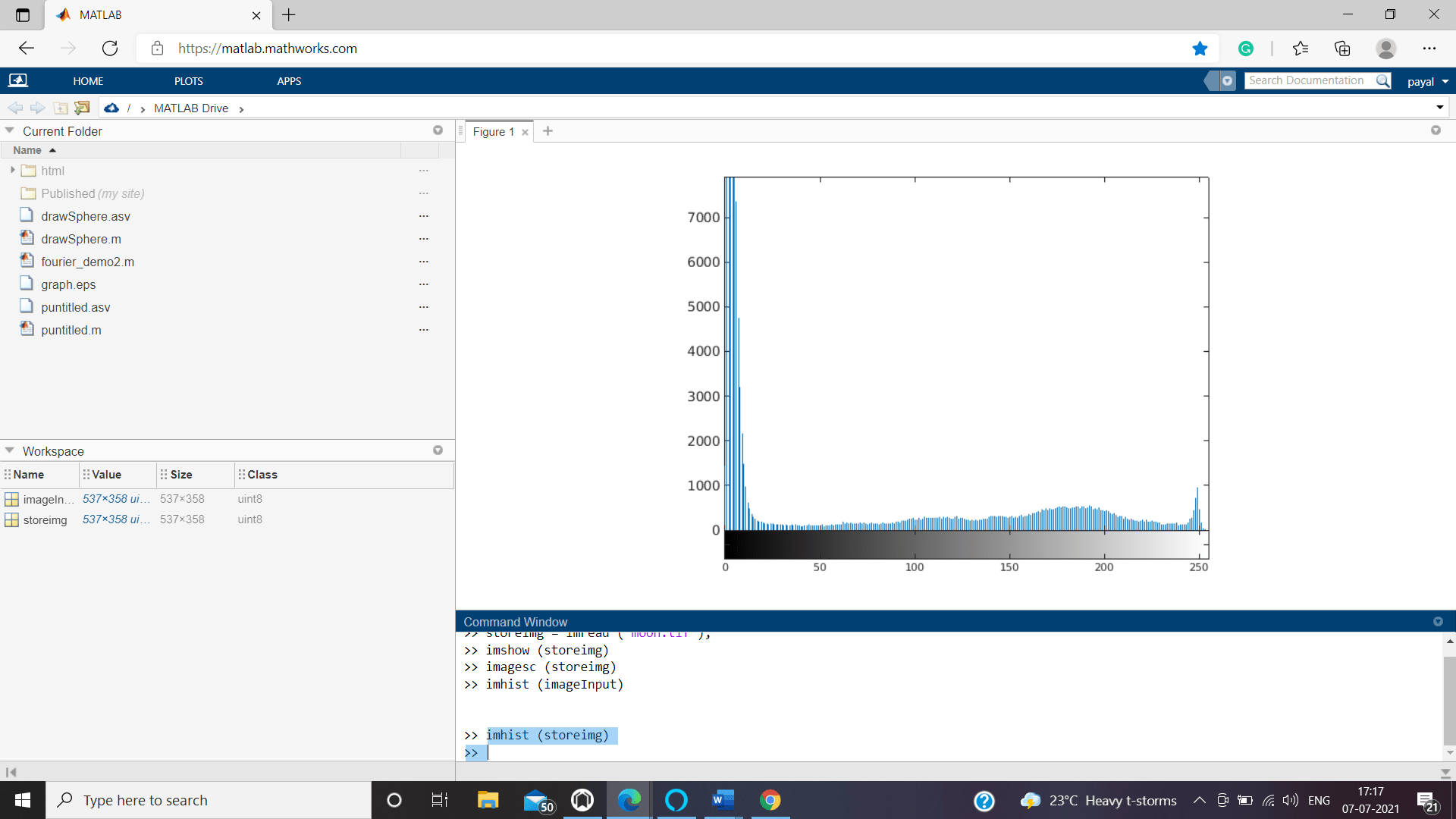
Step4:
New image is created to show how to contrast our above formed image using histeq() function.
newImg = histeq (storeimg);
imshow (newImg)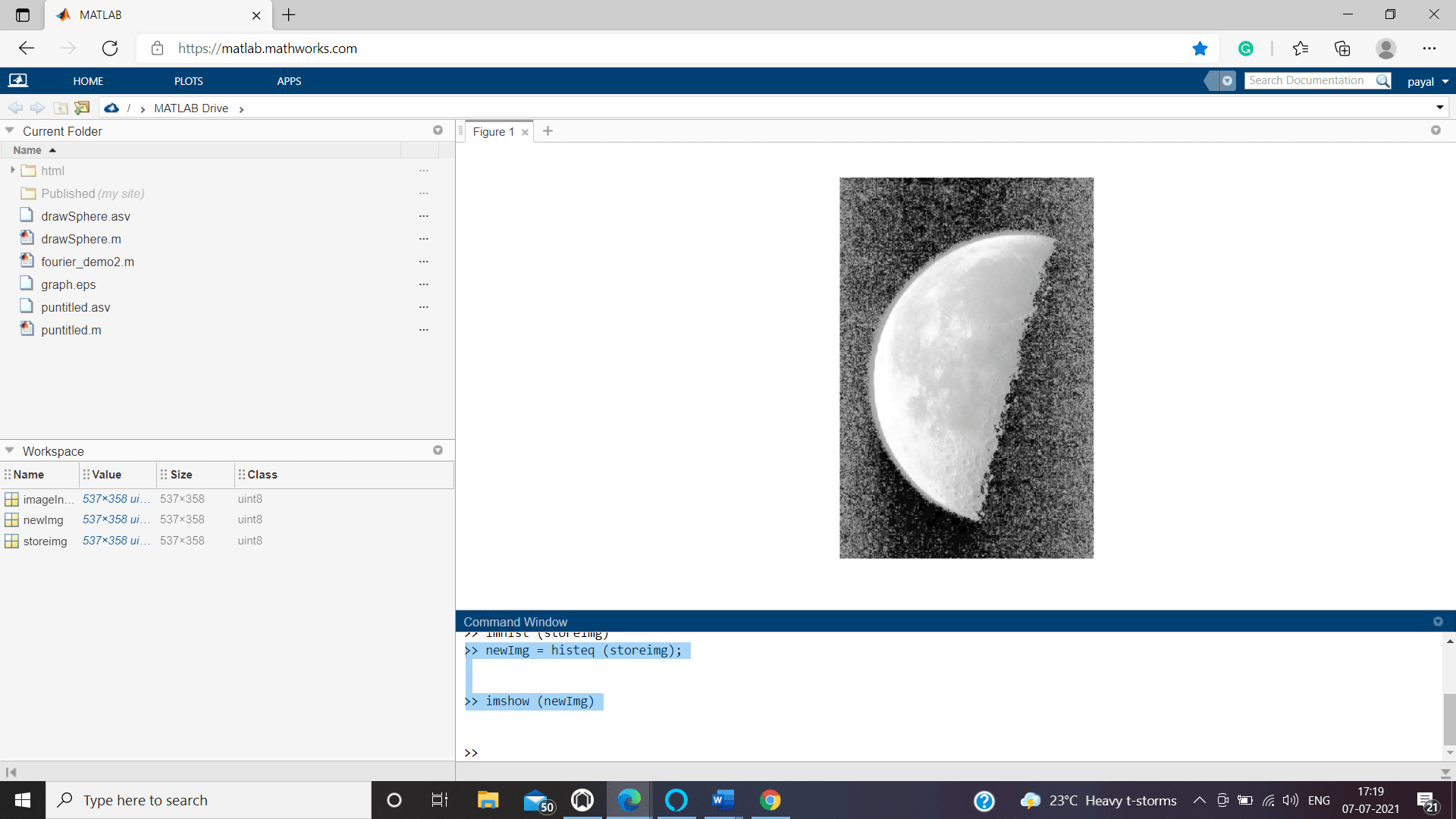
Step 5:
In this step, we will insert the new image into our MATLAB disk folder.
We are Using ‘imwrite’ function to save the picture into our disk file and we are using imfinfo() to display the complete properties of the file moon2.png which is lying into our disk file. Few attributes like FileModDate: '07-Jul-2021 11:51:18', FileSize: 124128, Format: 'png', FormatVersion:[], Width: 358, Height: 537, BitDepth: 8, Format: 'png', FormatVersion: [], Width: 358, Height: 537, BitDepth: 8, ColorType: 'grayscale', FormatSignature: [137 80 78 71 13 10 26 10] these important properties which play crucial role is also displayed.
Code:
imwrite (newImg, 'moon2.png');
imfinfo('moon.png')
%Error using imfinfo (line 139)
%Unable to open file "moon.png" for reading.
imfinfo('moon2.png')
ans =
struct with fields:
Filename: '/MATLAB Drive/moon2.png'
FileModDate: '07-Jul-2021 11:51:18'
FileSize: 124128
Format: 'png'
FormatVersion: []
Width: 358
Height: 537
BitDepth: 8
ColorType: 'grayscale'
FormatSignature: [137 90 78 71 13 10 26 10]
Colormap: []
Histogram: []
InterlaceType: 'none'
Transparency: 'none'
SimpleTransparencyData: []
BackgroundColor: []
RenderingIntent: []
Chromaticities: []
Gamma: []
XResolution: []
YResolution: []
ResolutionUnit: []
XOffset: []
YOffset: []
OffsetUnit: []
SignificantBits: []
ImageModTime: '7 Jul 2021 11:51:18 +0000'
Title: []
Author: []
Description: []
Copyright: []
CreationTime: []
Software: []
Disclaimer: []
Warning: []
Source: []
Comment: []
OtherText:Conclusion:
Picture preparing application can be utilized in MATLAB to perform different procedure on a picture, going from stacking the picture altering it and saving it in the circle record. The picture handling can be utilized to deal with both 2D& 3D pictures.