MATLAB Setup And Environment
MATLAB Setup And Environment
MATLAB System Requirements
As we have already discussed the prerequisite to begin the learning journey of MATLAB now let us drive into some technical system requirements.
- RAMàMinimum 4GB or recommended to use 8GB or 12GB
- PROCESSORàMinimum four logical cores (AMD or INTEL)
- OPERATING SYSTEMàWindows 64-bit, Linux 64-bit, macOS 64-bit
- DISK SPACEàHDD (2.9Gb or above) or SSD recommended
- Graphicsà no specific graphic requirement, recommended any.
Downloading MATLAB Software On Your PC
There are many versions of MATLAB depending on the purpose to be served; in this tutorial, we will download the free trial version, which is most suitable for students for learning purposes.
Let’s follow the below steps to download MATLAB Software
STEP1àVISIT www.mathworks.com (official website of MATLAB), the page prompts you to select language and country. Then select your preferred options.
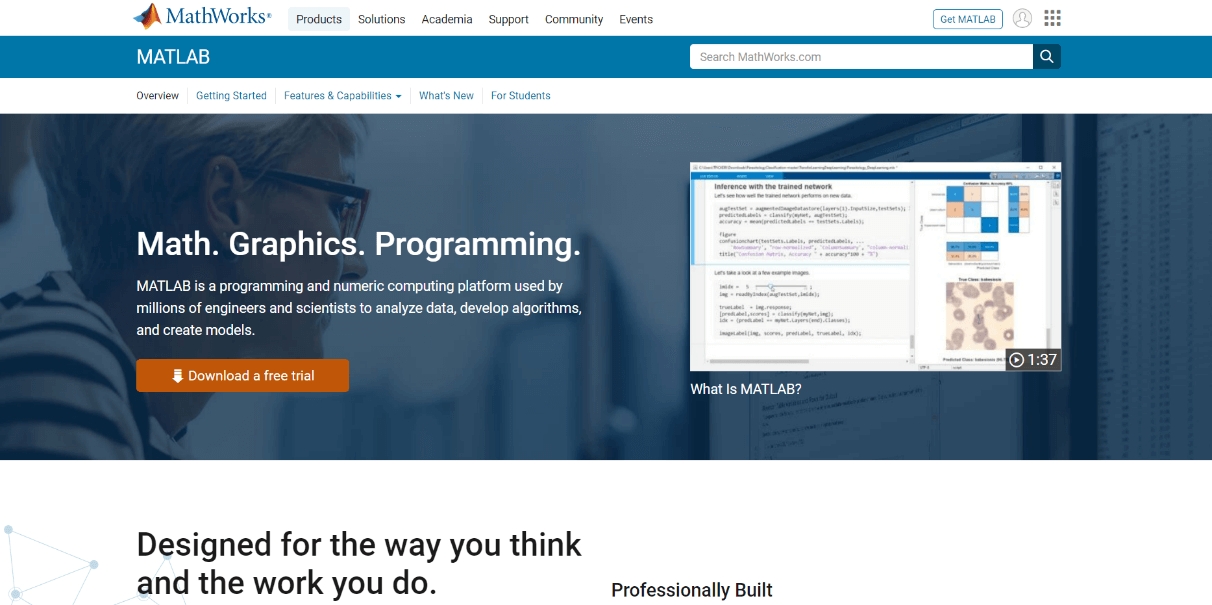
STEP2àNow, click on the download free trail link, a new page gets loaded.
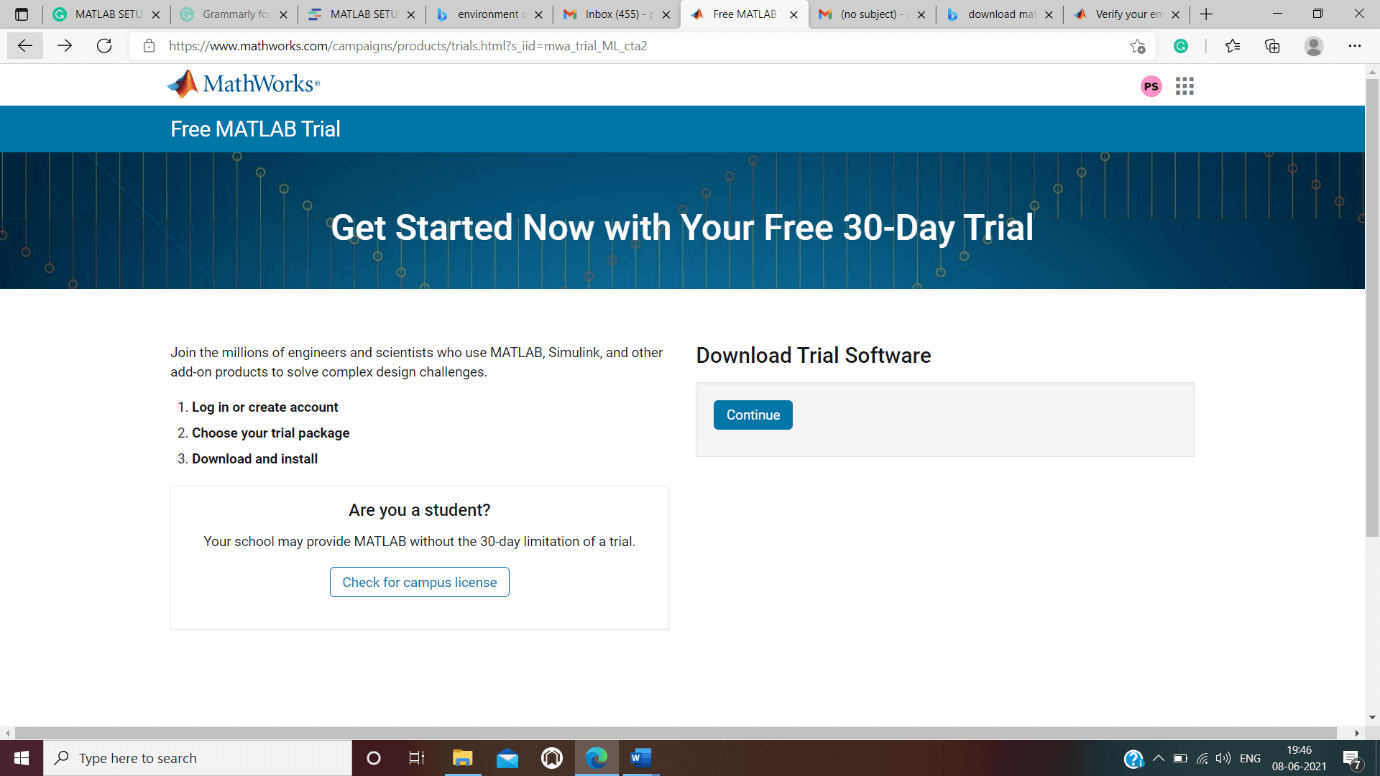
STEP3àIt prompts you to create an account with MathWorks by entering the required details such as verify email.
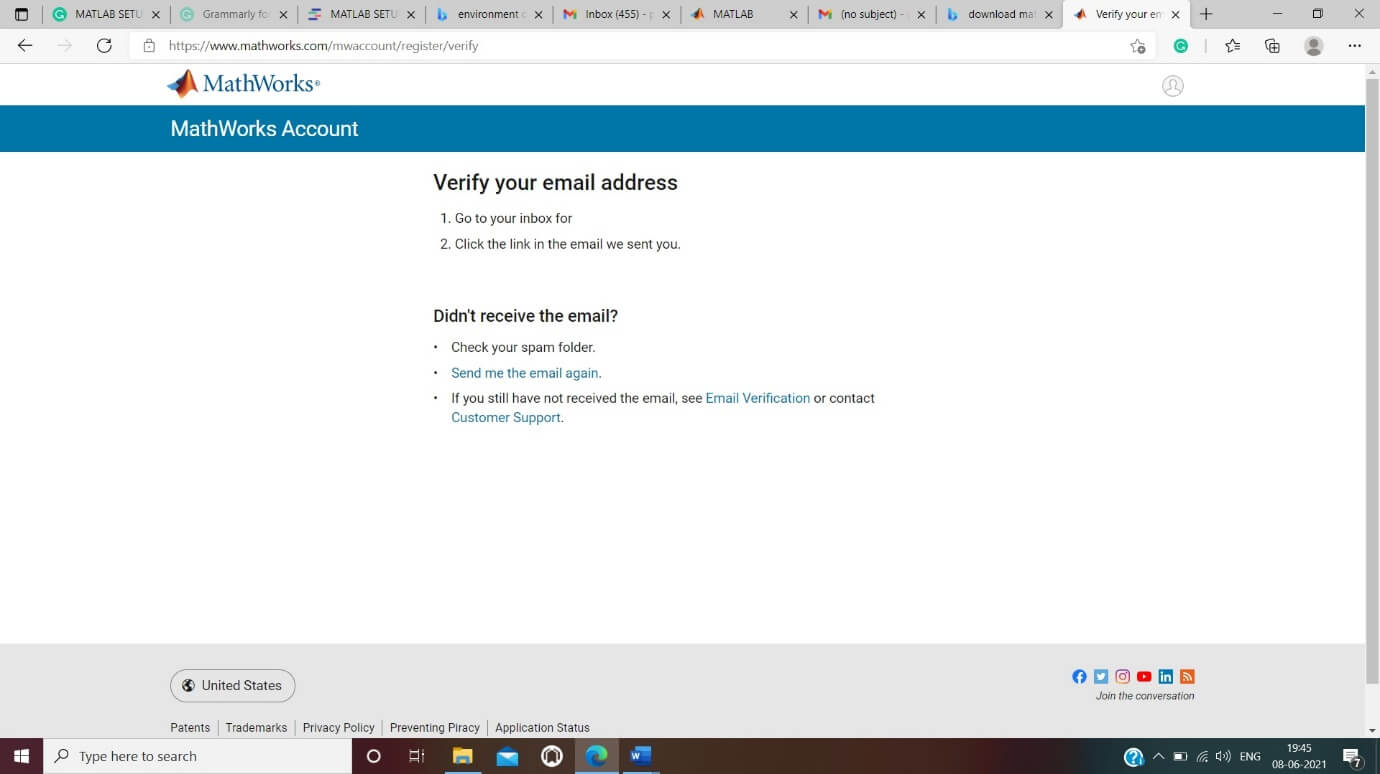
STEP4àBy clicking further, you will be accepting the terms of the agreement.
STEP5àThen it asks you to further add few add-ons with the free trial version of the software, which might be helpful in future needs.
STEP6àBy selecting the operating system of your pc, it first downloads the installer for MATLAB software.
STEP7àNow a binary file gets downloaded in your downloads folder. You can now find this .exe file on your pc.
Installing MATLAB In Your Pc
STEP1àNow, by clicking the binary file in your downloads folder, an installer prompt will pop up on the screen.
STEP2àBy letting the default options unchanged, click next and accept the license terms.
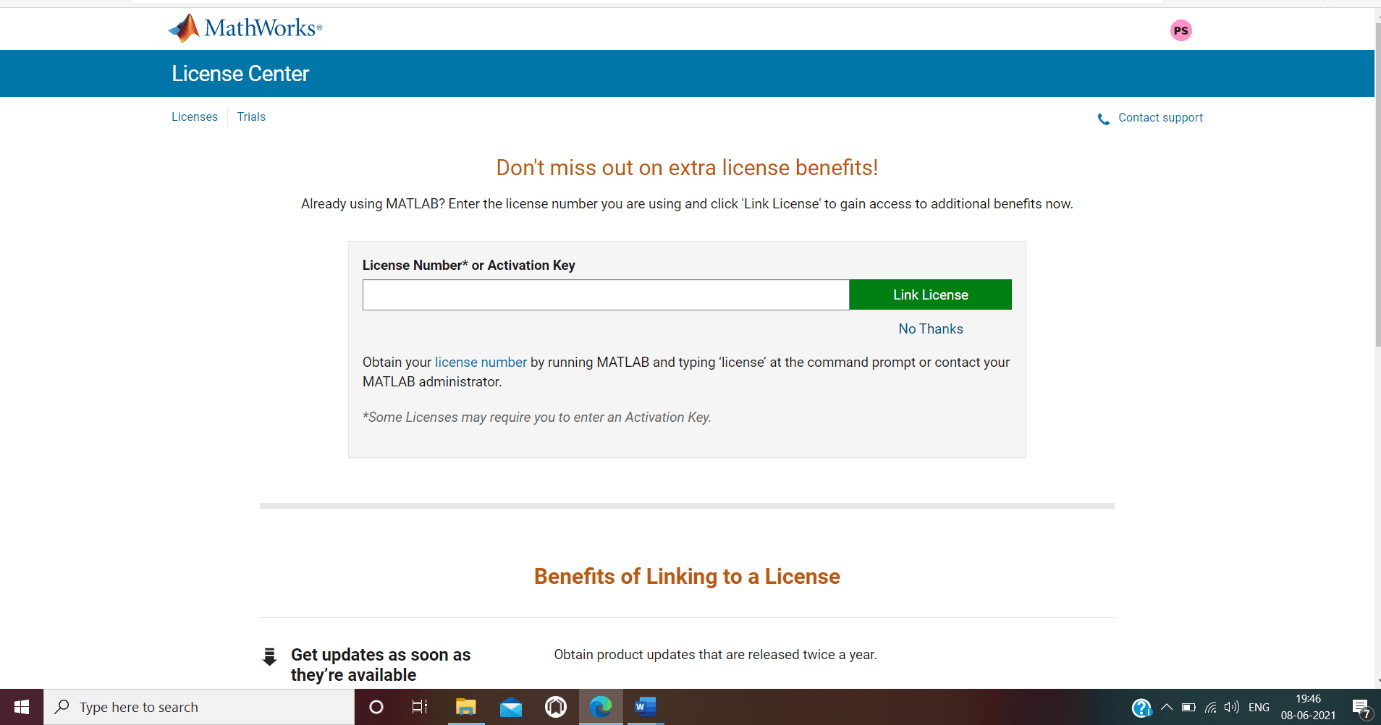
STEP3àLog in page appears, asking you to login into your MathWorks account.
STEP4àLicense Selection window will pop up; select your id and click the Next button.
STEP5àFolder selection and Product selection windows will appear; by selecting the options according to your need, click on the Next button.
STEP6àFinally Installation Complete window will appear; click on the Next button.
STEP7àA MATLAB icon will be visible on the desktop; you will be directed to MATLAB working space by opening that.
MATLAB Environment
MATLAB environment is a bunch of utilities consisting of various tools which are helpful for MATLAB users or programmers according to their requirement for developing projects. This might include monitoring data, managing variables in the workspace, import/export data, profiling M-files, error debugging.
Let’s now understand the environment of MATLAB.
MATLAB's DESKTOP
The working space of MATLAB is called DESKTOP. It can be quickly launched by just clicking on the MATLAB icon. MATLAB's desktop combines data, tools, functions, applications for managing and integrating within the MATLAB environment.
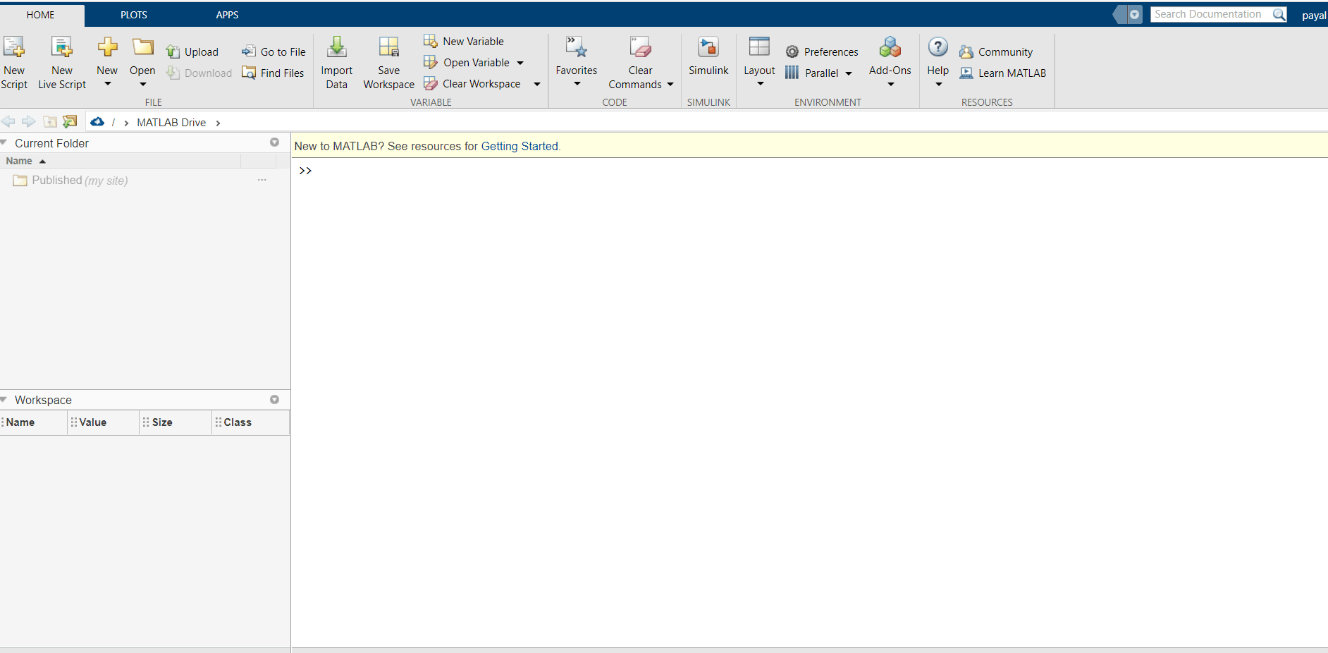
Few essential tools which can be found from MATLAB's desktop are
- Start Button
- Command history window
- Figure window
- Path and help browser
- Workspace
- Current window
- Array editor
- Debugger
- Application
- Community
- Learn MATLAB
- Simulink
- Add-ons
- Preferences
- Layouts, etc.
The desktop of MATLAB has three main panels as follows:
1. Command window
So here, all the predefined or in-built MATLAB commands are entered in the command line; this is the main area, and it is indicated by ">>."
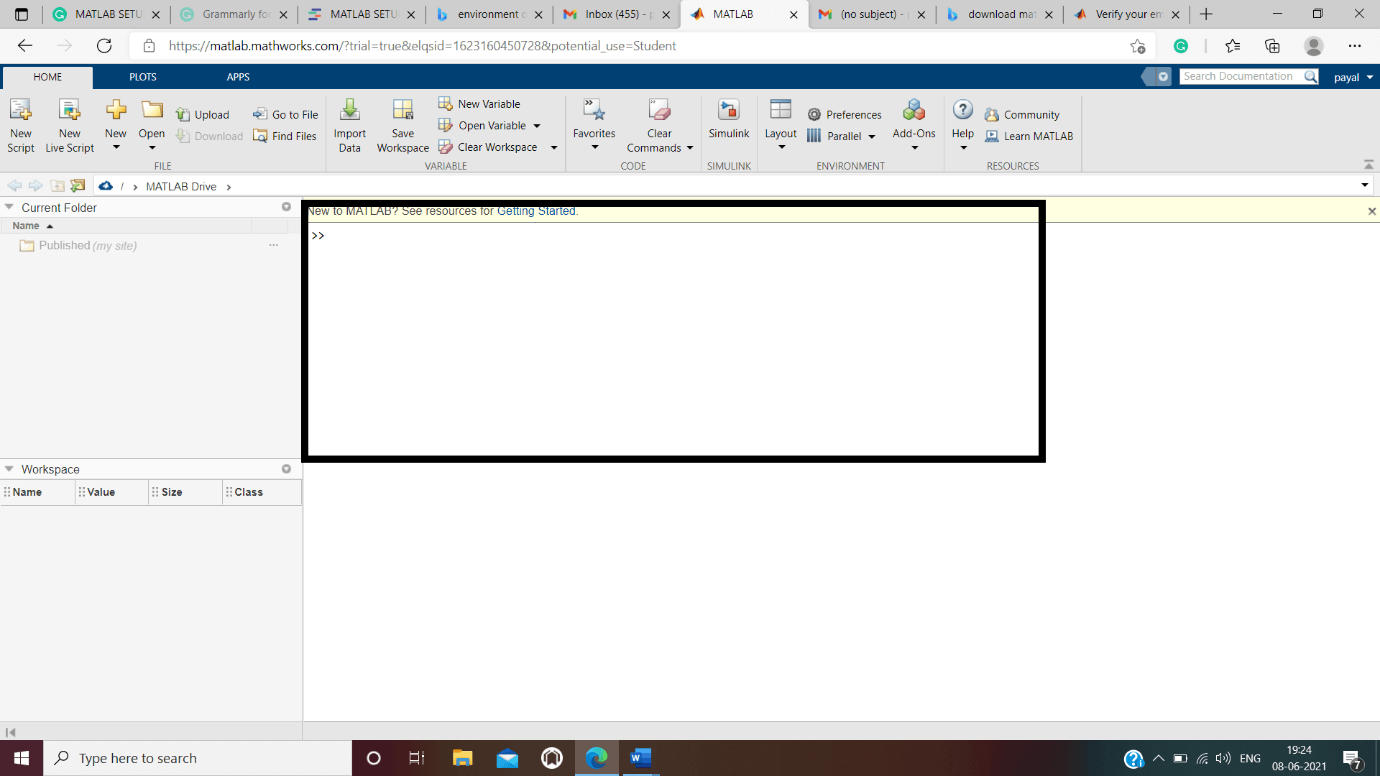
Command history is also stored in a document which allows the user flexibility to reuse the commands earlier used even across various sessions. Therefore this creates a great sense of recalling commands in MATLAB.
2. Current Folder
You can fetch any project from this panel which is situated on the left side, as shown in the below figure.
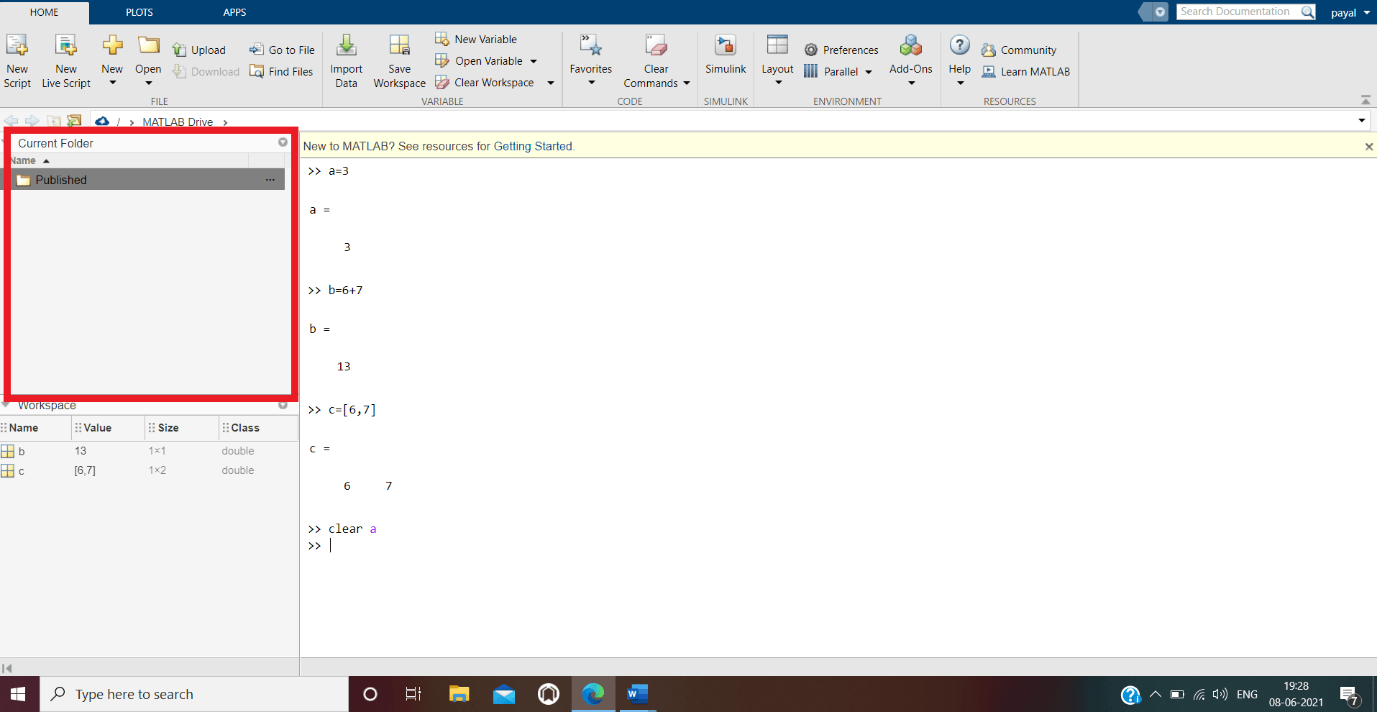
This folder is helpful in the sense of navigating across various projects created by users.
3. Workspace
This workspace displays all the created/imported variables from any files or folder.
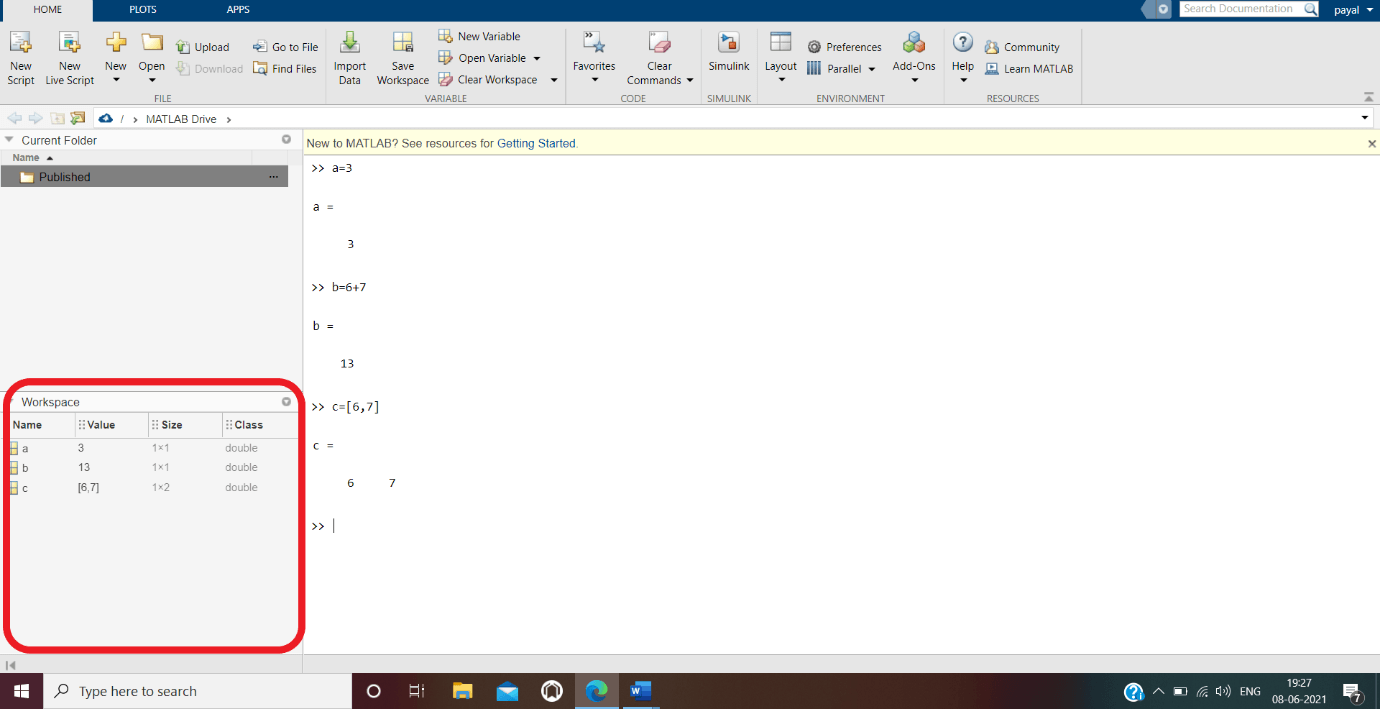
For instance, if two script files are executed one after another in the same workspace, then the second script file can use variables of the first file.