Array Command in AutoCAD
AutoCAD's Array Command From the command line, creates duplicates of anything in a pattern.
Creates nonassociative, 2D rectangular or polar arrays using historical command line behavior.
The copies may take a long time to produce if the array contains a big number of items. The maximum amount of array items you may produce in a single command is 100,000 by default.
Makes duplicates of items that are organized in a pattern.
In a rectangular, polar, or route array, you can replicate objects with regular spacing.
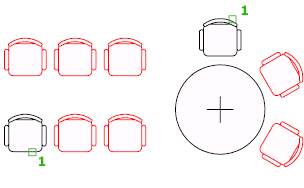
You choose the arrangement pattern once you've selected the items you wish to replicate, which are referred to as the source objects.
What exactly is the distinction between Copy and Array?
The copy command copies the components in a certain sequence that we specify. The array, on the other hand, is used to duplicate objects in a predetermined sequence that have predefined angles and numbers (rectangular, polar, or path array).
The following are the three categories of arrays:
- Rectangular
Duplicates an object in any number of rows, columns, or levels.
The rectangular array is the division of an object into rows, columns, and levels to create a rectangle.
Using the Rectangular Array in AutoCAD, we may make many copies of an item in the shape of a rectangle.
- Path
Distributes copies of the chosen object evenly along a path or a segment of a path.
You'll also need a line, polyline, 3D polyline, spline, helix, arc, circle, or ellipse to act as the route in a path array.
The route array is the order in which copied items are arranged along a given path. It is possible to close or open the route.
The objects are placed on the path using the Path array command. A polyline can also be used to make a route.\
- Polar
In a circular pattern, evenly distributes duplicates of the object around a center point or rotating axis.
Here's an example of how these arrays may be used to arrange display tables:
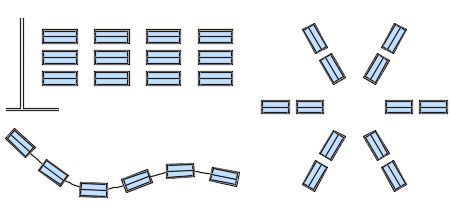
Each array item, which might be made up of numerous objects, is referred to as an array element. You may also provide a block as the array's source object.
Attribute objects cannot be arrayed and are filtered out of the selection set automatically.
Arrays: Associative and Non-Associative
In the ARRAY command, you may specify whether an array is associative or non-associative by default.
- Associative arrays offer the advantage of being easily modifiable in the future. Similar to a block, array components are contained in a single array object. In an associative array, you may adjust the amount of these objects as well as their spacing. Using the grips on the array or the Attributes panel, you may change the array's properties like spacing and number of objects.
- The main advantage of associative arrays is that the items within them preserve their associations, making it extremely simple to change the layout, spacing, and position of an array. This is a lot faster than moving individual things around.
- If an associative array is asymmetrical or uneven, you can burst it to get individual, non-associated items. The ARRAYCLASSIC command, which is the earlier version of ARRAY, may still be used to generate non-associative arrays.
- After you terminate the ARRAY command, non-associative arrays become independent objects.
Note that blocks nested in associative array objects are not selected or counted by Quick Select.
An Associative Array's elements can be changed.
Associative arrays can be changed directly using grips, using the grip menu choices that display when you hover over a grip, or by using the ARRAYEDIT command from the contextual tab or at the Command prompt. Here are the key controls for a rectangle array of seats, for example. Controls for path arrays and polar arrays are similar.
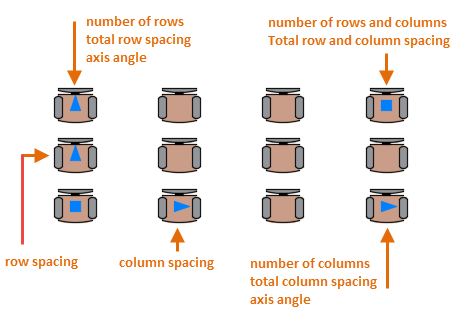
You may still change the entries in an associative array after it has been created:
Edit an array's source item. The source item will be immediately updated in all cases. Remove one or more of the array's elements.
Select objects to replace one or more elements in the array. Objects connected with the array item can also be added or removed. Two of the top row's tables were removed, and the first column's display tables were replaced with a shorter version.
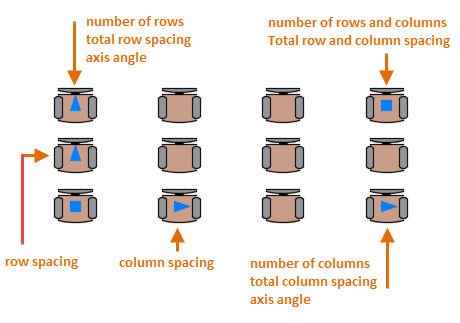
The array remains associative after these changes, and the spacing and angles between the elements can be dynamically changed in a single operation.