Isoplane command in AutoCAD
It's possible that you'll need to create isometric drawings if you operate in the plant business. If you use AutoCAD, you might wish it was simple. You may.
By merely changing the drawing's orientation, it becomes a 2D drawing rather than a 3D one. You may achieve it by using Snap and switching to isometric mode.
Although isometric drawings are created using 2D geometry, they give the impression of being in three dimensions. By tilting the viewing angle to 30 degrees for each of the design's sides in the 2D plane, an isometric drawing may be created in AutoCAD.
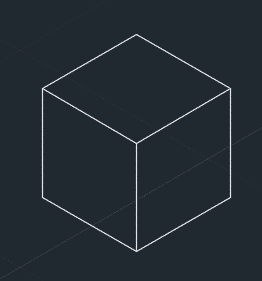
I'll demonstrate how to create an isometric drawing in AutoCAD in this tutorial. I'll utilize the geometry in the above image to demonstrate this characteristic.
You may view a video I made to explain this technique here. If you would rather read an article than watch a video, scroll down to do so.
In AutoCAD 2014 and earlier versions, isometric drawing:
At first, you need to modify your snap settings to isometric. On the command line, type DS and hit Enter.
A window with draught settings will appear from this one. Make sure the Isometric snap radio button is checked under the snap and grid tab. To close the drafting settings window, click OK.
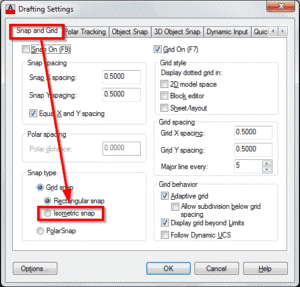
Now check to see if ortho mode is on in the status bar; if not, hit F8 to enable it.

By using the F5 key, you may now choose the isometric plane for your design. There are three isoplanes to choose from: the top, right, and left isoplanes.
To start drawing a line, click anywhere in the drawing area after selecting the line command and pressing the F5 key to enable Isoplane Top. To create a closed square like the one in figure A below, specify a direction and write 5, then hit enter. Repeat this step while adjusting the direction of the line.
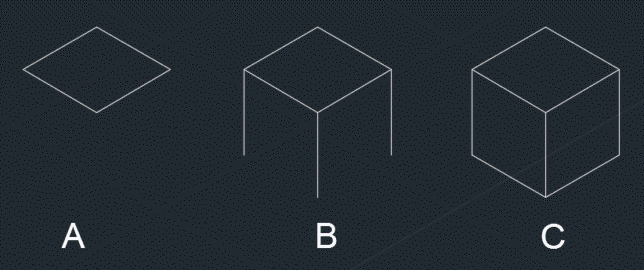
To move the isoplane to the right or left, press F5 once again. Restart the line command and draw lines, as shown in figure B above, starting at the three corners of the square that are 5 units long and pointing downward.
In AutoCAD 2015 and later versions, isometric drawing:
This procedure of producing an isometric design has been substantially simplified with AutoCAD 2015 and subsequent versions. Using the ISODRAFT option in the status bar, you may begin isometric sketching immediately.

Select the plane on which you wish to make your design by clicking the ISODRAFT symbol in the status bar as seen in the above image and pressing the F5 key. The remaining steps are the same as those described earlier.
ISODRAFT Command
identifies the current 2D isometric drafting plane and enables or disables isometric drafting options.
The ISOPLANE command has been replaced by the ISODRAFT command. The main benefit of ISODRAFT is that every linked parameter is adjusted automatically when it is switched on or off.
When illustrating 2D isometric representations of 3D objects, ISODRAFT automatically regulates the following parameters and modes:
- orthodox guidelines
- Snap positioning
- Grid dimensions and appearance (dotted)
- Angles of polar tracking
- Circular isometric orientation
The suitable axis pair from 30, 90, and 150 degrees is used in ortho mode.
The direction of isometric circles made with the ELLIPSE command's Isocircle option depends on the current isometric plane as well.

Pressing Ctrl+E or F5 can swiftly cycle through the isometric planes.
The following instructions are shown:
Orthographic
Isometric drafting off.
Isometric drafting can be enabled by selecting one of the following.
Left Isoplane

specifies building planes with left-facing angles of 90 and 150 degrees.
Top Isoplane

specifies building top-facing planes, which are bounded by the pair of 30- and 150-degree axes.
Isoplane Right

specifies building planes with right-facing angles of 90 and 30 degrees.
The direction of isometric circles made with the ELLIPSE command's Isocircle option depends on the current isometric plane as well.
use AutoCAD to create isometric drawings. These drawings give the impression of being three dimensional yet are not. Similar to a paper drawing, an AutoCAD isometric drawing is a two-dimensional image.
AutoCAD offers a few, albeit limited, tools to help us create the drawing.
The majority of the commands we used to create orthographic drawings will be utilized again.