Subtract command in AutoCAD
In AutoCAD, use the subtract command. Use the subtract command in AutoCAD. By subtracting one set of existing 3D solids from a second, overlapping set, SUBTRACT may be used to build a 3D solid. By removing one set of existing area objects from another, overlapping set, you may create a 2D region object. The second selection set's objects are deducted from the first sets. There is just one new 3D solid or surface produced.
The SUBTRACT command is one of the most often used 3D commands in AutoCAD.
You should be able to utilize the UNION command, which we've been working with recently. This command works in tandem with the UNION command and is almost inevitable while working in AutoCAD 3D.
Subtracts one overlapping area or 3D solid from another to create a new object.
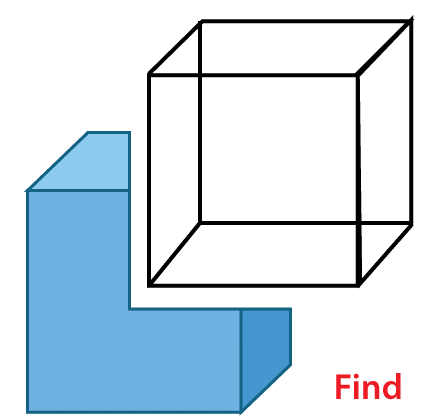
You can make a 3D solid using SUBTRACT by removing one set of existing 3D solids from a second, overlapping set. By removing one set of existing area objects from another, overlapping set, you may create a 2D region object.
It is not suggested to use SUBTRACT with 3D surfaces. Instead, use the SURFTRIM command.
Pick the items you wish to keep, hit Enter, and then select the items you want to remove.

The second selection set's objects are deducted from the first sets. There is just one new 3D solid or surface produced.
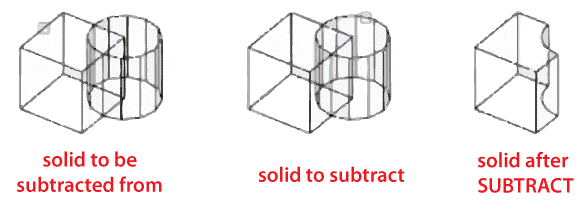
When subtracting regions, the second selection set's items are subtracted from the first selection set's objects, resulting in a single new region.
With mesh objects, you can't utilize SUBTRACT. If you choose a mesh item, however, you will be asked to convert it to a 3D solid or surface.
The following prompts will appear.
Choose your items (to subtract from)
The 3D solids, surfaces, or areas to be subtracted are specified.
Choose your items (to subtract)
The 3D solids, surfaces, or areas to be subtracted are specified.
AutoCAD 3D Subtraction
Take a look at the two objects.
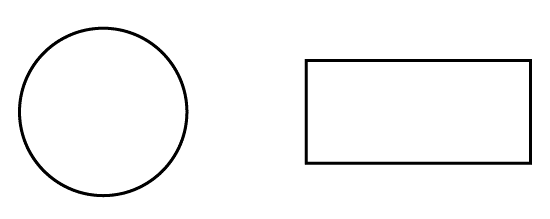
To utilize the SUBTRACT command, we'll need the two objects to be overlapping.
In AutoCAD, utilize the SUBTRACT command.
1. Press ENTER after typing SUBTRACT.
2. Press ENTER after selecting solids, surfaces, and areas to subtract from.
3. To subtract, choose solids, surfaces, and regions and hit ENTER.
4.This command produces a crimson object if we choose the circle at step 2 and the rectangle at step 3.
Subtracting the rectangle from the circle yields the resultant item.
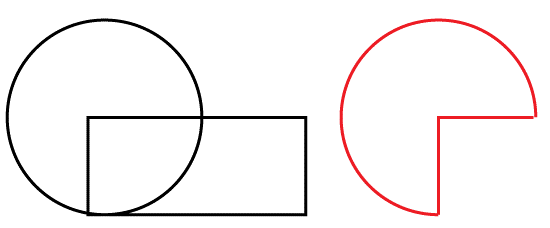
The previous selection sequence will be reversed if we choose the rectangle at step 2 and the circle at step 3. This is the final result.
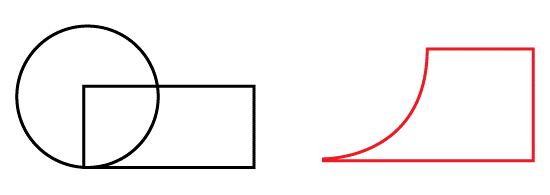
Please note that this command only works with regions, surfaces, and solids.
Here's what you'll be able to accomplish in 3D using this.
Following the rendering:
Image before subtraction on the left
Image after subtraction (on the right).
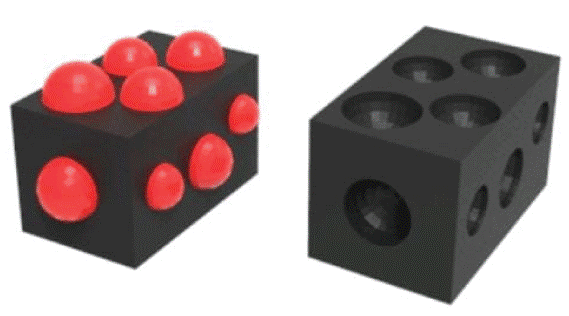
Subtraction shortcut command
Solids are subtracted.
CommandPathShortcut
Ctrl+Alt+S (Windows) Cmd+Option+S (Mac) Subtract Solids Model Context menu (Mac)
In AutoCAD, you may modify solids.
Editing solids using grips While no command is running, choose the 3D solid you wish to edit with grips and then the grip you want to use to edit the solid.
In AutoCAD, pick solids
Select faces, edges, and vertices on composite solids by pressing and holding Ctrl. The history sub object may be selected if the composite solid's History attribute is set to Record (On).
In AutoCAD, you may remove a shape.
1. Press ENTER after typing SUBTRACT.
2. Press ENTER after selecting solids, surfaces, and areas to subtract from.
3. To subtract, choose solids, surfaces, and regions and hit ENTER.
How do you remove a solid?
To remove solids, choose both the item to subtract from and the object to subtract from (the base object). From the Model menu, choose Subtract Solids. Using the deselect command to remove a selected command Using the Ctrl key and clicking or clicking-and-dragging, you may deselect any cells or ranges inside a selection.
In AutoCAD, the press Pull command is used.
In AutoCAD 3D, the Presspull command is used to generate an area bounded by a closed border. Or. It's used to make a narrow border. In the case of the selected circle or the inside of the limited zone, it may also be utilized to build a 3D solid. A three-dimensional surface may be created with objects like arc.