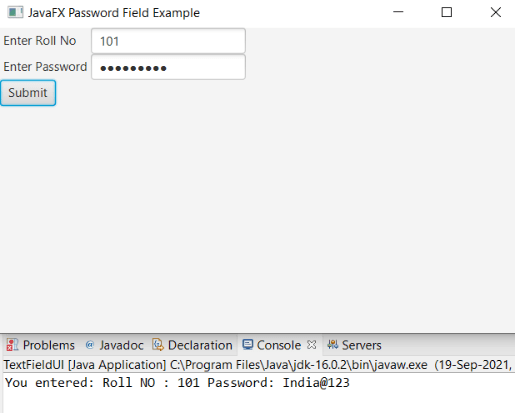JavaFX PasswordField
In the JavaFX application, to get the user information and password as input from the user, a form is created using textfields and password fields which allows the user to enter input for specific fields. In JavaFX application, javafx.scene.control.PasswordField class is used to include Password Field. We can use the Password Field to create an instance of Password Field.
JavaFX PasswordField:
Example:
import javafx.application.Application;
import javafx.scene.Scene;
import javafx.scene.control.Button;
import javafx.scene.control.Label;
import javafx.scene.control.PasswordField;
import javafx.scene.control.TextField;
import javafx.scene.layout.GridPane;
import javafx.stage.Stage;
public class PasswordFieldUI extends Application {
@Override
public void start(Stage primaryStage) throws Exception {
Label rno=new Label(" Enter Roll No ");
Label pwd = new Label(" Enter Password");
TextField newtf=new TextField();
PasswordField newpf=new PasswordField();
newpf.setPromptText("Enter Password");
Button newbtn = new Button(" Submit ");
GridPane pane = new GridPane();
pane.addRow(0, rno, newtf);
pane.addRow(1, pwd, newpf);
pane.addRow(5, newbtn);
Scene scene=new Scene(pane,500,300);
primaryStage.setScene(scene);
primaryStage.setTitle(" JavaFX Password Field Example ");
primaryStage.show();
}
public static void main(String[] args)
{
Application.launch(args);
}
}
Output:
In order to create the Password Field in JavaFX, we have to import all the required libraries such as javafx.application.Application, javafx.scene.Scene, javafx.scene.control.Button, javafx.stage.Stage, javafx.scene.control.PasswordField, and javafx.scene.layout.GridPane.
Then we have created one class named PaaswordFieldUI extending the Application class. Also, we have to override the start method to provide implementation details. This method creates an object of Stage as primaryStage. For the container to hold the button with PasswordField and Labels, a GirdPane object is created which is then passed to the Scene class object.
Label for Roll number and password is created using the constructor with label text passed to it. Then one TextField is created to get input of roll number and one Password field to get the password. The setPromptText() method is used to show text in the password field. Submit button is created using the button constructor. Then using the addRow() method respective labels and textfield are added in a row. This GridPane object is given to a scene class constructor with specified width and height. The stage is prepared, the title is set and the show() method is called to display output. In order to run the application, the launch(args) method is called in the main() method. In output Frame like container is displayed with the title, "JavaFX Password Field Example”. Also, it displays label to enter roll number and password. Then we can enter the same in the textfield and password field. Also, there is one submit button at last.
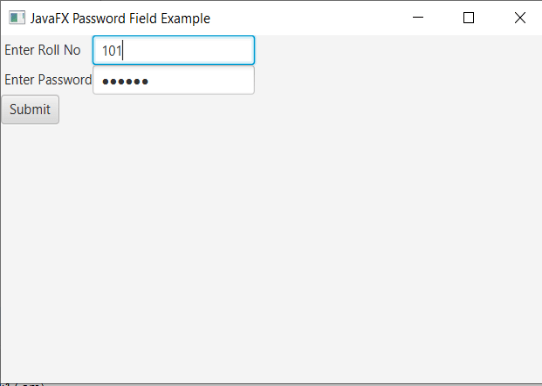
Retrieving the data in the PasswordField:
In the JavaFX application, all the data entered in the PasswordField can be retrieved using the getText() method. This method returns a string that can be later printed or saved in the database.
Example:
import javafx.application.Application;
import javafx.scene.Scene;
import javafx.scene.control.Button;
import javafx.scene.control.Label;
import javafx.scene.control.PasswordField;
import javafx.scene.control.TextField;
import javafx.scene.layout.GridPane;
import javafx.stage.Stage;
import javafx.event.ActionEvent;
import javafx.event.EventHandler;
public class PasswordFieldUI extends Application {
@Override
public void start(Stage primaryStage) throws Exception {
Label rno=new Label(" Enter Roll No ");
Label pwd = new Label(" Enter Password ");
TextField newtf=new TextField();
PasswordField newpf=new PasswordField();
newpf.setPromptText("Enter Password");
Button newbtn = new Button("Submit");
newbtn.setOnAction(e->System.out.println("You entered: Roll NO : "+newtf.getText()+""+" Password: "+newpf.getText()));
GridPane pane = new GridPane();
pane.addRow(0, rno, newtf);
pane.addRow(1, pwd, newpf);
pane.addRow(5, newbtn);
Scene scene=new Scene(pane,500,300);
primaryStage.setScene(scene);
primaryStage.setTitle("JavaFX Password Field Example");
primaryStage.show();
}
public static void main(String[] args) {
Application.launch(args);
}
}
Output:
In order to create the Password Field and action on it in JavaFX, we have to import all the required libraries such as javafx.application.Application, javafx.scene.Scene, javafx.scene.control.Button, javafx.stage.Stage, javafx.scene.control.PasswordField, javafx.event.ActionEvent, javafx.event.EventHandler, and javafx.scene.layout.GridPane.
Then we have created one class named PaaswordFieldUI extending the Application class. Also, we have to override the start method to provide implementation details. This method creates an object of Stage as primaryStage. For the container to hold the button with PasswordField and Labels, a GirdPane object is created which is then passed to the Scene class object.
In order to get Roll number and password, Label for Roll number and password is created. Constructor is used with text string passed in it. Two textfields one for roll number and one for taking password input is created. Submit button is created using constructor. Then using the setOnAction() method on the button, values of TextField and PasswordField is retrieved with the help of the getText() method and printed on the console.
Then using the addRow() method respective labels, passwordfield, and textfield are added in a row. This GridPane object is given to a scene class constructor with specified width and height. The stage is prepared, the title is set and the show() method is called to display output. In order to run the application, the launch(args) method is called in the main() method. In output Frame like container is displayed with the title, "JavaFX Password Field Example”. Also, it displays labels to enter roll number and password. Then we can enter the same in the textfield and password field. Also, there is one submit button at last. On clicking on the submit button it will display, You entered: Roll NO : 101 Password: India@123.