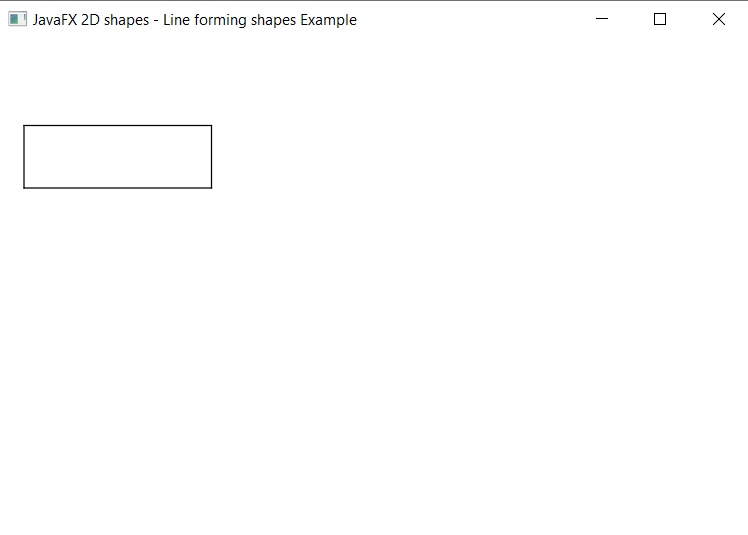JavaFX Line
In the JavaFX application, in order to draw a line, the Line class is used. The line allows us to join any two points with x and y coordinates in the space. All methods needed for this purpose are present in the javafx.scene.shape.Line class.
Properties and corresponding methods to create line:
1. startX
This property of the Line class allows us to define the starting point of line which is X co-ordinate and the setStartX() method helps to set it.
2. endX
This property of the Line class allows us to define the end point of line which is X co-ordinate and setEndX() method helps to set it.
3. startY
This property of the Line class allows us to define the starting point of line which is Y co-ordinate and the setStartY() method helps to set it.
4. endY
This property of the Line class allows us to define the end point of line which is Y co-ordinate and the setEndY() method help to set it.
JavaFX 2D Shape -Line:
Example:
import javafx.application.Application;
import javafx.stage.Stage;
import javafx.scene.Group;
import javafx.scene.Scene;
import javafx.scene.shape.Line;
public class SliderUI extends Application {
@Override
public void start(Stage primaryStage) throws Exception
{
Line newline = new Line();
newline.setStartX(50);
newline.setStartY(50);
newline.setEndX(50);
newline.setEndY(250);
Group box = new Group();
box.getChildren().add(newline);
Scene scene = new Scene( box, 600, 400 );
primaryStage.setScene(scene);
primaryStage.setTitle("JavaFX 2D shapes - Line Example");
primaryStage.show();
}
public static void main(String[] args) {
Application.launch(args);
}
}Output:
In order to create the Line in JavaFX, we have to import all the required libraries such as javafx.application.Application, javafx.stage.Stage, javafx.scene.Scene, javafx.scene.Group, javafx.scene.shape.Line.
Then we have created one class named LineUI extending the Application class. Also, we have to override the start method to provide implementation details. This method creates an object of Stage as primaryStage. For the container to hold a Line, a Group object is created which is then passed to the Scene class object.
The line is created with the help of an empty constructor and co-ordinates are set using the setters method for X and Y co-ordinates.
The stage is prepared, the title is set and the show() method is called to display output. In order to run the application, the launch(args) method is called in the main() method. In output Frame like container is displayed with the title, " JavaFX 2D shapes - Line Example”. Also, it displays one line from point(50,50) to point(50,250).
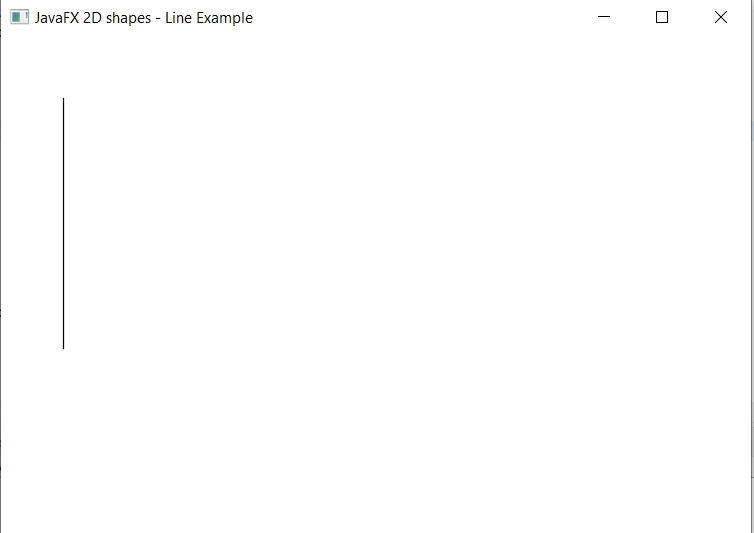
JavaFX 2D Shape Lines to form shapes:
Example:
import javafx.application.Application;
import javafx.stage.Stage;
import javafx.scene.Group;
import javafx.scene.Scene;
import javafx.scene.shape.Line;
public class LineUI extends Application {
@Override
public void start(Stage primaryStage) throws Exception
{
Line newline1 = new Line (20, 70, 170, 70);
Line newline2 = new Line (20, 120, 170, 120);
Line newline3 = new Line (20, 70, 20, 120);
Line newline4 = new Line (170, 70, 170, 120);
Group box = new Group();
box.getChildren().addAll( newline1, newline2, newline3, newline4 );
Scene scene = new Scene ( box, 600, 400 );
primaryStage.setScene(scene);
primaryStage.setTitle( "JavaFX 2D shapes - Line forming shapes Example");
primaryStage.show();
}
public static void main(String[] args) {
Application.launch(args);
}
}Output:
In order to create the Lines forming shape in JavaFX, we have to import all the required libraries such as javafx.application.Application, javafx.stage.Stage, javafx.scene.Scene, javafx.scene.Group, javafx.scene.shape.Line.
Then we have created one class named LineUI extending the Application class. Also, we have to override the start method to provide implementation details. This method creates an object of Stage as primaryStage. For the container to hold a shape formed by Lines in JavaFX, a Group object is created which is then passed to the Scene class object.
Lines are created with constructor having startX, startY, endX, endY co-ordinates passed in it. Different 4 constructor of Line are created as, Line newline1 = new Line( 20, 70, 170, 70), Line newline2 = new Line(20, 120, 170, 120), Line newline3 = new Line(20, 70, 20, 120), Line newline4 = new Line(170, 70, 170, 120) and passed to group object.
The stage is prepared, the title is set and the show() method is called to display output. In order to run the application, the launch(args) method is called in the main() method. In output Frame like container is displayed with the title, " JavaFX 2D shapes - Line forming shapes Example". Also, it displays four lines forming one rectangle as per given X and Y coordinates.