Creating first APP in Angular 8
Firstly, we have to open Git Bash and, then we have to write the following command in it.
ng new my -app
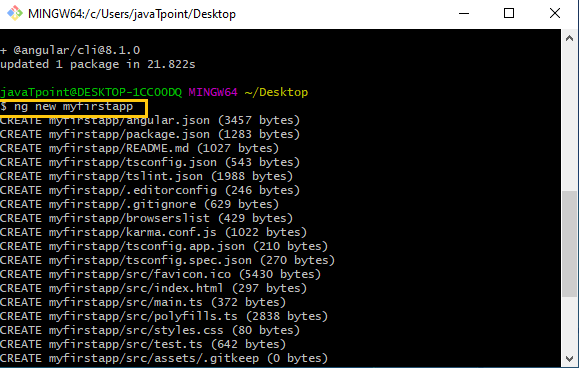
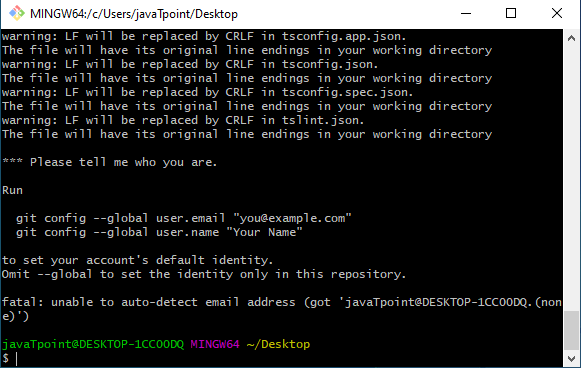
The project has been created now so that now we have to go in this folder to write this command:
cd project name
Then, we have to run this project in the server and launch through this command.
ng serve --open
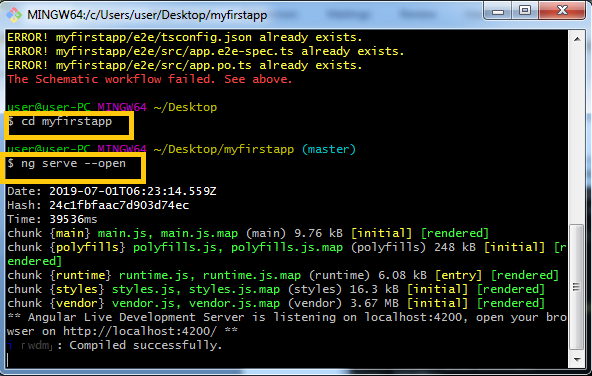
After that, the defaultlocal host has been automatically created and opens in our system from Local host 4200.
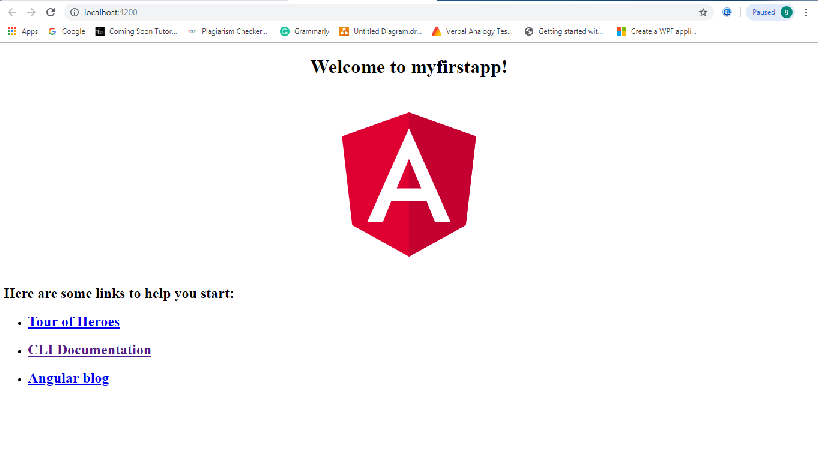
After creating the project, we want an IDE to open and edit the code to do the project so that we are downloading the VS codein our system through its website.
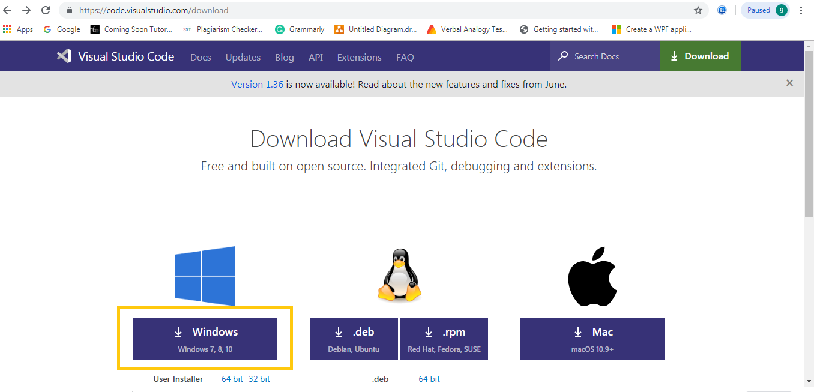
After downloading we have to install VS code.
These are the following steps:
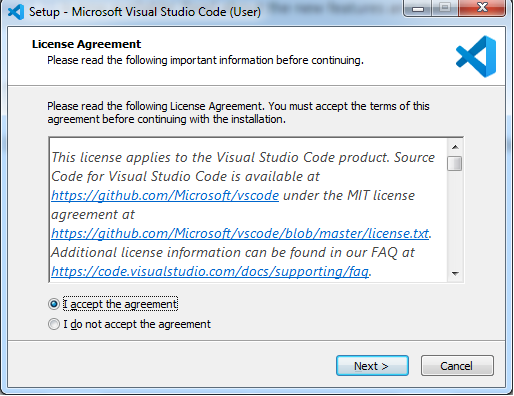
Click on “Next”.
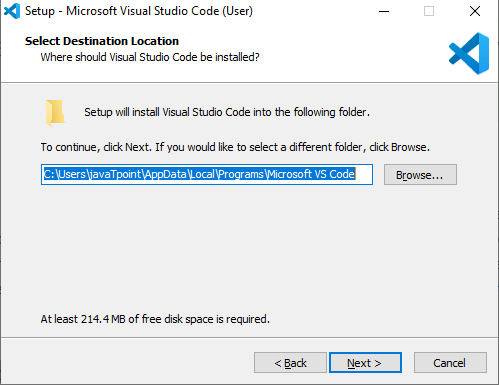
Again, click on “Next”.
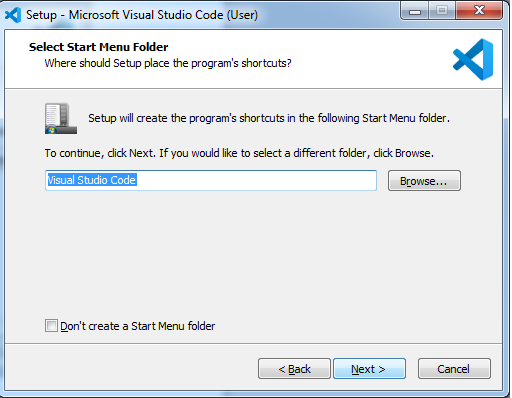
Click on “Next”.
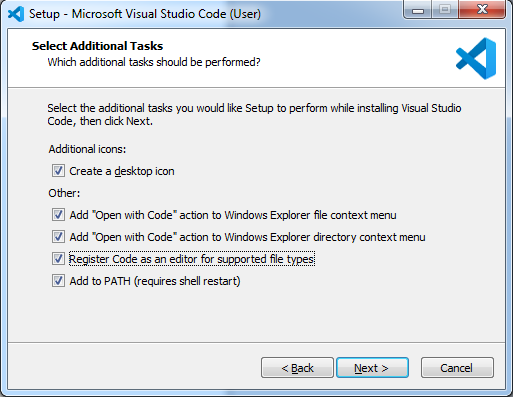
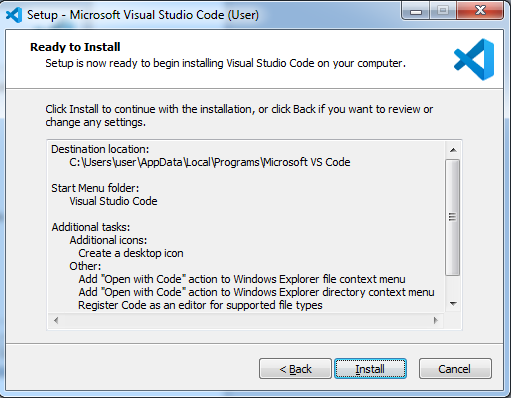
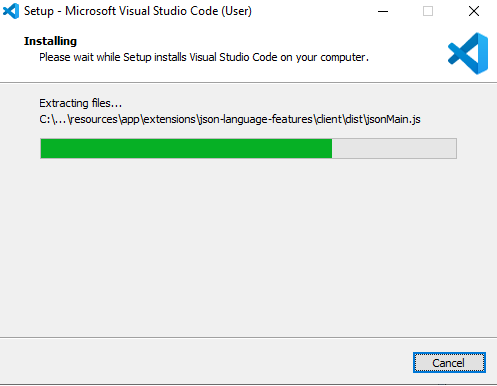
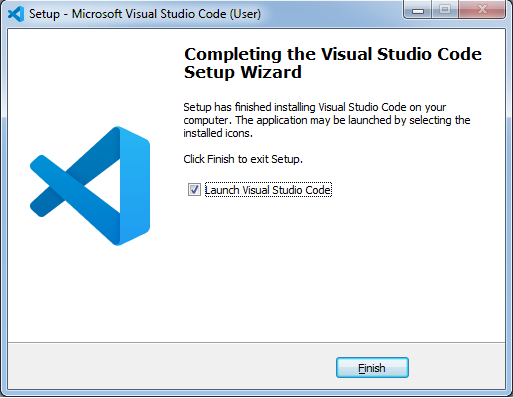
After downloading and installing the VS code in our system, we can open our project in it.
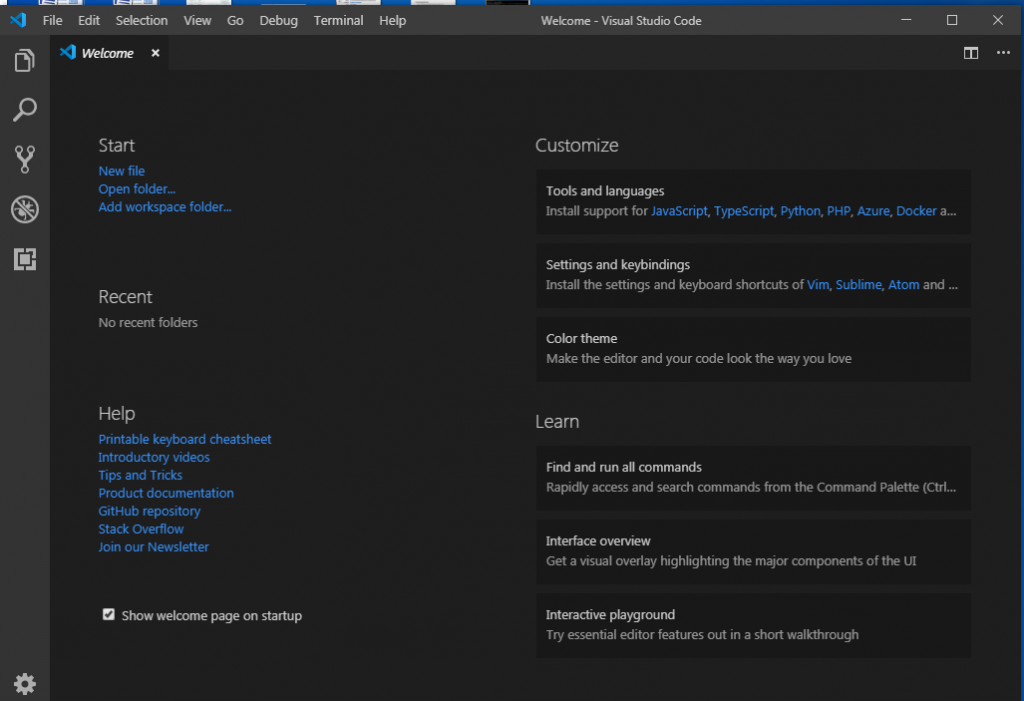
After that, we will open our project in the VS code.
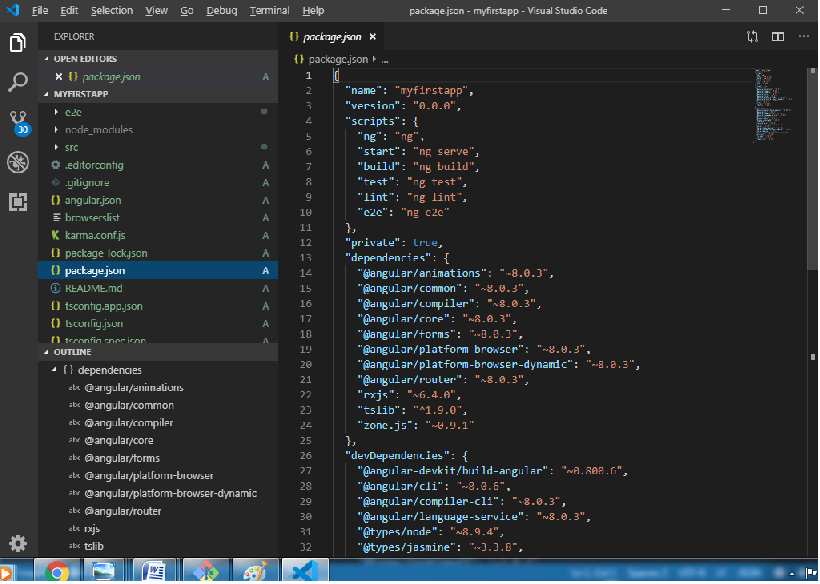
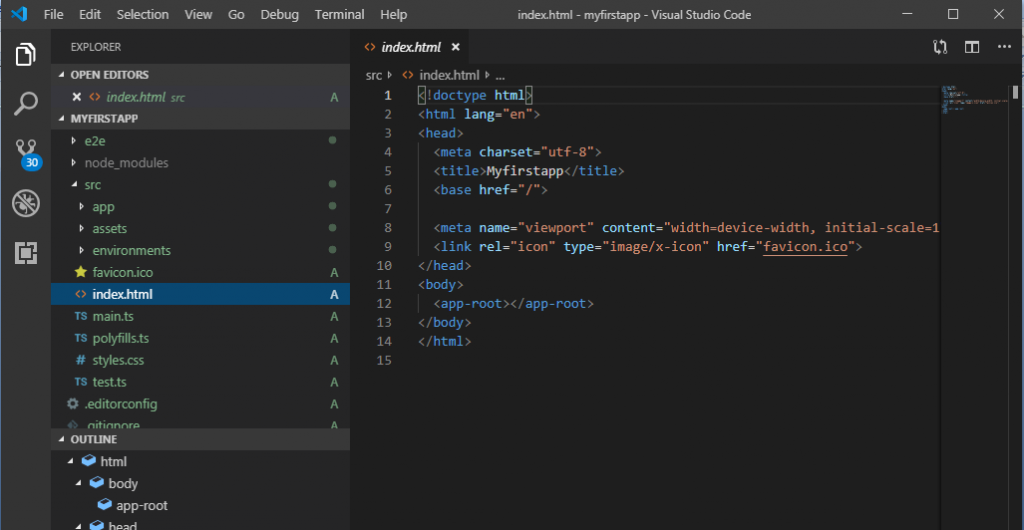
Here, we can add and edit our code in VS Code to do our project, and all our libraries and files are there to the system.
Our project is generated now.
If our project is completed then, we have to build this project to uploading its whole files on the server.To create the plan, we have to use this command in GIT, which is given as follow:
ng build
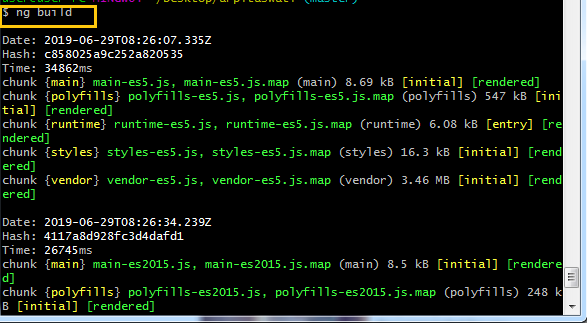
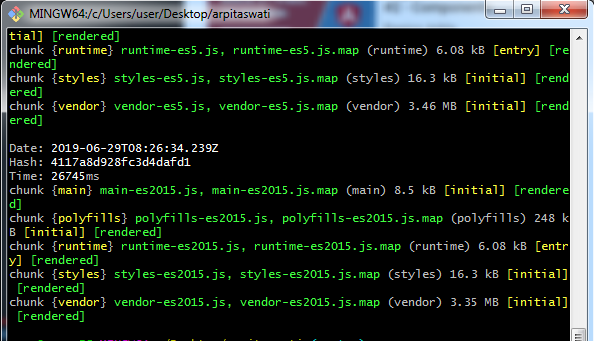
It will build successfully according to the above screenshot.
We can also check it directly through the file.
Just go and click on the project file after that go to the “dist” folder and then open the project click on the name after that the data will be seen to us. If we want to upload, then we have to upload all the files in the server which are there in the folder according to a screenshot given below.
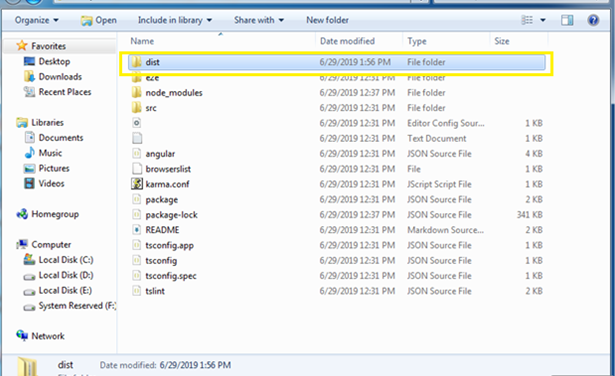
These are the files which are built.
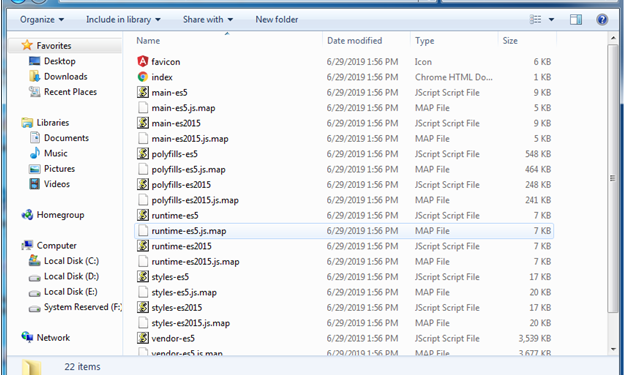
We can also see the change in VS code after building the project which is given below:
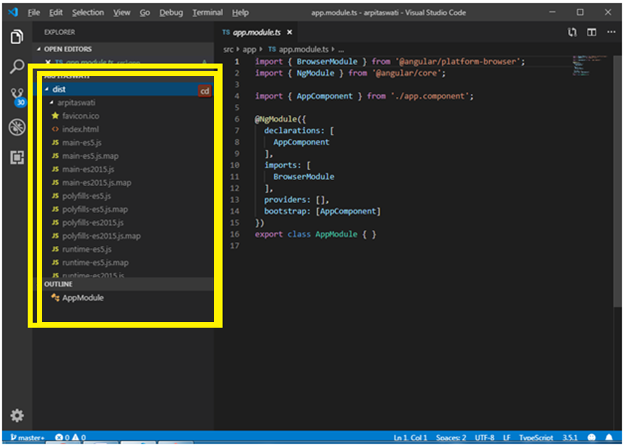
For verifying the version of Angular CLI installed:
ng -v