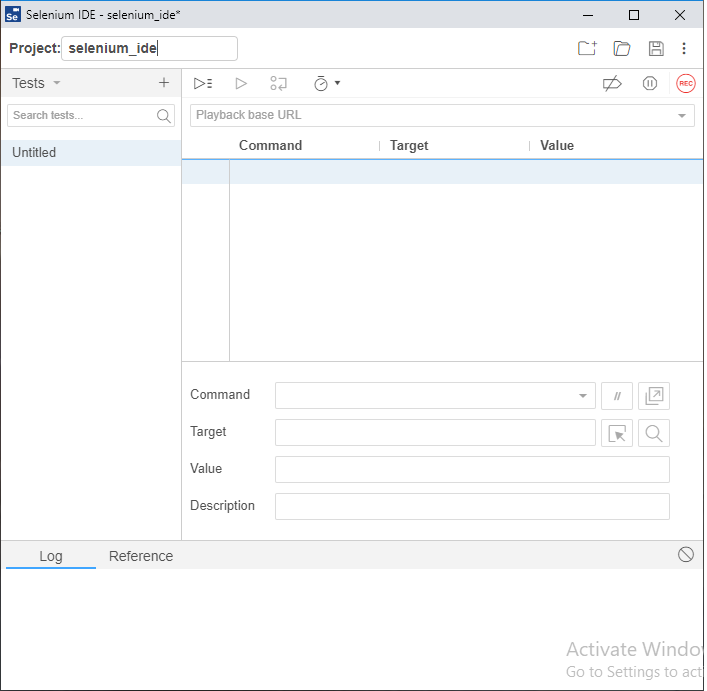Selenium-IDE Installation in Chrome
Selenium-IDE Installation
Since Selenium IDE is designed only for Firefox and Chrome plug-in, we are assuming that you have already installed the Google Chrome browser in your system. However, you can download the latest version of Google chrome through their official website provided under the link given below.
https://www.google.com/chrome/#campaign-promo
Download Selenium–IDE [Google Chrome]:
- Launch the Chrome browser.
- Then go to Google search for downloading the selenium IDE.
- Click on https://chrome.google.com/webstore/detail/selenium-ide/mooikfkahbdckldjjndioackbalphokd link, and it will navigate you to the chrome web store.
After that, click on Add to Chrome button and then click on install.
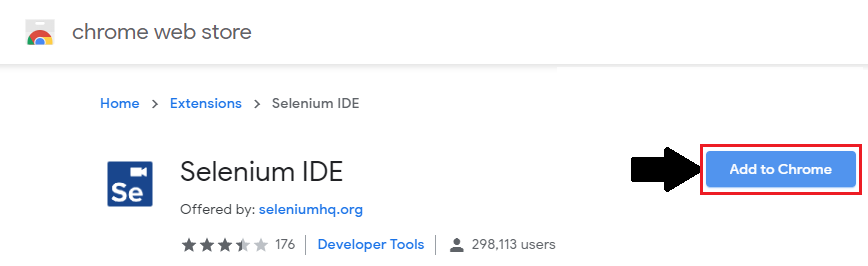
- A dialog box will be shown and asking to add Selenium IDE as an extension to your chrome browser.
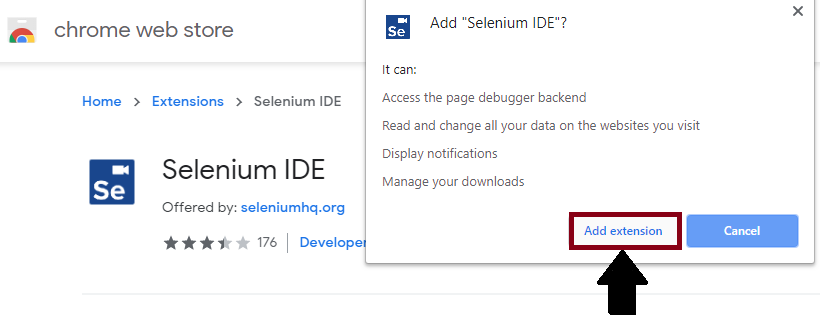
- Click on Add Extension button.
- Restart the browser when the installation is done.
- To open Selenium –IDE, go for chrome browser.
- Click on the Selenium IDE icon.
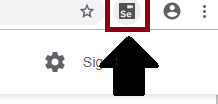
- Selenium–IDE browser is launched and now click on create a new project.
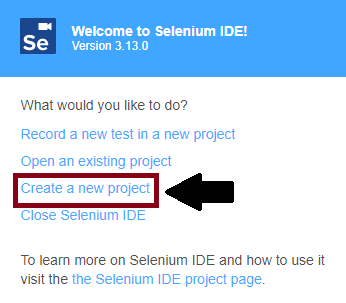
- After creating the project, it will show the Selenium–IDE interface.