Application Interface and Key Components
The essential key components of Excel are as follows:
- Ribbon Tab
- Quick Access Toolbar
- Formula Bar
- Active Cell
- Columns
- Rows
- Name Box
- Sheet Tabs
- Zoom Control
- Status Bar
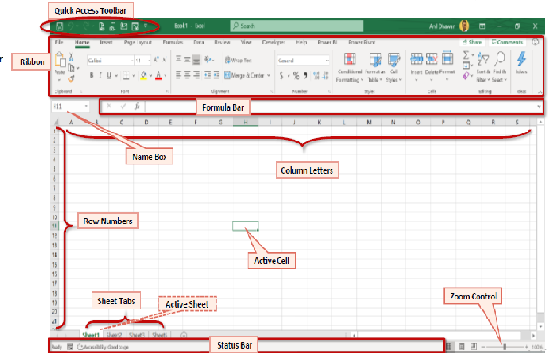
- Ribbon Tab: The ribbon includes tabs labeled Home, Insert, Page Layout, Formulas, Data, Review, View, and Help. The purpose of the ribbon is to provide quick access to commonly used tasks within each program.
- Home Ribbon Tab- The home ribbon tab contains the most frequently used commands in Excel. It provides all options of basics and advanced formatting, editing, styling along with various Sorting and Filtering commands.
- Insert Ribbon Tab- The Insert tab has all old Insert menu items of Excel 2003. Features such as sparklines, Screenshot, Slicer, Timeline, Power View have been added to the above versions of 2003. It also holds essential options like Pivot Table, necessary charts, pie, etc.
- Page Layout Ribbon Tab- The Page Layout ribbon tab provides you the option to change the print formatting of your workbook. You can use themes, margin, and orientation to fine-tune your spreadsheet.
- Formulas Ribbon Tab- The Formula ribbon tab is one of the most used tabs in Microsoft Excel, which contains a list of all available formulas, evaluating formulas, including calculating options.
- Review Ribbon Tab- The Review ribbon tab is used to protect and share your workbook in the network. It also gives access to powerful features such as Comments, track changes, managing dictionaries, and thesaurus, etc.
- View Ribbon Tab- The View ribbon tab allows you to switch between different types of workbook views, switching windows, Freeze Pane, Split, and arranging your windows.
- Developer Ribbon Tab- The Developer tab contains the most powerful tools in Excel that allow you to create and access macros, to develop and customize Excel. It contains the visual basic and macros option that is used to open VBA editor or can record and change Macro Security options. It manages importing/exporting XML data, XML Extension packs options.
2. Quick Access Toolbar: The Quick Access Toolbar in Excel contains the commonly used Excel commands. It is very convenient platform that enables a user to perform the various task quickly without remembering any kind of shortcut commands or key. For example, by default, Excel provides the option for Print, Undo, and Redo options in the Quick Access Toolbar.
3. Formula Bar: The formula bar is used to enter a new formula or copy an existing formula. It is also used for displaying and editing formulas. It shows the contents of the current cell and allows us to create and view the formulas.
4. Active Cell: The Active cell inside Excel Worksheet is used to identify the current active cell. It is referred as a cell, where the focus I on and the data will be entered when a key is typed on the keyboard.
5. Columns and Rows: The Excel spreadsheet contains a group of 10,48,576 rows and 16384 columns, which are represented in a table format in which one index is called CELL.
6. Name Box: The Name Box displays the cell that is currently selected in the spreadsheet. It is located to the left of the formula bar. If a user-defined name is given for a cell that is selected, the Name Box displays the name of the cell. One can use the Name Box to define a name for a selected cell, as well.
7. Sheet tab: In Microsoft Excel, a sheet, a sheet tab, or worksheet tab is used to display the worksheet that a user is currently editing. Every Excel file may have multiple worksheets, but the default number is three.
8. Zoom Control: The zoom control is used to adjust the size of the content on the screen. You can zoom in or zoom out as per your convenience and necessity. It is present at the bottom-right of the Excel window, at the very right-hand side of the status bar.
9. Status Bar: The status bar can be configured to display things like sum, count, and an average of the currently selected cells. It shows the various information about an Excel worksheet.