How to edit CSS in WordPress
Developing a new website or blog is a difficult undertaking. We want to create something that the consumers will adore, but we might not want the setting to take months and be so complicated that every copy update requires a coder.
We most likely came across WordPress as a viable choice throughout the research.
So here we will understand what WordPress, its features are, how we can merge it with HTML and CSS, etc.
Let’s now first understand what is WordPress?
WordPress: -
WordPress began as a fork of the b2/cafelog project and was initially released as a standalone project in 2003.
But, if we go back to the beginning, Matt Mullenweg and Mike Little collaborated on the construction of WordPress.
WordPress is a free and open-source content management system (CMS). It's a common tool for those who don't understand how to code but want to make websites and blogs. Download, use, and modification are all free. The software is available for free. It's developed in PHP and uses MySQL as a database. WordPress is a versatile content management system that may be used for a variety of purposes, including blogs, e-commerce, businesses, and portfolio websites. WordPress is a wonderful choice for big and small websites since it is built with accessibility and flexibility.
Advantages of Using WordPress: -
1)Open-Source Platform: -
WordPress is free and open-source software. This means that anyone can change the source files and resell them. It's intended for users to submit their thoughts on how to improve the site. There is an open-source community which works to improve WordPress.
2)Beginner Friendly: -
WordPress does not require a computer engineering degree. The UI of WordPress is easy and straightforward to understand and work with. A theme can be quickly downloaded to give the website a new look. A plugin can be added to insert a new feature, such as a feedback form. Work that once took hours can now be performed in minutes.
3) Free to use: -
WordPress is a free platform. The application is absolutely free to use. WordPress.org is a free website where you can download and use the software. One had to spend money for hosting of site and on domain name. To make your content available online, you must pay a third-party hosting provider.
4) It is secured: -
Businesses are concerned about security. We want to know that our corporate information (and our customers' data) is safe, especially with the number of data breaches increasing every year. If plugins are maintained and credentials are kept secure, WordPress is among the simplest and also most secure CMS platforms. The platform provides a number of security measures, including the ability to lock out inactive users and enable two-factor authentication.
5)Supports every media type: -
No major media kinds are restricted in WordPress. As a result, one may create a website with any combination of images, images, and videos. It's great that the system allows you creative freedom in this challenging market for consumer attention.
6) WordPress plugins allow for further customization: -
WordPress plugins are small bits of software that we can use to improve the operation of our website (such as SEO, backups, contact forms and more). Plugins for WordPress could be used to enhance the core WordPress programme. There are many free WordPress plugins and a booming premium (paid) plugin market on the WordPress.org plugin directory.
7) WordPress themes are highly customizable: -
WordPress themes control the look and feel of your website. Setting up the new WordPress theme can transform the entire website layout with a tap of a button. Enhanced WordPress themes are more akin to WordPress page builders, offering users more layout flexibility.
8)Simple and clear: -
WordPress enables one to publish and build content on the website swiftly. Even for beginners, WordPress is simple to use.
9) Coding is not necessary: -
WordPress removes the requirement to learn coding in order to create a website. WordPress supports a variety of programming languages, but we don't need to be familiar with any of them to use it.
10) A strong user and developer community: -
If we have a WordPress website, we can join in the greater WordPress community by visiting local WordPress Meetups, Word Camps, and other events. WordPress users are known for being friendly, helpful, and forward-thinking.
Disadvantages of WordPress: -
1)Regular Updates: -
It's not enough to install WordPress. To ensure that it works properly, we must install several plugins and themes. The more plugins we utilize, the more compatibility issues we'll have to deal with.
Furthermore, updating your site may often obstruct its functionality by causing plugins to cease operating. Make sure we have such a data backup before changing the website.
2) Websites can go down at any time: -
Websites might go down for a multitude of reasons and at any time.
If we don't pay attention, we might not notice the site is down. It could remain down for several hours or even days, creating considerable disruption to your business.
3) Coding is required for customization: -
Certain updates to the WordPress site require HTML, CSS, and PHP skills. We may need to write any complicated code lines if we want to personalize it differently or improve the design. Things can go well if we are in the category of individuals who know, but if we attempt to write codes without having the proper skills — the majority of people in this group — we can pose a significant threat to the website.
How to edit CSS in WordPress?
There are mainly many ways through which we can edit CSS files in WordPress. Let’s see them one by one.
1)WordPress Customization of CSS using Custom CSS: -
We may apply our CSS code without using external plugins since WordPress 4.7. This feature has been included in the Core and can be used to AppearanceàCustomizeàAdditional CSS. It is available in all WordPress versions for all themes and plugins. This is a very easy and fast way to add CSS. Also, the editor is very simple and easy to use as its show’s selectors such as the name of classes or id, which makes it easier to add any CSS rules if we want to add for any project.
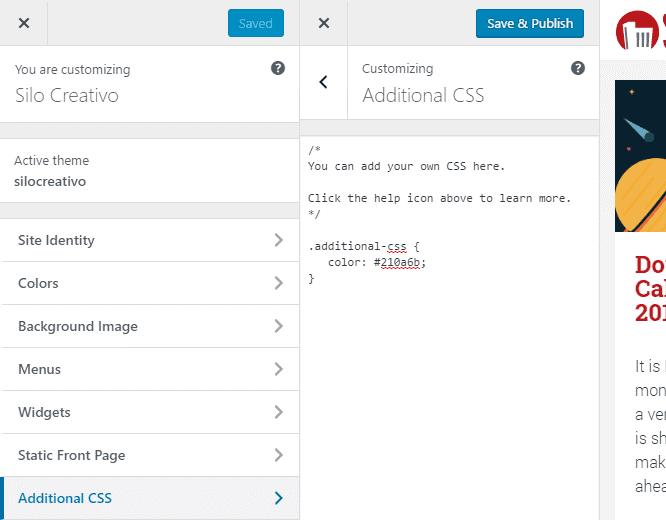
2)Using JetPack Custom CSS module: -
The simplest and easiest way is to use the JetPack Plugin. We can use this plugin if we have an account on Wordpress.com. Not only that, but we can also use the free plugin for adding custom CSS, which is the Slim Jetpack plugin.
For doing so first install the JetPack plugin then activate that plugin which may prompt to connect to the WordPress account.
Then go to JetPack and click on custom CSS module. After the plugin is activated, we will have a new tab in the AppearanceàCustom CSS menu. That’s it here we can go with the CSS editor. The beauty of this strategy is that JetPack supplies CSS styles which specify the editor just beneath the theme's default load (style.css), allowing you to rewrite without the worry of losing modifications in future versions
3) Use Simple Custom CSS plugin: -
It is the same as JetPack Plugin. Once we have installed and activated the Jetpack plugin for the next time, we want to edit the CSS, we need to go to the Appearance àCustom CSS and edit the CSS style that we want, but yes, we should save the changes so that it appears on the website.
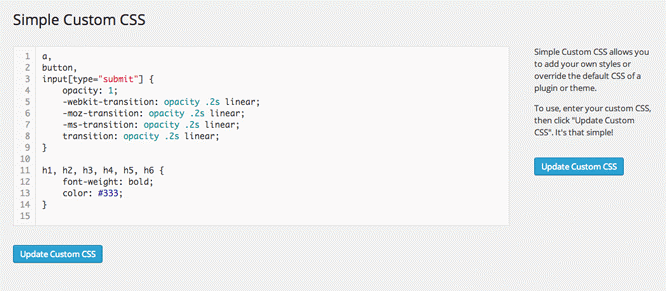
4) Editing through FTP: -
Creating a child theme and altering parent theme styles is a more complicated but equally efficient option. We'll do the same thing as the prior method: Add a custom style sheet after the style sheet parent theme. Remove the existing theme and replace it with new rules. For using this method, we need a CSS editor like notepad or sublime text editor and also access to FTP or the child theme pack so that we can install it through AppearanceàTheme. The key advantage is that it is scalable; if you need to add more functionality or a layout, we can do it in the child theme's functions.php file.
5) Direct Editing in the WordPress: -
Directly editing CSS in WordPress which means directly making changes in style.css file. Simply we can go to AppearanceàEditor. Look for the style.css file for the current theme and edit the file with the changes one wants to make in it. But while using this feature be careful if one has no knowledge about CSS because any punctation mistake or not inserting semicolon after style will not result into desired output.
Conclusion: -
CSS allows developers to style the content of your website. As a result, using custom CSS in WordPress is a terrific process to make the website stand out.
Some of the ways are as follows:
- Changing it with a child's theme
- Making use of the block editor
- Utilizing plug-ins
- Making use of a theme customizer