How to run program in turbo c++
What is Turbo C++?
Turbo c++ is an integrated development environment (IDE) and a compiler to run C++ code. Turbo c++ helps to link the header files with the main code. This compiler is designed to run the c and c++ code. This compiler was released on May 1990.
Prerequisites
- Download the turbo c++ from the official website https://developerinsider.co/download-turbo-c-for-windows-7-8-8-1-and-windows-10-32-64-bit-full-screen/ depending on the operating system.
- Download the C++ compiler.
How to download the c++ compiler?
- MinGW provides the environment to run the c++ code in any compiler.
- Now we need to download the c++ compiler MinGW. To download the MinGW, go to www.mingw.org and then click on the download link and download the setup file.
- During installation, when the MinGW installation manager shows, click on
mingw32-gcc-g++,then click on the package for installation.
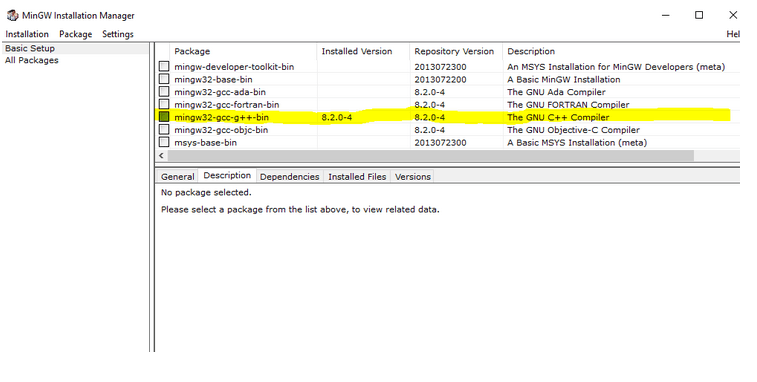
- In the top left corner, click on the menu Installation > Apply Changes
- After completing this installation process, include the C:\MinGW\bin path in the environment variable PATH.
How to download turbo c++?
Head to the website https://developerinsider.co/download-turbo-c-for-windows-7-8-8-1-and-windows-10-32-64-bit-full-screen/ and click on the download
When you click on download, a zip file will extract the file. Then open the file and click on the turbo c++ file, which will install the turbo c++
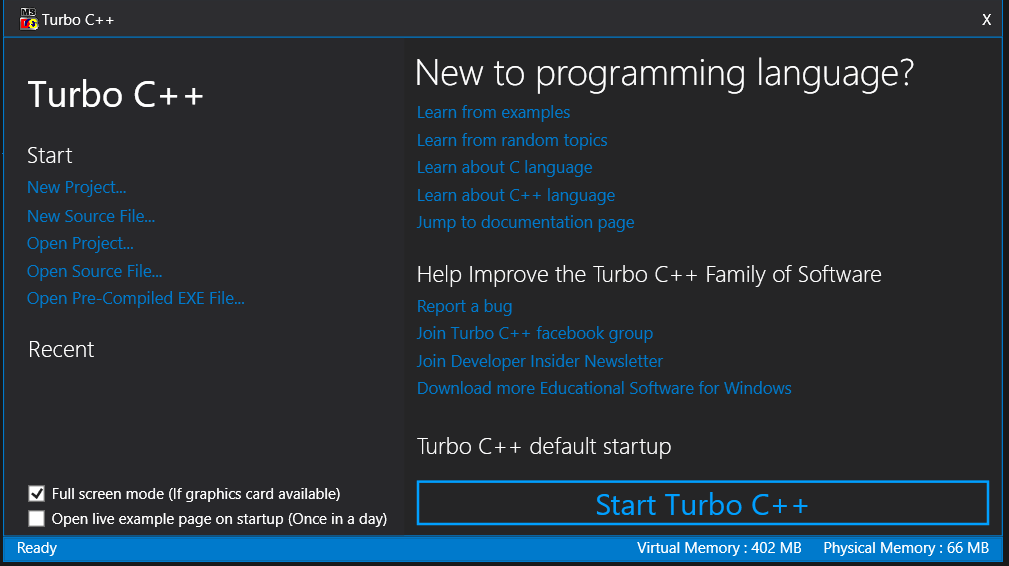
- Click on start turbo c++, and then a blue screen will be opened
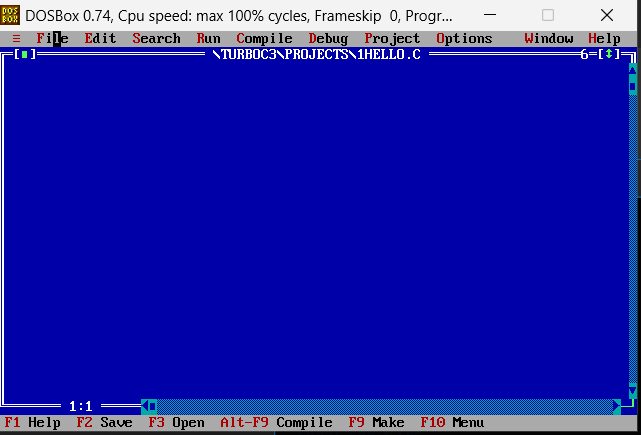
Now let's see how to run a code in turbo c++:
- To write any code in turbo c++, we need to click on file and new which will open a new window that will be separated with whiteboards.
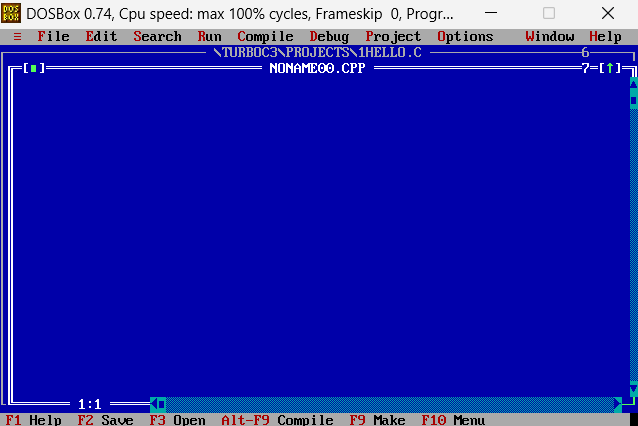
- Write the code inside the widows
Here is an example code to write inside the window:
#include <iostream.h>
#include <conio.h>
void main()
{
clrscr();
cout << "Hello world!";
getch();
}
Output:
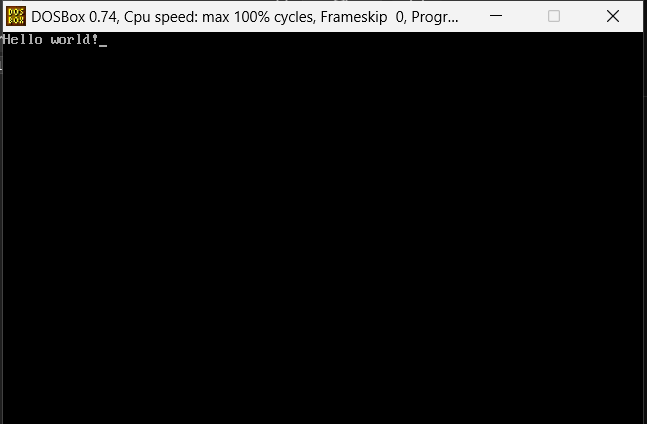
How to Save File?
- Write the above code in the turbo c++ editor, after which we need to save the file. We can proceed without saving the file, but for future use saving the file is the best practice.
- To save the file, click on the file and then save as which will prompt you to set a name for the file.
- Set the name with the .cpp extension, compile the code using the alt+f9 key, and check for the errors.
- If there are no errors, then press ctrl+f9 to run the code.