Anaconda in Python 3
What is Anaconda in Python 3?
Anaconda is an open-source package combining Python and R programming languages used for data analytics and processing data. It consists of a huge number of libraries and packages. Anaconda is managed by a package management system called CONDA. Open-source packages can be individually installed from the Anaconda repository, Anaconda Cloud (anaconda.org), or the user's private repository or mirror, using the conda install command.
Anaconda, Inc. compiles and builds the packages available in the Anaconda repository and provides binaries for Windows 32/64 bit, Linux 64-bit and macOS 64-bit. Anything available on PyPI may be installed into a conda environment using pip, and conda will keep track of what it has installed itself and what pip has installed.

Uses of Anaconda
- It is free to use because it is open-source.
- It makes deployment and package management simpler.
- To easily collect data from sources utilising machine learning and AI, there are various solutions accessible.
- It is a setting where deployment for any project can be easily managed.
Miniconda: Miniconda is a combination of Conda and Python.
Differences between Anaconda and Miniconda
1. Miniconda has a command-line interface, and Anaconda works with a graphical user interface.
2. Anaconda has 200 packages in-built, and miniconda has a limited number.
Installation and setup of Anaconda
- Visit the anaconda homepage https://www.anaconda.com/distribution/.
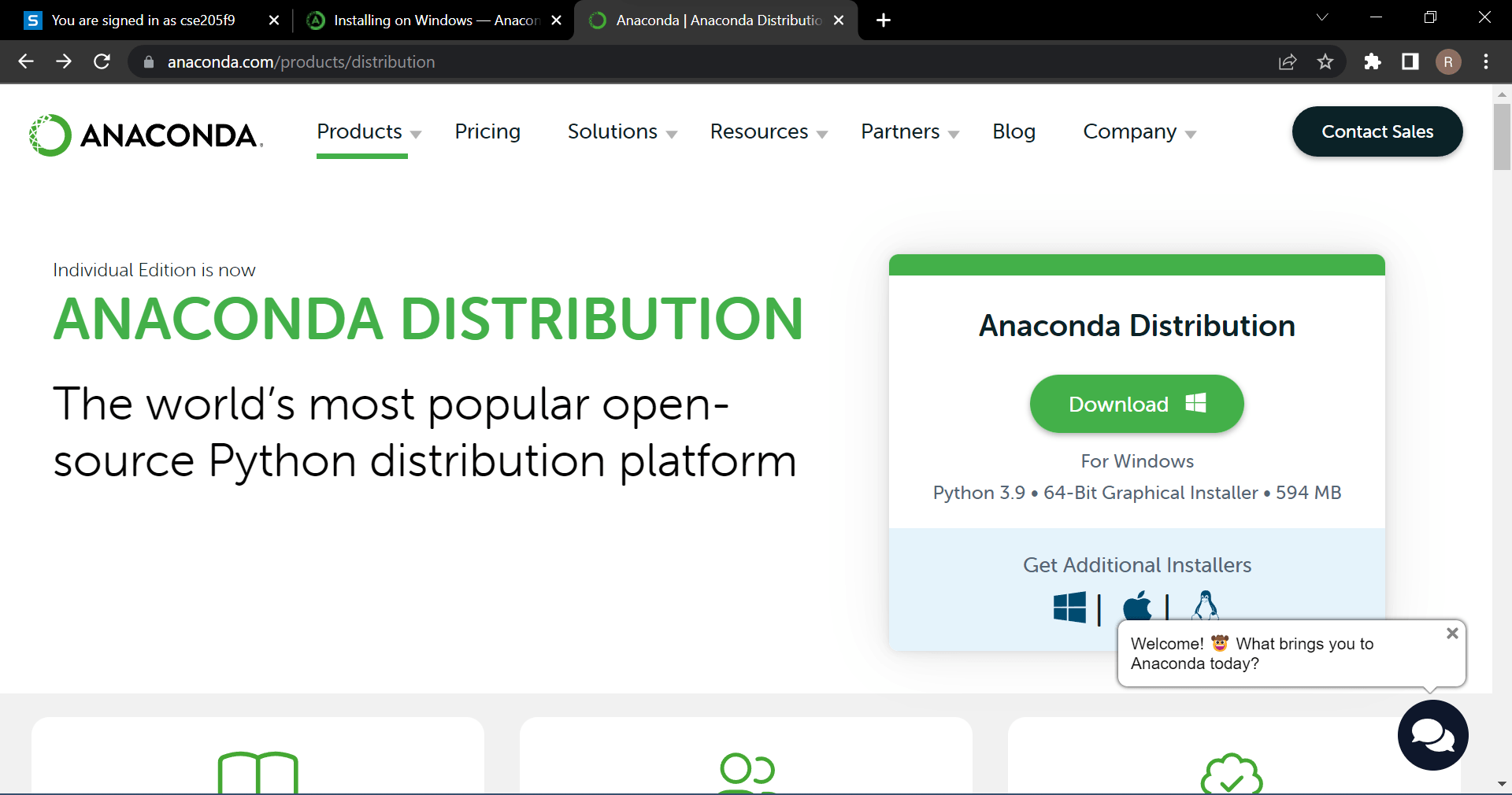
- Select the appropriate version depending upon the software specifications of the computer.
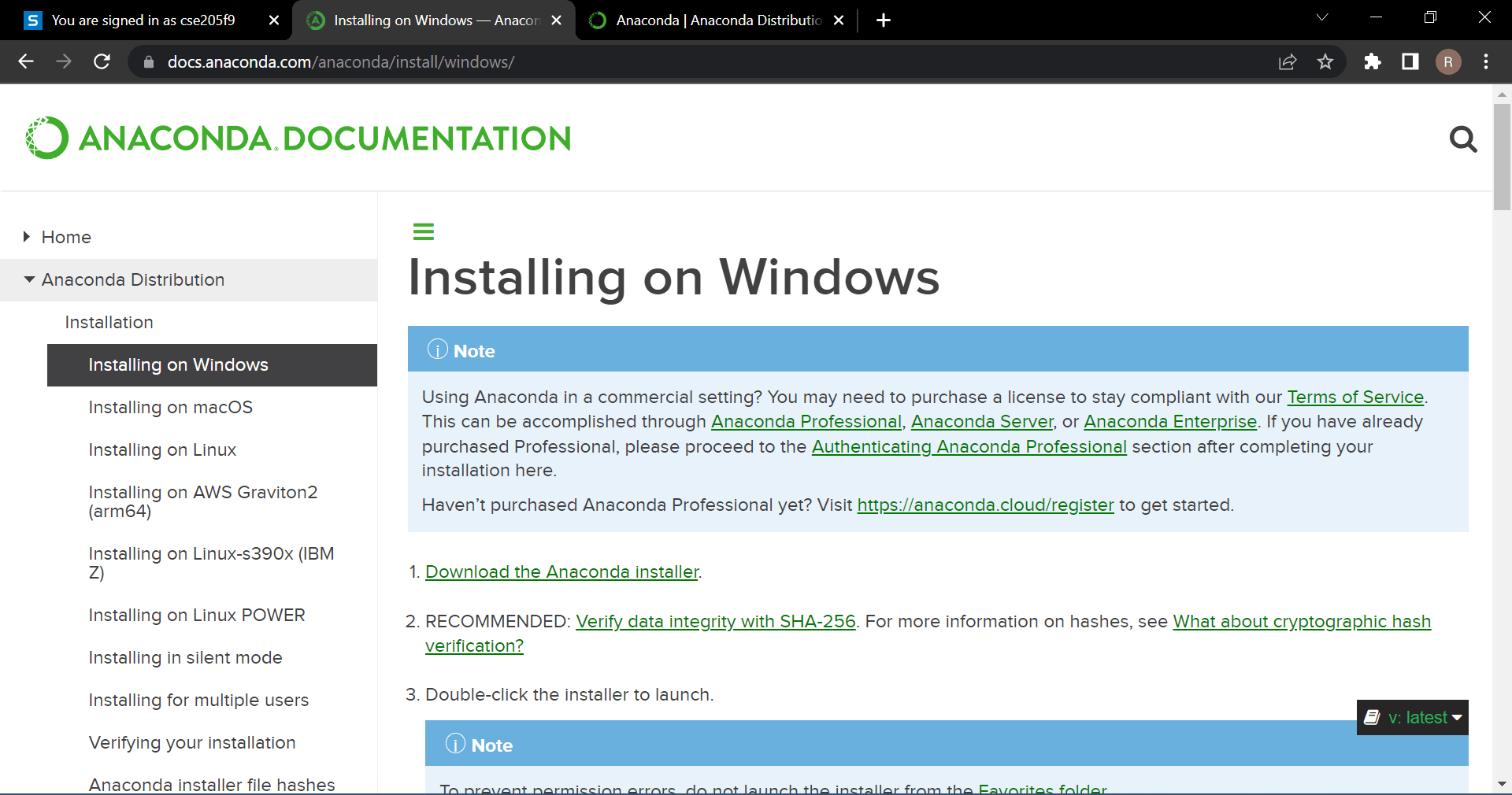
- Follow the setup instructions. Click on the Next.
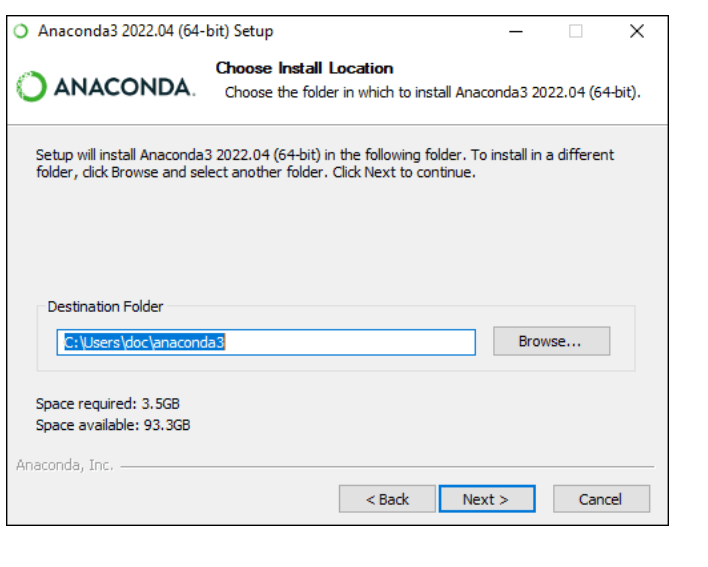
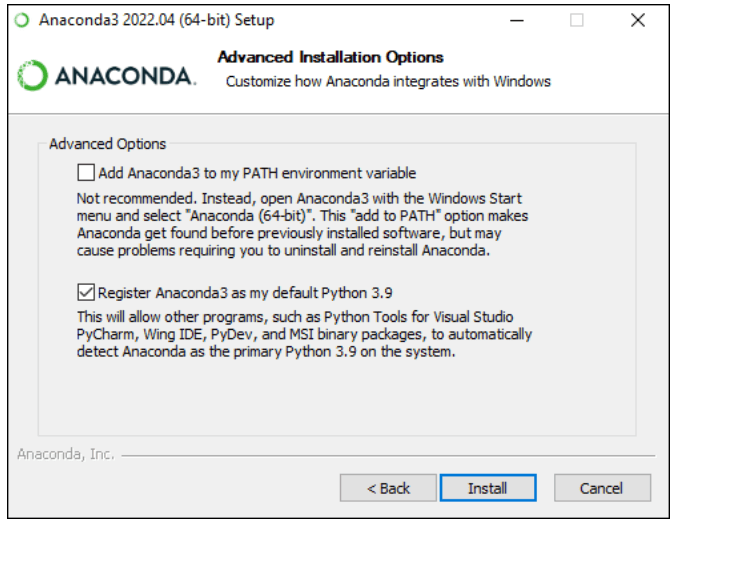
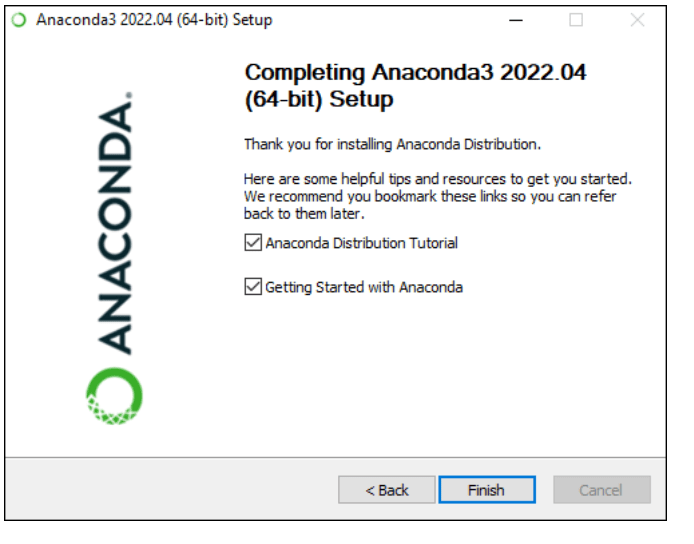
- Open the application
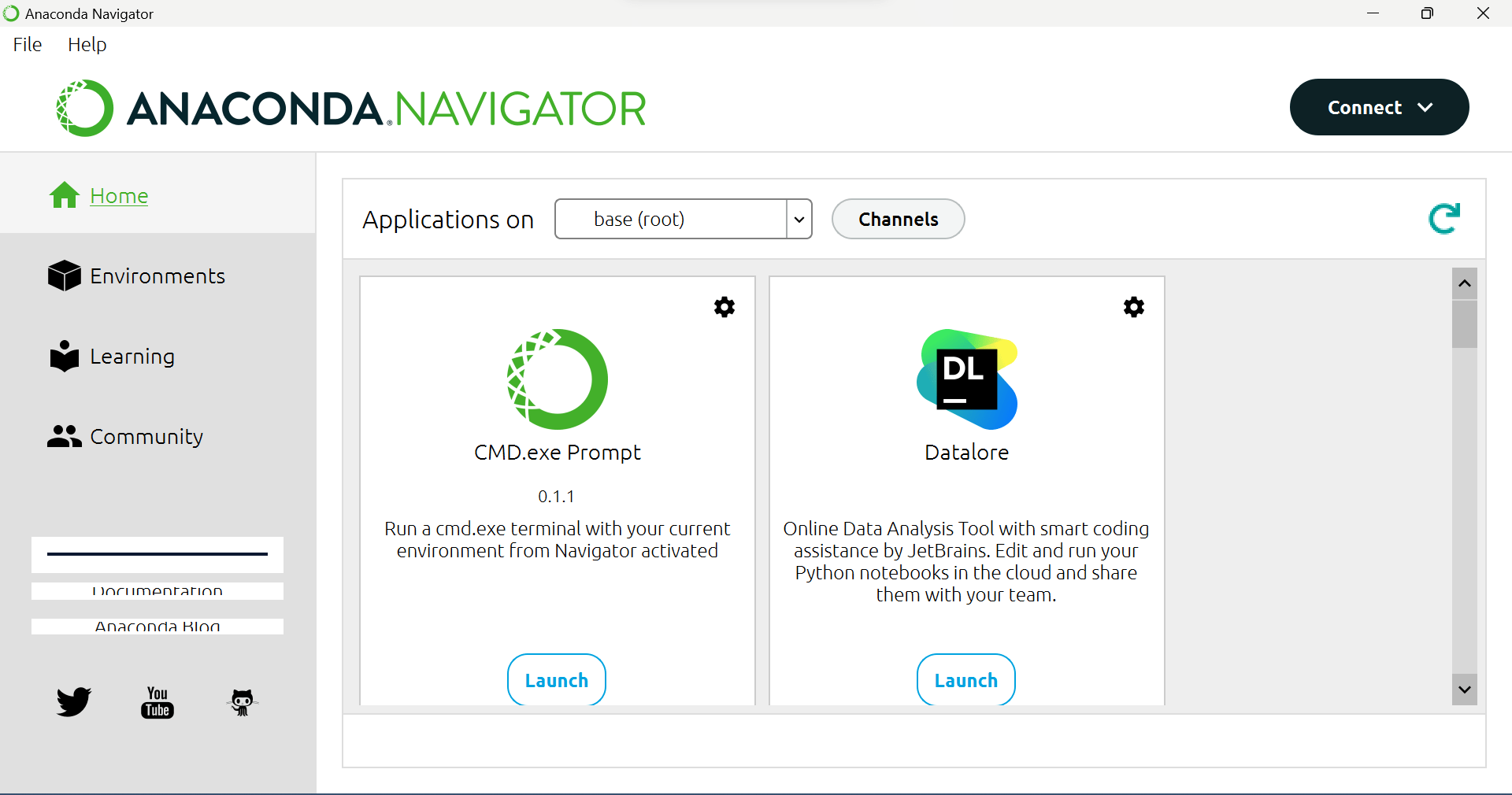
- After installation, try to run a small program to check the installation.
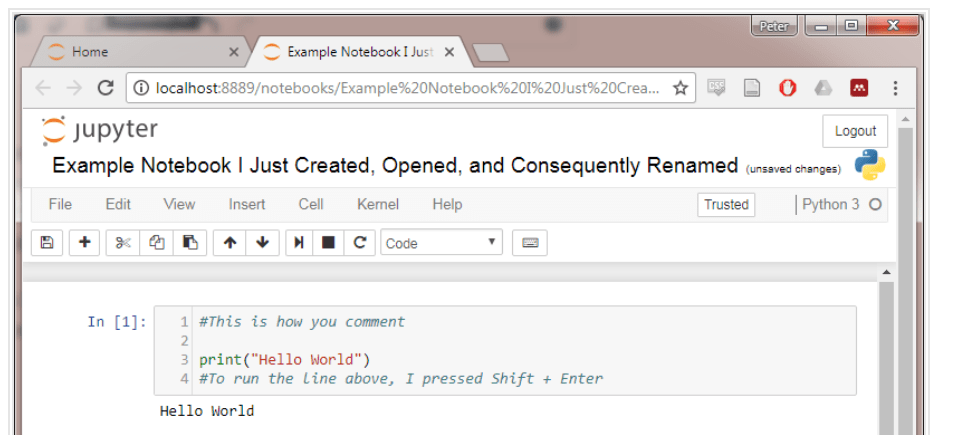
Installation of libraries
After running the program, try to install libraries into Anaconda. To install the libraries, use the command
"pip install library name"
in the anaconda command prompt.
Different applications in Anaconda are
- PyCharm
- Jupyter Lab
- Jupyter notebook
- Spyder IDE
- VS Code
Anaconda navigator
This is a Graphical user interface that helps in handling the Anaconda applications without the help of command lines.
By using Navigator, we can find the packages, install them into our environment, and run them.
The Navigator consists of the following pages:
Home Page
In the home tab, we can see all the top applications pre-installed in Anaconda or downloaded from there.
Environment Page
It is used to manage pre-installed environments and channels. We can also search the environments that are installed on the computer.
Learning Page
Using the learning tab, we can learn more about Anaconda and libraries in Python used for data analytics.
Community Page
In the community tab, we can learn more about events related to the Navigator.
System Requirements
- Windows 8 or new version, 32 and 64 bit.
- macOS 10.13+, 64-bit
- Ubuntu 14+/ Centos7+, 64-bit
Normally in an anaconda, the Navigator is pre-installed, but if we use a miniconda, we must install the Navigator.
We should use the command.
" conda install anaconda- navigator" to install it.
To uninstall it, we should use the command.
" conda remove anaconda- navigator".
Managing Environments
Using the Anaconda navigator, we can create an environment that does not interact with other environments.
Steps to create a new environment
- Click the environment tab from Navigator.
- Give JavaTpoint in the name field, select the language Python or R, and click the create button.
Suppose you want to install some specified version of Python into the installed environment. In that case, we can specify it, or else the Python version we have installed in Anaconda gets installed.
Managing Packages
In Anaconda, we can see the installed packages in certain environments. We can also install packages into the environment.
Jupyter Notebook
Jupyter notebook is used for creating notebooks. Files will be saved in .ipynb format. It is a way to run code interactively within a web browser.
It is prepared by using several libraries like
- IPython
- jQuery
- MathJax
- Bootstrap
Jupyter Lab
Jupyter Lab is a web-based user interface for Projects. It is the next level for the Jupyter notebook.
Advantages
- We can do everything on a single platform.
- Cells can be rearranged easily.
- Easy to use
Spyder
Spyder is one of the important features of an anaconda. Spyder is a free source IDE platform that is written completely in Python.
Features of Spyder
1. Syntax Highlighting with Variables
2. Breakpoints are available
3. Interactive execution allows you to run a file or cell.
Orange
Orange is a data visualisation toolkit that is open source
Features
1. SQL data can be stored in the database server.
2. Color the data.
3. Data processing
Pycharm
PyCharm is a platform with Windows, Mac, and Linux versions. It is used as a graphical debugger and supports web development.
Features
1. Easy to code
2. Web frameworks are supported.
3. Games can be developed using Pycharm
VS Code
VS Code stands for visual studio code. VS code consists of JavaScript, node js, and typescript.
Uses of vs code
- Memory leakage is less compared to other platforms.
- Cross-Platform
- Easy to use
- Easy to import libraries.