How to Install Pandas in Python?
Pandas is a library created in Python for handling and analyzing data. Pandas provides a variety of procedures and data structures for manipulating time series and numerical data. Pandas is an open-source library based on NumPy libraries. Pandas’ library is renowned for its exceptional performance and high productivity. Pandas is well-liked because it enables importing and analysing data so much easier.
Any plain text editor, including notepad, notepad++, and others, can create Pandas programs, which are then saved with the.py extension. To begin with Pandas, one must have Python installed on their system to write Pandas Codes and carry out various fascinating and helpful tasks.
You can accomplish this by following the detailed procedures below. If Python is already in use in your system, you can check it by using the following steps:
- Go to the command line, and enter cmd in the Run dialogue box (+ R) to see if Python is already installed on your device.
- Execute the next command now:
python --version
It will produce a message indicating that the Python version available, if Python is already installed on your system.

Installing and Downloading Pandas
Pandas can be set up in various ways on Linux and Windows. Here are a few alternative ways to do it:
There are two ways to install Python Pandas in Windows:
- with pip
- employing Anaconda
Utilize pip to install Pandas
Python software packages and libraries are installed and managed using the PIP package management system. These files are kept in the Python Package Index, a sizable "online repository" (PyPI).
The following command can be used to install Pandas using PIP:
Pip install pandas
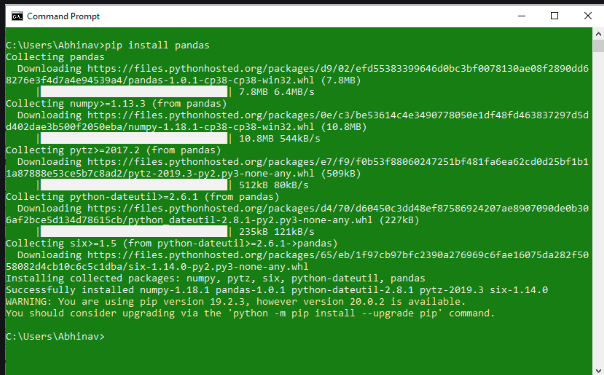
Anaconda is used to install Pandas
Anaconda open-source software includes Jupyter, Spyder, and other tools for big data processing, data analytics, and demanding scientific computing. You can learn how to install Anaconda Navigator on Windows or Linux if it is not already installed on your system.
Anaconda Navigator installation instructions for Pandas:
Step 1: First, find Anaconda Navigator in the Start Menu and launch it.
Step 2: Select the Environment tab and press the Create button to build a new Pandas Environment.
Step 3: Give your environment a name, such as Pandas, and then decide which Python version will run. To create the Pandas Environment, click the Create button now.
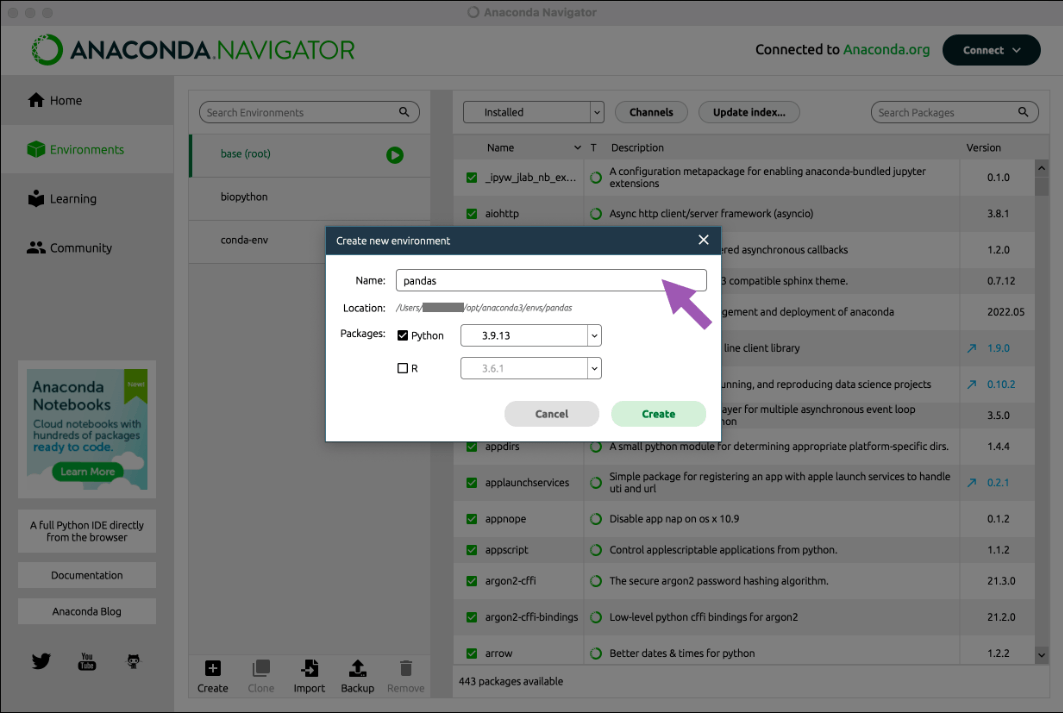
Step 4: Click on the Pandas Environment, you just built to activate it.
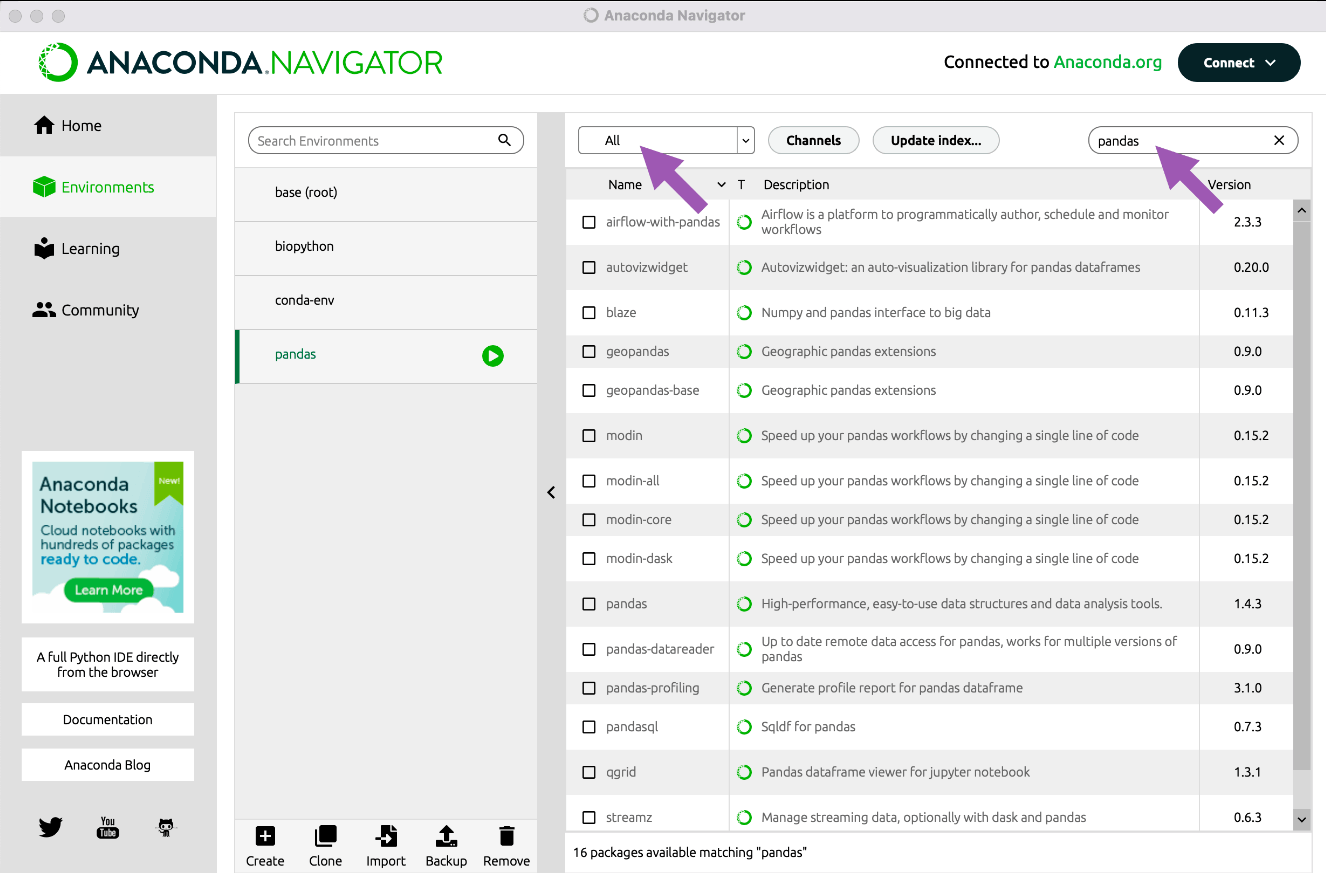
Step 5: To filter all the packages, choose All from the list of package names above.
Step 6: Search for "Pandas" in the search bar. Choose the Pandas installation package.
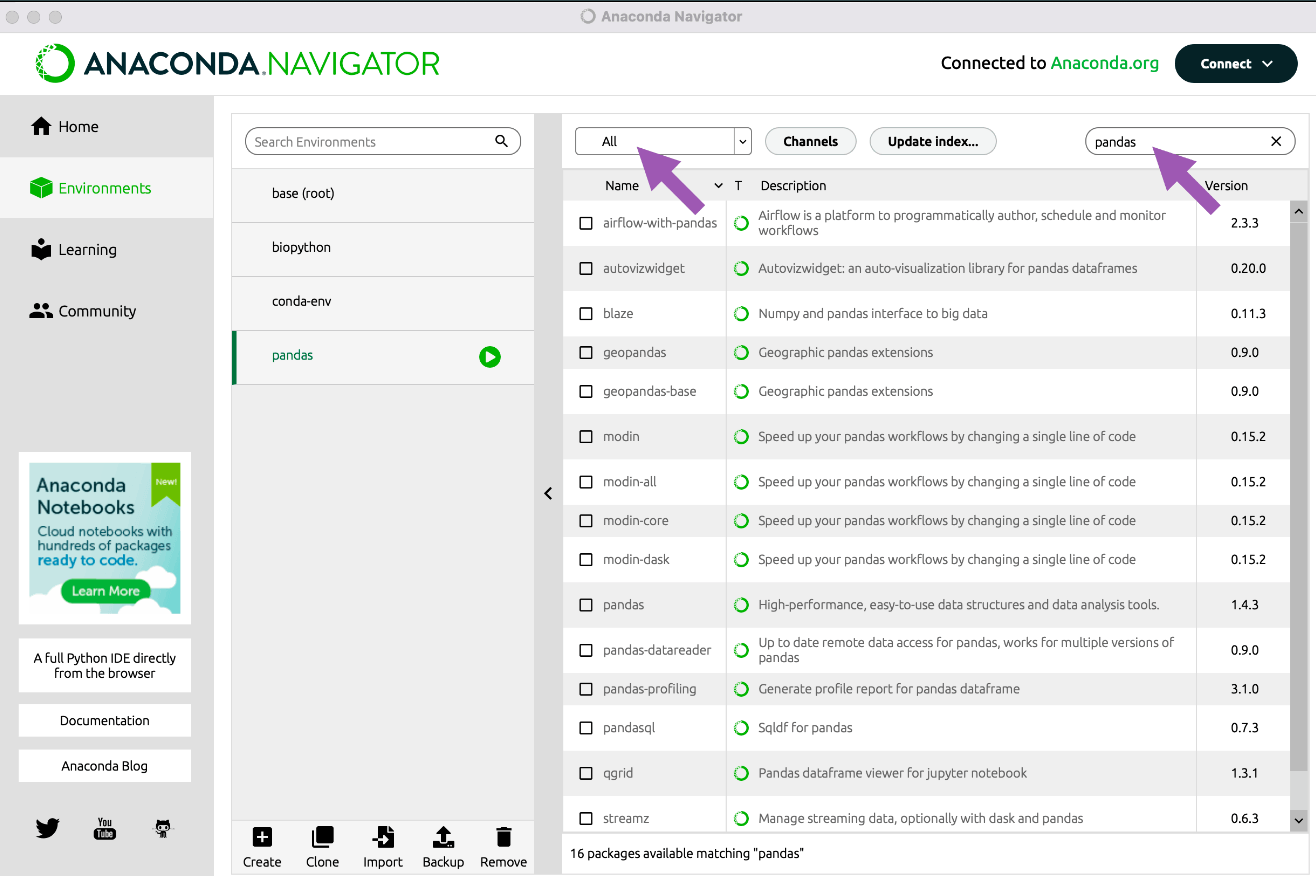
Step 7: Now, select "Mark for specific version installation" from the menu when you right-click the checkbox next to the package's name. Select the version you wish to install right now.
Step 8: Install the Pandas Package by selecting the Apply option.
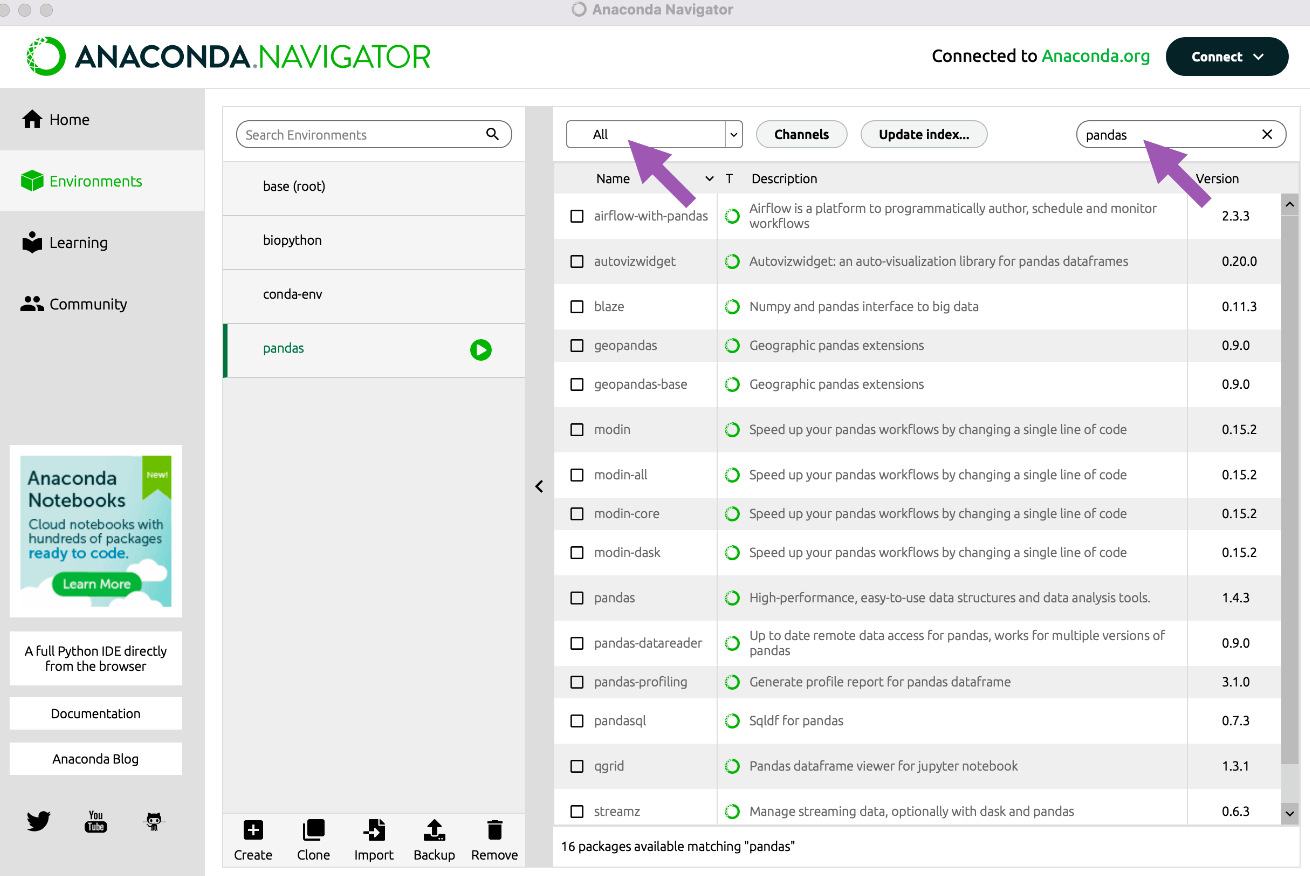
Step 9: The Installation procedure will be completed by selecting the Apply option.
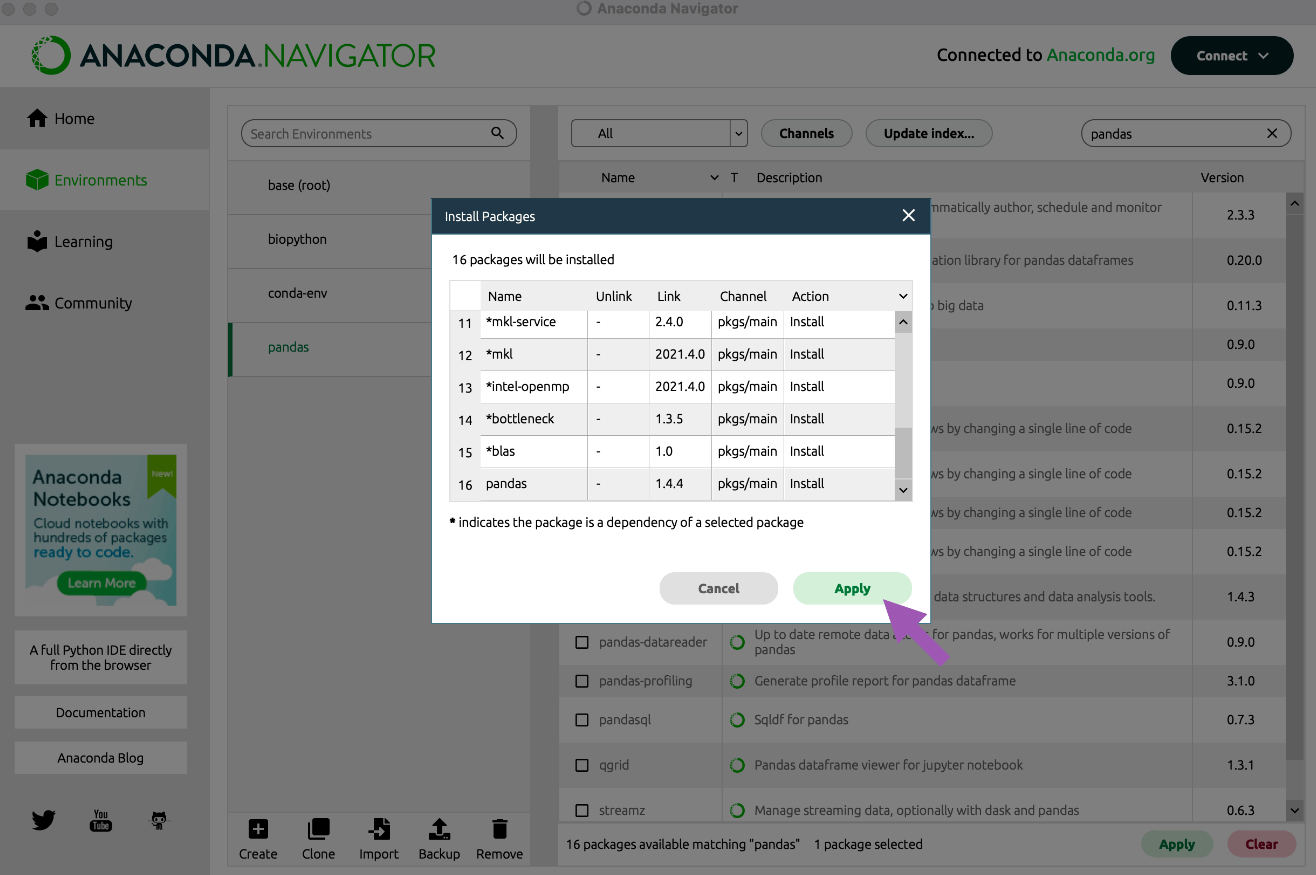
Step 10: Click on the Green Arrow to the right of the package name to open the Pandas Environment, then choose the Console from which you wish to start writing Panda’s code.
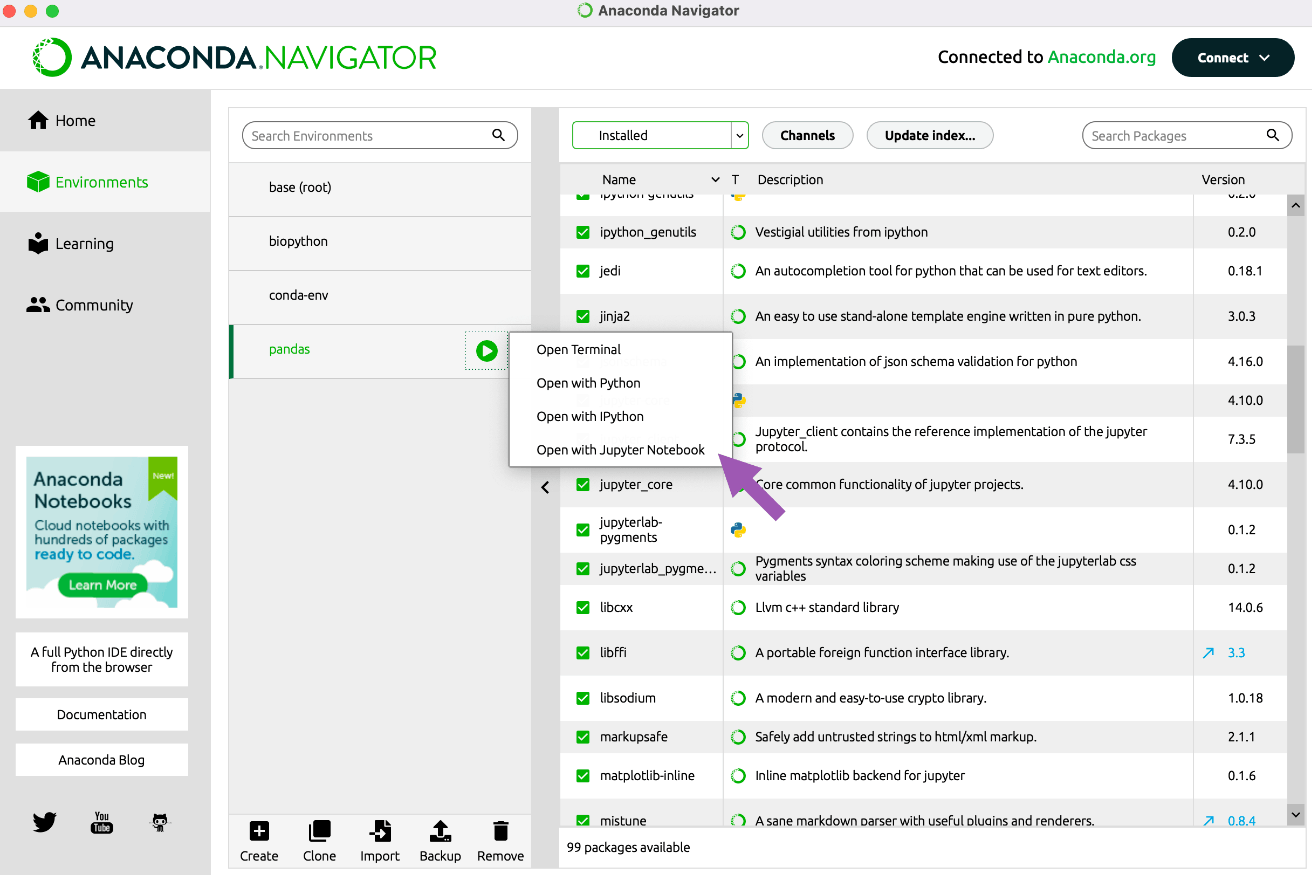
Terminal for Pandas:

Linux Pandas installation
- On a Linux distribution, there are three ways to install pandas. You can install it in one of three ways: from the distro's repository, pip, Anaconda, or Miniconda.
- Since the distro's repository frequently contains an outdated Pandas version, installing pandas from it is unsafe. You must set it up before installing pandas using Anaconda or Miniconda, which will lengthen the procedure.
- The best method is to install Pandas using pip because it always installs the most recent version and saves you from setting up a second requirement tool.
Installation using pip
One of the two Python language managers is used by Python users of all skill levels. The official Python package manager is one of them and it is known as pip. Conda is a well known alternative package management. Conda may be used in place of Anaconda depending on the software the user has loaded on their machine.
Install Pandas using pip
Step 1: Install pip.
Simply enter the following command in your terminal to install pip3 on your Linux machine:
Sudo apt install python3-pip
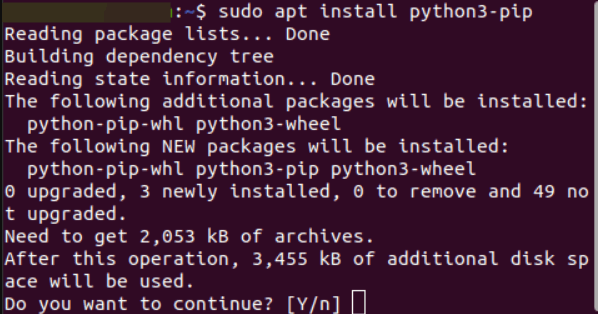
Step 2: Now, the pip is set up on your computer, you can install Pandas. Simply enter the following command to get started:
Pip3 install pandas
Once the program has completed, Pandas will be downloaded to your computer.