How to Install Numpy in PyCharm
What is PyCharm?
JetBrains created the hybrid platform known as PyCharm as a Python IDE. The Python IDE PyCharm is used by some major companies, including Twitter, Facebook, Amazon, and many others. It is frequently employed for creating Python applications.
PyCharm may be used on various platforms such as Linux, Windows. It also has modules and packages that make it easier and faster for programmers to use Python to create software. Additionally, it can be altered to meet the needs of developers.
numpy
To work with arrays, users mainly utilise the NumPy Python module. Matrix operations, the Fourier transform, and functions for working with linear algebra are also included.
Travis Oliphant created NumPy in the year 2005. It is an open-source project and is the abbreviation for numerical Python.
PyCharm is the best IDE for programmers. With PyCharm, you can manage your version control system, connect to a database, use the command line, and create virtual environments all in one location without constantly jumping between windows.
Install numpy in PyCharm IDE
Without installing the numpy module into PyCharm IDE, if you try to import the numpy module, you will see the text with a red underline, or you will not be able to see the text without any colours that are not highlighting of text as we see in general.
Step to Install Numpy in PyCharm
It is very simple to install the numpy module into pycharm by following the simple steps that are as follows:
Following these five steps, you will be able to install numpy in pycharm:
Step 1: Click on the file in the top left corner and click on the settings option from the file.
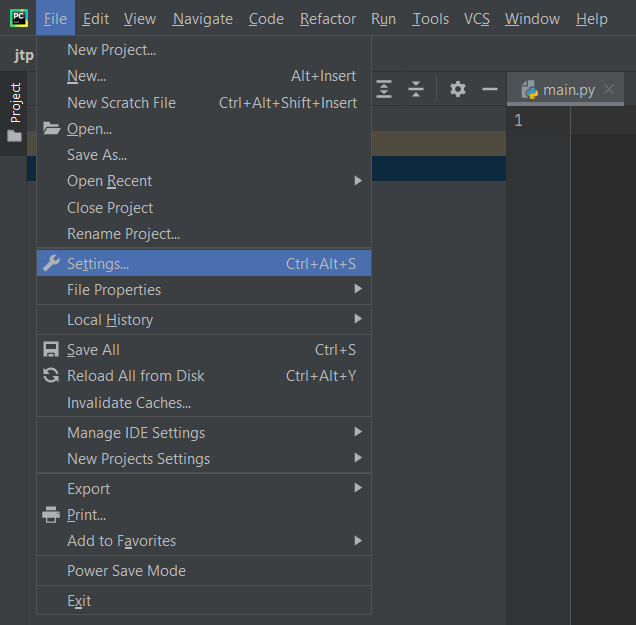
You can also access the settings using the shortcut key that is Ctrl+Alt+S which will directly take you to settings.
Step 2: On clicking settings, you will see a pop-up window, which shows your project details.
You will be able to see two options in the project space Project Interpreter and Project Structure.
Where Project Interpreter contains all the packages and tools required for running the python code, we can check whether the numpy module is installed or not.
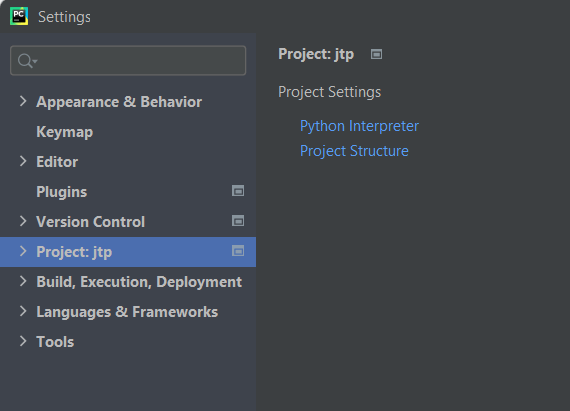
Step 3: On clicking the Project Interpreter, you will see all packages installed in the IDE.
Here you will be able to verify whether the required numpy package is installed or not. If numpy is not installed, you will not be able to see the numpy package.
To install numpy, you can install by clicking + symbol, which is present just above the package session.
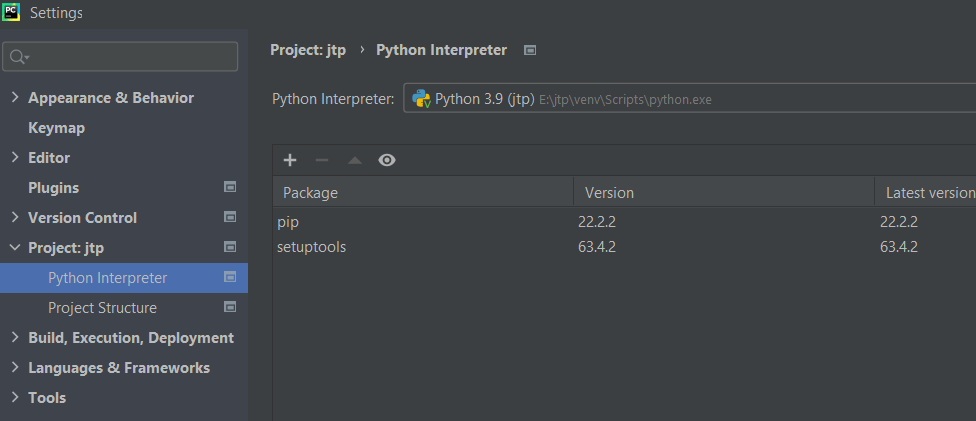
Step 4: Up on clicking on the + button. You will be able to see a dialogue box in which you can search for any package that you need, where you can find the search bar on the top left side.
Up on searching numpy in the search bar, you can see the numpy package on the left side and include its description and version on the right side. Before choosing and installing the package, verify the author and URL (numpy.org).
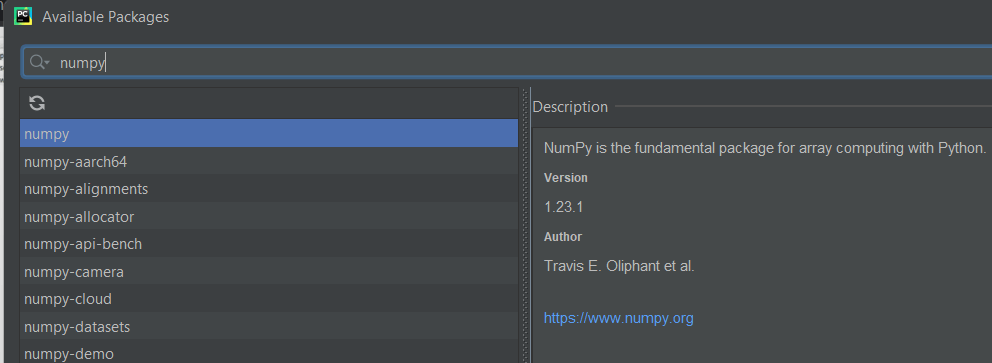
Step 5: By selecting the numpy package, click on the install package in the bottom left corner. Clicking on install by selecting numpy will start installing the package and ensure you have a stable internet connection.
And your installation process is done, and now you can use the numpy module in pycharm
IDE.
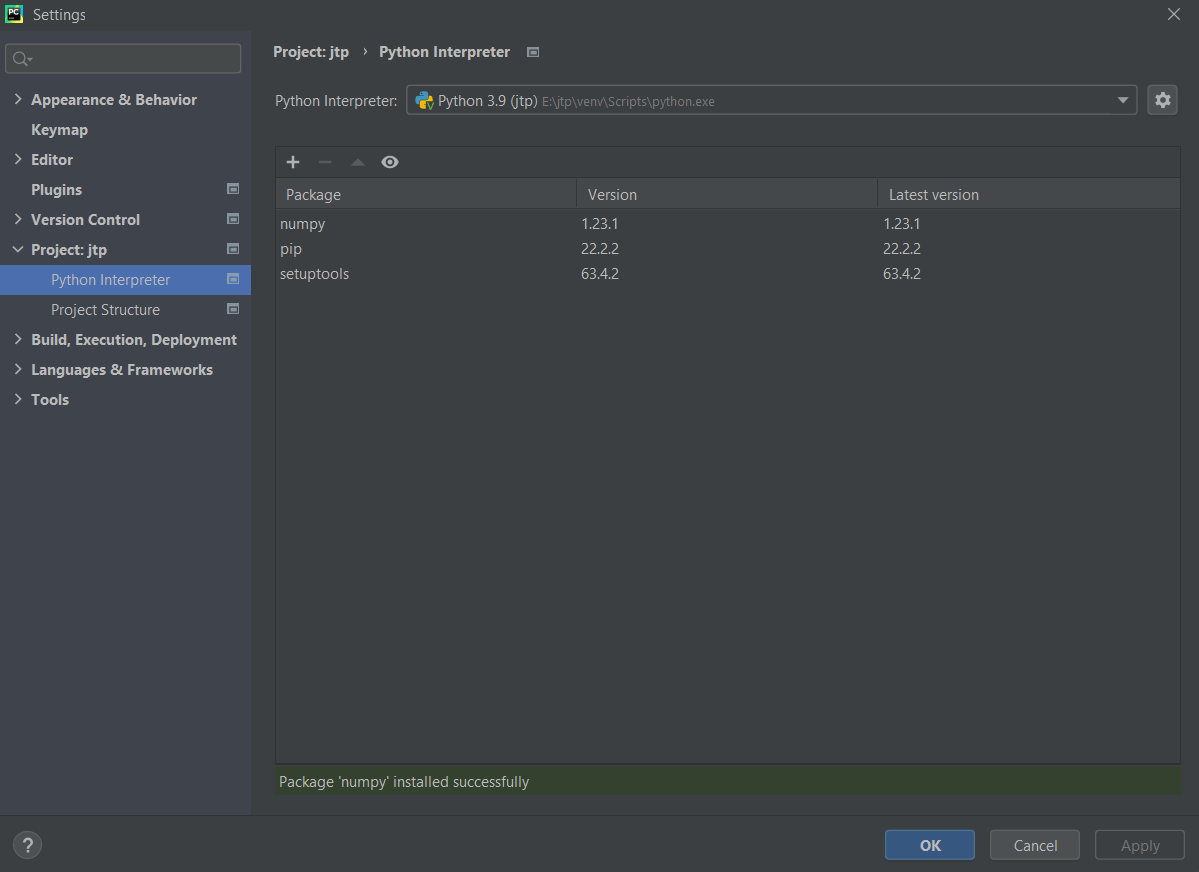
If the installation has not been done successfully, it may be due to pip not being installed on your computer. Pip is a python package installer that helps install the packages if the error has occurred due to pip as.
Pip is not found
Then go to cmd in your local computer and type the command:
Python -m pip install --upgrade pip
It will install the pip. If and if pip is already present on your computer, it will upgrade the pip to the latest version available.
And you can also use pip commands to install the numpy package, and the command for installing the packages are:
pip install package_name
For installing numpy, we use a command like:
Pip install numpy
The pip command will install the numpy package into the scripts of Python, and it can be used in any IDE present on the local computer.
Test whether numpy is installed or not
After installing the numpy package to check whether it has been installed or not, you can go to the pycharm IDE and use simple python code to check whether numpy has been installed.
import numpy as np
print(np.__version__)
It will display the present version of the available numpy, and if no package is found named numpy, it will show an error as no module named numpy.