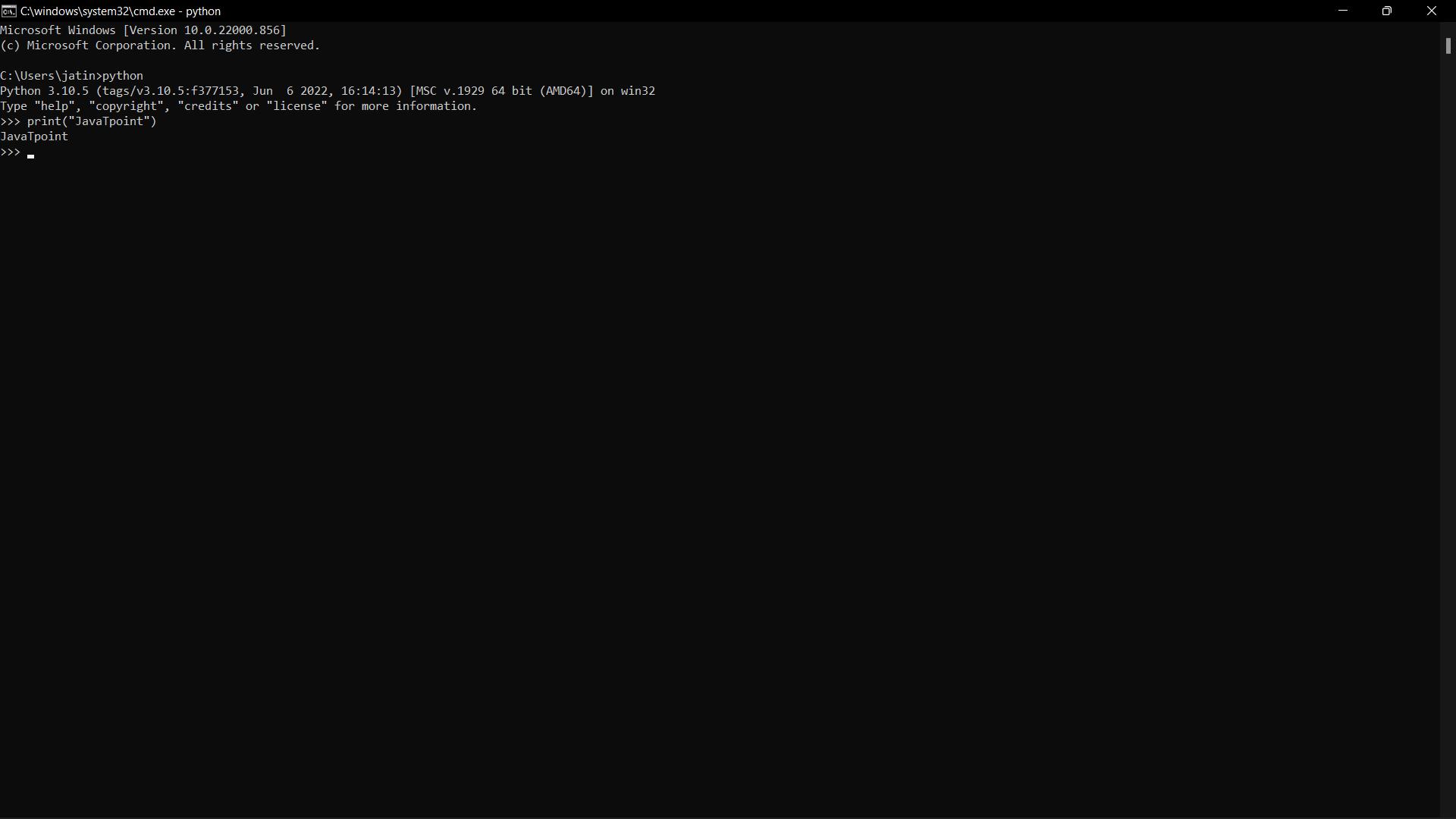Idle python download for Windows
Here, we will be discussing how to get the answer to all questions related to installing Python on Windows.
What is IDLE?
Integrated Development and Learning Environment, or IDLE, is a shorthand. In terms of its language, it enables programmers to develop code quickly. Similar to Python Shell, IDLE may be used to run a single statement as well as write, edit, and run Python programmes.
Python scripts may be written using IDLE's fully featured text editor, which has tools like syntax highlighting, autocompletion, and smart indent. A debugger with facilities for stepping and breakpoints is also included. This facilitates debugging.
Downloading Python IDLE
Python must be explicitly installed because Windows does not come with it preinstalled.
Steps to follow:
Step 1: First open your internet browser and copy -paste the link given below
https://www.python.org/downloads/windows/
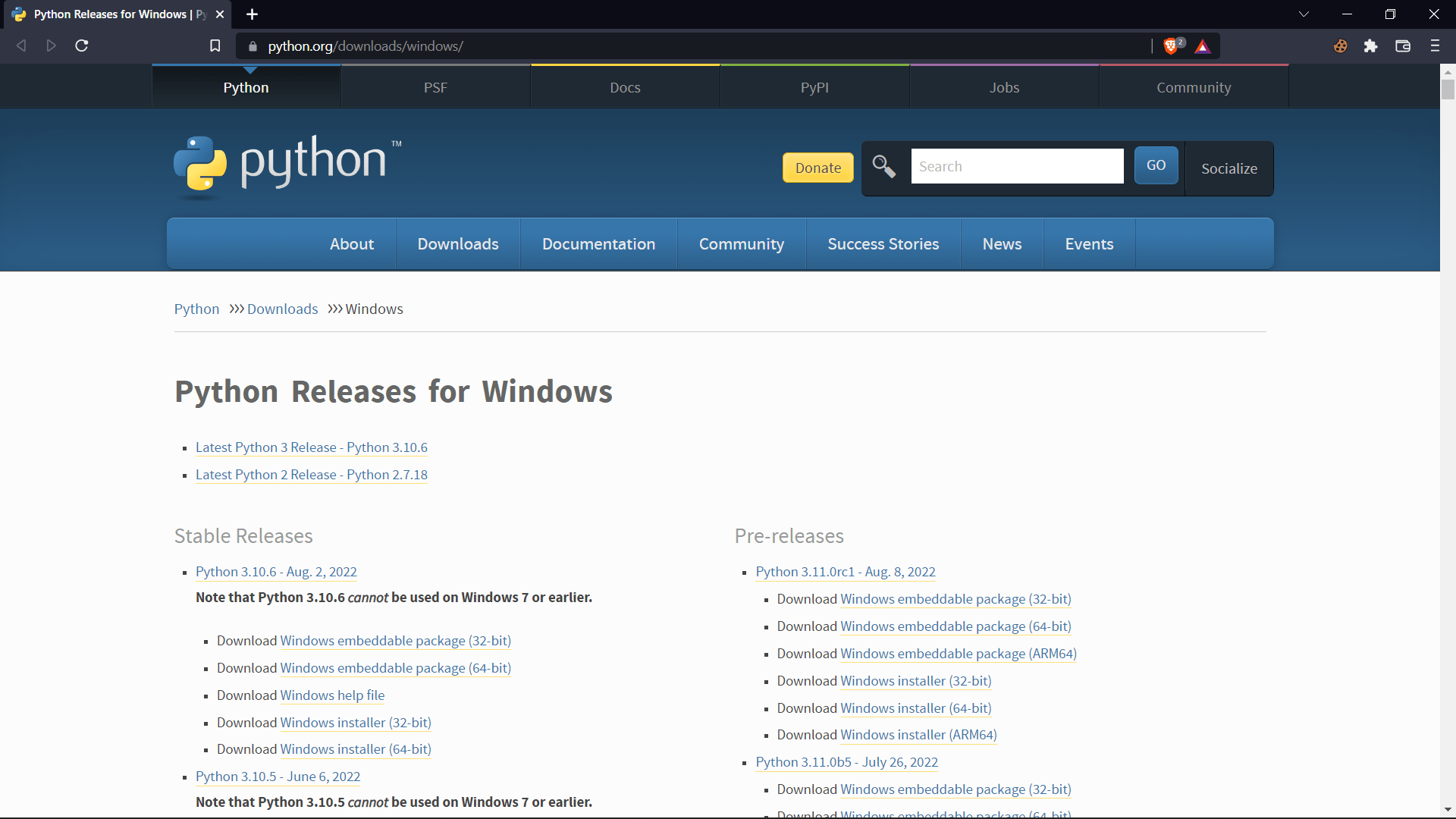
Above page will be displayed.
Step 2: Under the heading python releases for windows you have to select the latest version of Python.(Latest Python 3 Release - Python 3.10.6)
Note: If you have the want to install Python 2 you can easily install it. But it has some differential features compared to Python 3. Install the latest if you want (Latest Python 2 Release - Python 2.7.18)
It is highly advised to install the Python 3.
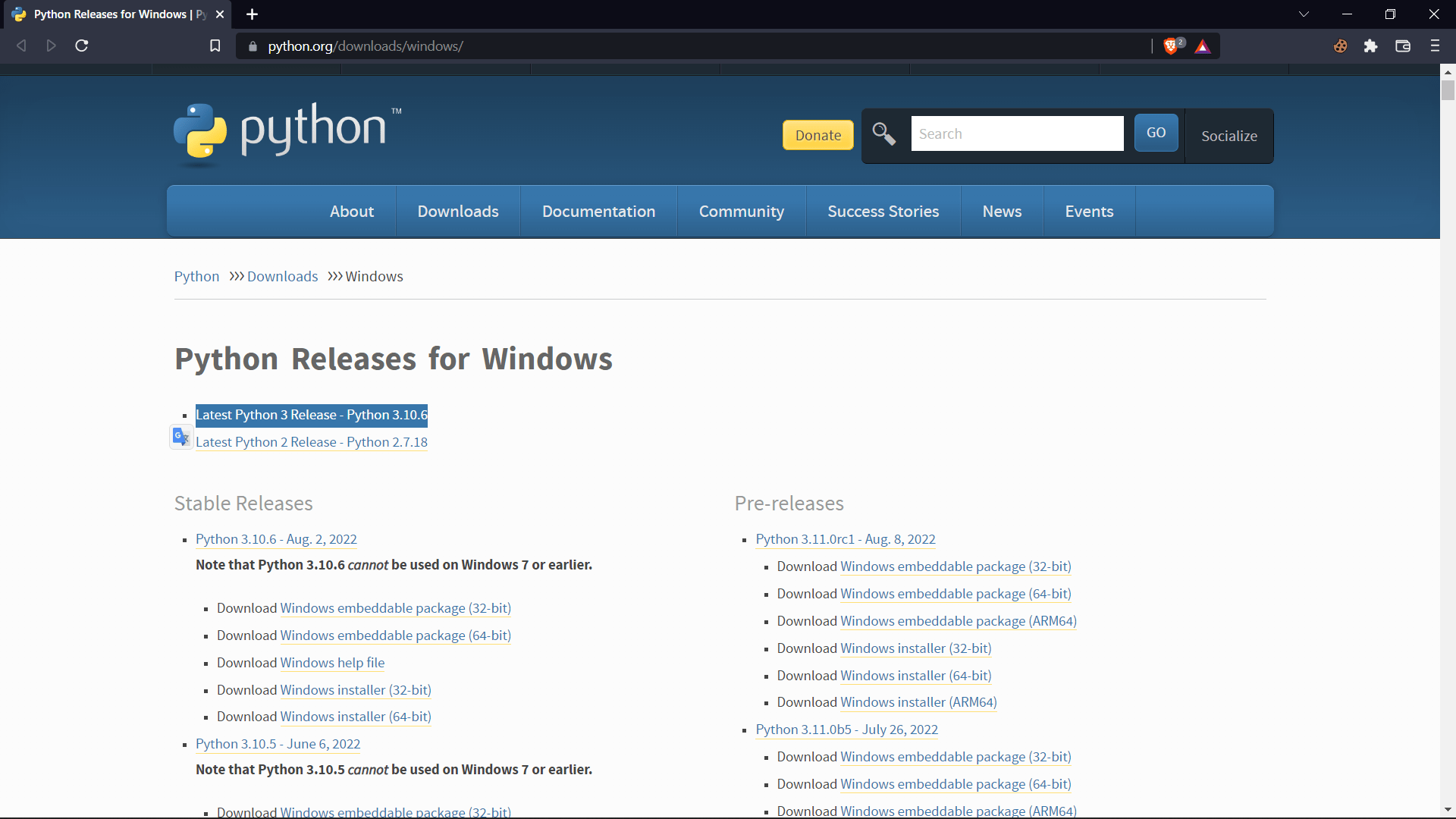
Step 3: Click on the latest version you want to install and then a new tab will open.
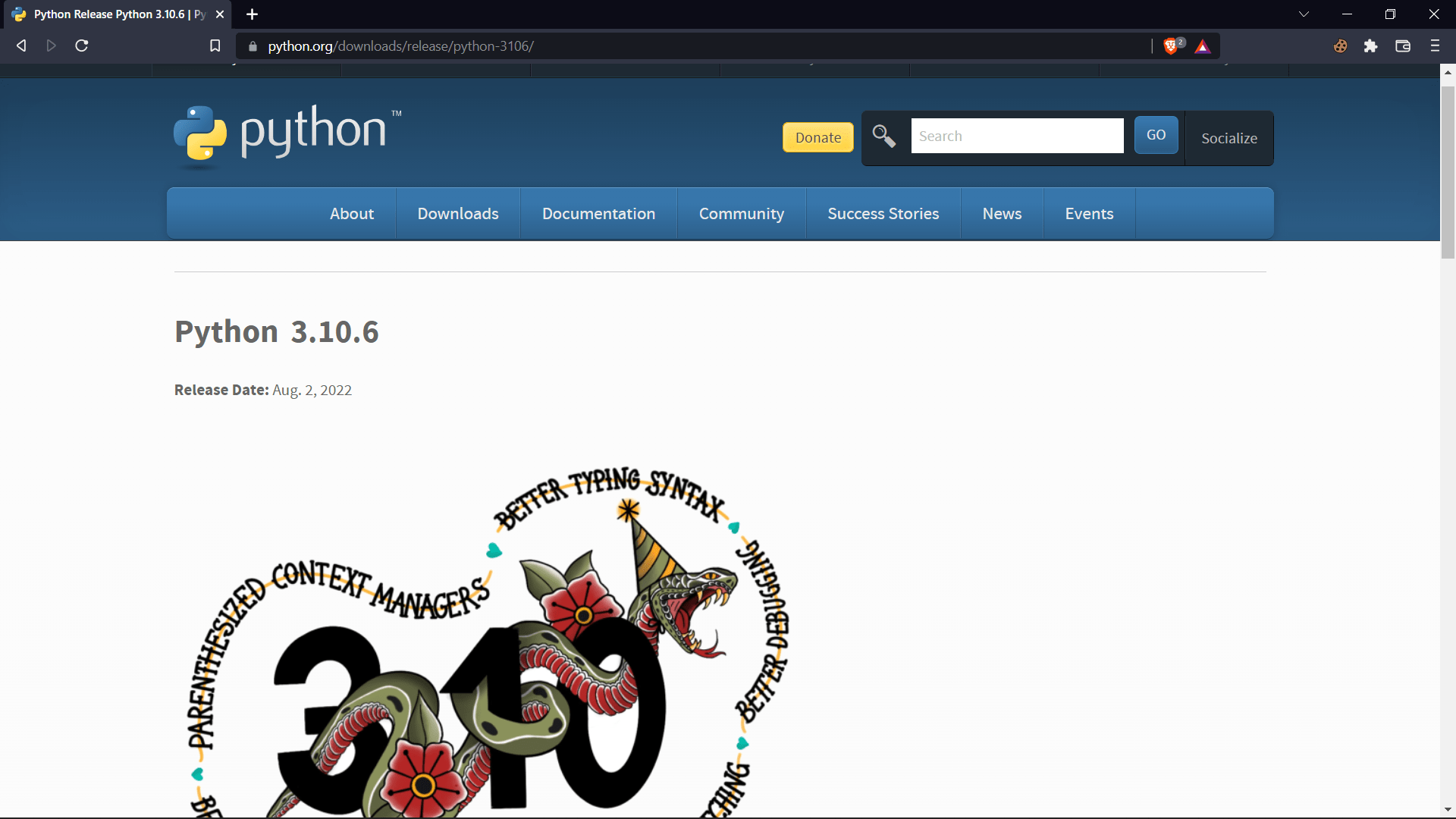
This page will open with the version of python and its release date on it.
You can also find quite a lot of information regarding the version that you want to install like:
- Major New Feature in comparison to its predecessors.
- It resources
At the end of the tab you will find the File Section where you can download the main IDLE of python.
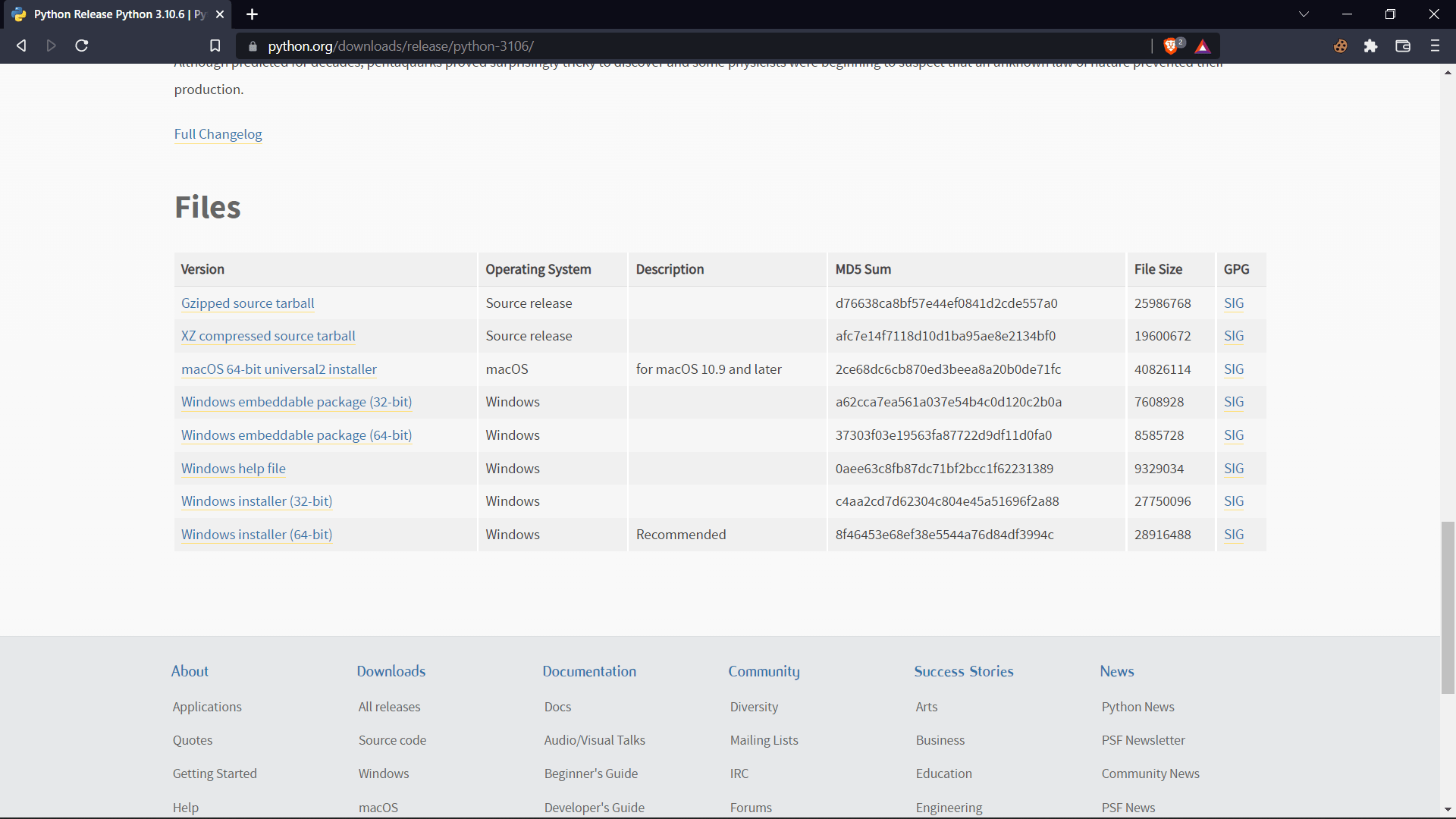
Step 4: Click on the file you want to download, But I highly recommend you to download the recommended files as it is the best suit for your devices regarding your OS and systems architecture.
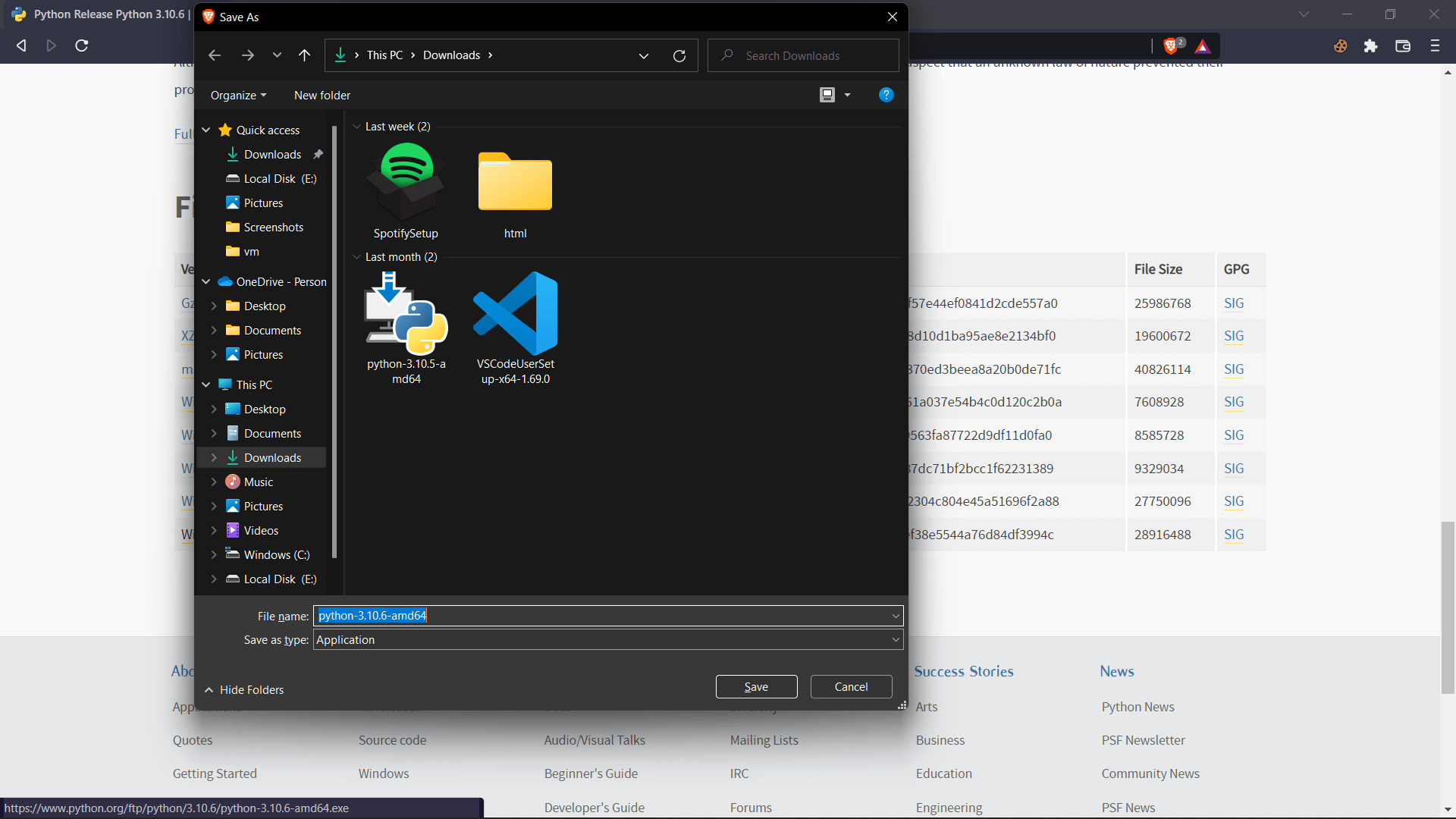
Step 5: Save the file.
The Python IDLE is downloaded in your System. Now, it's time to install it.
Installing Python IDLE in Windows:
Step 1: Click on the file that you have just downloaded.
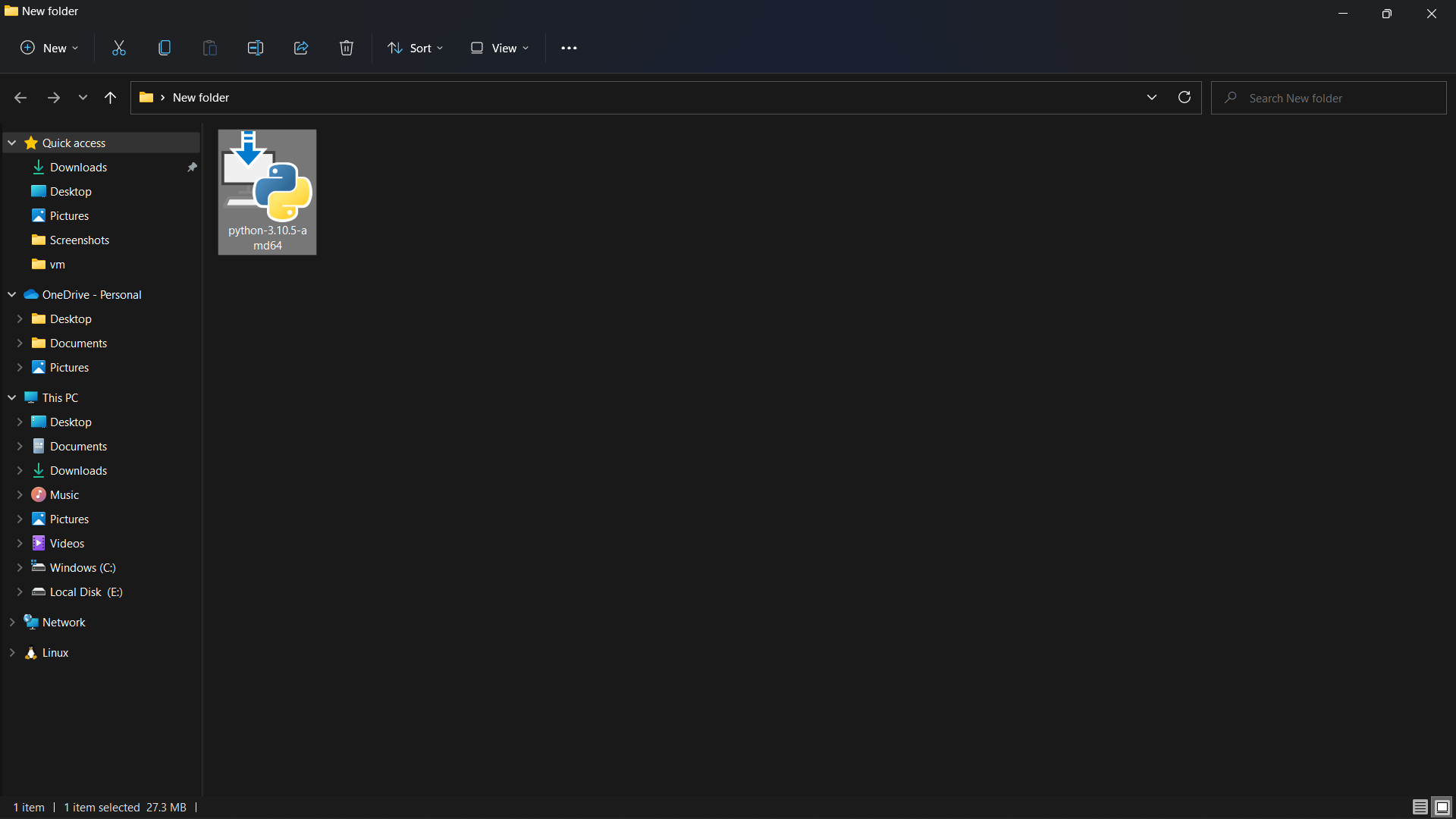
Step 2: You will get an installation window then you have to click on the ADD python 3.10 to PATH. As this will help you to add it to the path variable. This will give access to other code editors to use it. For example: You can run python in VS Code.
Click ON Install Now.
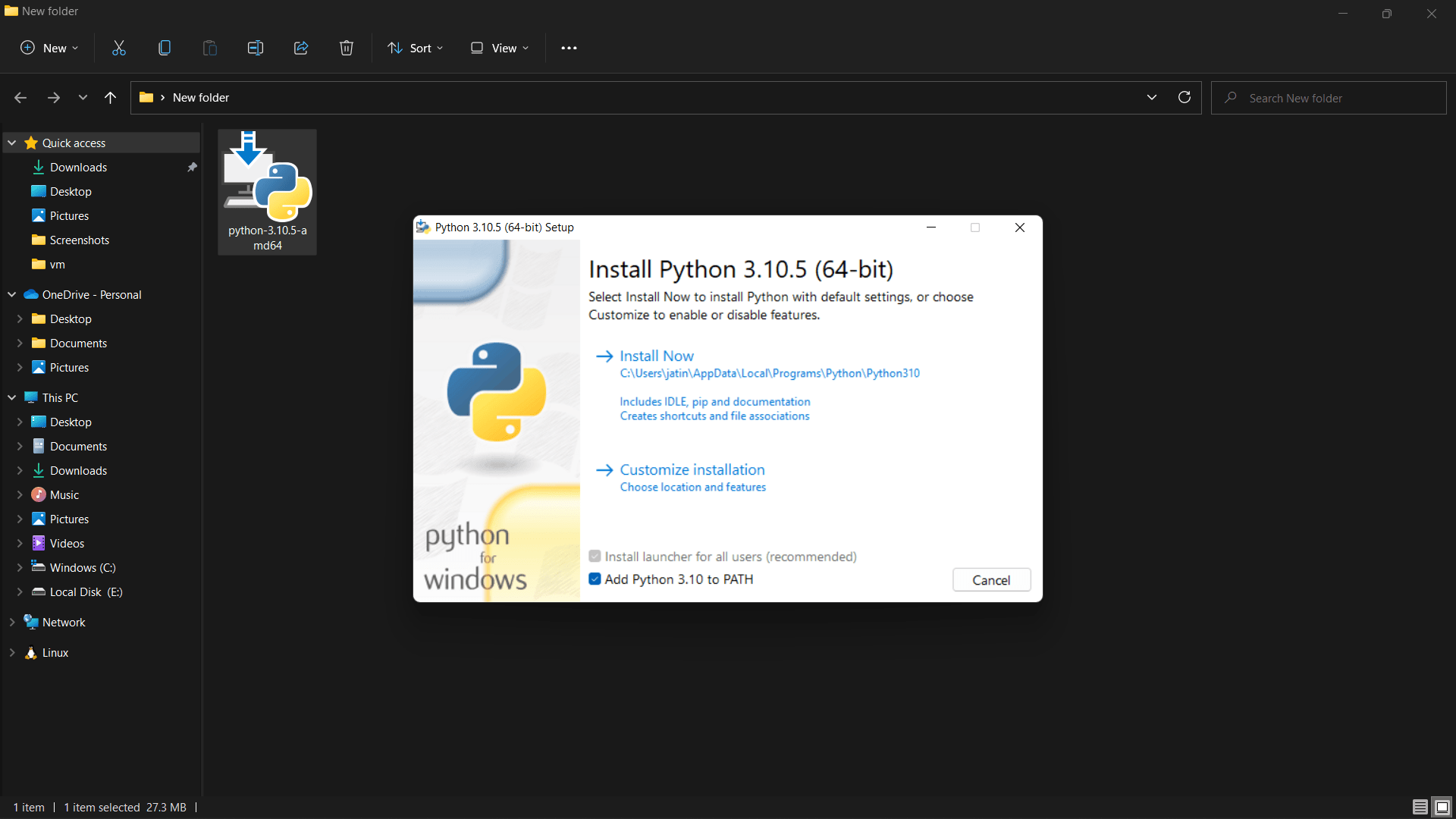
When you click on the install now it has successfully installed itself in the system.
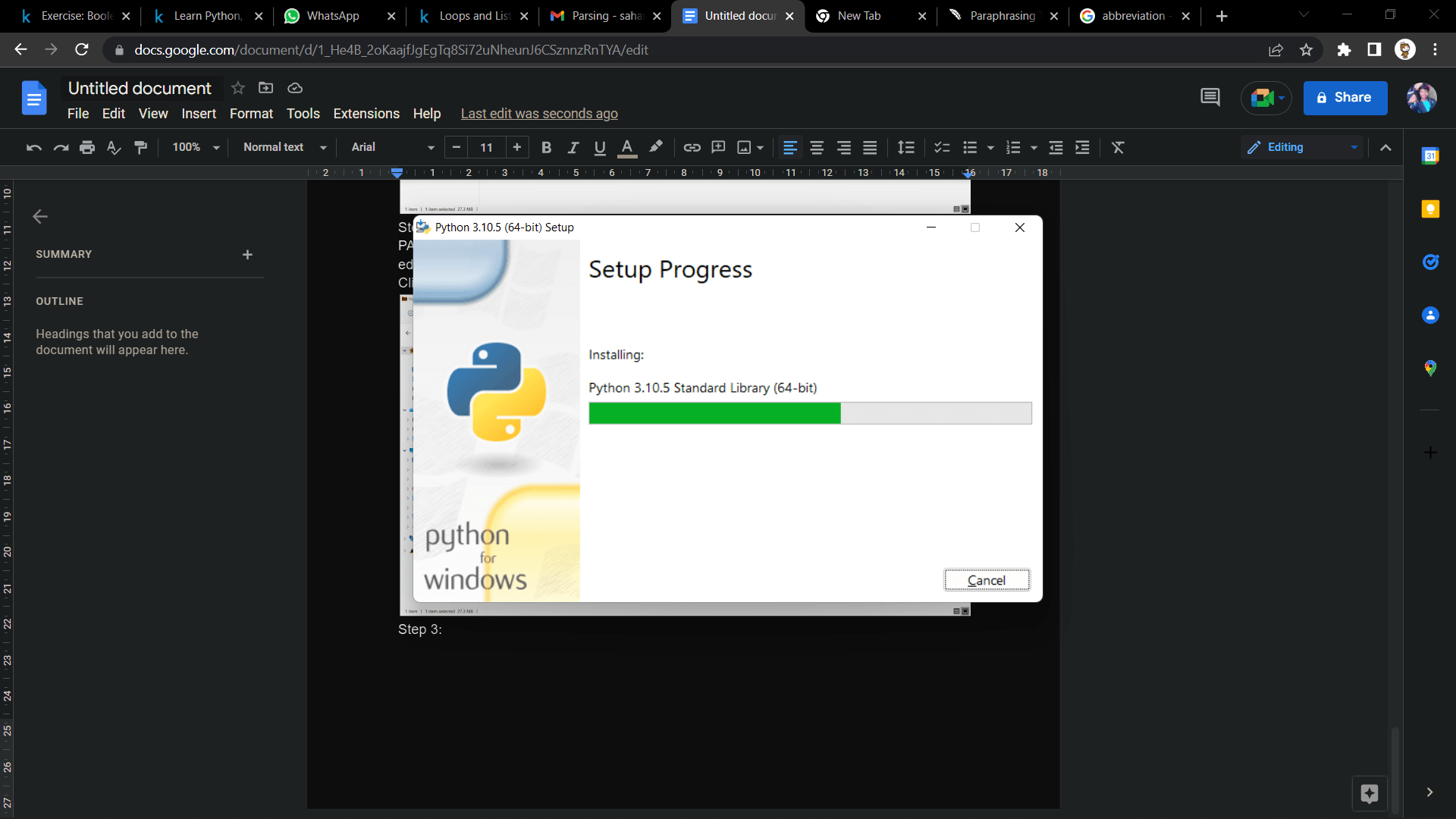
Running Python Idle in Windows.
Step 1: Click on the Window and Search Python Idle.Then click on it
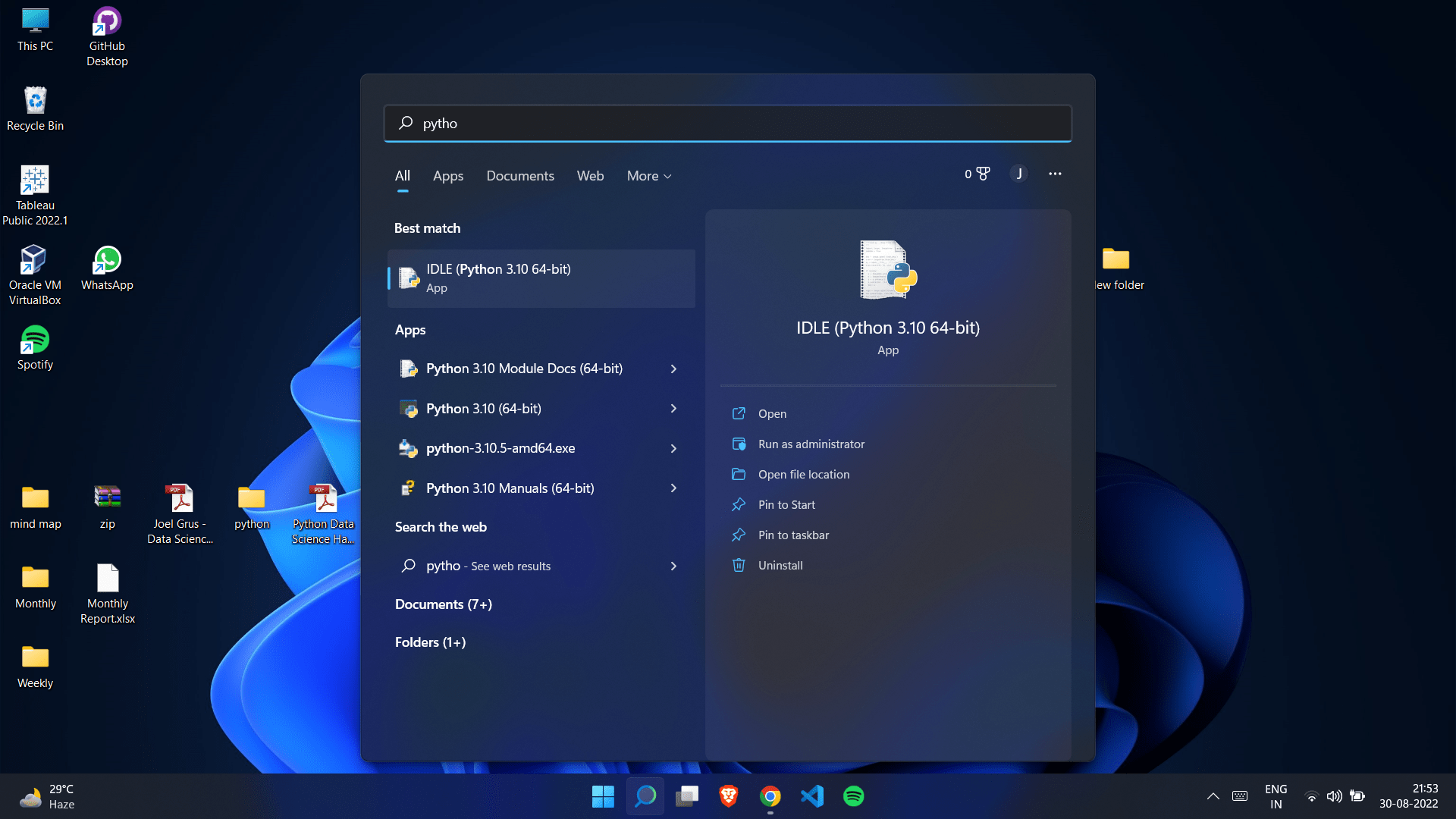
Your python Idle has opened on your desktop after you have opened this app.
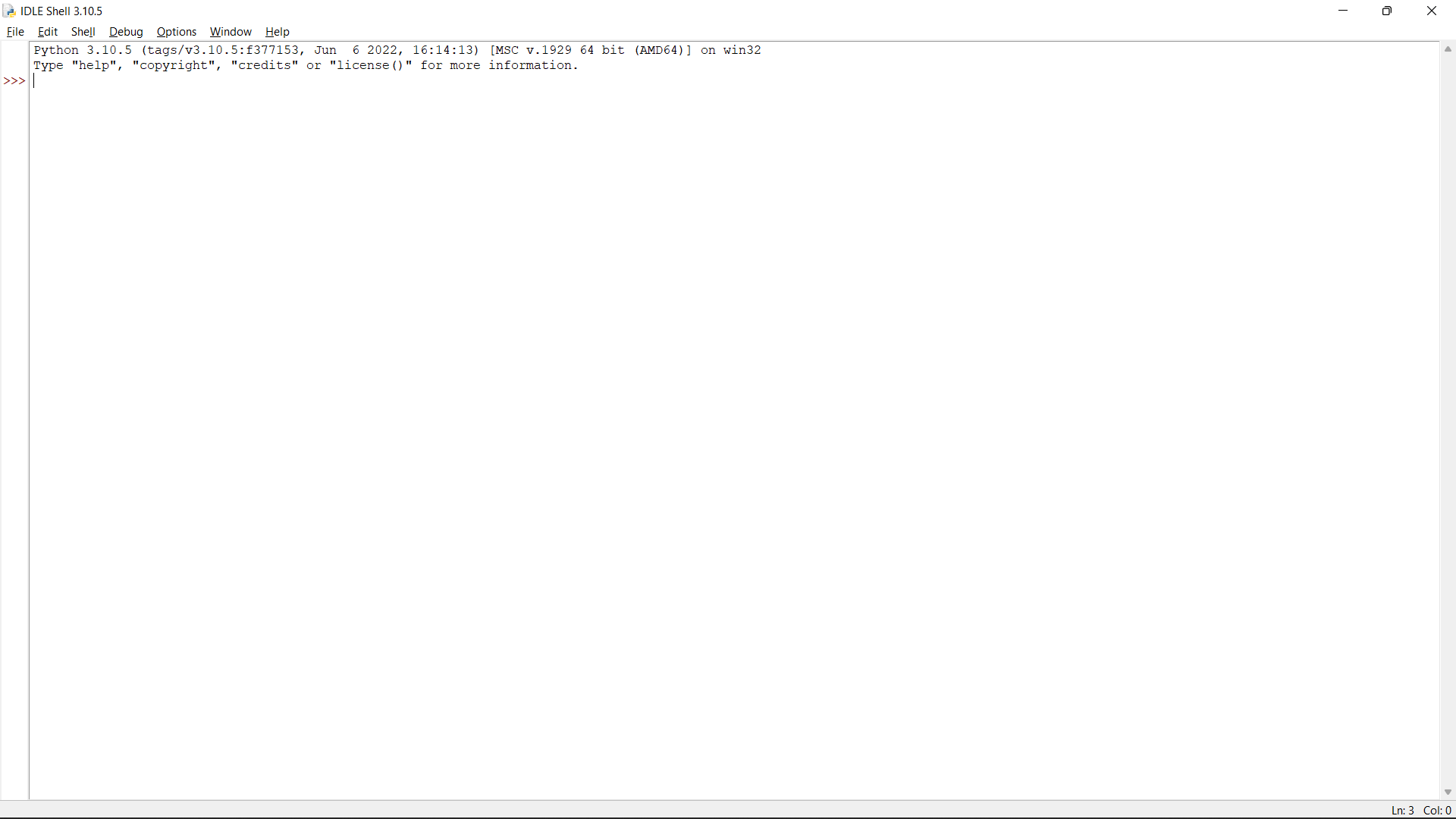
Above is Python IDLE.
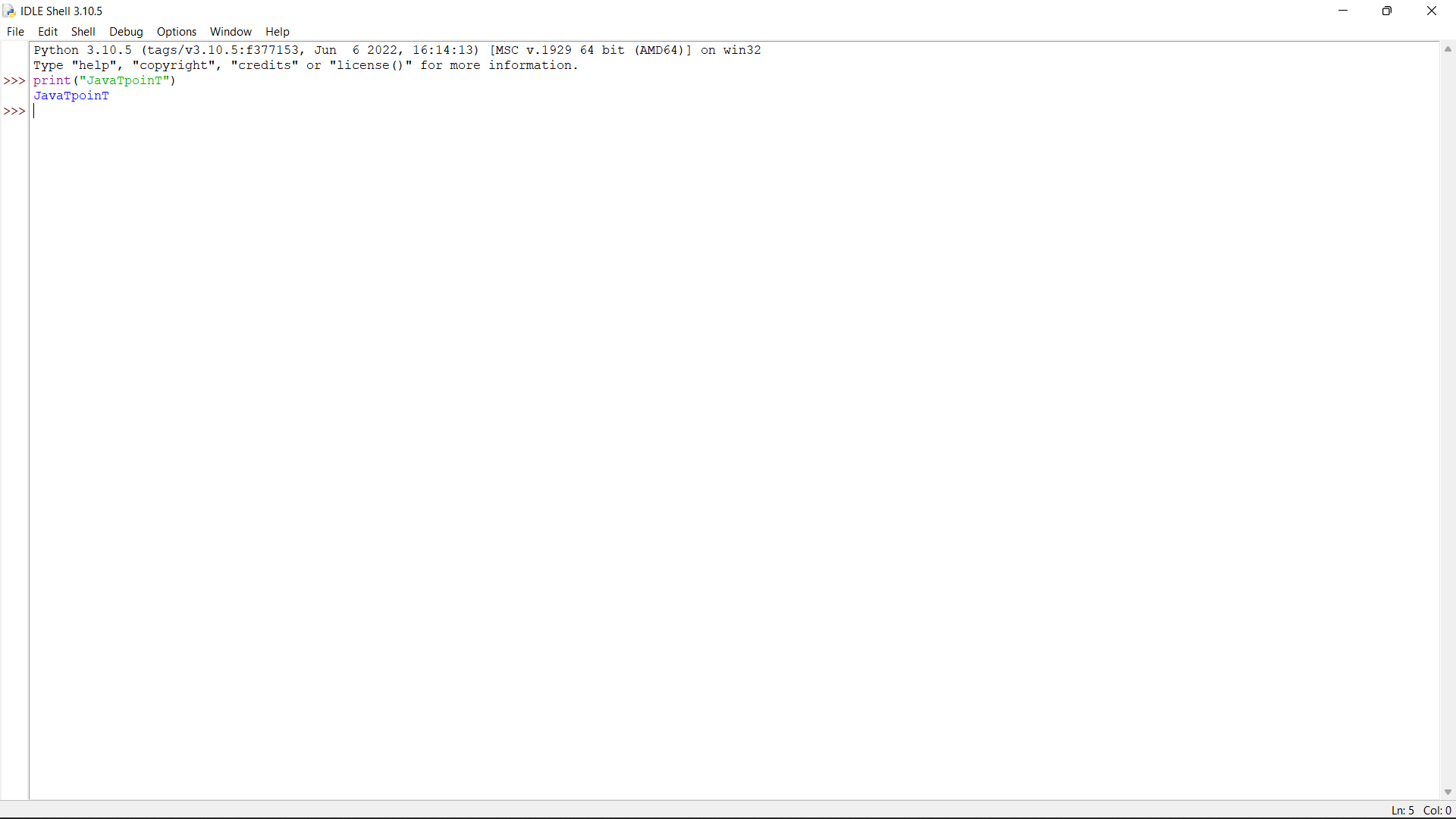
Printing JavaTpoinT in the python Idle from the following command.
Python 3.10.5 (tags/v3.10.5:f377153, Jun 6 2022, 16:14:13) [MSC v.1929 64 bit (AMD64)] on win32
Type "help", "copyright", "credits" or "license()" for more information.
>>>print("JavaTpoinT")
JavaTpoinTNote: As when we are working in this type of the python IDLE it is just a shell. The problem with the shell is that you cannot run a long program.
So you have to open a spare python file from the FILE option in the python IDLE.
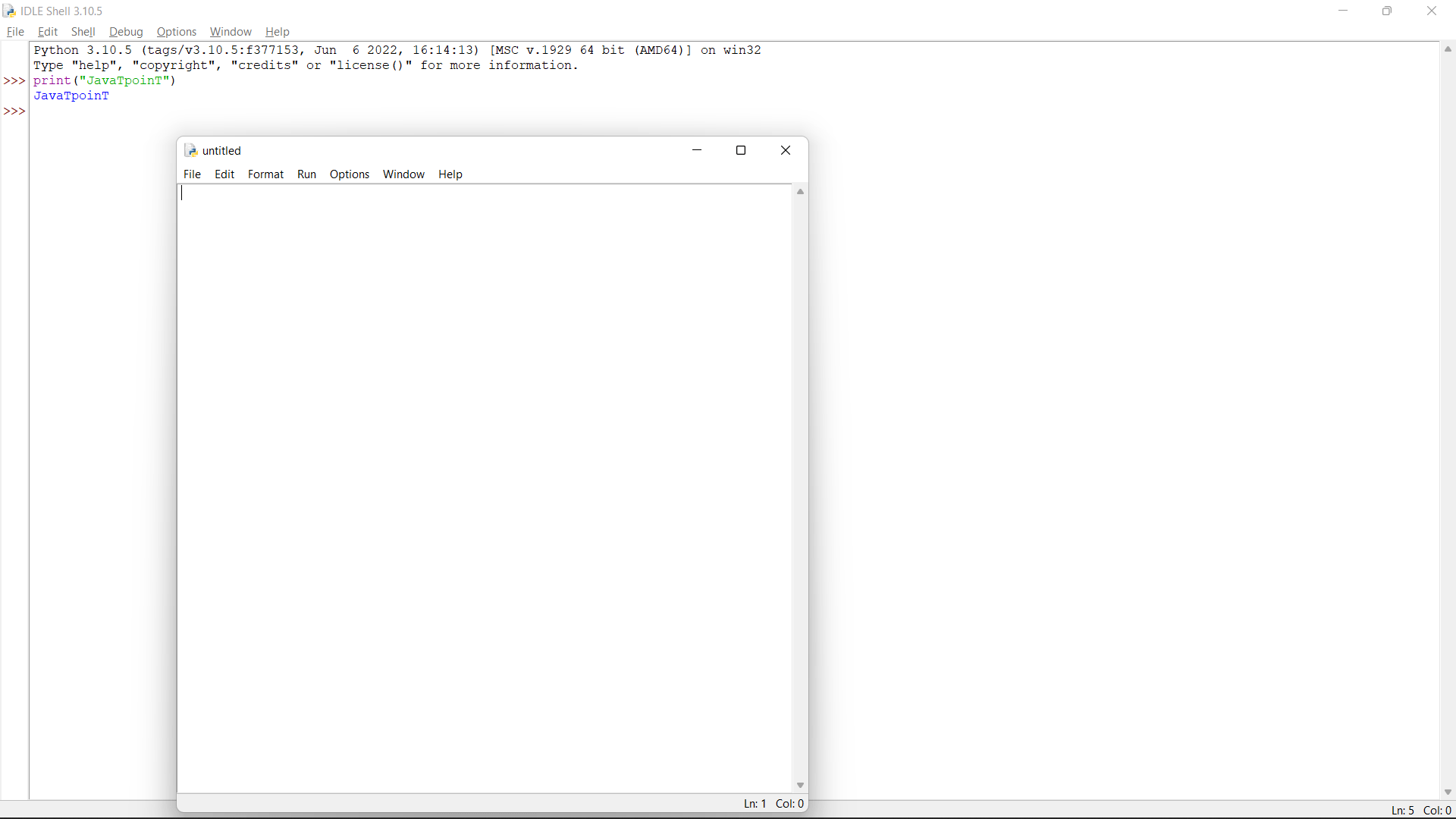
Here for ease we will try to print a table of 5 in the python IDLE.
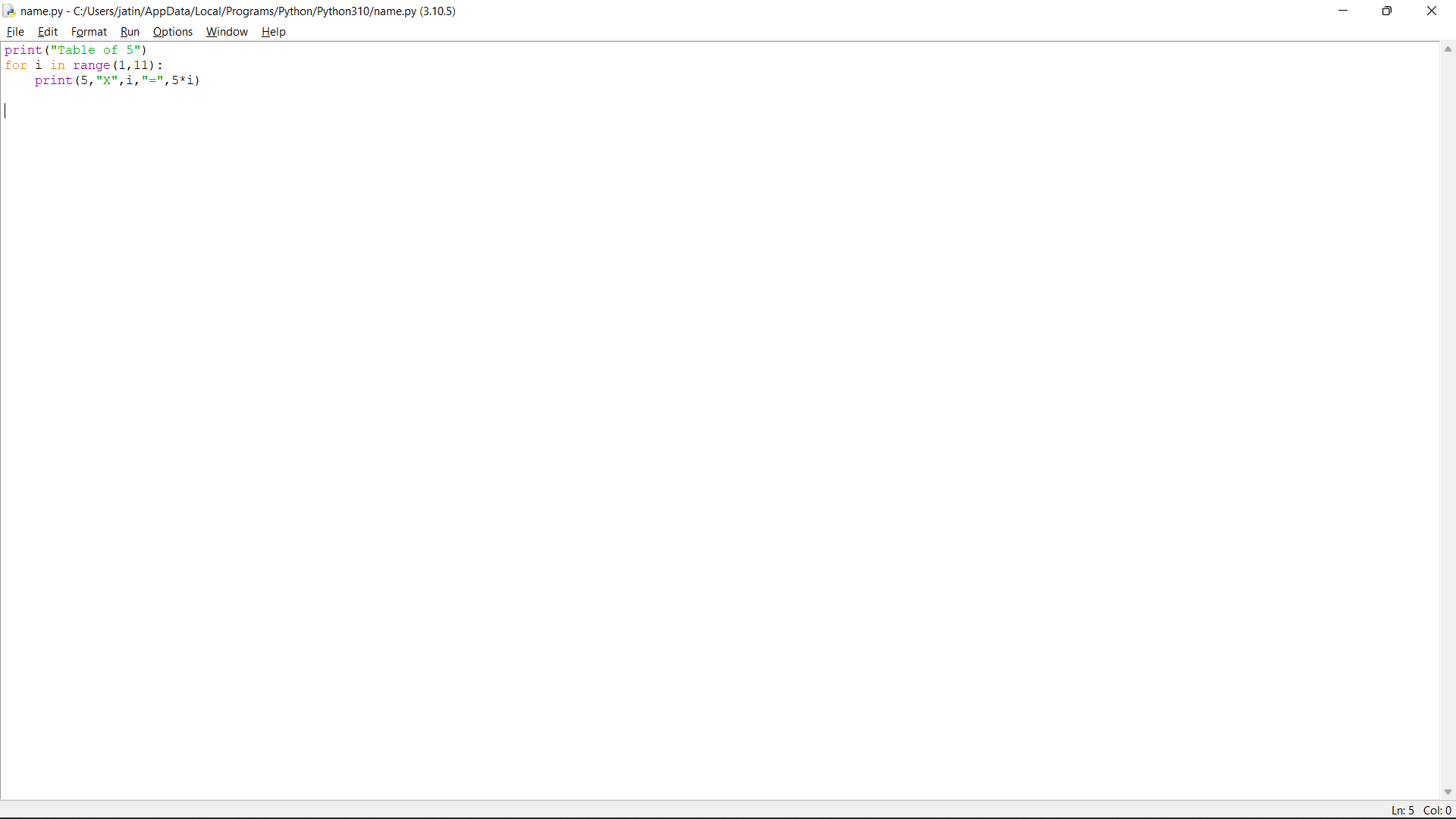
Code:
print("Table of 5")
for i in range(1,11):
print(5,"X",i,"=",5*i)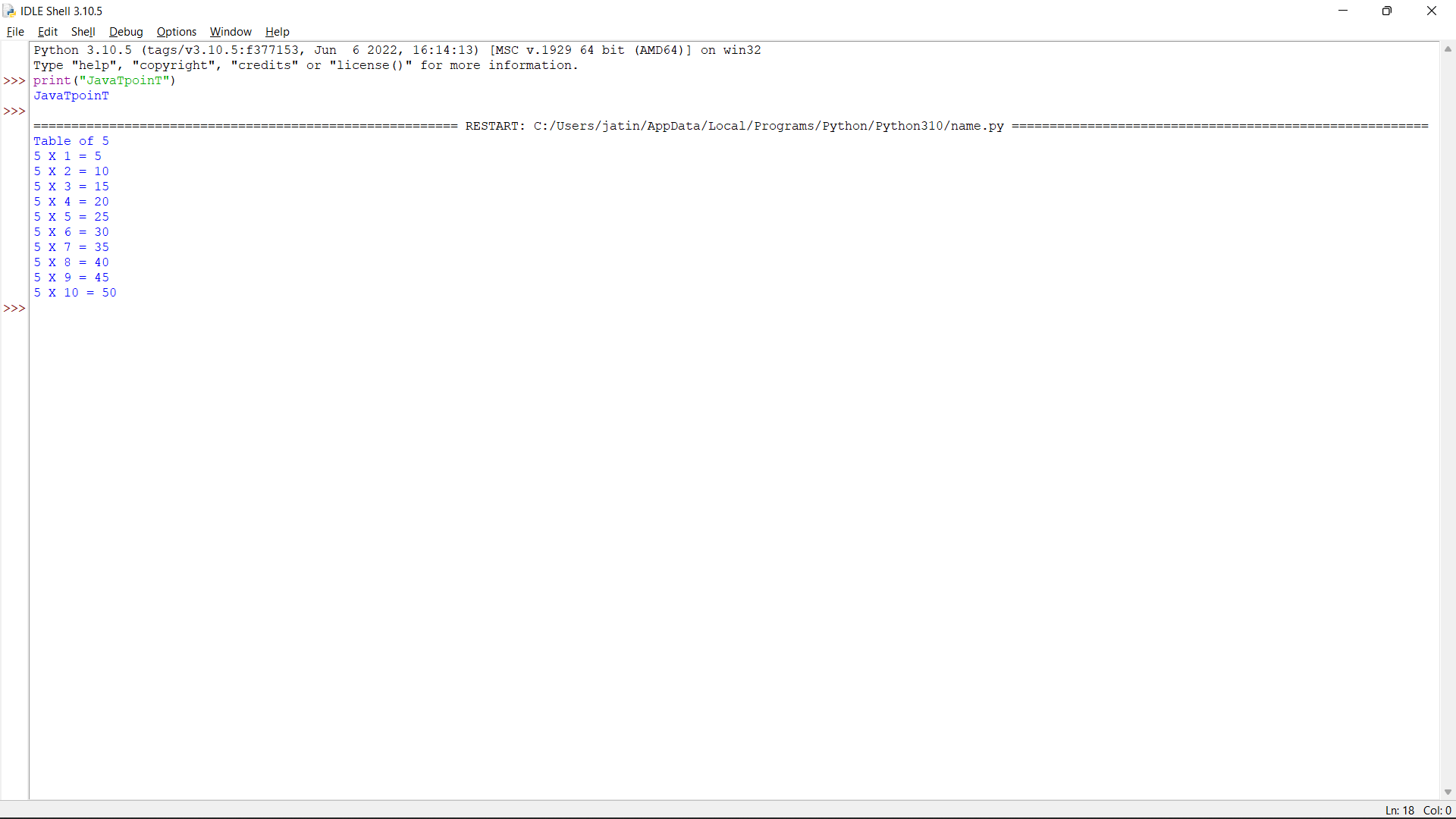
Output:
======================================================== RESTART: C:/Users/jatin/AppData/Local/Programs/Python/Python310/name.py =======================================================
Table of 5
5 X 1 = 5
5 X 2 = 10
5 X 3 = 15
5 X 4 = 20
5 X 5 = 25
5 X 6 = 30
5 X 7 = 35
5 X 8 = 40
5 X 9 = 45
5 X 10 = 50
Running python in CMD:
Step 1: Press the shortcut Windows+R, there you get the search option type cmd then press enter.
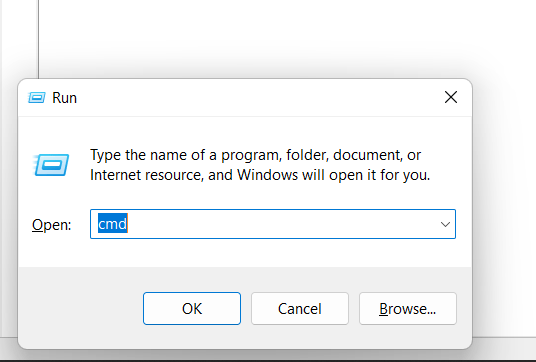
Then you will get the following screen.
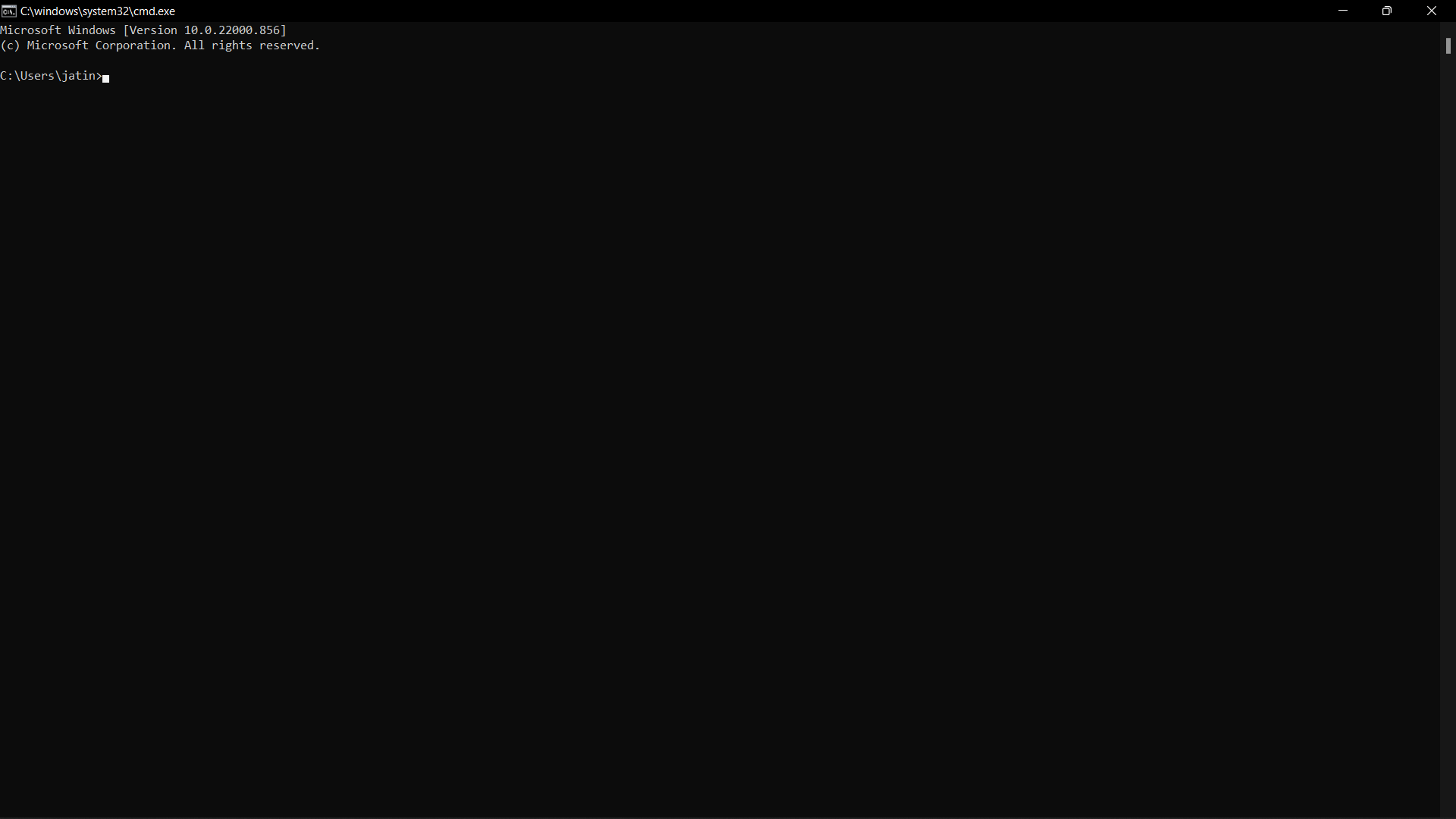
Step 2: Type python in the cmd and then press enter.
Python will be activated
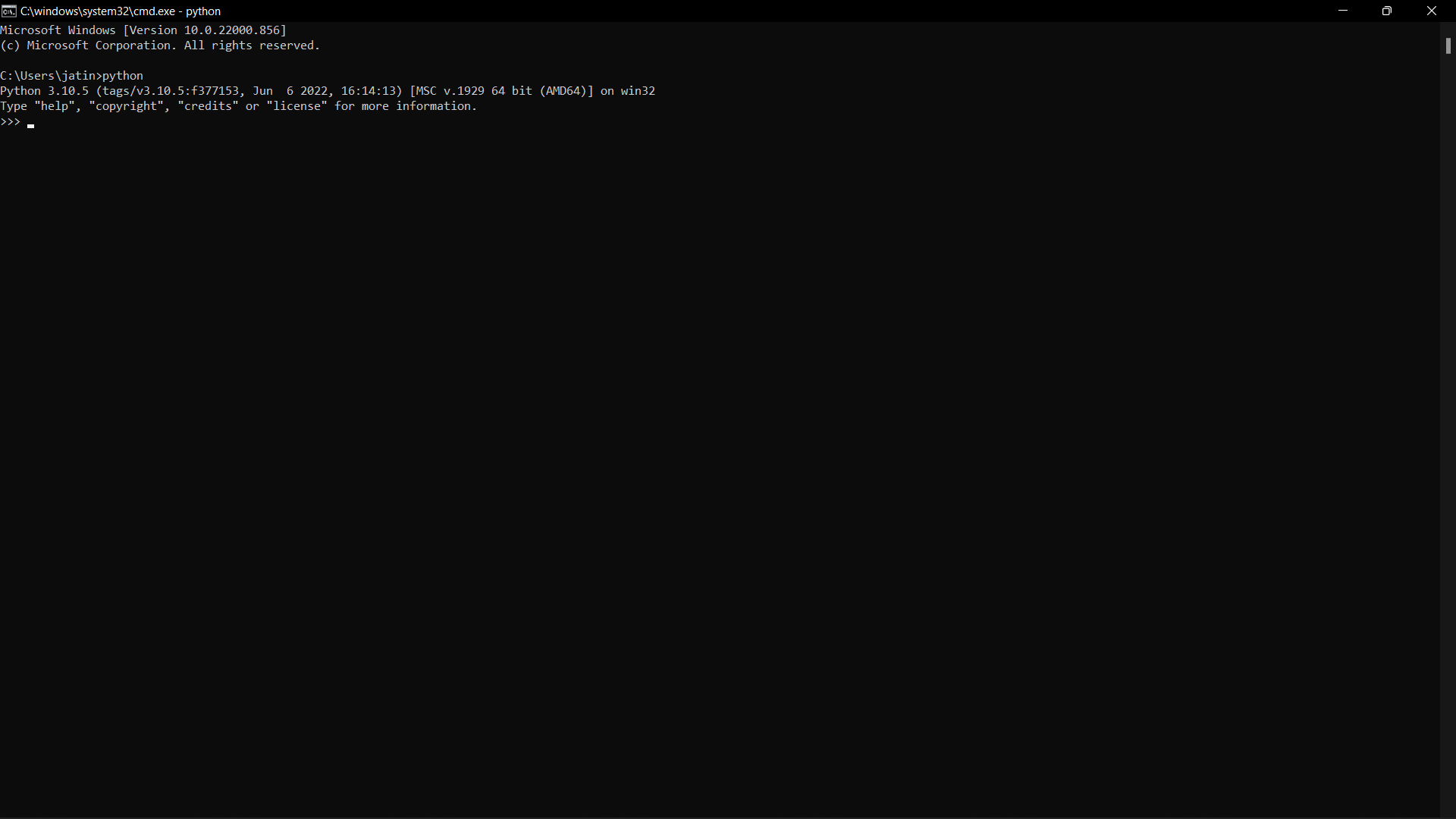
Here you can perform a task as if it is a python shell.
Printing JavaTpoinT in Cmd through python: