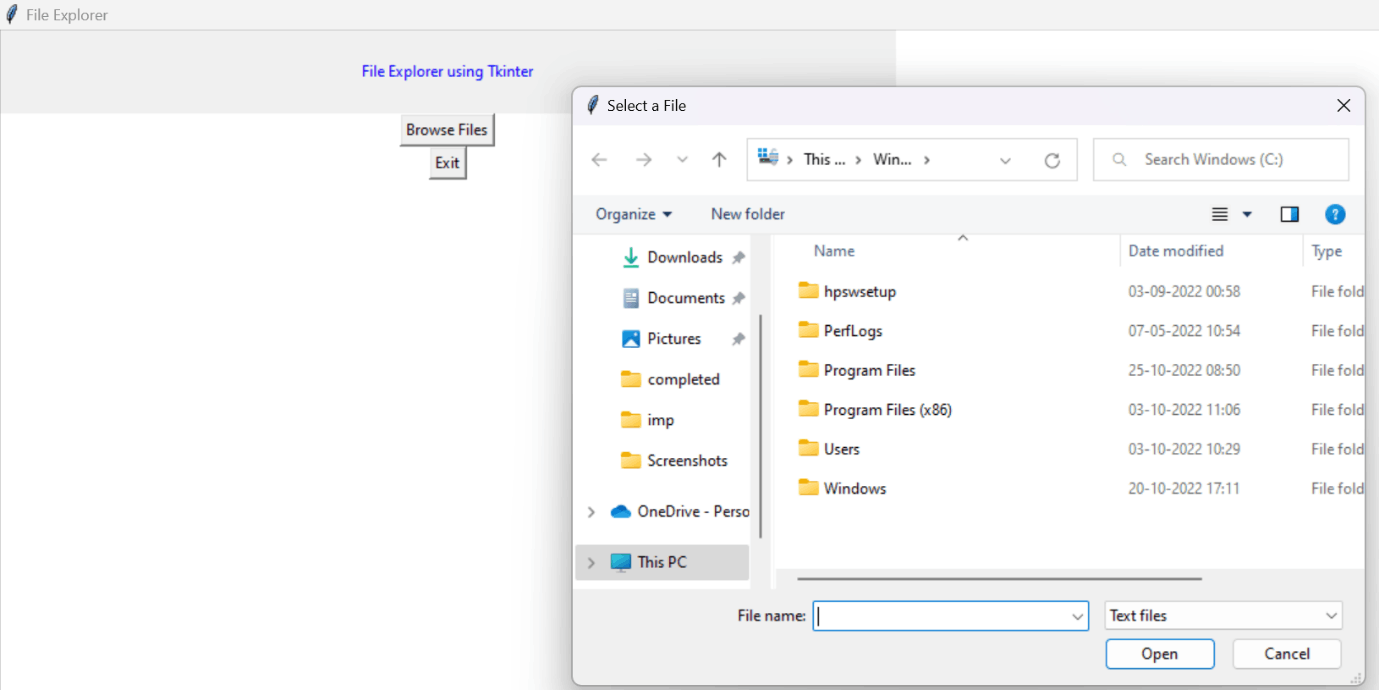File Explorer using Tkinter in Python
File Explorer:
Users can control folders and files on a device using an application known as a file manager or file explorer. Customers can access, edit, copy, delete, and start moving files and folders using file manager operating systems. Users can control networked storage and folders and files on attached discs. File Explorer, formerly known as Windows Explorer, is a GUI element found in every version of Windows since Windows 95. Users can access and process information, needs to drive, directories, and documents on their smartphone or tablet using this file manager application. It offers a graphical interface for accessing the file system, enabling users to browse through files, folders, and other content to access the file system, enabling users to browse through files, folders, and other content that has been saved on the computer. Given that it is a component of the OS, it displays various user interface elements on the screen, such as the desktop and taskbar (operating system). A screenshot of the Windows 7 File Explorer Window is shown below.
Windows Explorer is not required to be running to control the computer network. File Explorer provides users with a centralized spot on the desktop from which to view the data. Additionally, it allows users to view administrative features in a vertical sash bar. Another significant improvement is the ability to copy two or more files into a single window or screen. It includes a searching feature as additional functionality that enables you to quickly and easily find your file based on various attributes.
Tkinter:
The standard Python technique for building Graphical User Interfaces (GUIs) is Tkinter, which is included in all popular Python distributions. The only framework included in the Python standard library is this one. On top of Tk, this Python framework serves as a thin object-oriented layer that provides access to the Tk toolkit. The Tk toolkit is a cross-platform set of "graphical control elements," also called widgets, used to build application interfaces. This framework gives Python users a quick and easy way to build GUI elements with the Tk toolkit's widgets. In a Python application, Tk widgets can be used to create buttons, menus, data fields, etc.
Once created, these graphic elements can be connected to or work with other widgets, features, functionality, processes, or data.
Tkinter bridges the gap between Python's execution model and Tcl's, built around cooperative multitasking. Like Python, Tcl is an interpreted dynamic programming language. Although it is an overall programming language that can be used independently, it is most frequently used in C programs as a scripting motor or as an interaction with the Tk toolbox. The Tcl library has a C interface that enables users to add custom Tcl or C commands, run Tcl commands and scripts, and manage one or more Tcl interpreter instances. Each interpreter has a queue for events that can be used to send and process events.
Syntax:
from tkinter import *
from tkinter import ttk
Advantages of Tkinter:
Qt is more than just a framework; it uses a variety of native platform APIs for networking, database development, and other uses. Through a unique API, it gives them direct access. This promotes flexibility in handling GUI incidents, which makes the code base run more smoothly.
Disadvantages of Tkinter:
Tkinter doesn't have any advanced widgets. There isn't a tool like Qt Designer for Tkinter in it. Its user interface is unreliable. Tkinter can be challenging to debug at times. It's not entirely in Python.
To do this, we must import the Tkinter module called filedialog. You can open and save files or directories using the File dialogue module.
Askopenfilename must be used to launch a file explorer (). This function creates a file dialogue object.
CODE:
from tkinter import *
from tkinter import filedialog
def browseFiles():
filename = filedialog.askopenfilename(initialdir = "/",
title = "Select a File",
filetypes = (("Text files",
"*.txt*"),
("all files",
"*.*")))
window = Tk()
window.title('File Explorer')
window.geometry("500x500")
window.config(background = "white")
label_file_explorer = Label(window,
text = "File Explorer using Tkinter",
width = 100, height = 4,
fg = "blue")
button_explore = Button(window,
text = "Browse Files",
command = browseFiles)
button_exit = Button(window,
text = "Exit",
command = exit)
label_file_explorer.grid(column = 1, row = 1)
button_explore.grid(column = 1, row = 2)
button_exit.grid(column = 1,row = 3)
window.mainloop()
OUTPUT: