Notepad++ For Python
In this article, you are going to learn what notepad++ is and how it is integrated with python to use the python programming language. You can also learn how to download and install it on your windows computer by following steps below.
What is Notepad++?
Notepad++ is a free software tool that is available for windows Microsoft. It is used as a text and source code editor for several programming languages. It can support nearly 80 programming languages in total with code folding and syntax highlighting features. The “scintilla” editor component is used by notepad++ for faster execution of programs and less consumption of CPU power. Notepad++ offers both 32bit and 64bit builds for windows OS.
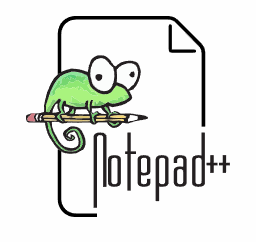
History of Notepad++
Notepad++ is developed by “don ho” as the lead for the project. The software was developed in September and in the year of 2008. The team used a java-based text editor in the initial stages of notepad++ but, due to the lack of its performance, don decided to go with a C++ based text editor with scintilla. Notepad++ was voted as the most used text editor according to a survey conducted by stack overflow in 2015.
Pros of Notepad++
- It can be used for simultaneous editing of texts.
- Several files can be opened at the same time in a tab view.
- Works very lightly on the CPU
- It is free to use for the user.
- Notepad++ has support for macros and plugins to improve its environment.
Cons of notepad++
- The software must have integration features with other applications.
- Notepad++ is not multiplatform, i.e., it is not available for Linux and mac operating systems.
- Hard to set up for use.
Setting up Notepad++ for Python
To set up notepad++ for python, we need to download and install the notepad++ software from any web browser. Download the python installer from the official website of python, and then set paths for the necessary folders. Let us see this process in a detailed way by following the steps discussed below.
How to download Notepad++ on the computer
- Search for notepad++ on the web browser you are using and make sure have an internet connection.
- Go to the website “Notepad plus plus .org “on your browser.
- Download the 32bit or 64bit build based on your system specifications.
- Select the location where you want to download the file.
- Complete the download process.
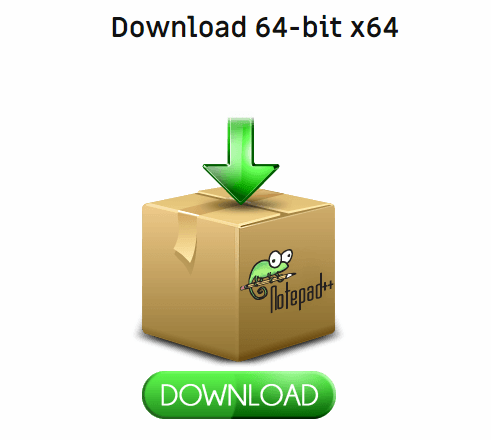
Installing Notepad++ Software
- Go to the location on your computer where you want to download the notepad++ extension file.
- Open the notepad++ file and then click on install.
- Let the installation process complete (do not close or disturb it during installation) and wait for other pop-ups to appear.
- Accept the license agreement provided by the developer after carefully reading the terms and conditions in order to proceed with the further steps.
- Select your language and proceed to the next step.
- Choose the install location for notepad++ on your computer.
- Complete the setup process of notepad++ on your computer.
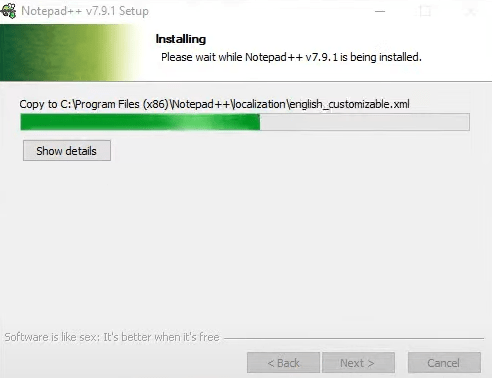
Installing Python plugin for Notepad++
- Download the latest version of the Python Application that is suitable for your Windows from the Official Python website. https://www.python.org/
- Choose the location path to download and store the Python file.
- Go to the location where the Python file has been downloaded, and then install the application on your device.
- Copy the path of the file location where Notepad++ has been downloaded and installed.
- Open the Notepad++ application after successful installation and then select “ plugins ” from the menu bar.
- Go to “ plugins admin ” and search for “ nppexc ” using the search bar.
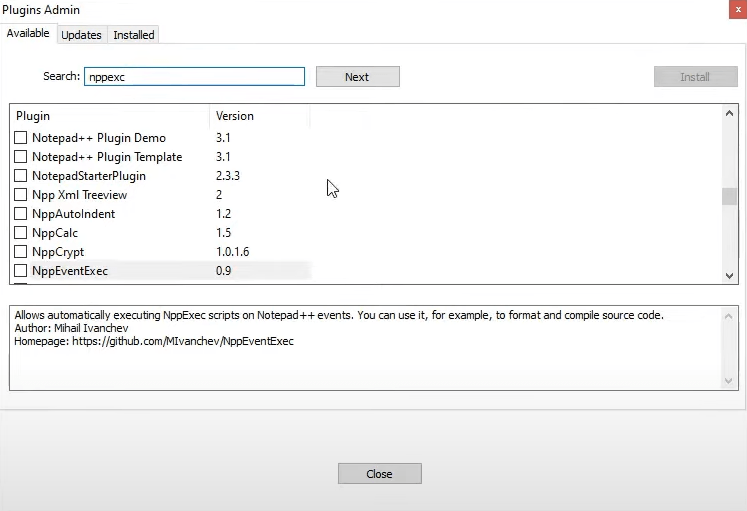
- Install the " NppEventExec ” plugin from the dropdown list.
- After the “ NppEventExec ” is added to the plugin menu, go to the plugins menu again and select the installed plugin “ NppEventExec ”.
- Select the execute the command, and then the command prompt appears.
- Paste the copied path of the file location where the Notepad++ is installed and then add “ \python.exe ” immediately at the end of the copied location path. Give double space and save the command. The syntax should be written as follows: “ filepath\python.exe ”.
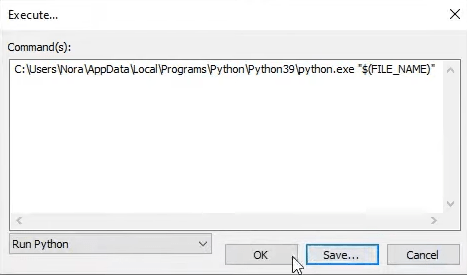
- Enter a new name to the script, save and then click ok.
- You are ready to execute the Python programming commands in Notepad++.
Conclusion
This is everything that you need to know about using python on notepad++ software text and source code editor. You can install the required software as mentioned above and use notepad++ like any other regular IDE. This software tool helps you in writing your python programming language codes similar to many other IDEs but with less consumption of your CPU.