How to uninstall python
To un-install Python, we need to follow different procedures in different operating systems. In this article, we will discuss the un-installation process of Python in Windows, Mac, and Linux operating systems.
Every time Python finds a bug, it resolves the issue in the code and launches a new version. We can use more than one Python versions on one computer, but that might lead to problems, and may cause issues.
To avoid that, you need to uninstall the older version to install the new version on the computer. If system already have multiple versions; you can uninstall the older version; then there won’t be much of a problem. Thankfully, it is not a complex procedure. By following some simple steps, you can un-install Python from your computer.
Note: We need not to un-install Python to remove packages in Python. Instead, by using PIP, we can remove the packages that we don't want.
- Python Un-installation in Windows
1. In the search bar, click Control panel and open it.
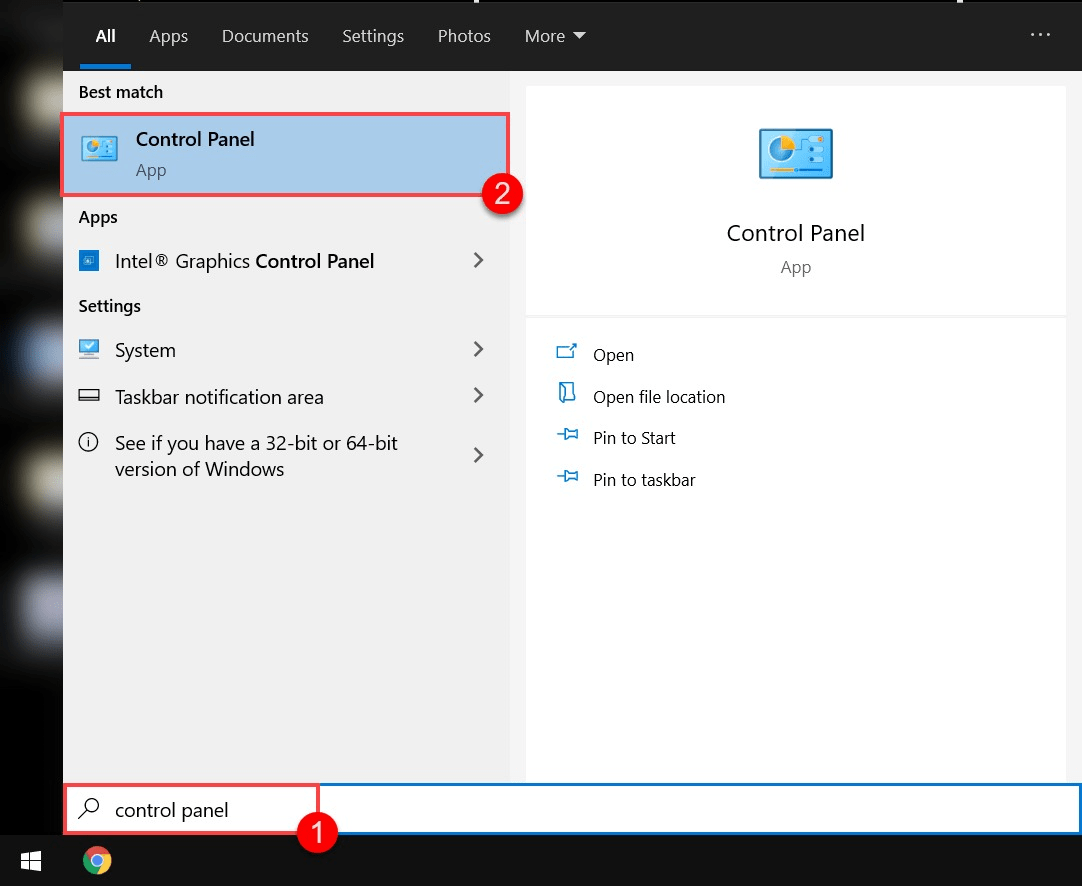
2. In the control panel, find the option "Uninstall a program" under the program's sections and click on it
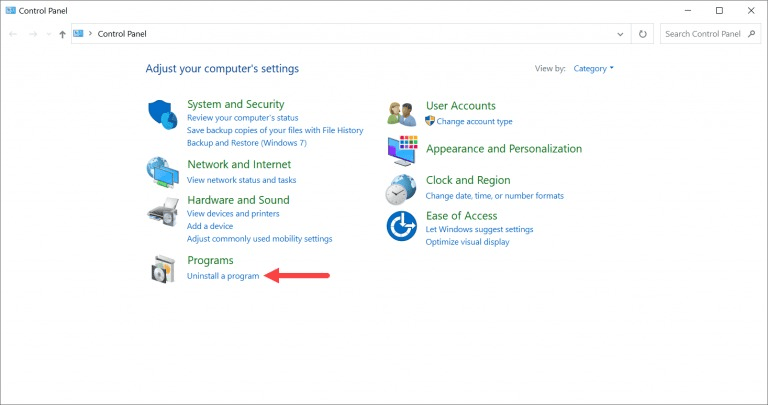
When it opens,
3. Find the Python version you want to uninstall in the list of applications. Then select it and click Uninstall.
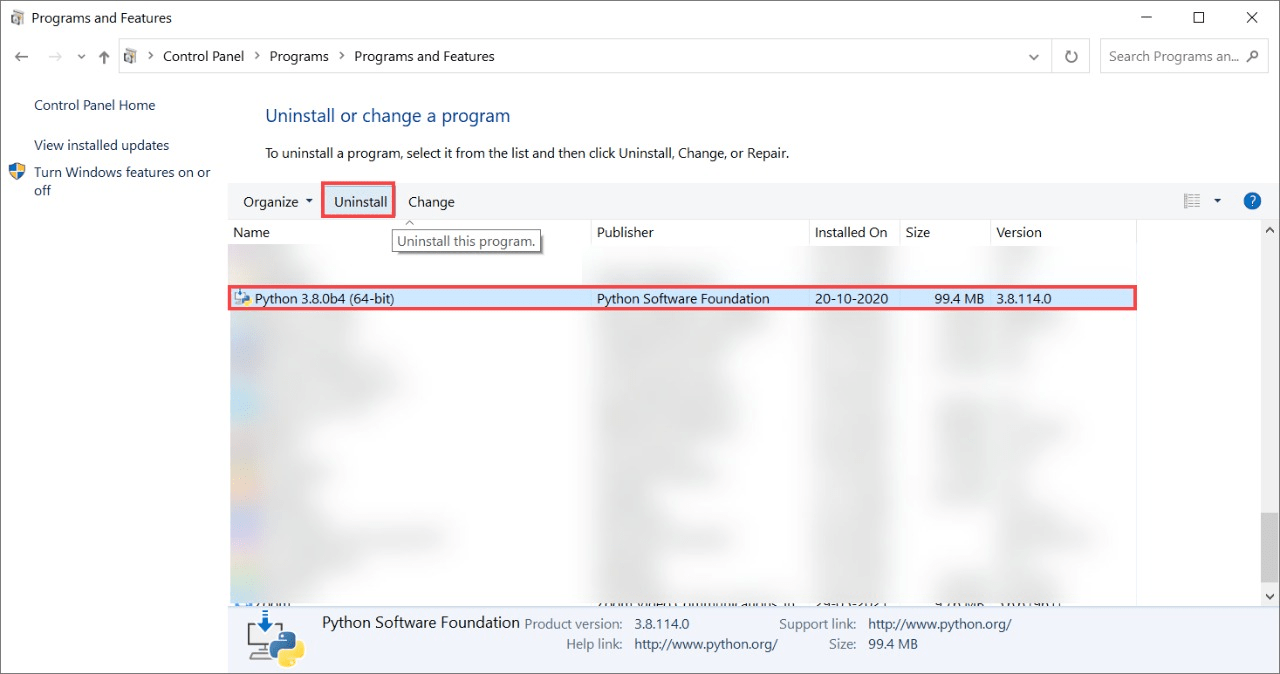
4. Confirm the un-installation process, enter the password if asked and it is enough to get Python un-installed from your system.
5. To see that the un-installation process went successful, you can check the path. The un-installer might already delete it, but you can check it, and for that you need to perform the below steps:
- In the search menu, search for environment variables and click on it.
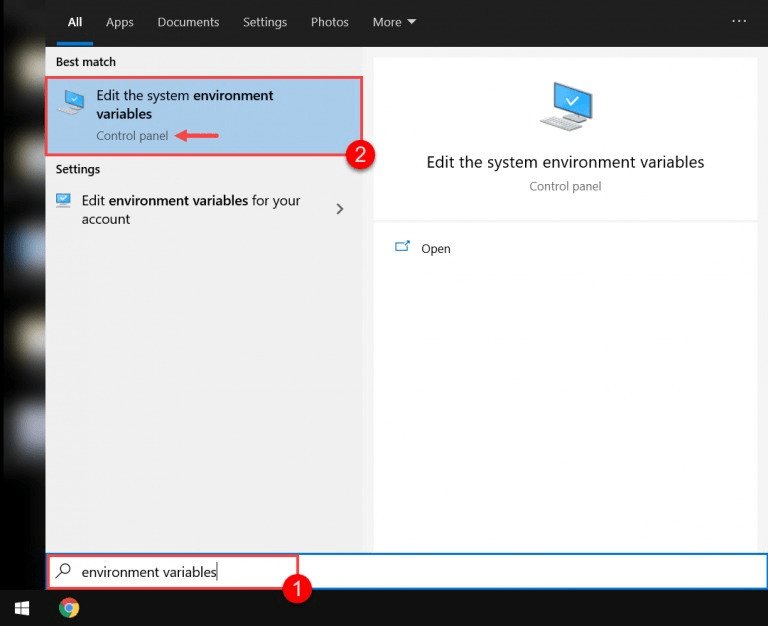
- A System Properties dialog box appears.
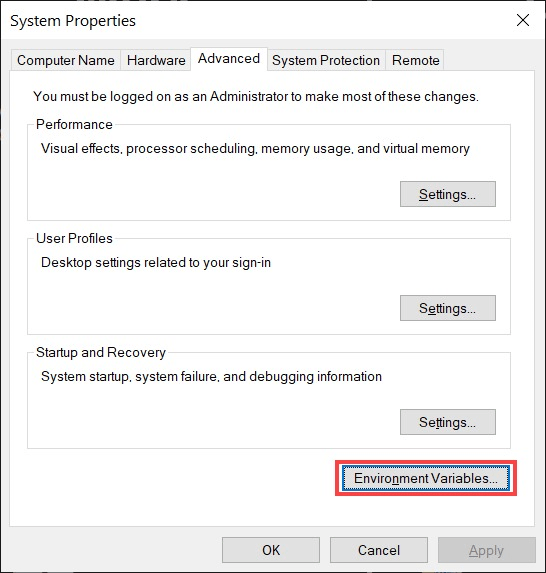
- Click on the “Environment variables” button.
- Click on the path variable and press edit.
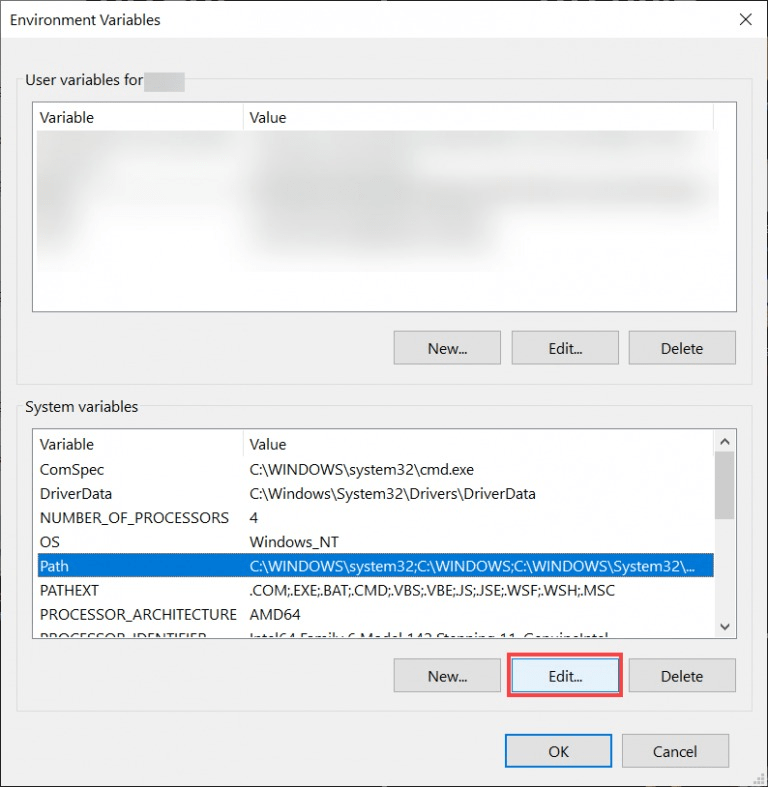
- You will be able to see a list of paths. If you see any path that has the word Python in it, then select it and click on delete on the right side.
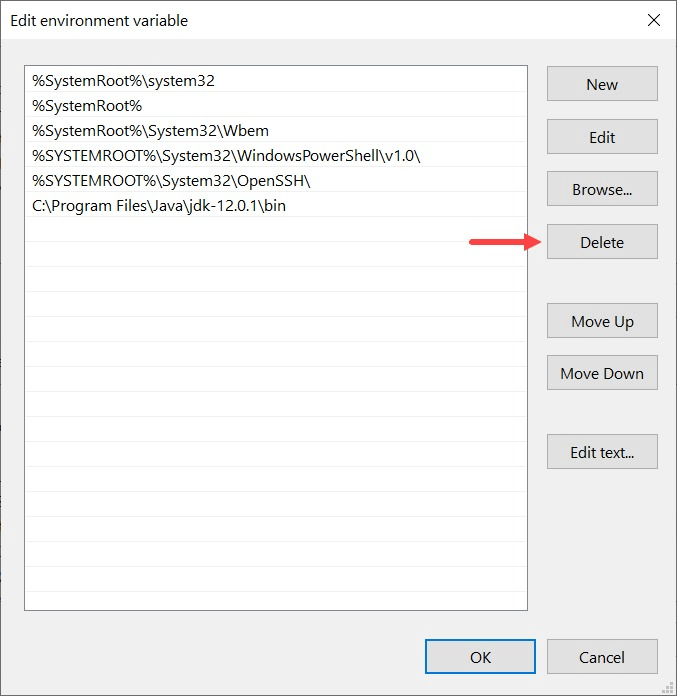
- If you can't find it, then that's okay too. It means it has gone.
This way, Python can be un-installed from the windows OS.
- Python Un-installation in MAC
In the MAC operating system, Python is pre-installed software. Due to this, the OS depends on Python for its back-end or inner mechanisms. Hence, it might not always be a good idea to uninstall Python. It may lead to the operating system malfunctioning.
If you have installed Python from any third-party framework, you can uninstall it by following the below steps:
Step 1: Open Finder and search for Applications. You can find the Python versions you installed from other sites in the list. Delete them by moving them to the trash.
Step 2: If you want to remove only one version and use another version, move the one you don’t want to trash.
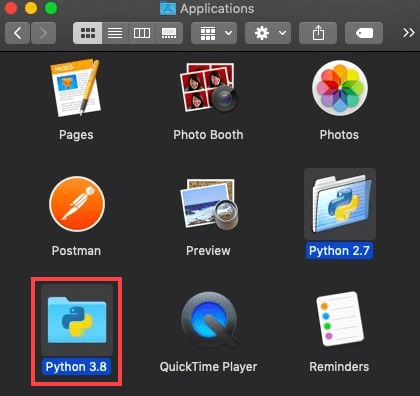
Step 3: A confirmation dialog box appears asking you whether you are sure to move the folders to the trash; click OK by entering the password.
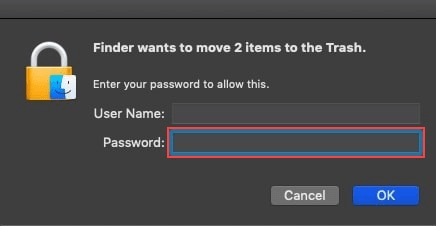
Step 4: Now, close everything and open the trash. You will be able to see the deleted Python versions. Right-click on them and click Delete immediately.
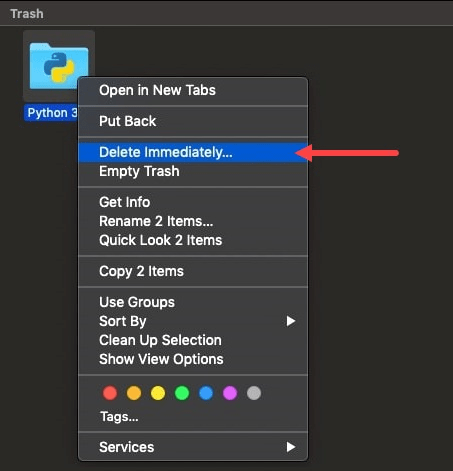
Step 5: Now, you have to get Python out of the directory called the library directory.
Step 6: Press Cmd + Space, search for terminal and launch it.
Step 7: Enter the following command to remove the third–party frameworks in the system:
sudo rm –rf /Library/Frameworks/Python.framework
Step 8: Enter your system password if asked.
Note: If you want to delete only a specific version of Python, enter the modified version of the above command, which looks like this:
sudo rm –rf /Library/Frameworks/Python.framework/Versions/enter the version number here
Step 9: The final step is to delete the symlinks or symbolic links. These are the links that refer to Python folders that have been deleted but might have remained on the system. To delete these links follow the below steps:
Process 1: HOMEBREW
- Install Homebrew using the command:
/bin/bash -c "$(curl -fsSLhttps://raw.githubusercontent.com/Homebrew/install/master/install.sh)"
- Now, find the links using the command: brew doctor.
- A list of such links will appear on the screen.
- Use the command brew cleanup to remove all the links.
Process 2: Normal way
- Find the links of the Python folders in /user/local/bin.
- As you have deleted the folders that correspond to these links, these links became broken.
- Open terminal and enter the command:
ls -l /usr/local/bin | grep ‘../Library/Frameworks/Python.framework’
- Mention the version you want to delete after framework as /Version/3.8, if you want to delete only a specific version of Python from your computer.
- You will see the list of such broken links on the screen once you enter the above command.
- Now, enter the command cd /usr/local/bin to enter the directory of the links.
- Now, enter the link below to delete all the symlinks:
ls -l /usr/local/bin | grep '../Library/Frameworks/Python.framework' | awk '{print $9}' | tr -d @ | xargs rm*
Note: Specify the version number after the framework if you want to delete a specific version of Python.
This way, you can uninstall Python installed from third-party sources from the mac operating system.
Python Un-installation in LINUX
Just like in the MAC operating system, Python is pre-installed in Linux. Suppose you try to uninstall the pre-installed version, and the OS malfunctions. The graphical display manager might fail. Hence, you can only un-install the Python versions that you have installed from other sources manually. Follow the below steps:
1. Open Terminal
2. Enter the command:
sudo apt purge –y Python2.x-minimal (For Python 2.x versions)
sudo In –s /usr/bin/Python3 /usr/bin/Python (For Python 3.x versions)
3. Uninstall PIP using the commands:
sudo apt install –y Python3-pip
sudo In –s /usr/bin/pip3 /usr/bin/pip
This way, you can uninstall Python from your Linux system.