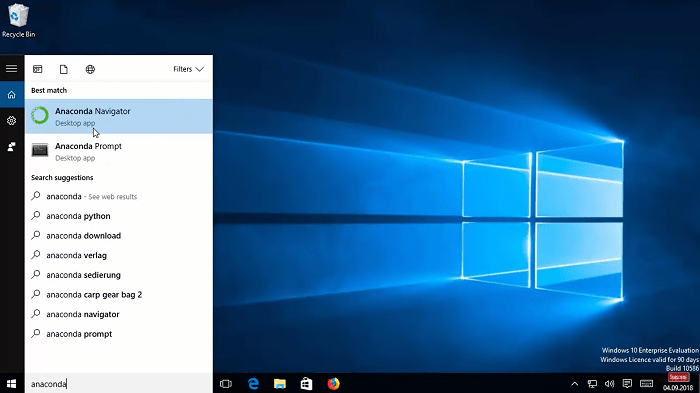Anaconda python 3.7 download for windows 10 64-bit
Before installing Anaconda, you need to first know what Anaconda actually is.
Anaconda is an IDE (Integrated development environment) platform used to code and executes python programs. Anaconda works both online and offline (i.e., we can run small programs that do not require external importing packages without an internet connection). Anaconda is rated as one of the top-rated IDEs python programming platforms. Anaconda is also used to perform R programming language.
Anaconda IDE is basically a software using which we can perform machine learning-related projects.
Inside Anaconda IDE, we have two important IDEs: Jupiter IDE and Spyder IDE. Both these IDEs are used to solve machine learning-related problems.
The latest version of Anaconda is Anaconda 3.7, and it is simple to download. Anaconda can be installed and used in different operating systems (Windows / Linux / ios etc.)
Installation of Anaconda 3.7 for windows
Let us now see how to install Anaconda 3.7 for windows.
- As an initial step, go to your google search tab and type 'anaconda download' and click on the search option. You will find the www.anaconda.com website at the top of your search.
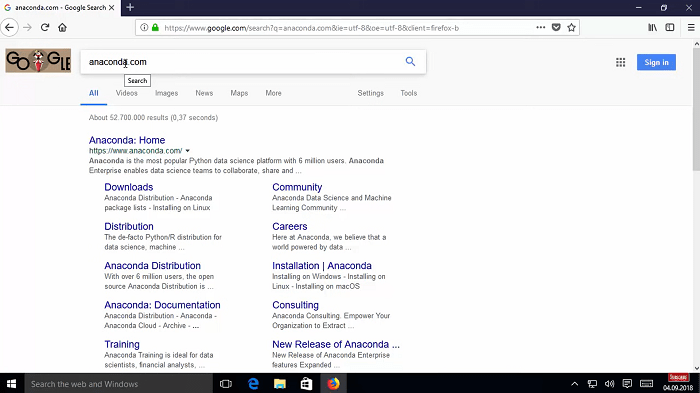
- Select the website shown first in the search result. This directs you to the Anaconda official website.
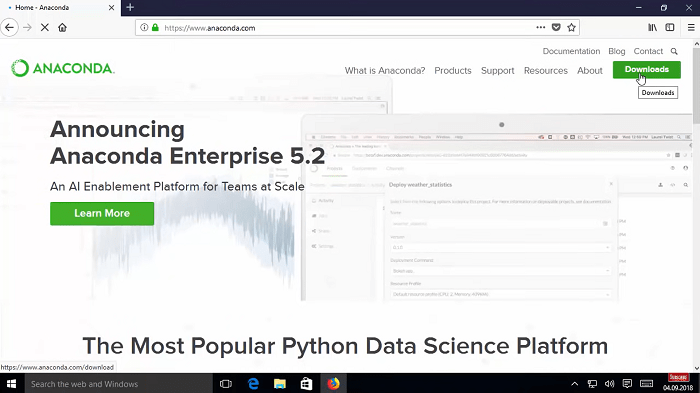
- Click on the 'Get Started' button present in the top right corner of the website page. This directs you to the Anaconda products page. Here you will find the 'Download Anaconda installers' button.
- Click on the 'Download Anaconda installers’ button. This redirects you to the part of the page where you can see the different operating systems' Anaconda version download options.
- As we want to install Anaconda for windows, under the column of the window, there are two options available. 'Anaconda 64-bit graphical installer (457 MB)' and 'Anaconda 32-bit graphical installer (403 MB)'.
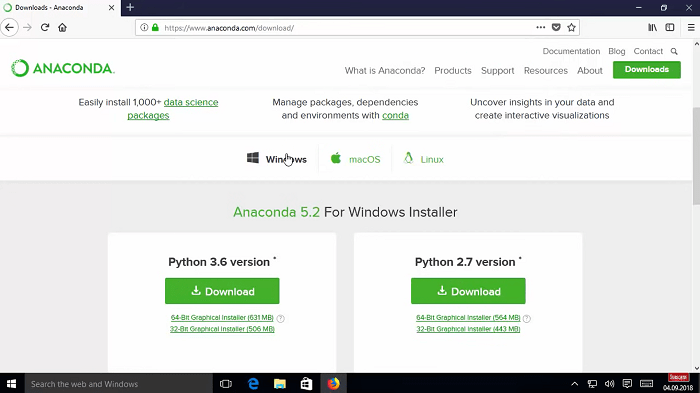
- As we need Anaconda installation for windows 64 bit, click on the '64-bit graphical installer (457 MB)’ button present below the column of the window. This automatically downloads Anaconda to your local device.
- Now, in the downloads section on your local device, right-click on the downloaded Anaconda folder and click on the 'extract all ' option from the shown options. This opens a window providing you two options – 'Next' and 'Cancel'.
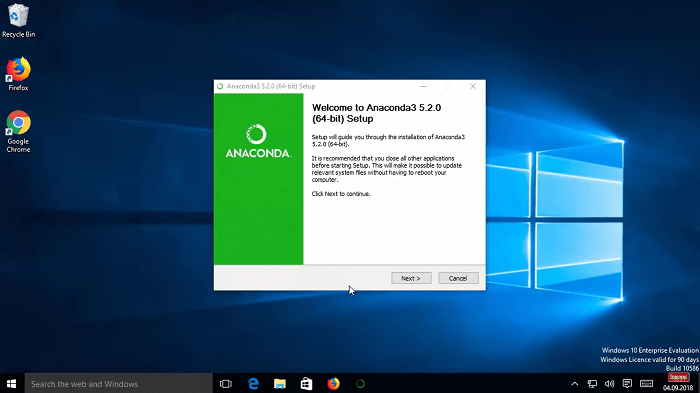
- Click on the 'Next' button. This leads you to the license agreement.
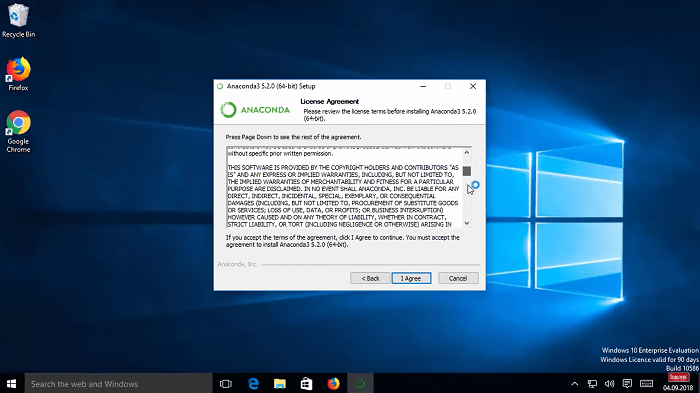
- Click on the 'I Agree' button.
- Then click on the 'Next' button from the window that popped up.
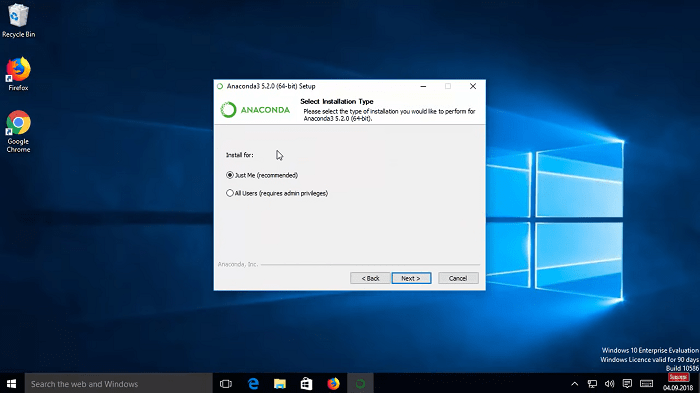
- Repeat the previous step
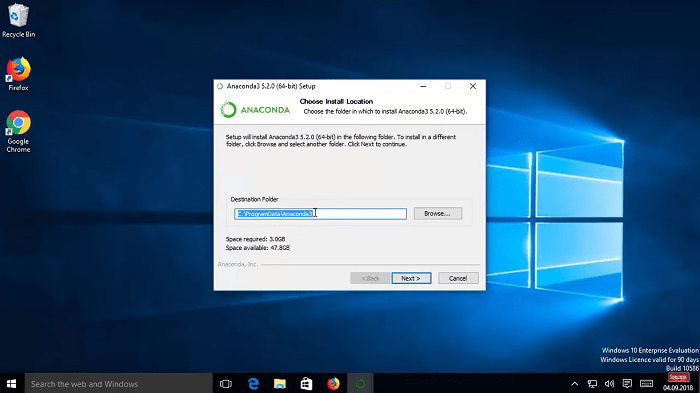
- Next, choose whether you want to add Anaconda to your 'my PATH environment'. If you have already installed python on your device, then you can ignore this check box. But, if you are installing python for the first time on your device, then you must check this checkbox. Otherwise, your installation may fail.
- Next, click on the 'Install' button. This installs Anaconda on your device. This may take a minute or two.
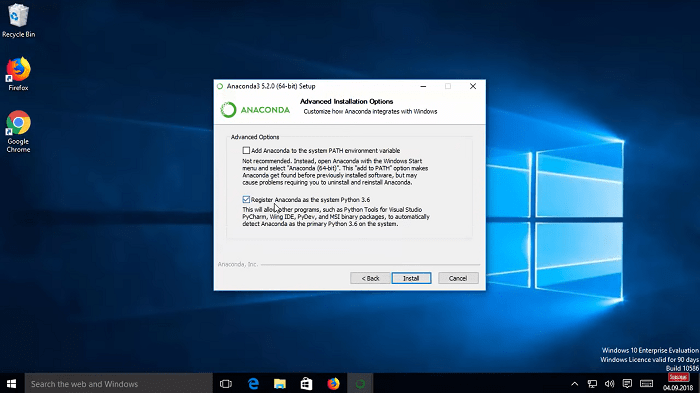
- After the installation is complete, click on the 'Next' button.
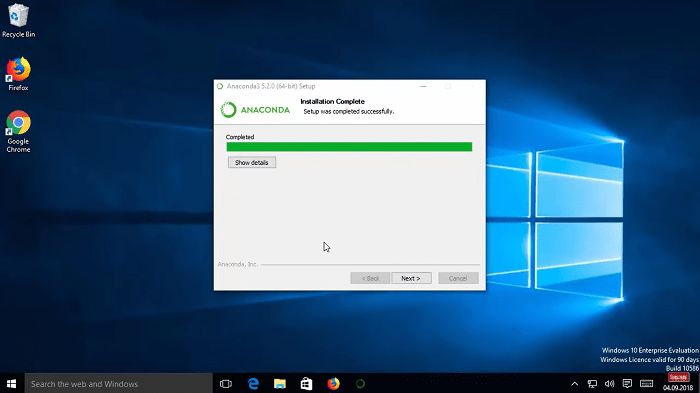
- Then a window pops up asking whether you want to install python IDE. If you have already installed python on your device priorly, you can simply click the 'Cancel' button, and your Anaconda 3.7 for 64-bit windows is installed on your device.
- If you haven't installed python priorly on your device, then click on the 'Next' button.
- From the next window that is popped up, go through the options and select the check boxes according to your priority and then finally click on the 'Finish' button.
- Your Anaconda IDE’s latest version for 64-bit windows is now successfully installed on your device.
- You can check whether the Anaconda is installed on your device by simply searching for 'Anaconda' on your local search tab. The search results show both 'Anaconda Prompt' and 'Anaconda Navigator’.