How to Install Java on MAC
There are many possible ways to install java on mac. This article is based on the installation of java on mac.
The operating system platform is Mac OS X, macOS and the java version is 8.0. The mac System has specific requirements for oracle java 7 and other latest versions of java.
The Intel-based Mac system running versions are 10.7.3 and above versions. The administrative privileges of java on mac are:
64-bit browser, whereas 32-bit browser doesn't support Java 7 and later versions of java on the mac platform.
The notifications regarding the java and restoring the prompts
Firstly, the installer will notify you if the java content is presented in your mac or not and provide the instruction based on your mac OS.
Process over Test Installation
Let's see the whole process over test installation:
The following are the system managements for installing the java (JDK (java development kit, JRE (java runtime environment)) for the macOS system.
- It is based upon any intel processor running the macOS.
In macOS, we can't access single users. It is performed based on the system requirements of all the users.
- When you install the JDK application, it also installs the JRE application simultaneously; hence, we know that the system will not replace it with the lower version.
- To check the latest JRE version which is installed on your system? Which is the older one after determining that you must uninstall the oldest one and install the new version?
- When introducing the JRE, you can introduce just a single JRE on your macOS simultaneously. The macOS won't install a JRE with a prior form than the earlier version.
Determine whether the JRE is installed on macOS or not?
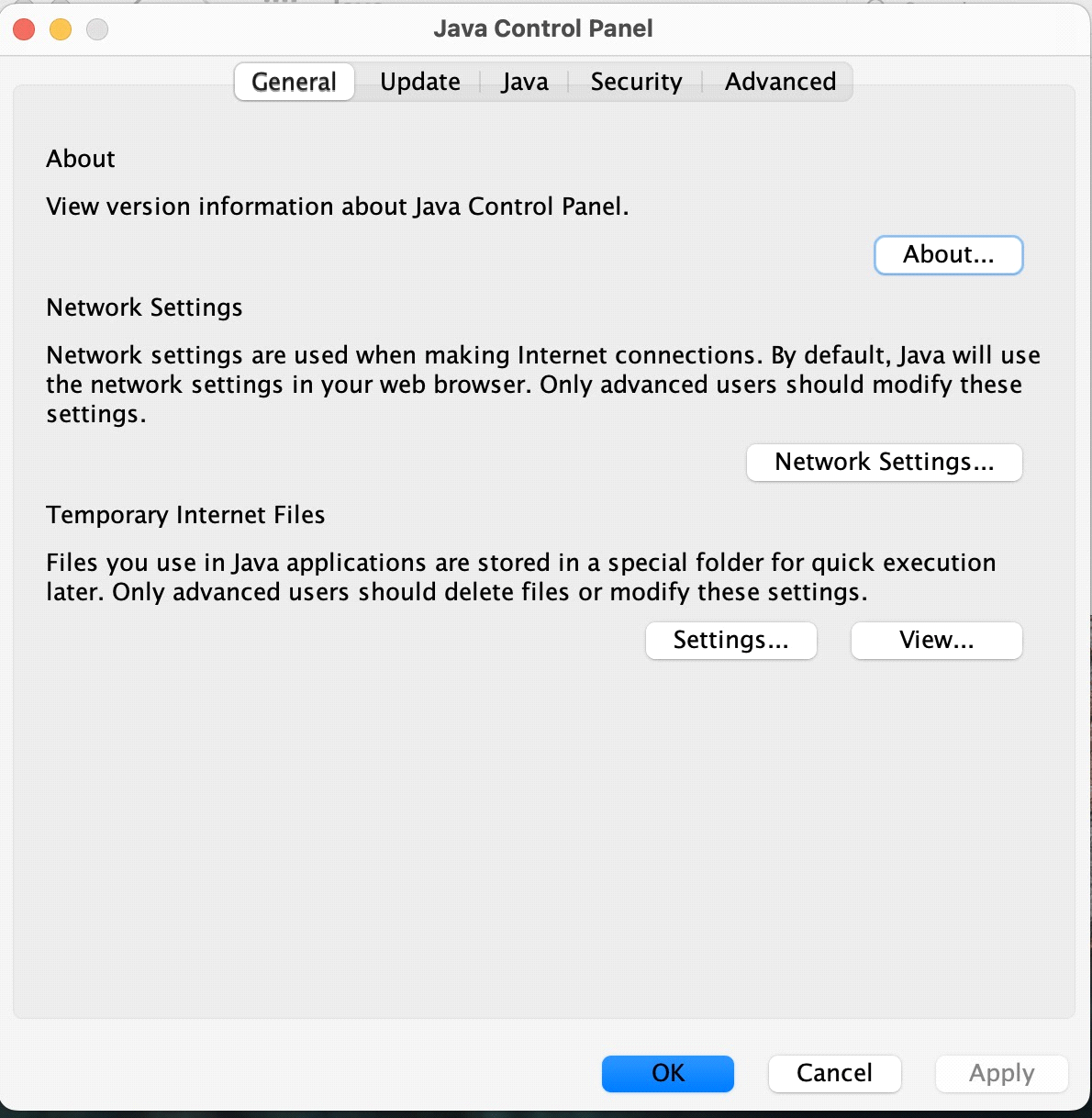
As we all know, only one JRE can be installed in the macOS. We have to uninstall the current version if we want the earliest version.
The JRE version has been installed in your system in two ways.
- From taking the system choices and clicking on the java control panel. And it will display the current information about the version.
Now we will determine the JDK version on macOS.
For macOS, the system recognises the default version of JDK when opening the java application through the chrome or command line. We can check the JRE version, which is different from the JDK version.
There is a chance of installing multiple JDKs on the macOS system.
Hence, we can determine the JDK's version by entering the syntax in prompt is java –version.
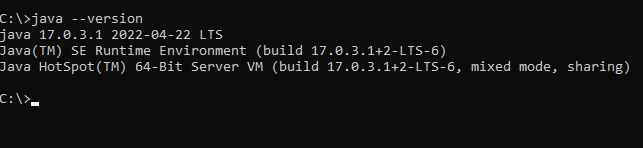
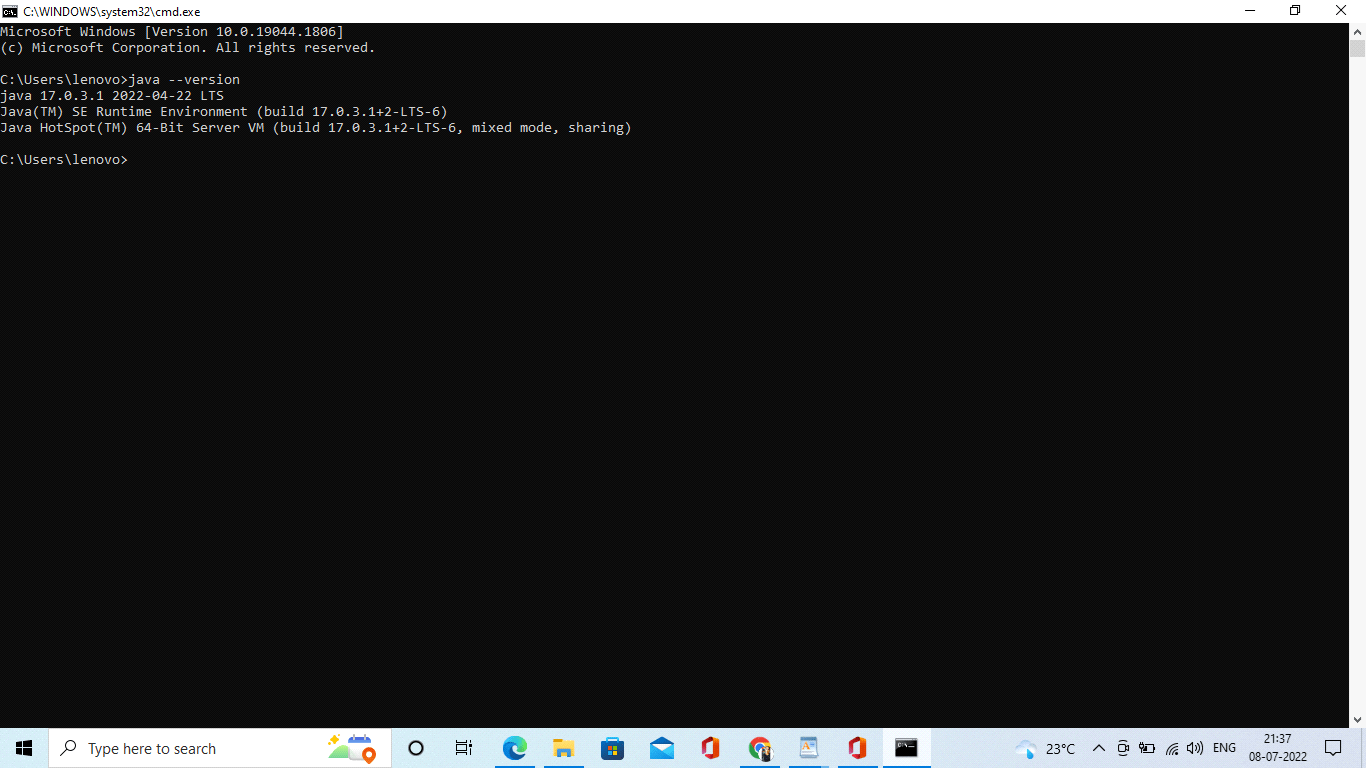
To run the java in the macOS prompt, we have to use the path address or java_home tool.
Installing the JDK on the macOS
As we all know, if we install JDK, it combines with JRE and the JRE.
To install JDK on the macOS:
- Download the file as JDK.file,jdk-10.interim.update.patch-macosx-x64.dmg file path
- Before the file download, we have to accept the terms and conditions of the following license agreement.
- We can download the java using the Browers.
- Firstly, we have to search as install JDK on macOS
- Then it shows up will the following links, which tie up the oracle.
- Click on the download button and download the file into your macOS system.
- Click continue to install the JDK into macOS operating system.
- After successfully installing JDK for security purposes, we Have to choose the password and click install the software. After that, the software is installed and displayed in the window.
Now let's see installing the JRE on macOS.
We have to take several conditions to install the JRE on the platform's macOS.
- Download the JRE .dmg file, JRE-10.interim.update.patch_osx-x64_bin.dmg. File path.
- Before downloading the file, we have to accept the terms and conditions of the following licensed documents.
- We can also download the java using the Browers like chrome etc.
- We can find a window tool that appears with the open box and contains the name with the .app file.
- Click on the installation application, and then displays it on the window.
- Click on the Next button and install the software.
- Then close the file.
Set path for the JDK on macOS
export PATH=/users/local/MySQL/bin: $PATH
export PATH=/Users/public/local/javaLibs/jdk/jdk-2.1.1/bin:$PATH
export JAVA_HOME=/Library/Java/JavaVirtualMachines/jdk1.7.0_07.jdk/Contents/Home
By this way we can install the JDK (Java Development tool kit) and JRE (Java Runtime Environment). We can install both simultaneously.