How to Update Java
As we all know that java can be installed in all operating systems like windows, Linux, macOS. We are available with the java 17 and java 18 versions in the market. There are few steps that anyone can install the java in their operation systems.
In this article we are currently learning and performing with the windows operating system.
Java is an OOP (object oriented programming) language that can run in any software applications. Mostly java is used in the web applications, server applications and mobile applications for developing the applications. In the present scenario java will be used in the major applications that can be increase the growth of the technology.
In this essay we are learning with the updates and installation process in the windows operating system.
For updating the java firstly, we must install the java application in the windows.
This update will apply to the all windows like windows 7, 8, 10 and 11.
We are learning the java update application in windows 10.
For installing the current version of the java application in the windows 10. We have to open the internet browser and search install the JDK (Java Development Tool) application for windows.
We will get an interface as:
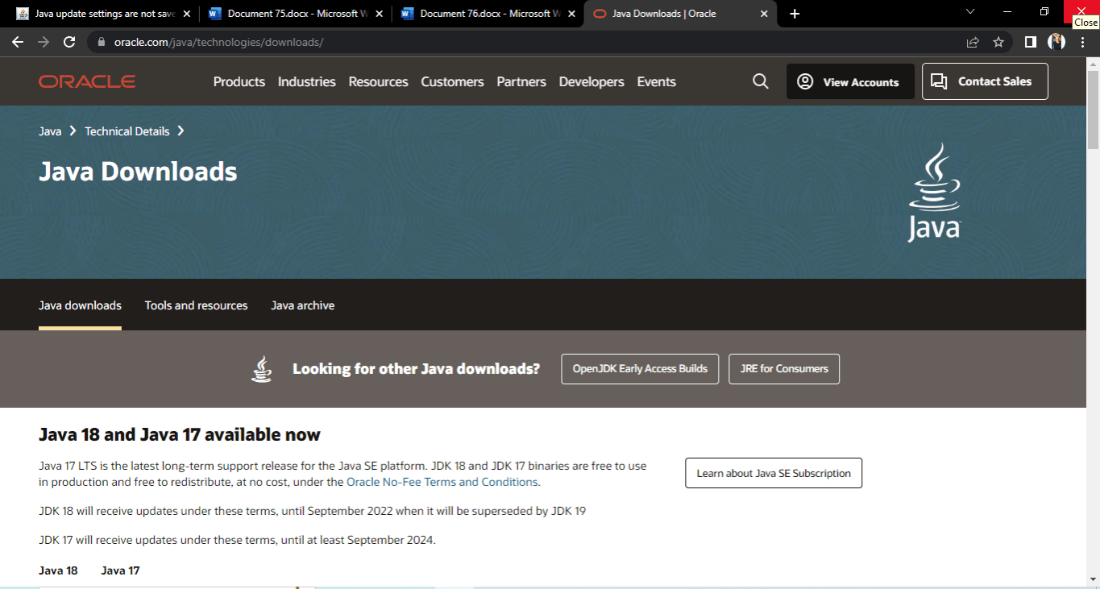
After getting this interface scroll down for the installation for windows.
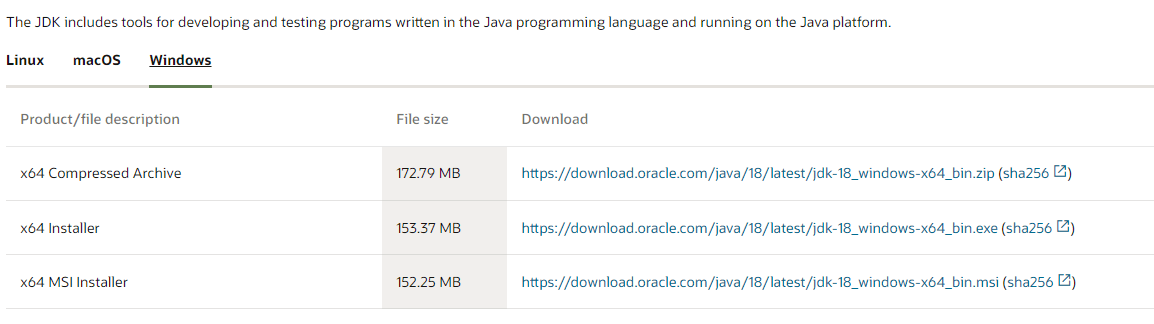
From the above files download the first zip file. After downloading extract all the zip file and set up the installation process for the execution file.
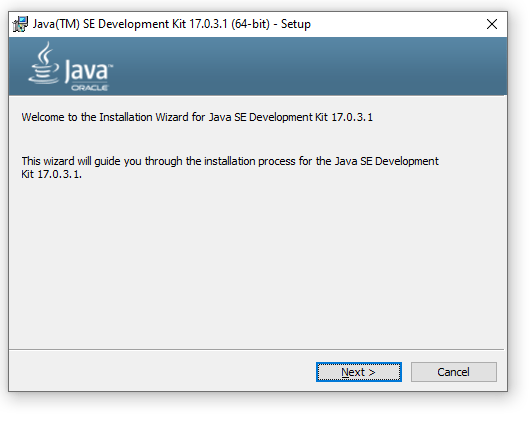
Click on the next and accept all the agree and terms to complete the installation process.
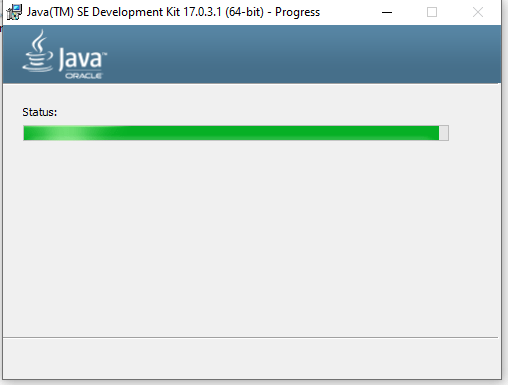
After filling the status bar, the java application has installed in the windows 10 and setup the JRE (Java Run time environment) in the application terminal.
You can check the java version the command prompt by pressing the keys as
Windows + r
After pressing the following keys in the keyboard, the command prompt terminal will be opened.
Use the command for checking the version of the java is
java –version

This is the current java version in my windows 10.
Now we are going to see how to update the java in windows 10.
To get the update of the java application we can do it with 2 ways.
- Uninstall the previous or the older version and install the current or latest version of the java application.
- The 2nd way consists some set of steps:
Step 1: Open the control panel from the window search tool.
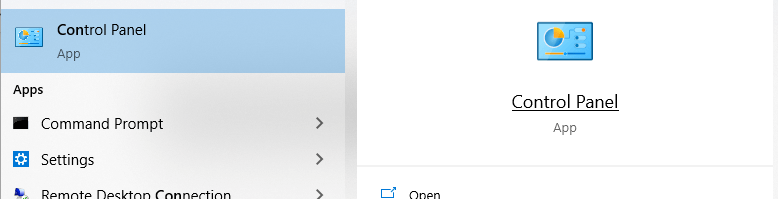
Step 2: Open the control panel app and you will get the interface as:
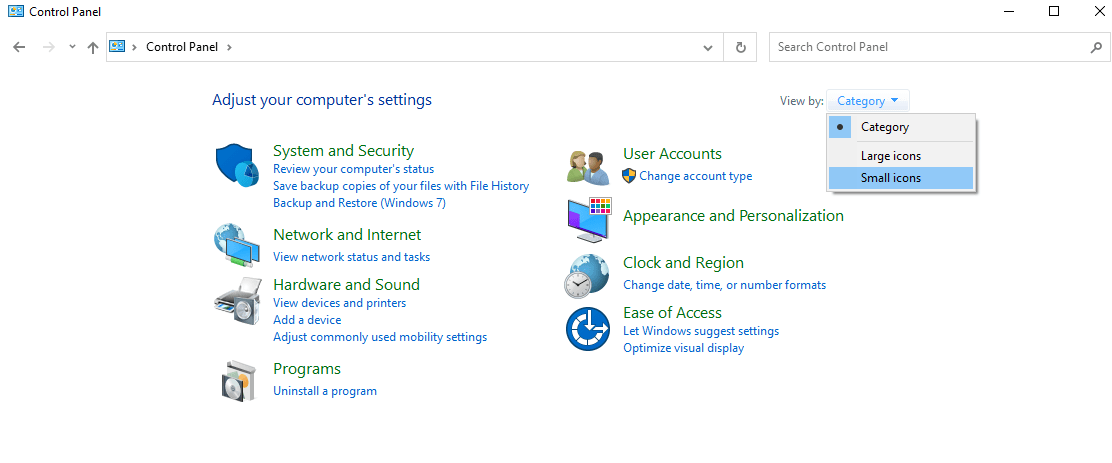
Step 3: Click on the small icon to get the java icon.
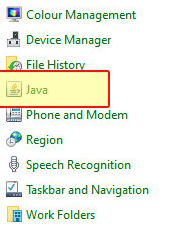
Step 4: Click on the java application to get the updates.
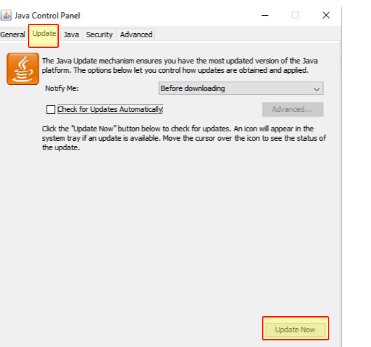
You will get this type of the interface and click on the update button then click update now.
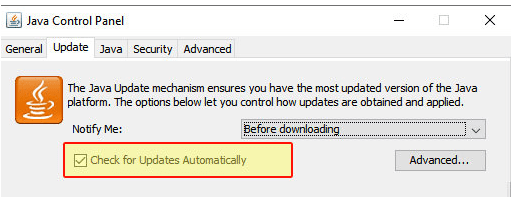
The updates will be directed automatically.
This is the complete process for the update java application on windows 10.
We can update in windows 7, 8 and 11.
Let's see the updates in windows 7:
This is also similar to the windows 10
We need to follow several steps to update the java application in the windows 7:
Step 1: Firstly, go to the window search tool and search for the control panel.
Step 2: After opening the control panel, after that move to the right corner and click on the view by:
We get three options as:
- Category
- Large icon
- Small icon
Click on the small icon you can see some lists below.
Step 3: After that click on the 32 – bit of the java application in the control panel tab and you can find a coffee cup with steam symbol or icon over there.
Step 4: Then select the update button on the tab then click the update now button in the control panel.
Step 5: Click yes to make the changes.
Step 6: After completing following steps then download and run the java update application and click ok.
Step 7: After that install the update application in the prompt.
Then check that whether the update has installed or not in the prompt.
This is the same procedure for the windows 8 and 11.
We can update java in Linux and macOS also.
For checking the up-to-date updates in the java application;
Go to the java tab in the control panel and click on the view button in the java applet run time settings. After that you can note that the current version of the java in the version column. Then compare to the java run time version of the java application software. Check the updates over there. If any update available, click and update it.