Java Swings
Swing is a Java Foundation Class library and an extension to the Abstract Window Toolkit (AWT) (JFC).As compared to AWT, Swing has significantly better functionality, new components, increased component features, and superior event handling with drag-and-drop support. The platform-independent "model-view-controller" Swing GUI framework for Java employs a single-threaded development style.
Additionally, this framework provides an abstraction layer between the Swing-based GUI's graphical presentation and code organization. Swing was created to offer an updated variety of GUI components compared to the previous Abstract Window Toolkit (AWT). Swing provides pluggable look and feel, which enables applications to have a look and feel that is independent of the underlying platform and that replicates the looks and feels of many platforms.
Introduction of Java Swing
The Java distribution standard includes Swing, which has almost four times as many User Interface [UI] components than AWT. By the standards of today's application GUI needs, AWT is a constrained implementation, unable to fully provide the components needed for creating the complex GUIs needed in contemporary business applications.
The AWT component set has several problems and consumes a lot of system resources as compared to similar Swing resources. Netscape introduced their Internet Foundation Classes [IFC] library for Java. Its classes immediately became quite popular with programmers creating GUIs for corporate applications.
- Swing is a set of API ( API- Set Of interfaces and classes )
- Swing is a tool for designing graphical user interfaces.
- Swing is an AWT Extension library (Abstract Window Toolkit)
- Contains New and Improved Components that have been Increasing the Appearance and Functionality of GUIs
- Swing may be used to create standalone swing GUI apps, as well as servlets and applets.
- Model-view architecture is employed.
- Swing, which is based on AWT, is more adaptive and movable than AWT.
- Swing was created fully in Java
- Java Swing Components are Small and Platform Independent
- Swing Offers Stronger Components and Supports a Pluggable Look and Feel.
- Tables, lists, scroll panes, colour selectors, tabbed panes, etc.
- More Swing Comes After MVC
Many programmers mistakenly believe that JFC and Swing are interchangeable, although this is not. Swing [A UI component package] is part of JFC, along with quite a few other things:
- Cut and paste: support for the clipboard
- Accessibility features: Designed to provide graphical user interfaces for individuals with impairments
- Java 1.1 is where the Desktop Colors Features were first introduced.
- Java 2D: It now supports better colours, pictures, and text.
Features of Swing Class
- Platform Independent: Java is a platform-independent language and works on any client system, an application's GUI built using Swing components is unaffected by the GUI look and feel, which is controlled and provided by a platform-specific O/S.
- Architecture: Uses MVC architecture.
- Lightweight Components: Its AWT-supported lightweight component development is available as of JDK 1.1. A component must not depend on any non-Java [O/s based] system classes in order to be considered lightweight. Java's look and feel classes support the unique views of Swing components.
- Pluggable Look and Feel: With the help of this functionality, users can change the appearance and feel of Swing components without having to restart an application. Wherever the program runs, the Swing library enables components that have a consistent look and feel. The Swing library offers an API that allows for significant customization of the GUI of an application.
- Highly customizable: Due to the fact that external appearance is independent of internal representation, swing controls can be easily adjusted.
- Rich controls: Swing has a wide range of sophisticated controls, including table, slider, colour picker, and Tree TabbedPane controls.
Swing Classes Hierarchy
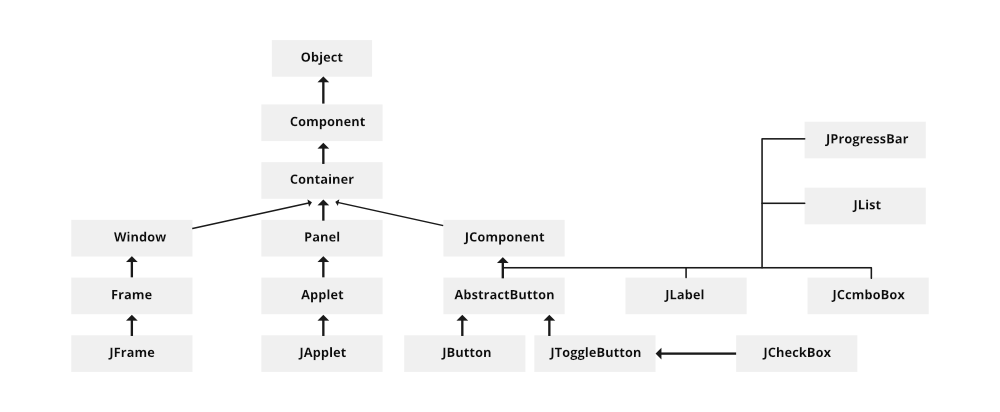
The MVC Connection
- A visual component is typically a composite of three separate elements:
- The display's rendering of the component's appearance
- The manner in which a component responds to a user
- The component's associated state information
- One component architecture has consistently demonstrated extraordinary effectiveness over time: Model-View-Controller, or just MVC.
- The model is equivalent to the state data connected to the component in MVC terminology.
- Any elements of the view that are impacted by the model's current state are taken into account when determining how the component will appear on the screen.
- How a component responds to the user is controlled by the controller.
The following Swing components have features that go well beyond AWT components:
- In addition to or instead of text, swing buttons and labels may display graphics.
- Most Swing components' boundaries can be simply modified. For instance, adding a 1 pixel border to the outside of a Swing label is simple.
- Swing parts don't always have to be square. Round buttons are one type of button.
- Now Screen readers and other modern assertive technologies can easily access information from Swing components. For instance: A Swing button or label's text can be easily captured by a screen reader program.
Example
Below is the java program to demonstrate java swing
import java.io.*;
import javax.swing.*;
// Main class
class Demo {
// Main driver method
public static void main(String[] args)
{
JFrame f= new JFrame(); // making a JFrame instance
JButtonbu = new JButton(" click on javatpoint website"); // establishing a JB instance
b.setBounds(160, 210, 230,60); // x axis, y axis, w, h
f.add(b); // JFrame button adding
f.setSize(600, 700); // 600 width and 700 height
f.setLayout(null); // without utilizing layout managers
f.setVisible(true); // the frame being visible
}
}Output:
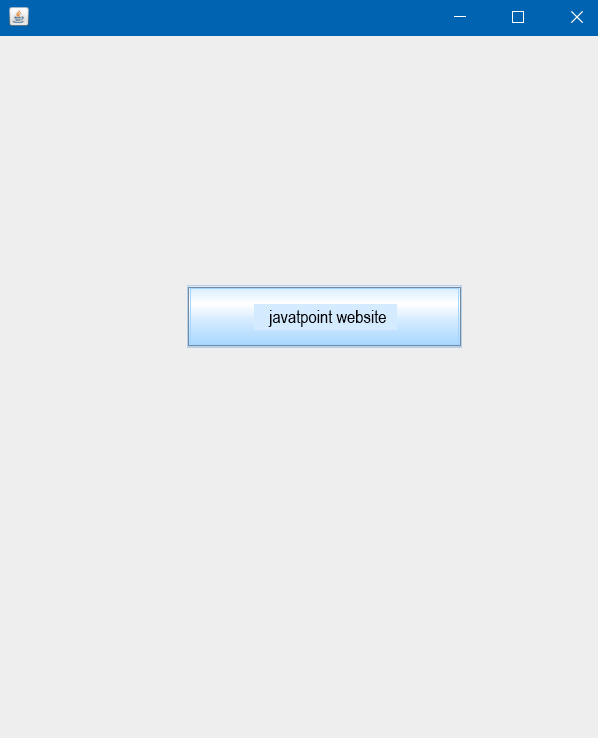
Components of Swing Class the Task’s Percentage
| Class | Description |
| Component | The abstract basis class for all of SWING's non-menu user interface controls is called a Component. Components are a graphical representation of an object. |
| Container | A component called a "container" can hold SWING components. |
| JComponent | JComponent serves as the foundation class for all swing UI Components. To utilise a swing component that derives from JComponent, a component must be in a containment hierarchy with a top-level Swing container as its root. |
| JColorChooser | The JColorChooser provides a control panel designed to allow the user to modify and select a colour. |
| JList | The user is represented by a JList component with a scrolling list of text items. |
| JRadioButton | The JRadioButton class represents a visual (GUI) element having a on (true) or off (false) state. in the group |
| JCheckBox | A JCheckBox is a graphical (GUI) element that has two possible states: on (true) and off (false). |
| JTextArea | A text component that enables for the editing of many lines of text is called a JTextArea object. |
| JPasswordField | It is a JPasswordField object, a text component made exclusively for entering passwords. |
| JComboBox | A JComboBox component gives the user a show-up menu of options. |
| JSpinner | A user may select an object value or a number from an ordered list in the field of a JSpinner belonging to this class. |
| JFileChooser | The dialogue box that a JFileChooser it Controls depicts allows the user to choose a file |
| JScrollbar | Users can choose from a range of values by using a scroll bar component represented by a JScrollbar control. |
| Imagelcon | An implementation of the icon interface that creates icons from images is called an imageicon control. |
| JLabel | JLabels are object components used to add text to containers. |
| JButton | This class develops a button with a label. |
| JTextField | A text component called a JTextField object allows you to change a single line of text. |
| JSlider | A JSlider of this type allows a user to visually (GUI) select a value by turning a knob over a finite range of values. |
| JProgressBar | The progress bar shows the task's percentage of completion as it gets closer to being finished. |
| JOptionPane | Users are prompted for a value or Something in a collection of standard dialogue boxes provided by JOptionPane. |
Window with Button
The software that follows is built using Swing. A window (a JFrame) with a label and a button is displayed.
import java.awt.FlowLayout;
import javax.swing.JButton;
import javax.swing.JFrame;
import javax.swing.JLabel;
import javax.swing.WindowConstants;
import javax.swing.SwingUtilities;
public class SE implements Runnable {
public void run() {
// Creating the window
JFramefm = new JFrame("Hello, !");
//determines how the window should behave when it is closed.fm.setDefaultCloseOperation(WindowConstants.EXIT_ON_CLOSE);
// Add a layout manager to prevent the button from being positioned over the label.
fm.setLayout(new FlowLayout());
// Add a button and a label.
fm.add(new JLabel("java, tpoint!"));
fm.add(new JButton(" click !"));
// Organize the window's components.
fm.pack();
// The window is hidden by default. Make it obvious.
fm.setVisible(true);
}
public static void main(String[] args) {
SwingExampleSE = new SwingExample();
// Schedules the execution of the programme in the event queue at the appropriate time.
SwingUtilities.invokeLater(SE);
}
}Output:
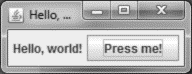
Keep in mind that each Swing component is handled by an instance of the class that implements the Runnable interface that is produced when the component is created. Then, using the method SwingUtilities.invokeLater(Runnable), which was created in the main function, this is carried out on the Event Dispatch Thread (see Swing and thread safety).
Calling resources from different threads might cause thread interference and memory consistency issues since Swing is not thread-safe. It is believed that employing this strategy is best practice, even if Swing code may be performed without it (for example, by removing Runnable and relocating all instructions from the run method to the main function).
import javax.swing.JFrame;
import javax.swing.JButton;
import javax.swing.JOptionPane;
import javax.swing.SwingUtilities;
import java.awt.event.ActionListener;
import java.awt.event.ActionEvent;
public class Demo extends JFrame {
private final JButtonbu = new JButton();
public Sample() {
super();
this.setTitle("Hello");
this.getContentPane().setLayout(null);
this.setBounds(110, 110, 190, 150);
this.add(makeButton());
this.setVisible(true);
this.setDefaultCloseOperation(EXIT_ON_CLOSE);
}
private JButtonmakeButton() {
bu.setText("Click me!");
bu.setBounds(50, 50, 110, 40);
bu.addActionListener(new ActionListener() {
public void actionPerformed(ActionEvent e) {
JOptionPane.showMessageDialog(bu, "Hello World!");
}
});
return bu;
}
public static void main(String[] args) throws InvocationTargetException, InterruptedException {
// The event dispatching thread is required to execute Swing calls.
SwingUtilities.invokeAndWait(() -> new Sample());
}
}Output:
The layout is set to null using the Container.setLayout(LayoutManager) function because JFrame makes use of java.awt. By default, BorderLayout manages the layout. BorderLayout-added widgets are centred and expanded to provide room for any extra widgets. Of fact, most GUI applications would want to use a layout-manager instead of basing everything on absolute coordinates in the real world.