How to set path in Java
To make programs that can run on our systems, we need to install programming language-related software in our systems.
Different programming languages require different types of software, aka IDEs (Integrated Development Environment), to code, compile, and execute the programs. These IDEs allow the user to develop the code and run the programs.
IDEs are the development environment where users can code, compile and execute the codes. For many programming languages, IDEs are the only thing that is required for the development.
For example, C++ requires IDE to be installed on the system to execute its code. Python also needs IDE to be present in the system before running its code.
There are multiple IDEs present in the market for multiple different programming languages, and one can download and use any IDE as per choice and convenience.
Setting up the path of JDK
For the most part, downloading and installing JDK is not sufficient for Java development in the system. Even after installing the JDK in the system, it is literally necessary to set the path of the JDK in the system's memory in a major way. When a Java program is essentially written and compiled, the system checks for the kit that definitely is required for Java development. System searches for the compiler of Java in its memory with the help of the paths mentioned in its memory in a basically big way. When the system gets the path of the JDK in the system in its memory, it compiles and executes the program, but if it does not essentially find it, it gives the error to the user in a particular major way. IDEs also search for the compiler of Java in the system memory and kind of provide the integrated environment with the help of JDK in a very big way.
The system must be known with the presence of a compiler so that it does not come in a situation where the user wants to execute a file that does not give meaning to the system.
When JDK is installed on the system, then it creates the folder in the system storage where the compiler of Java is stored.
In windows 10, the path of the Java compiler in the system is C:\Program Files\Java\jdk-18.0.1.1\bin. Here, all the files regarding the development of Java are stored, and it needs to be fed inside the memory of the system to be used for development purposes.
Path of Java compiler in the system
When the JDK is installed in the system, all the files, including the compiler of the Java, are stored in a folder in the system memory.
The compiler of Java is stored with the name "javac.exe". This is actually the compiler of the Java, which is written before the name of the Java file in the command prompt to compile and run the Java program.
The path of the javac.exe is needed to be copied by the user and then needs to be stored in the system environment variables.
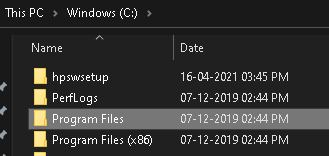
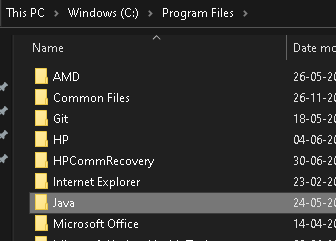
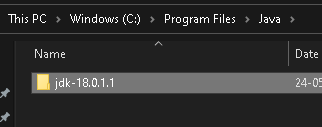
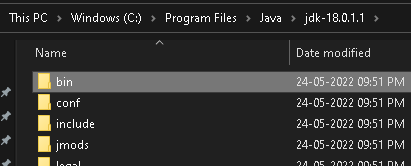
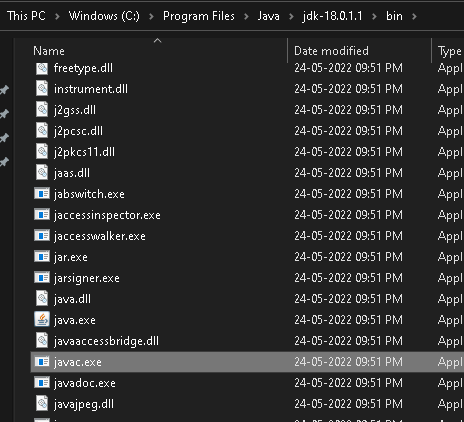
Even after installing the JDK in the system, it does not recognize the Java compiler. That means the system does not know the meaning of the word "javac", which is written before the name of the Java file.
For the system, it is just a variable that is unknown to it. To make the system know about the tools added to the system after installing the JDK, it is just that whenever the name of such a kind of tool is written in the command prompt, it knows the meaning of that name or variable.
So the path of the location, where all such tools as the compiler of the Java reside, needs to be entered into the system's memory.
By writing the path of the location of the tools, whenever a variable is written in the system, it checks for the locations entered in the system's memory. When the Java compiler's path is entered into the system, it recognizes the Java file and compiles and executes them. And if the path is not entered, it does not get the meaning of the compiler name written in the command prompt and thus gives the error.
Procedure to install Java in Windows 10
The process of installing Java in Windows 10 is very simple. It can be downloaded from the internet and then installed on the system.
- To run Java on the systems, we need JDK to be installed on our systems, and it can be downloaded from the website of Oracle. JDK or Java Development Kit contains all the programs and other required resources for Java development.
Java Downloads | Oracle
- Oracle is the company that provides JDK and other resources required in Java development.
- Once the JDK is downloaded to our systems, it can be installed.
- When the installation of the JDK is completed, all the files regarding it get stored on our hard drives.
- After completing JDK on our system, its path must be entered into the system's memory.
After following all the steps, our system becomes ready for Java development. IDEs do not have an in-built compiler for compiling the Java code, and thus they also search for the Java compiler in the system using the path entered in the system's memory by the user.
Problems that can occur while installing Java in windows 10
Multiple problems can occur while installing Java in windows 10. But the problems are not very complex to treat. Although there is large support available for any problem during the installation of Java in Windows, troubleshooting any problem during the installation is not a difficult task.
- The online support one can get in case of encountering a problem during the installation of Java in windows 10 are stack Overflow, YouTube, and many more.
- There could be any other previously installed Java version in the system. And having a previously installed version can lead to a version conflict problem.
- It may also happen that the system does not support the JDK the user is trying to install. Maybe the system supports 64-bit software, and the user is trying to install the 32-bit version and vice-versa.
- Sometimes, the antivirus installed on our system stops installing any other software from the internet.
- The user control does not give any other software access to run in the system. Thus, in that case, trying to run the software in admin mode can solve the problem.
Environment variables in Windows
Environment variables are the environment in the system where the programs or the app runs.
Some external apps installed in the system use an environment to run themselves. The variable associated with it needs to be fed inside the system memory, which is called the environment variable.
Other than the external apps, some internal apps also use an environment to use their function. But, with the internal apps, the environment variables are already entered into the system.
The environment variables that are already entered into the system are called the system variables.
And the environment variables that the user enters into the system's memory are known as user variables.