How do I Update my Antivirus Program
It's crucial to protect your computer from viruses, especially if it connects to the Internet. If you maintain your antivirus software's virus definitions up to date, it can help keep your computer secure. Update software and apps as soon as you can because updates are released to address flaws that cybercriminals might otherwise exploit. Your computer needs antivirus software to be protected from viruses and other types of malwares, like spyware and ransomware.
Updating through a software
Users can typically update their antivirus program through the software on modern antivirus packages (programs or PCs bought after 2000). Search for "Update," "Check for updates," "Live Update," or a similar option in the antivirus program.
Examples:
- Users of recent McAfee versions running on Microsoft Windows can check for updates by double-clicking the Vshield symbol in their Windows notification area and selecting "Check for VirusScan update."
- Users of recent Symantec (Norton) versions running on Microsoft Windows can check for updates by double-clicking the program's icon in the Systray and selecting "Live Update."
Note: If your computer does not already have an antivirus application installed, we strongly advise buying one at your neighbourhood electronics store or downloading one from the Internet.
Your operating system can be updated as a significant security measure. Updates for Windows and macOS prevent hackers from taking advantage of security holes in a system.
Updating through an antivirus web page
Some antivirus software packages lack an updater. If you use such software, get the most recent virus definitions from the website of the creator. Note that some developers demand that you know what version you are using to receive updates.
AVG Antivirus
AVG provides AVG AntiVirus Free, a free product, and AVG Internet Security, a premium solution providing greater protection. Automatic updates ought to be turned on by default for both versions, however, it's crucial to confirm.
The following steps can be followed to manage the process of automatic updates.
- Select Settings in the menu after launching AVG.
- Select General in the left pane, then choose Update.
- Choose More options from the Virus Definitions section.
- Go to Update automatically. This makes sure that when new virus definitions are released, they are updated.
Note: Other choices include Manual update (not suggested), Asking when an update is ready, and enabling streaming update, which automatically downloads micro-updates as new malware is found.
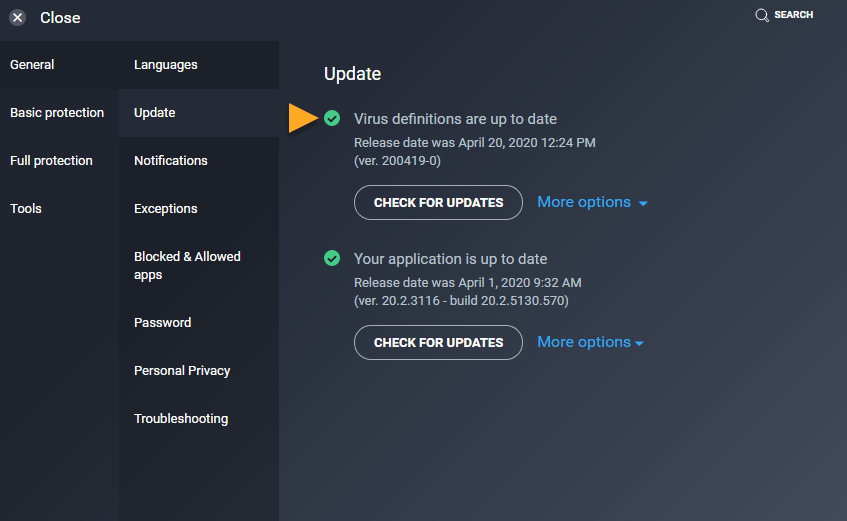
Avast Antivirus
Avast periodically updates the functionality of its application, including the malware definitions. Automatic updates ought to be turned on by default, however, it's crucial to check.
In general, these steps are to be followed to handle the issues of managing these automatic updates.
- Select Settings from the menu after launching Avast.
- Select General in the left pane, then choose Update.
- Choose More options from the Virus Definitions section.
- Opt for Automatic Update. The need to restart the computer can arise.
- Go to the Application area in the Update section and choose More options.
- Go to Update automatically. This guarantees that any software updates are downloaded instantly to the machine.
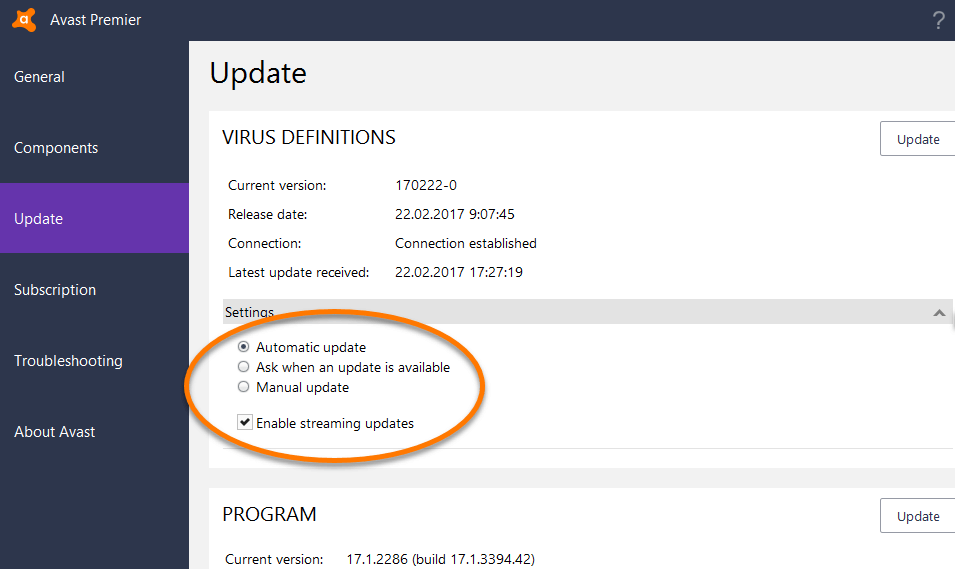
Malwarebytes
Malwarebytes for Windows runs database updates and scans automatically. Check the settings to see whether they are configured properly if the update or scan doesn't happen automatically.
- Select Settings when Malwarebytes is launched.
- Scroll to Updates on the Protection tab.
- Turn on Automatically check for updates under the Updates heading, then select how frequently Malwarebytes should do so, such as once per hour.
- To be informed of any update issues, enable the setting "Notify me if the time since the last update exceeds 24 hours."
Bitdefender
The program and tools for protecting against cyber threats are updated automatically as part of Bitdefender subscriptions. You can manually download updates to a computer with internet access and then transfer the updates to your offline computer via a removable device if your computer is offline, your internet connection is too sluggish, or your machine doesn't have internet access.
- You can download the weekly.exe update package for 32-bit or 64-bit OS systems.
- You can launch the setup wizard by double-clicking the downloaded file.
- To start the installation process, choose Next.
- Select I accept the License Agreement's conditions, then click Next.
- To start installing, select Install.
- To end the installation wizard, select Finish.
Note: The weekly.exe program just updates virus definitions. On a PC with an internet connection, update Bitdefender by utilizing the product's Update function.
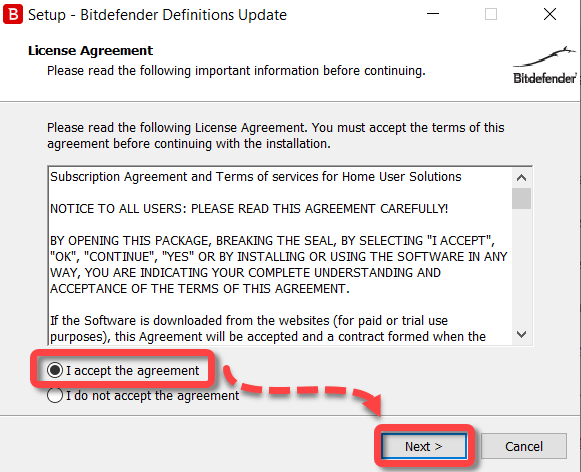
Kaspersky
Kaspersky automatically updates itself every two hours by default. Additionally, a manual upgrade is always available.
- Select Update by right-clicking the Kaspersky icon on your desktop.
- "Run Database Update" should be selected.
- As the application updates, please wait.