Input VS Output
In the world of computing, the concepts of input and output play a fundamental role in how computers process and manipulate data. Input refers to the information or data that is provided to a computer, while output refers to the results or responses generated by the computer. Understanding the basics of input and output in the context of computers is crucial for comprehending how data flows within a computer system and how users interact with computer devices.
Input in Computing
Input is the process of providing data or instructions to a computer system. It involves transferring data from an external source to the computer's memory or storage for processing. Input can be in various forms, such as text, numbers, images, videos, sounds, or commands. It can be entered using input devices like keyboards, mice, touchscreens, scanners, microphones, or sensors.
It is the first step in the data processing cycle, where the computer captures and records data. Once the data is inputted into the computer, it can be stored, processed, and transformed into meaningful information through various operations, such as calculations, comparisons, or manipulations, depending on the software and applications running on the computer.
Output in Computing
On the other hand, the output is the result or response generated by a computer system after processing the input data. It refers to the information or data produced by the computer and sent to an external destination for display, storage, or further processing. Output can be in different forms, such as text, images, videos, sounds, or signals, and it can be presented through various output devices, such as monitors, printers, speakers, or actuators.
It is the final step in the data processing cycle, where the processed data is presented to the user or used for further actions. It represents the outcome of the computer's processing and provides the user with the desired results or feedback based on the input provided. The output allows users to perceive and interpret the information or results produced by the computer, which can further influence their decisions, actions, or interactions with the computer system.
Input vs Output: The Data Flow
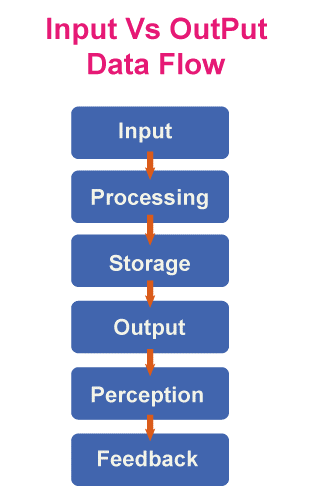
Input and output are interconnected and form a continuous data flow within a computer system. The input provides the raw data or instructions needed for processing, while the output presents the results or responses generated by the computer. The data flow between input and output can be illustrated in the following steps:
- Input: Data is entered into the computer system using input devices, such as keyboards, mice, or touchscreens. The data can be in various forms, such as text, numbers, or commands.
- Processing: The computer system processes the input data using software and applications, which perform operations, such as calculations, comparisons, or manipulations, to transform the input data into meaningful information.
- Storage: The processed data is stored in the computer's memory or storage for temporary or long-term retention, depending on the system's configuration and requirements.
- Output: The computer system generates the results or responses based on the processed data, which are sent to external destinations for display, storage, or further processing. Output can be presented through output devices like monitors, printers, or speakers.
- Perception: Users perceive and interpret the output information or results that the computer presents, which can further influence their decisions, actions, or interactions with the computer system.
- Feedback: Users may provide feedback or input based on the computer-generated output, which can trigger new input and restart the data flow cycle.
Example Input Vs Output
Here's an example to illustrate the concept of input vs output in computing:
Consider a smartphone with a voice assistant feature, such as Apple's Siri or Google Assistant. When a user speaks a command, the voice input serves as the input to the system. The system processes the speech input using natural language processing techniques and generates a response, the output presented to the user.
Input: The user says, "Play my favourite playlist."
Output: The voice assistant responds, "Playing your favorite playlist."
In this example, the speech input is the data the user provides to the system, and the output is the response generated by the voice assistant. The system's ability to understand and interpret the user's speech accurately (input) and provide a relevant response (output) is crucial for a positive user experience.
However, if the system accurately interprets the user's speech or provides an irrelevant response, it can result in satisfaction and clarity for the user. On the other hand, if the system generates output without proper input, such as randomly playing a playlist without any user command, it can lead to inefficiency and lack of control for the user.
To achieve a balanced input-output interaction in this example, the system should accurately interpret the user's speech commands, provide relevant feedback through voice output, and allow for clarifications or corrections from the user if needed. This can be achieved through user-centred design, feedback mechanisms, usability testing, context-aware computing (considering factors such as background noise or user preferences), and accessibility considerations (providing alternative input methods for users with speech impairments).
Balancing Input and Output in Computing
Like the concept of input vs output in general learning, finding a balance between input and output in computing is crucial for effective data processing and user interaction. Too much emphasis on input without adequate output can result in a lack of feedback or results for the user, leading to frustration and confusion. On the other hand, more output with proper input can result in relevant and manageable information overload for the user, leading to inefficiency and cognitive overload.
To achieve a balance between input and output in computing, it is important to consider the following:
- User-centred design: Designing computer systems with a user-centred approach involves understanding the users' needs, preferences, and abilities. This includes providing intuitive and efficient input methods tailored to the users' requirements and providing clear and meaningful output that meets their expectations.
- Feedback mechanisms: Feedback is essential for users to understand the results or responses generated by the computer system. Providing timely and relevant feedback through appropriate output devices, such as visual, auditory, or haptic feedback, helps users to interpret and comprehend the output information effectively.
- Usability testing: Conducting usability testing with real users can provide valuable insights into the effectiveness and efficiency of a computer system's input and output mechanisms. Feedback from users can help identify any issues or areas of improvement in the input and output processes and allow for necessary adjustments to achieve a balanced data flow.
- Context-aware computing: Considering the context in which the computer system is being used can enhance the effectiveness of input and output. For example, adapting input methods based on the device used (e.g., touchscreens for mobile devices), the user's physical environment (e.g., voice commands in a noisy environment), or the user's preferences (e.g., personalized recommendations) can result in more efficient and relevant output.
- Accessibility considerations: Ensuring that input and output mechanisms are accessible to all users, including those with disabilities, is crucial. Providing alternative input methods, such as voice commands or assistive technologies for users with motor impairments, and alternative output methods, such as screen readers or braille displays for users with visual impairments, can ensure that all users can effectively interact with the computer system.
Input and output are fundamental concepts in computing that involve data flow within a computer system. Achieving a balance between input and output is crucial for effective data processing and user interaction. By considering user-centred design, feedback mechanisms, usability testing, context-aware computing, and accessibility considerations, computer systems can provide users with efficient, meaningful, and inclusive input and output experiences.