What Are Bottom Row Keys?
The bottom row keys, also known as the "home row" keys, are important for several reasons:
- The bottom row keys are where the fingers rest when not typing and are the starting point for many typing movements. Being able to type on these keys quickly and accurately is essential for touch typing.
- Many common letter combinations, such as "ing" and "tion," are typed using the bottom row keys. Therefore, proficiency in typing on these keys can greatly improve typing speed and efficiency.
- Many common words like "and", "the", "was", "but" etc., are typed using bottom row keys, thus it becomes important to master these keys to improving typing speed and accuracy.
- Many commands and shortcuts used in various software and operating systems are also typed using the bottom row keys. Therefore, it is important to be able to type on these keys quickly and accurately in order to use the computer efficiently.
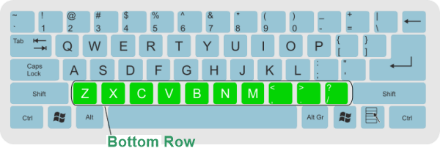
Importance of Bottom Rows Keys
The bottom row keys on a keyboard play a significant role in typing and inputting commands, as they often include important keys such as the spacebar, enter key, and shift key. The spacebar separates words and creates spaces between sentences, while the enter key is used to end a line of text or submit a command. The shift key is used to create capital letters and access alternate characters on certain keys.
The control key and alt key, located on the bottom row, are used in combination with other keys to execute specific commands or shortcuts. For example, the control key is often used in combination with the letter 'C' to copy text, or with the letter 'V' to paste the text. The alt key is often used in combination with other keys to access alternate characters or special symbols.
In short, bottom-row keys are the backbone of a keyboard, and it is used to perform various functions and operations, making the typing and inputting process more efficient and faster.
How to Practice Bottom Rows Keys?
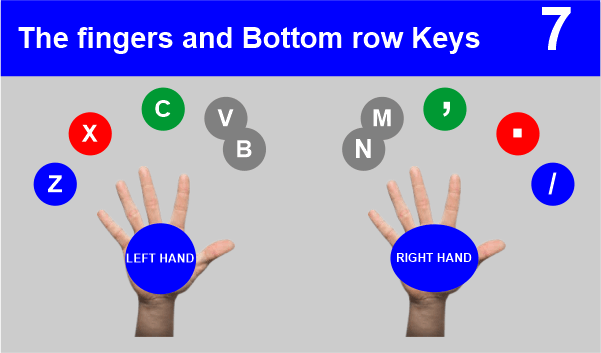
Here are a few ways to practice typing on the bottom row keys of a keyboard:
- Use typing practice software: Various typing practice software available online can help you improve your typing skills. This software typically includes exercises that focus on specific keys or key combinations, such as the bottom row keys.
- Practice with typing games: Many typing games are available online that can make practicing fun and engaging. Some typing games specifically focus on the bottom row keys, while others include exercises that require the use of those keys.
- Use typing tutorials: Some websites offer typing tutorials that provide step-by-step instructions on how to type correctly, including exercises that focus on the bottom row keys.
- Try typing out a text or document: To practice bottom row keys, you can try typing out a text or document, which will give you an opportunity to use the bottom row keys in context.
- Repeat the practice: It is important to practice regularly, so set aside sometime each day to practice typing on the bottom row keys. With enough practice, you'll improve your typing skills and easily type on the bottom row keys.
Some bottom row keys are given below with their functions
1) Control Key
The Control key (often abbreviated as "Ctrl") is a modifier key located on a computer keyboard, typically to the left of the function keys. The Control key's function is to allow keyboard shortcuts or combinations of keys that, when pressed together, perform a specific function.
The most common uses of the Control key include the following:
- Copy and paste: Pressing the Control key in combination with the letter "C" will copy highlighted text or an image. Pressing the Control key in combination with the letter "V" will paste the copied text or image.
- Undo and redo: Pressing the Control key in combination with the letter "Z" will undo the last action. Pressing the Control key in combination with the letter "Y" will redo the last action.
- Select multiple items: Pressing the Control key in combination with the mouse can be used to select multiple items, such as multiple files or folders.
- Open the context menu: Pressing the Control key with the mouse can open the context menu, allowing you to perform various actions on an item or file.
- Shortcut keys: Many software has shortcut keys assigned to the Control key, which can be used to access certain features quickly.
- Terminal: The control key is also used on the terminal for various commands like copy, paste, etc.
The Control key is an important part of a computer keyboard and its function can save a lot of time when working with different software.
2) Context Menu Key
The context menu key, also known as the "Application key" is a key typically located on the bottom row of a keyboard, usually to the right of the spacebar. It is used to open a context menu. A context menu is a menu that appears when you right-click on an object or area in a program or operating system. It displays a list of options or commands that are specific to the selected object or area. The context menu key serves as a keyboard alternative for opening a context menu. It can be used in place of right-clicking with a mouse.
The options available in a context menu can vary depending on the program or application you are using, but they generally include basic commands such as Cut, Copy, Paste, and Delete. Some programs also include additional options such as formatting, properties, and other specific commands. It's a quick way to access frequently used commands on a specific object.
3) Function Key
The function keys (F1-F12) located on the bottom row keys are used to perform specific functions in certain programs and operating systems. Some multimedia keys which are located on the bottom row keys are used for controlling volume, brightness, playback, etc.
The most common uses of function keys include:
- Shortcuts: Many software and operating systems use function keys as shortcuts to access specific features or functions. For example, pressing F1 often opens help or support in many programs.
- Volume and Brightness: Function keys are often used to control the volume and brightness of the computer screen.
- Media control: Function keys are used to control media playback, such as play, pause, next, and previous.
- Application switching: Function keys are used to switch between open applications, usually by pressing Alt + function key (e.g., Alt+F4 closes the active window)
- System-level functions: Some function keys perform system-level functions such as sleep, hibernate, and reboot.
- BIOS/UEFI: Function keys are used to access the BIOS/UEFI settings during startup.
- Special keys: Some function keys are designed to perform specific functions such as print screen, scroll lock, and pause/break.
Function keys are an important part of a computer keyboard, and their functions vary depending on your software or operating system. It's worth noting that the user can change the function of function keys; some software or operating system can be configured to use function keys for a different purpose.
4) What is Window Key
The Windows key is a key on a computer keyboard that displays the Windows logo and is located between the left Ctrl and Alt keys. The Windows key is used to access various functions of the Windows operating system.
The most common uses of the Windows key include:
- Opening the Start menu: Pressing the Windows key will open the Start menu, allowing you to access various programs and settings on your computer.
- Switching between open windows: Pressing the Windows key in combination with the Tab key will open the Task View, allowing you to switch between open windows.
- Opening the Run dialog box: Pressing the Windows key in combination with the letter "R" will open the Run dialog box, allowing you to run various commands and programs.
- Opening the Search bar: Pressing the Windows key in combination with the letter "S" will open the Search bar, allowing you to search for files, apps, and settings on your computer.
- Opening the Action Center: Pressing the Windows key in combination with the letter "A" will open the Action Center, which displays notifications and quick actions.
- Shortcut keys: Many software has shortcut keys assigned to Windows keys, which can easily access certain features.
- Virtual Desktops: Windows key + Ctrl + D creates a new virtual desktop, and the Windows key + Ctrl + Left/Right arrow can be used to switch between virtual desktops.
The Windows key is an essential part of a computer keyboard, and it's used to access various functions of the Windows operating system. It's a quick way to access and navigate around the operating system, saving time and effort.
5) Alt Key
The "Alt" key is a modifier key found on most computer keyboards. It is typically located on the bottom row of the keyboard, to the left of the spacebar. The primary function of the Alt key is to provide a way to access additional functions or characters that are not normally visible on the keyboard. For example, when used in combination with other keys, the Alt key can be used to type special characters or access hidden menus.
In the Windows operating system, the Alt key is often used in combination with other keys to perform keyboard shortcuts, such as Alt+Tab to switch between open windows, or Alt+F4 to close the current window.
In MacOS the "Alt" key is called "Option" key and has the similar functionality. Additionally, some software or applications may use the Alt key for specific functions, such as in some software for graphic design or video editing.
6) Spacebar Key
The spacebar key is a large horizontal key located in the bottom row of a keyboard, typically in the middle. It is used to create a space between words while typing. It is used to separate words and sentences when typing, making the text more readable. By pressing the spacebar key, you can create a space between words, which helps to separate them and make them more legible.
The spacebar key is also used in many keyboard shortcuts, such as the spacebar + arrow keys to select text, the spacebar + backspace to delete a word, and many others depending on the application or program in use. Some touch typing techniques also use spacebar key to move cursor.