What does ctrl + 0 do?
Ctrl + 0, also known as "Ctrl + zero", is a keyboard shortcut that is used to reset the zoom level of a web page or document to its default size. If the page or document is zoomed in or out, pressing Ctrl + 0 will bring it back to its original size.
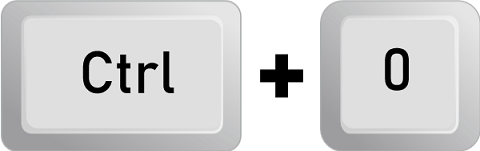
This keyboard shortcut is particularly useful when browsing the internet or working with documents that have been zoomed in or out. For example, if a web page is difficult to read because the font is too small, users can zoom in by pressing Ctrl and the plus sign (+) on their keyboard. Similarly, if the font is too large, users can zoom out by pressing Ctrl and the minus sign (-) on their keyboard.
However, zooming in or out can cause the layout of the web page or document to change, which can be distracting or even frustrating for some users. This is where Ctrl + 0 comes in handy. By pressing this keyboard shortcut, users can quickly and easily return the page or document to its default size without manually adjusting the zoom level.
Note: Ctrl + 0 is not a universal keyboard shortcut and may only work in some applications or web browsers. Some applications or browsers may use different keyboard shortcuts to reset the zoom level, so users should consult the documentation or help files for their specific program or browser to find the correct keyboard shortcut.
In conclusion, Ctrl + 0 is a useful keyboard shortcut that can help users quickly and easily reset the zoom level of a web page or document to its default size. By using this shortcut, users can avoid the hassle of manually adjusting the zoom level and ensure that the layout of the page or document remains consistent.
Uses of ctrl+0
Ctrl + 0 can be used in many ways, particularly for those who frequently use web browsers or work with documents. Here are a few examples of how this knowledge can be applied:
Navigating web pages: When browsing the internet, users may encounter web pages that are difficult to read due to font size, formatting, or other issues. keyboard shortcut allows users to quickly and easily reset the zoom level to its default size, making the page more readable and easier to navigate.
Working with documents: When working with documents, users may zoom in or out to get a better view of the content. However, this can sometimes cause formatting issues or make the document more difficult to work with. Shortcut allows users to quickly reset the zoom level to its default size, ensuring that the document remains in its original format and is easier to work with.
Improving productivity: Ctrl + 0, users can improve their productivity and save time. Rather than manually adjusting the zoom level of a web page or document, users can quickly reset it to the default size with a simple keyboard shortcut, allowing them to focus on other tasks.
Accessibility: For users with visual impairments or other accessibility needs, quickly adjusting the zoom level of a web page or document can be crucial. Shortcut can make navigating and interacting with content online easier for these users.
Presentations: The presenter may need to zoom in or out to make text or images more visible to the audience. However, after the presentation, the presenter may want to reset the zoom level to its default size for the next presentation. Shortcut allows the presenter to quickly reset the zoom level without having to go through menus or settings.
Multitasking: When working on multiple applications or web pages simultaneously, it's easy to zoom in or out of the wrong window accidentally. Shortcut can make it easy to quickly reset the zoom level of a specific window without affecting other windows.
Mobile devices: Many mobile devices, such as smartphones and tablets, have a zoom feature that allows users to zoom in or out on content. However, this feature can be difficult to use, especially for users with larger fingers. Shortcut can be helpful for users who prefer to control zoom levels using a physical keyboard rather than touch controls.
Consistency: For web developers and designers, ensuring that the layout and formatting of a web page remain consistent across different devices and browsers is crucial. Shortcut can help developers quickly reset the zoom level of a page to its default size, ensuring that the page looks the same on different devices and browsers.
Overall, understanding the function of Ctrl + 0 can be a helpful tool for navigating web pages and working with documents more effectively, improving productivity, and enhancing accessibility for users with specific needs.
Benefits of ctrl + 0
Improved readability: When a web page or document is zoomed in or out, it cannot be easy to read or view the content. Shortcut allows users to reset the zoom level to its default size quickly, improving readability and making it easier to navigate and interact with the content.
Time-saving: Adjusting the zoom level of a web page or document can be time-consuming, especially when working with multiple pages or documents. Shortcut can save users time and effort by allowing them to quickly reset the zoom level with a single keyboard shortcut.
Accessibility: For users with visual impairments or other accessibility needs, adjusting the zoom level of a web page or document can be crucial. Shortcut can make it easier for these users to navigate and interact with content online, improving accessibility and user experience.
Consistency: Ensuring that the layout and formatting of a web page or document remain consistent is important for web developers and designers. This shortcut can help developers quickly reset the zoom level of a page to its default size, ensuring that the page looks the same on different devices and browsers.
User productivity: Ctrl + 0, users can improve their productivity and focus on other tasks. Rather than spending time adjusting the zoom level of a web page or document, users can quickly reset it to the default size and move on to other tasks.
Ctrl + 0 in Excel
In Excel, the Ctrl + 0 keyboard shortcut hides selected columns. Here's how it works:
- Open Excel and select the column or columns you want to hide. You can do this by clicking on the column header at the top.
- Press the Ctrl + 0 keyboard shortcut. This will hide the selected column or columns.
- Select the columns on either side of the hidden column or columns, then press the Ctrl + Shift + 0 keyboard shortcut to unhide the column or columns.
The Ctrl + 0 keyboard shortcut in Excel can be useful for managing large data sets. By hiding columns that aren't needed, users can reduce clutter and make it easier to focus on the relevant data. However, it's important to remember that hidden columns still affect calculations and may impact the accuracy of the data, so users should use this feature carefully and only when necessary.
Ctrl + 0 in MS-Word
In Microsoft Word, the Ctrl + 0 keyboard shortcut is used to remove the paragraph formatting of the selected text. Here's how it works:
- Open Microsoft Word and select the text whose formatting you want to remove. You can do this by clicking and dragging your cursor over the text or by selecting the entire paragraph.
- Press the Ctrl + 0 keyboard shortcut. This will remove any paragraph formatting from the selected text, such as indentation, line spacing, or bullet points.
- If you want to remove all formatting from the selected text, including character formatting such as bold or italic, you can use the Ctrl + Shift + N keyboard shortcut instead.
The Ctrl + 0 keyboard shortcut in Microsoft Word can be useful for users who want to quickly remove paragraph formatting without manually adjusting each element. However, it's important to note that this keyboard shortcut will only remove paragraph formatting and not any character formatting, so users may need to use additional tools to customize the look of their text fully.
Ctrl + 0 in an Internet Browser
In most internet browsers, the Ctrl + 0 keyboard shortcut is used to reset the zoom level of the current web page to its default size. Here's how it works:
- Open your internet browser and navigate to a web page.
- You can use the Ctrl + "+" or Ctrl + "-" keyboard shortcuts to zoom in or out of the web page. This will increase or decrease the zoom level by a certain amount with each press.
- To reset the zoom level to its default size, press the Ctrl + 0 keyboard shortcut. This will return the web page to its original zoom level, usually 100%.
The Ctrl + 0 keyboard shortcut can be a useful tool for users who want to quickly reset the zoom level of a web page without manually adjusting it using the browser's zoom controls. This can be particularly helpful for users viewing web pages on different devices or screens, as it can ensure that the content is displayed at a consistent size and layout.
Summary
The Ctrl + 0 keyboard shortcut has different functions in different software applications. Microsoft Excel adjusts the zoom level to fit the entire worksheet on the screen. It has different functions depending on the software used. In Microsoft Excel, it fits the entire worksheet on the screen. In some internet browsers, it resets the zoom level to default. Overall, the Ctrl + 0 shortcut is useful for adjusting the zoom level in various software applications, making it easier to view and work with documents and web pages.