Update an Antivirus
What is an Antivirus Program?
An antivirus program is a specifically designed software that allows the user to detect any harmful or infected application or file. It not only detects any malicious file present in the system but it is also capable of destroying that file, and thus preventing any further attack.
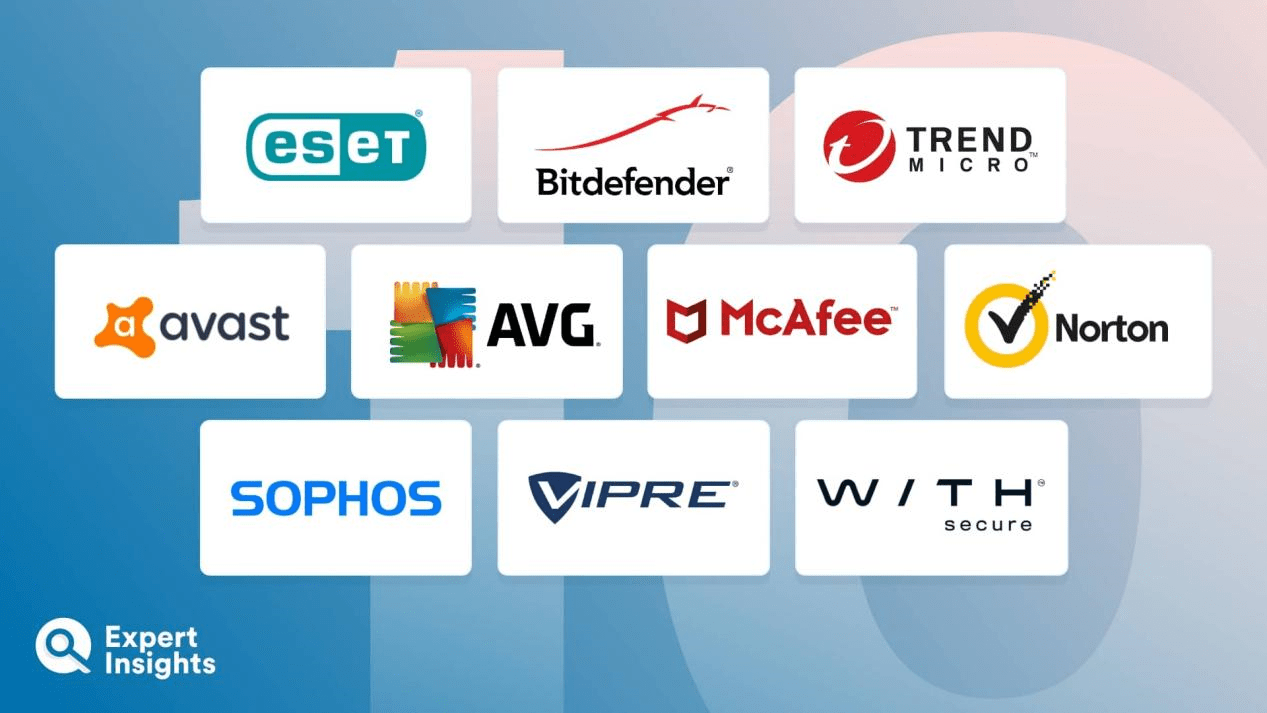
The primary function performed by antivirus is that it can detect any potential risk to the system and resolve these risks before they harm or affect the normal working.
It is necessary to have an antivirus on your device for the extensive use of the internet and networking. The risk of an attack using this network has increased significantly.
It is mostly seen that a virus often infects the files that are downloaded form the internet directly. There is always the possibility of having a malware file hidden in the downloaded files.
A good antivirus can protect your device from various types of malware such as worms, spyware, viruses etc. The software can provide real-time protection to the user by preventing the user from downloading such files. Some antivirus software can also provide additional security to the device by adding features such as customized firewalls or automatically blocking or restricting the website. The user can always change these settings from the antivirus software only.
Note: If your system does not have antivirus software, it is highly recommended to download one from the internet or purchase it from any local electronics store.
Update an Antivirus Software
There are two methods to perform an update on the existing antivirus programs. An antivirus program is similar to any other software in your system that can either be updated by using the software itself or by downloading and installing the latest version from the web. The user can also purchase a disk from the market for the latest version of the antivirus.
Updating Using the Software
Generally, the antivirus software notifies the user of the updated version available. Usually, for updating the software, the user must purchase the software's license.
If you have already purchased the licence, you can update the software using following steps without buying it again:
Step 1: Just go to the settings in the application.
Step 2: Check for any updates available.
Step 3: Then click on the latest version of the antivirus and click update.
Step 4: The application will start the update process, and once the process is complete, just click finish and you can check on the version of the program. And, you will see that the antivirus software is updated.
If you were using the free trial version of the application, follow the following steps to perform an update on the application:
Step 1: First, purchase a licence by selecting the most suitable plan that covers your requirements. Generally, the plan can be based on the duration of the validity of the licence. The more expensive antivirus program will protect your systems from more complex attacks on your system.
Step 2: Once the purchase is made, you must type the product's licence key. Once you have entered the product key, it will be verified. Your program will be updated after verification.
Downloading an Updated Version from the Internet
You can visit the website of the antivirus program that has already been installed in your system.
Before downloading the software, make sure you have the product key from the previously installed version. Otherwise, you will have to make the purchase again.
Select the latest version of the software and ensure that the version is compatible with the system settings.
Download the application from the web. Then, go to the location in your system where the file is downloaded. If you have downloaded the zip file from the internet, you can unzip the file to a specific location.
From all the downloaded software files, find the file with the .exe extension and execute the file. The installation process will begin once you run the file. You can easily install the software by choosing the recommended settings. The process will automatically start. You can enter the licence key for the product.
Using the CD/Pen Drive to Update the Software
You can also use storage devices such as pen drives and CD/DVD to store the program. You can install the latest version using the mentioned devices. Just attach the device to your system and run the device. When you execute the program, a window will display that will guide you through the entire process. Follow the steps according to the guide and the latest version of the software.
There may be instances where it will ask you to download additional applications. You can skip or decline the request. It won't affect the working of the software.
After once you have completed all the above steps of whatever method you have chosen. You need to make sure that the update is properly installed. If there are any changes in the OS files, they will get applied too. The user can also perform a restart on the system though it is not necessary.
Why is it advised to constantly update the Antivirus Software?
It is important to update that application in the system that is constantly at threat of an attack. The new updates may provide some additional security to the system or resistance again some viruses or attacks that are recently discovered. It can also be some minor bug fixes etc.
Updating Signature Files
The signature files for antivirus are introduced regularly. They can be updates daily or sometimes multiple times in a day too. These files are important because they contain all the relevant information about the behaviour of the known viruses. The user should allow the software to automatically perform updates. These updates do not require much data.
Maintaining the Scan Engine
It is the component of the software that is responsible for where the signature files are loaded. It performs all the primary functions of the antivirus, such as cleaning, deleting or resolving the viruses.
These updates are not as frequent as the signature file updates. There are generally two reasons for updating the scan engine which are as follows:
The updated version increases the performance of the software.
It can resolve the issue related to scanning engines. It also enables the user to find false negatives.
Securing Operating System
One of the responsibilities of antivirus software is to ensure computer security. The user can perform a system scan and find any potential security threat or vulnerability in the system. This feature allows the user to close any entry points that the user can exploit to hack into the system. The update can check for vulnerabilities and install the patches in the system.
Getting an Update Just after Installing the System
Generally, the software installed in the system doesn't have the latest spyware and viruses. In simple terms, they have not updated versions. The antivirus software does not function properly and has no prior information about the newly discovered spyware or viruses. This makes the system weak to any attack with new viruses or malware. Therefore, it is necessary to update once the antivirus software is installed in your system.
It is always advised to ensure that the software installed in the system is up to date. It should have the recent definitions of virus and spyware to function properly. This will ensure the system is protected from any latest threat or technique to hack into the system.
If the antivirus software urges to perform an update, it is highly advised to perform the update. In most cases, the updates are so frequent that is difficult to keep up with them manually. So, the antivirus can check the available updates by default and install them automatically. They can also notify the user of any new updates, and the user will be required to click on yes to install the system.
Enable Automatic Update in your Antivirus Software
By default, the auto-download feature is enabled in most antivirus software. Though it may be disabled in some cases, such as when the user restricts or limits the internet usage for the software.
The auto-update feature should be enabled for the software to ensure that it is always updated. It is recommended that you maintain the latest versions of the software.
The user is required to follow the given steps to ensure that this feature is installed in your system:
- You are required to open the software.
- In the applications, look for settings. From there, open the advanced settings. You might see the option for Updates or any other related option performing the same task. If there is no option for advanced settings, you are just required to link the interface of the antivirus program.
- Now, select any one of the options which have encountered in the above step. In some software, instead of updates, it may refer to as virus definitions.
- Ensure that the above options are checked. If options have not checked then the options are must enabled.
- Finally, ensure that you save or apply the changes you have made in the software settings.
- Once you have performed this system, the antivirus can perform automatic updates.
If You Don't Perform an Update on Antivirus
If the updates are delayed, then it would mean that the software will lack any new information about the new attacks and threats, which will make the system itself vulnerable to such new attacks. It will render the system defenceless against the new threats.