Parts of Computers Names, Definitions and Images
Computer: A computer is an electronic device, which is made up of using various hardware. The computer processes data, performs calculations, and communicates with other devices and systems. Hardware refers to the physical components that are used in a computer. Generally, the hardware is considered as the parts of a computer.
Computer works with the help of Software, which are programmed in the computer according to their flow of executions. There are many different types of software; for example, the Operating System we use is a big software that controls all the other hardware of a computer and web browsers, and other applications.
Parts of Computer
1) Keyboard.
A keyboard is an input device that allows users to input and control the computer using keystrokes. It consists of a layout of buttons or keys, each corresponding to a specific character or function. Most keyboards also have special keys, such as the Enter key, the Shift key, and the Ctrl key, which perform specific functions. Keyboards come in various sizes and shapes, and they can be connected to the computer using a variety of interfaces, such as USB, Bluetooth, and wireless. The layout of the keys on a keyboard is typically standardized, with the keys arranged in rows and columns. The keys on a standard keyboard include the following:
- Alphabetical keys: These are the keys that represent the letters of the alphabet. They are arranged in a QWERTY layout, which means Q, W, E, R, T, and Y are arranged in the top row of the keyboard.
- Numeric keys: These are the keys that represent the digits 0 through 9. They are typically located in a row above the alphabetical keys.
- Function keys: These are the keys labelled F1 through F12 and are typically located at the top of the keyboard. They are used to perform specific functions within an application or operating system.
- Special keys: These are the keys that perform specific functions, such as the Enter key, the Shift key, the Ctrl key, and the Alt key. They are typically located along the bottom row of the keyboard.
- Arrow keys: These change the position of the cursor on the screen. You can find these Keys on the left of the numeric keys.
- Modifier keys: They are used with other keys to perform specific functions. The shift key, the Ctrl key, and the Alt key fall under this category.
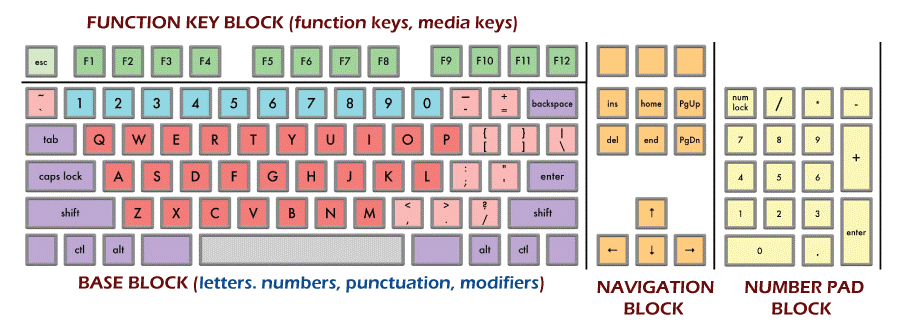
In addition to these standard keys, many keyboards also have additional keys that perform specific functions. These can include keys for media controls, such as play, pause, and skip, as well as keys for adjusting the volume or brightness of the screen. Some keyboards also have a touchpad or trackball built in, which can be used as an alternative to a mouse.
2) Mouse
A mouse is an input device that allows users to move a cursor on the screen and interact with the user interface using clicks and gestures. It consists of a small body with one or more buttons and a pointing device, such as a ball or a trackball, that can be moved to control the cursor's movement. Some mice have additional buttons that perform specific functions, such as right-clicking or scrolling.
Mice can be connected to the computer using a variety of interfaces, such as USB, Bluetooth, and wireless. They come in various sizes and shapes; some are designed for specific purposes, such as gaming or economic use. Place your palm on the mouse's body and moves the pointing device to control the cursor's movement on the screen. Buttons on the mouse can be clicked to select items or perform other actions within the user interface. Some mice have additional buttons or features, such as a scroll wheel or a touchpad. The scroll wheel can use to perform specific functions.
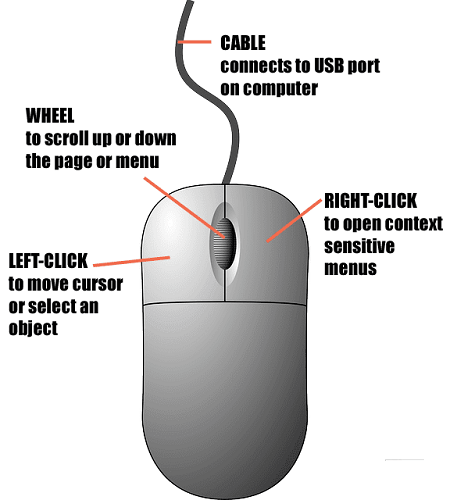
3) Touchpad
The touchpad is a tiny, flat surface on the palm of a laptop computer. It controls the cursor on the screen by moving your finger across the touchpad in the desired direction. The touchpad usually responds to two types of input: movement and clicks. To move the cursor, you place your finger on the touchpad and slide it in the desired direction. To make a selection, you can either tap the touchpad with your finger (also known as a "tap to click") or press down on the touchpad with your finger and then release it (also known as a "click").
Some touchpads have additional features that allow you to perform more advanced actions. For example, many touchpads support multi-finger gestures, which allow you to perform certain actions by moving your fingers in specific patterns on the touchpad. For example, you can use a three-finger swipe to switch between open applications or a two-finger pinch to zoom in and out on a web page.
In addition to supporting basic movement and clicks, touchpads usually have buttons on the side or below the touchpad. These buttons can perform additional actions like right-clicking or scrolling through a webpage. Some touchpads also have a separate button for activating the touchpad itself. It can be useful if you want to disable the touchpad while typing or using an external pointing device, such as a mouse.

4) Microphone
A microphone, also known as a mic or mike, is a device that converts sound waves into an electrical current. It is commonly used to amplify or record sounds, such as a person's voice or music.
There are various types of microphones, each designed for specific purposes. For example, a dynamic microphone is commonly used for live performances, as it can handle high sound pressure levels and is resistant to feedback. On the contrary, a condenser microphone is more sensitive and is often used for recording music or podcasting.
Most microphones have a diaphragm, a thin material that vibrates when sound waves hit it. The diaphragm is connected to a transformer or preamplifier, which converts the mechanical energy of the diaphragm's vibrations into an electrical current. This electrical current is then sent to an amplifier or recording device, where it is amplified or recorded.
In addition to the type of microphone, there are also different pickup patterns to consider. A microphone with a cardioid pickup pattern is most sensitive to sound coming directly in front of it and less sensitive to sound coming from the sides and rear. This makes it a good choice for isolating a specific sound source, such as a person speaking into the microphone. Other pickup patterns include omnidirectional, which picks up sound equally from all directions, and figure-8, which takes sound from the front and back but not the sides.
Overall, microphones are an important tool for capturing and amplifying sound, and they are used in a wide variety of applications, including live performances, recordings, podcasts, teleconferences, and more.

5) Scanner
A scanner is a device used to digitize physical documents, photographs, and other media types. Scanners work by taking a digital image of the document or photograph and storing it on the computer. This allows users to create electronic copies of documents, photographs, and other media, which can be edited, shared, and stored on a computer or digital device.
Several scanners are available, including flatbed, sheet-fed, and handheld scanners. Flatbed scanners are the most common type to scan flat, single-page documents. Sheet-fed scanners scan multiple pages and are often used in offices and businesses. Handheld scanners are portable scanners that can be carried and used on the go.
Scanners use different technologies to digitize documents and media, including optical character recognition (OCR), which allows the scanner to recognize and interpret text, and image scanning, which captures a digital image of the document or photograph.
Scanners are useful tools for creating electronic copies of documents and media and digitizing physical documents and photographs for storage, editing, and sharing.

6) Monitor
A monitor displays visual information from a computer or other electronic device. It consists of a screen, a casing, and a power supply. The screen is typically a flat panel display, and it can be a liquid crystal display (LCD) or a cathode ray tube (CRT). The casing encloses the screen and the power supply and may include additional features, such as built-in speakers or a web camera.
Monitors are generally used with desktop computers, laptops, and other devices which require a visual display. They can display text, graphics, and video and are often used to view documents, browse the internet, watch movies, and play games. Monitors come in various sizes, resolutions, and aspect ratios, and some models are designed for specific tasks, such as gaming or professional graphics work.
There are several types of monitors, including:
- CRT monitors: These are the traditional monitors in which cathode ray is used to display images. They are generally large and heavy, but they can display high-quality images and have a wide viewing angle.
- LCD monitors: These monitors use liquid crystals to display images and are much thinner and lighter than CRT monitors. They are commonly used in laptops and other portable devices and are also popular for desktop computers.
- LED monitors: These monitors use light-emitting diodes (LEDs) to backlight the LCD screen, which can result in a brighter and more energy-efficient display.
- OLED monitors: These monitors use organic light-emitting diodes (OLEDs) to create the display, resulting in high-quality images with deep blacks and wide viewing angles.
- Touchscreen monitors: These monitors have a touch-sensitive screen that allows users to interact with the display using their fingers or a stylus. They are often used in devices such as tablets and smartphones.

7) Printer
A printer produces a physical copy of digital documents or images. Printers are commonly used to print text documents, photos, labels, and other media types.

There are several types of printers, including:
- Inkjet printers: These printers use small jets of ink to produce images and text on paper. They are commonly used for home and office printing and can produce high-quality color prints.
- Laser printers: These printers use a laser to produce an image on a drum, which is then transferred to paper. They are fast, efficient, and commonly used in offices to print large text documents.
- Thermal printers: These printers use heat to produce an image on special thermal paper. They are commonly used in point-of-sale systems, label printers, and photo printers.
- Dot matrix printers: These printers use a matrix of tiny pins to produce an image by striking an inked ribbon against the paper. They are no longer as common as they used to be, but they are still used in some industrial and point-of-sale applications because of their low cost and ability to print on multi-part forms.
Printers can be connected to a computer or other device through various methods, including USB, Ethernet, and Wi-Fi. Some printers also can scan, copy, and fax documents in addition to printing.
8) Speaker
Speakers are output devices that produce sound. They are used in various electronic devices, including computers, smartphones, televisions, and home theatre systems. Speakers contain a driver, a small device that converts an electrical signal into sound waves, and an enclosure, which houses the driver and shapes the sound.
There are several types of speakers, including:
- Stereo speakers: These speakers contain two drivers, one driver for the left and the other for the right, which produce a stereo soundstage. They are commonly used with music and movie systems.
- Surround sound speakers: These speakers contain multiple drivers, usually five or more, arranged in a specific configuration to produce a multi-channel surround sound experience. They are commonly used with home theater systems.
- Portable speakers: These are small, portable speakers that can be carried with you and used with various devices. They are often Bluetooth-enabled and can be used on the left to play music from a phone or other device.
- Computer speakers: These are small speakers designed to be used with a computer. They may be built into the computer monitor or be a separate device connected to the computer via USB or a headphone jack.

9) CPU
A CPU, or central processing unit, is a computer's primary component responsible for executing instructions and performing calculations. It is often referred to as the "brain" of the computer because it controls all the other components and processes information.
It consists of transistors and tiny electronic switches representing the 1s and 0s of binary data when turned on and off, respectively. The CPU reads instructions from memory and executes them by performing calculations and accessing other parts of the computer. It can also communicate with other devices, such as input and output, to perform tasks and exchange data.
There are two types of CPUs: single-core, which only have one processing unit, and multi-core, which have two or more. Multi-core CPUs are more powerful and efficient because they can process multiple instructions simultaneously, known as parallel processing.
The CPU speed is measured in hertz, the number of cycles it can perform per second. Higher hertz means faster processing speed. CPUs can also be differentiated by the number of bits they can process simultaneously, with 32-bit and 64-bit being the most common.
In conclusion, the CPU is a critical computer component responsible for executing instructions and performing calculations. It is made up of transistors and can be single-core or multi-core, with higher hertz and bit counts indicating faster-processing speed.

10) Memory
Memory, also referred to as RAM (random access memory), is a vital computer component that stores data and instructions for the central processing unit (CPU) to access. It acts as a temporary workspace for the CPU, allowing it to retrieve and modify data as needed quickly.
There are two main types of memory: volatile and non-volatile. Volatile memory, such as RAM, is temporary and is lost when the computer power is cut off. Non-volatile memory, such as a hard drive or solid-state drive (SSD), is permanent and retains data even when the power is off.
RAM is measured in capacity, typically in megabytes (MB) or gigabytes (GB). The capacity to store data is directly proportional to the amount of MB/GB. A computer running low on RAM may slow down or crash because the CPU has to access data from the hard drive, which is slower than accessing data from RAM.
In conclusion, memory, or RAM, is a vital component of a computer that stores data and instructions for the CPU to access. It comes in two main types: volatile and non-volatile, with RAM being temporary and hard drives or SSDs being permanent. The amount of RAM a computer has affects its performance, with more RAM allowing faster data access.

11) Motherboard
Motherboards are the main circuit board in a computer, containing the connectors for the processor, memory, and other peripherals. They are also responsible for providing power to the computer's various components and communicating with the other peripherals.
The motherboard is an essential component of any computer system, as it is the hub for all other hardware components. It connects the processor, memory, storage drives, and other peripherals, allowing them to communicate with each other and the operating system.
Several different motherboards are available, each designed to work with a specific processor and system architecture. Some common types of motherboards include ATX, microATX, and Mini-ITX.
ATX motherboards are the most common type used in most desktop computers. They are larger and have more connectors and expansion slots than other motherboards.
MicroATX motherboards are smaller than ATX motherboards and are often used in smaller form factor cases. They have fewer connectors and expansion slots but can still support most hardware components.
Mini-ITX motherboards are the smallest type, making them suitable for compact systems such as small form factor PCs and home theater systems. They have the fewest connectors and expansion slots but can still support most hardware components.
In addition to the size and type of motherboard, there are a few other key factors to consider when selecting a motherboard for your system. These include the socket type, the number of RAM slots, and the number of expansion slots.
The socket type refers to the type of processor that the motherboard is designed to support. Different processors require different sockets, so it is important to ensure that the motherboard you choose is compatible with the processor you want to use.
The amount of RAM slots on a motherboard determines the maximum amount of memory that can be installed. Most motherboards have a minimum of two RAM slots, but some have four or more.
The number of expansion slots on a motherboard determines the maximum number of hardware components that can be added to the system. These slots can be used for various purposes, such as adding a graphics card or additional storage drives.
In conclusion, the motherboard is a crucial component of any computer system, as it is the hub for all other hardware components. Choosing a motherboard compatible with the processor and other hardware you want to use is important, with enough connectors and expansion slots to meet your needs.

12) Power Supply
A power supply is a device that provides power to an electrical device or system. It converts one form of electrical energy into another, typically converting AC (alternating current) electricity from the wall outlet into DC (direct current) electricity used by the device. Several power supplies exist, including ATX, SFX, and TFX. ATX power supplies are the most common type used in most desktop computers. SFX power supplies are smaller and are often used in small form factor cases, while TFX power supplies are even smaller and are designed for use in thin clients and other compact systems.
In addition to the size and type of power supply, there are a few other key factors to consider when selecting a power supply for your system. These include the wattage, efficiency rating, and connectors. The wattage of a power supply determines how much power it can provide to the system. It is necessary to choose a power supply with a wattage that is sufficient for the system's needs, as a power supply that is too weak will not be able to provide enough power to all of the components. At the same time, a power supply that is too strong will be a waste of money and may not be used to its full capacity.
The efficiency rating of a power supply specifies how well it converts AC electricity into DC electricity. Power supplies with a higher efficiency rating will produce less heat and waste less energy, making them more environmentally friendly and more cost-effective in the long run.
The connectors on a power supply are used to connect the power supply to the various components of the system. It is important to ensure that the power supply has the correct connectors for the components you want to use and enough connectors to meet your needs.
In conclusion, the power supply is essential to any computer system, providing the power needed to run the various components. Choosing a power supply compatible with the system with sufficient wattage, a high-efficiency rating, and the correct connectors are important.

13) Modem
A modem is a device that enables a computer to transmit data over a telephone line or other communications channel. It converts digital signals from the computer into analog signals transmitted over a phone line. It then converts the incoming analog signals back into digital signals that the computer can understand.
There are two main types of modems: external and internal. External modems are standalone devices connected to the computer via a USB or Ethernet cable, while internal modems are installed inside the computer and connect to the motherboard. Modems connect computers to the internet, allowing them to access websites, send and receive emails, and perform other online activities. They are also used to connect computers to other devices, such as printers, and to connect multiple computers to create a local area network (LAN).
In addition to the type of modem, there are a few other key factors to consider when selecting a modem for your system. These include speed, compatibility, and features. The speed of a modem determines how quickly it can transmit data. Modems are typically rated in bits per second (bps), with faster modems capable of transmitting data at higher speeds.
Compatibility is an important factor to consider when selecting a modem, as it must be compatible with the computer and the communications channel it will be using. It is important to ensure that the modem is compatible with the operating system and the internet connection you will be using.
Modems may also have various features, such as support for different protocols, built-in firewalls, and the ability to connect to multiple devices. It is important to consider which features are important to you and choose a modem with the features you need.
In conclusion, a modem is a device that enables a computer to transfer data over a telephone line or other communications channel. Choosing a modem compatible with the computer and the communications channel, sufficient speed, and the features you need are important.
