What is a Desktop?
Any of the following may be referred to as a desktop:
1. A desktop computer or system unit is referred to as a desktop.
2. The Desktop is the main location to show and arrange icons on a screen when referring to an operating system or GUI (graphical user interface). Since Microsoft Windows 95, every subsequent version of Windows has come with the Microsoft Windows desktop.
The desktop computer:
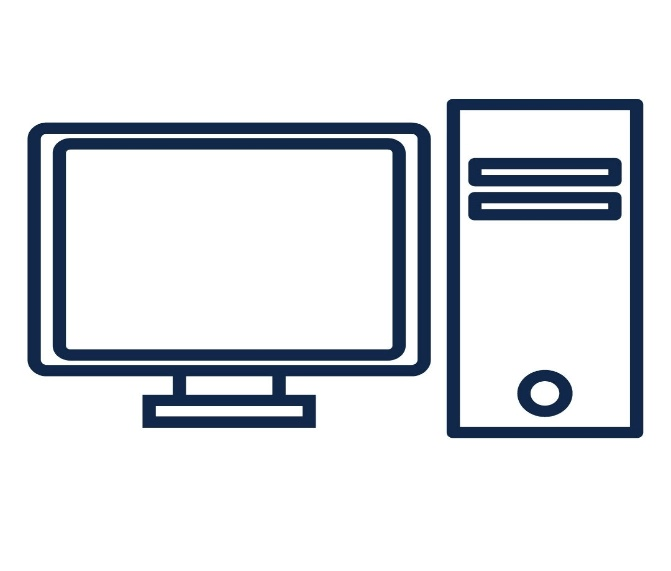
An item of personal technology called a desktop computer is designed to sit on top of a typical office desk.
It connects to the keyboard, mouse, and other input devices that users use to communicate with a computer's hardware. Gaming and other consumer and corporate applications typically use desktop PCs. They are significant in the workplace since they serve as the primary tool for many users to carry out their duties.
Basic characteristics and elements:
The CPU is a desktop computer component and may be housed in a micro tower, mini-tower, or device that sits on top of the desk. A motherboard, the main circuit board for the computer, is also included. Standard form factors for desktop computer motherboards include Advanced Technology extended (ATX), microATX, and Balanced Technology Extended. Additionally, the desktop computer has disc storage.
A multi-gigabyte magnetic storage drive and an integrated modem are features in almost all desktop computers. Typical extension slots, like Peripheral Component Interconnect Express, are also present. They need an uninterruptible power supply (UPS), so they must always be plugged into work.
Users of desktop computers frequently connect the machine to a printer. Desktop computers can be linked via a local area network (LAN) so that users can share resources between devices and connect to peripherals like printers.
The development of desktop computers:
Midway through the 1960s, the initial computers were large in size and took up entire rooms. Even the earliest, smallest computers, called minicomputers, were at least the size of a desk.
The Olivetti Programs 101 was the first device that could be categorized as a desktop computer. It was introduced in 1965 and had a typewriter-like size. Midway through the 1970s, more desktops appeared, and the first home computers — the TRS-80, Apple II, and Commodore Personal Electronic Transactor.
Over the subsequent decades, desktop computers gained popularity, with Apple Macintosh and IBM Personal Computer dominating the market.
Most early desktop computers used horizontally positioned cathode ray tube (CTR) displays placed on top of the main machine. These are referred to as desktop all-in-one PCs. Light-emitting diode (LED), liquid crystal display (LCD), or organic LED (OLED) displays are used in modern desktop computers.
Computer towers that customers may store on the floor beneath their workstations replaced all-in-one desktops in the 1990s. Users might use larger monitors by removing the processor from the desk itself. These are regarded as full-sized desktops, and cables connect the tower to the monitor and other components of the Desktop.
The connection may be wireless on more recent desktop PCs. Additionally, there are smaller versions of full-sized desktop computers called compact desktops.
In the 2000s, laptops—portable computers that can be used on a user's lap—became a serious competitor to the desktop computer. In terms of overall shipments, laptops exceeded desktops by the third quarter of 2008. Because laptops are more convenient for home users, they have caused harm to desktop computers in the consumer market.
Additionally, the popularity of desktop computers has declined due to the rise of smartphones and tablets, to the point where Google Android, which had previously been the most popular desktop OS, overtook it in April 2017.
Many popular desktops include Dell, HP Inc., Asus, Apple, and Lenovo.

Advantages of a desktop computer:
- Having a lot of storage (technically, you can install up to 80TB of HDD and some NVME drives), more with a PCI card
- High performance desktop processor i7, i9, and thread ripper, Xeon, etc
- Two or more high-end GPUs capable of running more than four big resolution monitors or do 4K gaming
- Overclocking CPU, RAM, GPU, or maybe monitor
- A lot of input and output port
- Easy future upgrade
- Much easier for system repair or part replacement
- Last for a decade, sometimes more
- Better price-performance ratio than a laptop.
Disadvantages of a desktop computer:
- It consumes more space.
- Lot of dust inside the CPU
- RAM slots need to be cleaned at least once monthly. Otherwise, the system starts with beep sounds and halts.
- Heavy to handle
- It requires UPS for backup and a Stabilizer for surge protection
- You can't carry along a desktop PC.
- Unlike laptops, desktop PCs don't generally self-throttle due to power input changes or handle such changes gracefully.
- Desktop PC's larger size makes it less ideal for portable, limited power availability, or confined space uses.
Desktop in Computer System
The Desktop is the primary screen area you see when you switch on your computer and sign into Windows. It acts as a workspace, like the top of a real desk. Programs and folders show up on the Desktop when you open them. You may also put items on the Desktop and arrange them in whatever you choose, including files and folders.
The taskbar is sometimes included in a broader definition of the Desktop. Your screen's taskbar is located at the bottom. It allows you to switch between running programs and displays a list of them. You can access programs, folders, and computer settings using the Start button, which is also present.
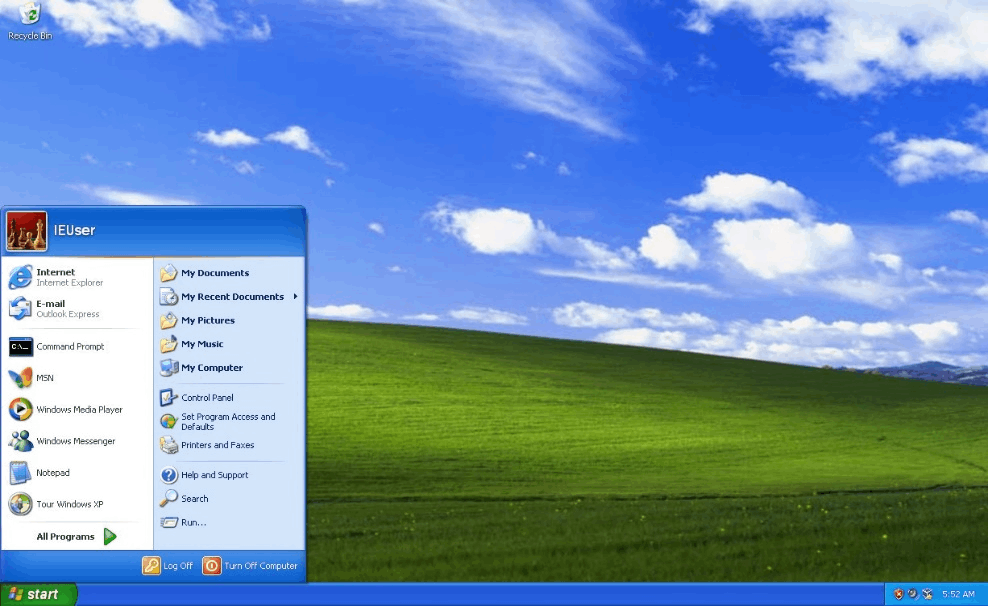
Using desktop icons:
A file, folder, application, or other thing is represented by an icon, which is a little picture. The Recycle Bin will be at least one of the icons on your Desktop when Windows first launches (more on that later). There's a chance that the Desktop now has additional icons from your computer's maker. Below are a few instances of desktop icons.
Desktop icon insertion and removal:
You have complete control over which icons appear on your Desktop and can always add or remove them. Some people like a simple, icon-free desktop with few to no files. Others populate their desktops with dozens of icons to provide easy access to frequently used programs,
You can make shortcuts to your favourite files or apps if you want quick access to them from the Desktop. An icon that depicts a shortcut links to an item rather than the actual item. An item opens when you double-click a shortcut. A shortcut can be deleted, but the actual object is not deleted. The arrow on their symbol can recognize shortcuts.
How to add a desktop shortcut:
Find the object for which you want to build a shortcut. (See Find a file or folder for assistance in finding a file or folder. See The Start menu (overview) for assistance in finding a program.)
Click Desktop from the context menu when you right-click an item (create shortcut). The shortcut icon appears on your Desktop.
Common desktop icons can be added or removed.
Computer, your own folder, the Recycle Bin, and Control Panel are examples of common desktop icons.
Click Personalize from the context menu of the right-clicked desktop space.
Click Change desktop icons in the left navigation window.
Select the checkbox next to each icon you want to add on the Desktop or remove from the Desktop by unchecking the corresponding box, then click OK under Desktop Icons.
To transfer a file to the desktop from a folder:
The file's folder should be opened.
To the Desktop, drag the file.
A desktop icon can be deleted.
Click Delete after right-clicking on the icon. In this case, only the shortcut is visible.
Changing icon positions:
Windows arranges its Desktop's left side in columns of stacked icons. But you're not stuck with that arrangement. You can move an icon by dragging it to a new place on the Desktop.
Windows may also arrange your icons for you automatically. Select View from the shortcut menu by selecting a right-click, and then select Auto to arrange icons. Your icons are locked in the upper-left corner of Windows by stacking them there. Click Auto arrange icons once again and remove the checkmark to unlock the icons so you can move them once more.
Note: By default, Windows arranges icons on an invisible grid in an even spacing. Turn off the grid to arrange icons more precisely or closely together. To remove the checkmark, right-click a free space on the Desktop, select View, and then select Align icons to grid. To restart the grid, follow these steps again.